Page 1

series
HD Digital MPEG2 Encoder / QAM Modulator
HDMI In
QAM Out
Get Going Guide
ZvPro™ 800 Series is a one or two-channel
unencrypted HDMI-to-QAM MPEG 2 Encoder /
QAM Modulator, all in a compact package that can
be mounted on a shelf, wall, or rack.
ZvPro800s convert unencrypted HDMI video sources
in real-time and very high quality into HD digital
cable (QAM) channels. These channel are placed
onto standard COAX wiring, where they can be combined with hundreds of other HDTV channels and
distributed over an entire premise.
This guide will take you through a typical installation
procedure, and will have you broadcasting your own
HDTV channel in about 10 minutes.
For additional assistance, specic details for a
particular model, or more complex installations, please refer to the ZeeVee Support page at
www.zeevee.com. If you still cannot nd the
answers you need, our technical support hotline at
877-4ZEEVEE (877-493-3833) is here to help.
Page 2
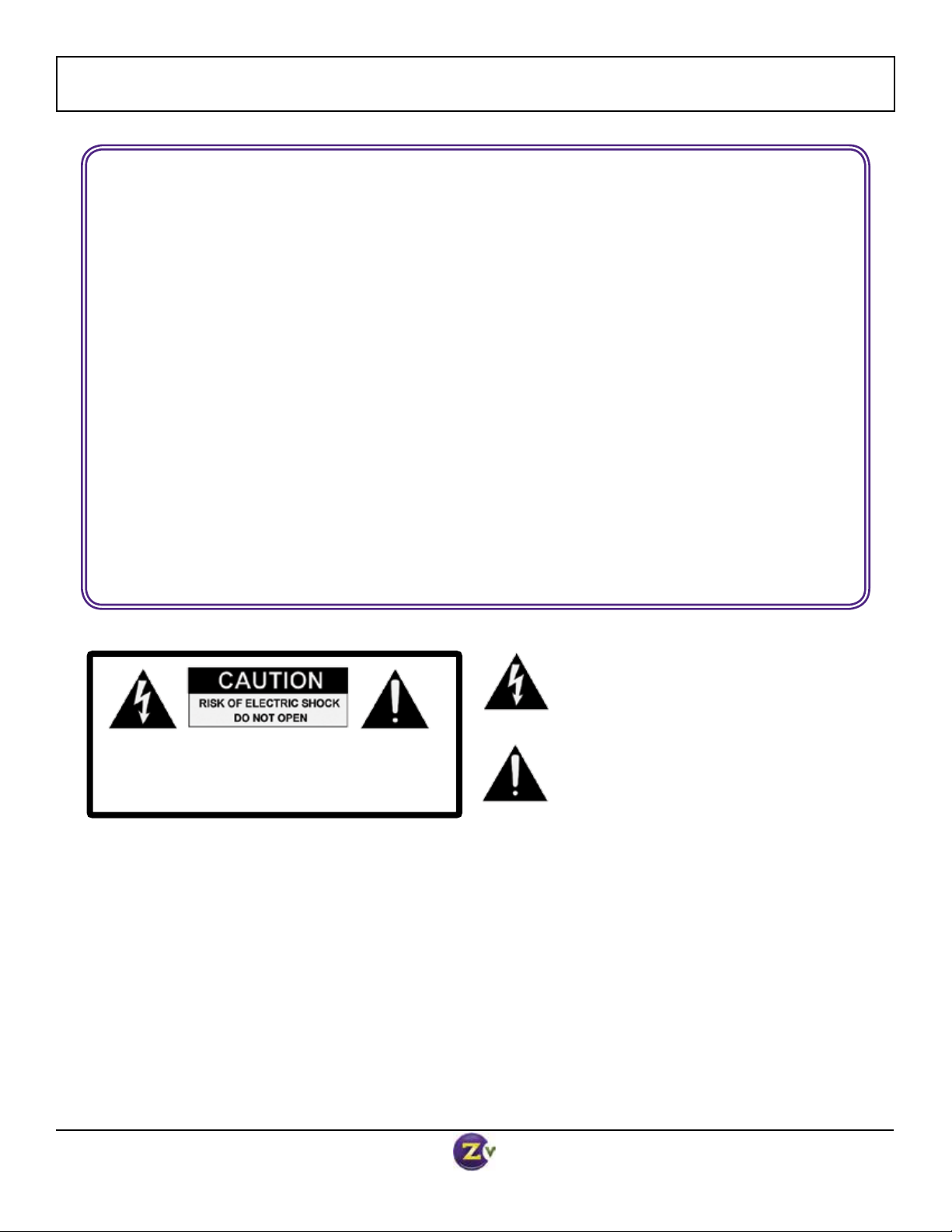
INSTRUCTIONS PERTAINING TO A RISK OF FIRE, ELECTRIC SHOCK, OR INJURY TO PERSONS
Important Safety Instructions. Save These Instructions.
WARNING: When using electronic products, basic precautions should always be followed, including:
1. Keep these instructions.
2. Heed all warnings.
3. Follow all instructions.
4. Do not use this apparatus near water.
5. Clean only with dry cloth.
6. Do not block any ventilation openings. Install in
accordance with the manufacturer’s instructions.
7. Do not install near any heat sources such as radiators,
heat registers, stoves, hot tempers, or other apparatus
(including ampliers) that produce heat.
8. Do not defeat the safety purpose of the polarized or
grounding-type plug. A polarized plug has two blades with
one wider than the other. A grounding type plug has two
blades and a third grounding prong. The wide blade or
the third prong is provided for your safety. If the provided
plug does not t into your outlet, consult an electrician for
replacement of the obsolete outlet.
9. Power cord must be accessible to allow for the removal of
power from the unit.
CAUTION: TO REDUCE THE RISK OF ELECTRIC SHOCK
DO NOT REMOVE THE COVER (OR BACK).
NO USER SERVICABLE PARTS INSIDE.
REFER SERVICING TO QUALIFIED SERVICE PERSONNEL.
10. Protect the power cord from being walked on or pinched,
particularly at plugs, convenience receptacles, and the
point where they exit from the apparatus.
11. Unplug the apparatus during lightning storms or when
unused for long periods of time.
12. Only use attachments/accessories specied by the
manufacturer.
13. Refer all servicing to qualied service personnel. Servicing
is required when the apparatus has been damaged in any
way, such as power-supply cord or plug is damaged, liquid
has been spilled or objects have fallen into the apparatus,
the apparatus has been exposed to rain or moisture, does
not operate normally, or has been dropped.
14. WARNING: To reduce the risk of re or electric shock do
not place this apparatus in a position where it is exposed
to dripping or splashing liquids, rain, moisture, or
excessively high humidity. Objects containing liquid shall
not be placed in proximity to the unit such that they
present a risk of spillage onto the apparatus.
The lightning ash with arrowhead symbol, within an
equilateral triangle, is intended to alert the user to the
presence of uninsulated “dangerous voltage” within
the product’s enclosure that may be of sufcient
magnitude to constitute a risk to persons.
The exclamation point within an equilateral triangle is
intended to alert the user to the presence of important
operating and maintenance (servicing) instructions in
the literature accompanying the product.
FCC Statement
FCC Compliance and Advisory Statement: This hardware device complies with Part 15 of the FCC rules. Operation is subject to the following
two conditions: 1) this device may not cause harmful interference, and 2) this device must accept any interference received including interference that may cause undesired operation. This equipment has been tested and found to comply with the limits for a Class A digital device,
pursuant to Part 15 of the FCC Rules. These limits are designed to provide reasonable protection against harmful interference in a commercial installation. This equipment generates, uses, and can radiate radio frequency energy and, if not installed or used in accordance with
the instructions, may cause harmful interference to radio communications. However there is no guarantee that interference will not occur in a
particular installation. If this equipment does cause harmful interference to radio or television reception, which can be determined by turning
the equipment off and on, the user is encouraged to try to correct the interference by one or more of the following measures: 1) reorient or
relocate the receiving antenna; 2) increase the separation between the equipment and the receiver; 3) connect the equipment to an outlet on a
circuit different from that to which the receiver is connected; 4) consult the dealer or an experienced radio/TV technician for help. Any changes
or modications not expressly approved by the party responsible for compliance could void the user’s authority to operate the equipment.
Where shielded interface cables have been provided with the product or specied additional components or accessories elsewhere dened to
be used with the installation of the product, they must be used in order to ensure compliance with FCC regulations.
Page 2 of 8 www.zeevee.com
v.08062013
Page 3
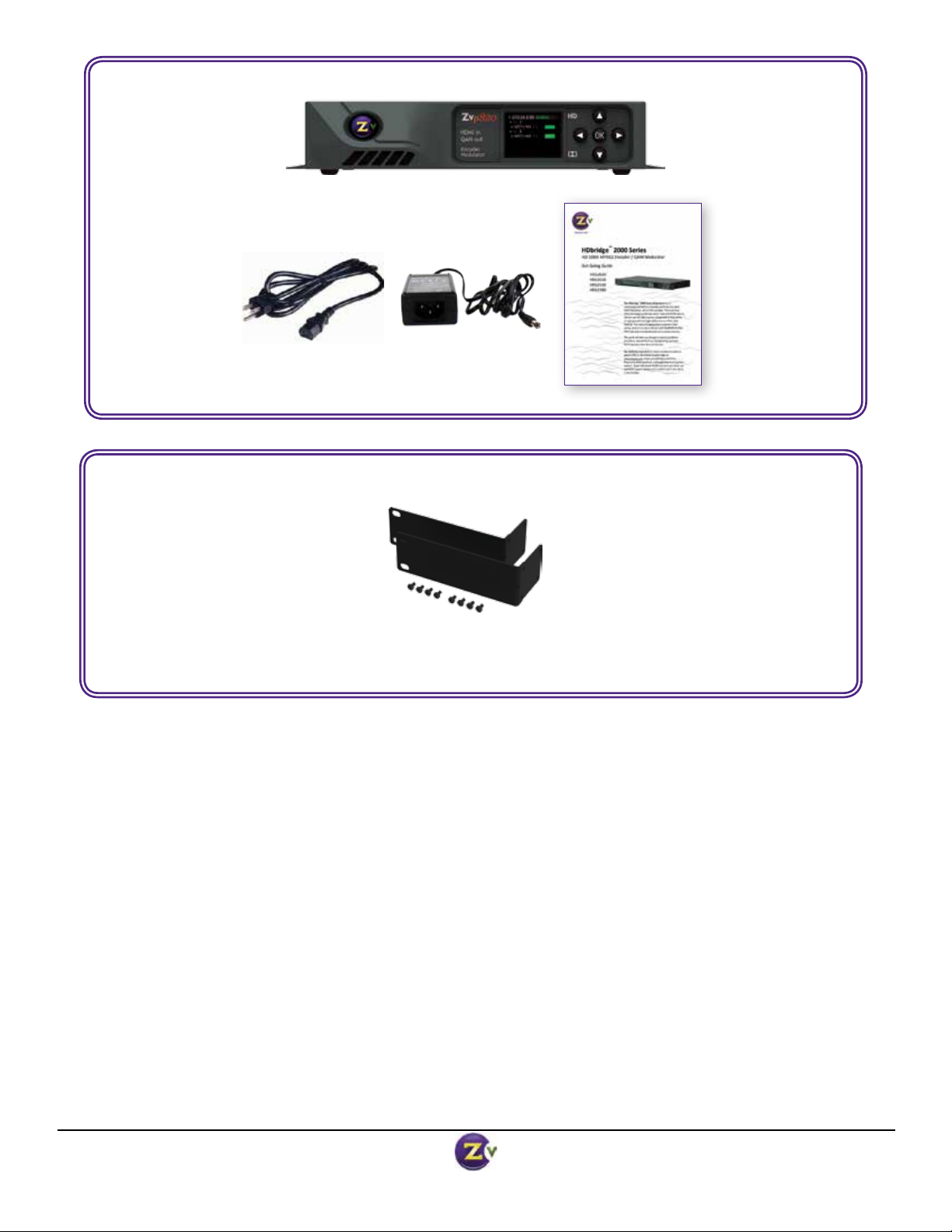
What’s in the box:
ZvPro Series Modulator
AC Power Cord AC Power Adapter
Accessories Sold Separately:
Get Going Guide
Table of Contents
Front and Back Panel Details ......................... 4
Basic Installation................................... 5
Front Panel Conguration............................ 6
RF Frequency Chart ................................ 6
Advanced Conguration ............................. 7
Contact ZeeVee ................................... 8
Warranty Information ............................... 8
Rack Mount Assembly*
*Available through your distributor.
ZvPro 800 Series Modulator Get Going Guide Page 3 of 8
v.08062013
Page 4

ZvPro 800 Front Panel
Item Description Function
1 Color Display Displays conguration and system status.
ZvPro 800 Back Panel
1
1 4
Item Description Function
1 Coax Output
Default +25 dBmV power
2 Port 1 Inputs Digital Audio/Video: Unencrypted HDMI
3 Port 2 Inputs
(ZvPro820 only)
4 Delay Matched Audio Output For matching audio to external audio system
5 10/100 LAN Port Conguration and remote management
6 A/C Power Input 100-240VAC
Up to 2 paired, frequency-agile QAM RF CATV
output channels for up to 2 video sources.
Output power can be set between +25 to +45 dBmV using
the Maestro web interface.
Closed Caption: Composite Video
Analog Audio: 3.5mm Audio
Digital Audio/Video: Unencrypted HDMI
Closed Caption: Composite Video
Analog Audio: 3.5mm Audio
50-60Hz
5 632
Page 4 of 8 www.zeevee.com
v.08062013
Page 5

ZvPro800 Basic Installation
Video Source
+25dBmV
RF Output
Other
+25dBmV
Sources
Unencrypted
HDMI Out
Coax cable connects
to coax network
Composite
Video
Combiner
for Closed
Caponing
Analog
Audio
4:1
splitters
Audio System
Optional Analog Audio out to
audio system
Coax out
10’s or
100’s or even
1,000’s of HDTVs
Factory default settings in the product allow ZvPro Series modulators to broadcast up to two unencrypted
HDMI sources on RF channels 2 and 3 for reception at connected HDTVs.
1. Connect the power supply and apply AC power.
2. Using an HDMI cable, connect the video source to the HDMI Input port on the ZvPro.
3. For Closed Captioning (optional), connect a composite cable from the video source to the Caption port
on the ZvPro.
4. Connect the RF Output of the ZvPro to your RF network. Output power of the ZvPro defaults to
+25dBmV. Can be set between +25dBmV and +45dBmV using the Maestro web interface (see page 5).
5. Set the RF input on the TV to Cable Mode (not Air or Antenna).
6. Tune HDTVs to cable channels:
NOTE: Many TVs require a full
channel scan to nd the channels.
7. Optional: Go to Advanced
Conguration in Maestro to set
up Delay Matched Audio.
ZvPro
Input 1
AV Input 1
RF #
2
HDTV
Channel
2.1
ZvPro
Input 2
(ZvPro820 only)
AV Input 2
RF #
3
HDTV
Channel
3.1
ZvPro 800 Series Modulator Get Going Guide Page 5 of 8
v.08062013
Page 6

Front Panel Conguration
In most cases, ZvPro modulators will only require setting the
RF and HDTV broadcast channels. This can be done using
the Front Panel controls.
1. Press/hold together the arrow buttons until “Setup” lights up.
Press “OK” to enter the Conguration screen.
2. Use the the arrow buttons ( ) to go to each item you want to congure
(such as RF# or RF Power), then press “OK” to edit the highlighted eld.
Use the arrow buttons to scroll through the options for that eld.
3. Once you’ve made changes, press “OK” to accept them. You can then
select the next item for conguration.
Setup Screen
4. When nished making changes, use the arrow buttons ( )
to scroll down to select “Apply,” then click “OK” to save your changes.
Note: The front panel locks automatically after a few seconds. To make more
changes, press/hold the buttons again to re-enter the setup screen.
Cable TV Channels vs RF Frequency (MHz)
RF
Ch.
2 54-60 27 240-246 57 420-426 87 600-606 122 780-786
3 60-66 28 246-252 58 426-432 88 606-612 123 786-792
4 66-72 29 252-258 59 432-438 89 612-618 124 792-798
5 76-82 30 258-264 60 438-444 90 618-624 125 798-804
6 82-88 31 264-270 61 444-450 91 624-630 126 804-810
95 90-96 32 270-276 62 450-456 92 630-636 127 810-816
96 96-102 33 276-282 63 456-462 93 636-642 128 816-822
97 102-108 34 282-288 64 462-468 94 642-648 129 822-828
98 108-114 35 288-294 65 468-474 100 648-654 130 828-834
99 114-120 36 294-300 66 474-480 101 654-660 131 834-840
14 120-126 37 300-306 67 480-486 102 660-666 132 840-846
15 126-132 38 306-312 68 486-492 103 666-672 133 846-852
16 132-138 39 312-318 69 492-498 104 672-678 134 852-858
17 138-144 40 318-324 70 498-504 105 678-684 135 858-864
18 144-150 41 324-330 71 504-510 106 684-690
19 150-156 42 330-336 72 510-516 107 690-696
20 156-162 43 336-342 73 516-522 108 696-702
21 162-168 44 342-348 74 522-528 109 702-708
22 168-174 45 348-354 75 528-534 110 708-714
7 174-180 46 354-360 76 534-540 111 714-720
8 180-186 47 360-366 77 540-546 112 720-726
9 186-192 48 366-372 78 546-552 113 726-732
10 192-198 49 372-378 79 552-558 114 732-738
11 198-204 50 378-384 80 558-564 115 738-744
12 204-210 51 384-390 81 564-570 116 744-750
13 210-216 52 390-396 82 570-576 117 750-756
23 216-222 53 396-402 83 576-582 118 756-762
24 222-228 54 402-408 84 582-588 119 762-768
25 228-234 55 408-414 85 588-594 120 768-774
26 234-240 56 414-420 86 594-600 121 774-780
Band
(MHz)
RF
Ch.
Band
(MHz)
RF
Ch.
Band
(MHz)
RF
Ch.
Band
(MHz)
RF
Ch.
HRC Frequencies =
Standard
Frequencies
minus 1.25 MHz
Except for:
Channel 5,
Video = 78.0 MHz
Channel 6,
Video = 84.0 MHz
IRC Frequencies =
Same as Standard
Frequencies
Except for:
Channel 5, Video =
79.25 MHz
Channel 6, Video =
85.25 MHz
Band
(MHz)
Conguration Screen
Active Conguration Screen
Page 6 of 8 www.zeevee.com
v.08062013
Page 7

Advanced Conguration with Maestro
In most cases, ZvPros will only require setting the RF and HDTV broadcast channels. When other changes are
required, the web-based interface (Maestro) should be used.
1. Connect your computer directly to the ZvPro using a standard Ethernet cable (cross-over cable not required), or
connect the ZvPro to any LAN that has a DHCP server.
2. After a few moments, an IP address will appear at the top of the front panel display.
3. Using any web browser, go to the IP address to launch Maestro, the conguration tool.
4. You will be directed to a login page:
User Name: admin
Default Password: admin
The User Name will always be “admin.” The default password
is “admin” but it can be changed in the conguration tool.
NOTE: Login is case-sensitive.
5. Tabs across the top allow for different conguration actions.Click on
“Channel Plan” to set the RF channels, channel names, video source,
etc.
6. Click “Apply” to save your changes. Settings are stored in the unit and
not lost on power-down.
Click Apply
to save your
changes.
ZvPro 800 Series Modulator Get Going Guide Page 7 of 8
v.08062013
Page 8

Contact ZeeVee
For support, repairs and warranty service: 877-4ZEEVEE (877-493-3833)
Warranty
Limited Two Year Warranty
ZeeVee warrants your ZvPro Series Modulator (MODEL NUMBERS ZVPRO820-NA, ZVPRO810-NA,
ZVPRO620-NA, ZVPRO610-NA) against defects in materials and workmanship for a period of two years from
the date of purchase.
Visit www.zeevee.com for complete warranty details.
To Get Warranty Service
Warranty service will be provided by ZeeVee. If you believe you need service for your ZvPro Series
Modulator (MODEL NUMBERS ZVPRO820-NA, ZVPRO810-NA, ZVPRO620-NA, ZVPRO610-NA), please
contact ZeeVee directly by calling ZeeVee Support at (877) 493-3833. If it is determined that the product needs
to be returned for service or exchange, you will receive a Return Material Authorization (“RMA”) number. Our
agents will help you through the process through which you can return the product. ZeeVee is not responsible
for Customer products received without an RMA number and may reject such products.
To Get Out-Of-Warranty Service
To obtain out-of-warranty service for your ZvPro Series Modulator (MODEL NUMBERS ZVPRO820-NA,
ZVPRO810-NA, ZVPRO620-NA, ZVPRO610-NA), please contact ZeeVee by calling ZeeVee Support at
(877) 493-3833 for information on the possibility of and any costs for repair or replacement of out-of-warranty
products. No agent, company, dealer, distributor, or person is authorized to change, modify, or extend the
terms of these warranties in any manner.
ZeeVee, Inc. • One Monarch Drive • Littleton, MA 01460 • (347) 851-7364
