Page 1

Page 2
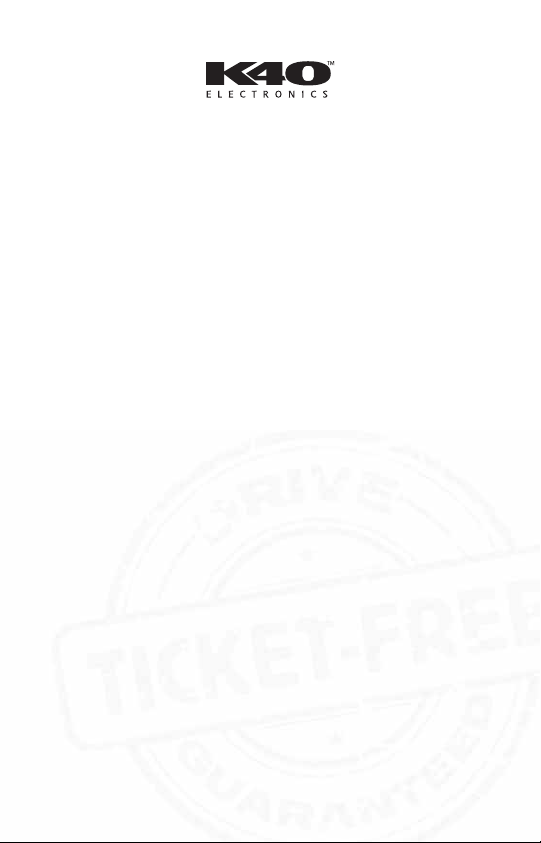
Register your K40 RL100 today to
activate your guarantees:
Guaranteed immunity from speeding tickets
If you get a speeding ticket within one year of purchase,
we’ll reimburse you for the full cost of the ticket.*
Guaranteed performance
If your K40 radar detection system does not outperform any
other radar detector you’ve owned, return it within 30 days
for a full product credit.
One year warranty
K40 offers a one-year “repair or replace” warranty if your
product fails to work properly.
*Offer not valid for speeding ticket violations incurred in school or
construction zones, or connected with a DUI.
Register your RL100 online today by visiting K40.com
Page 3
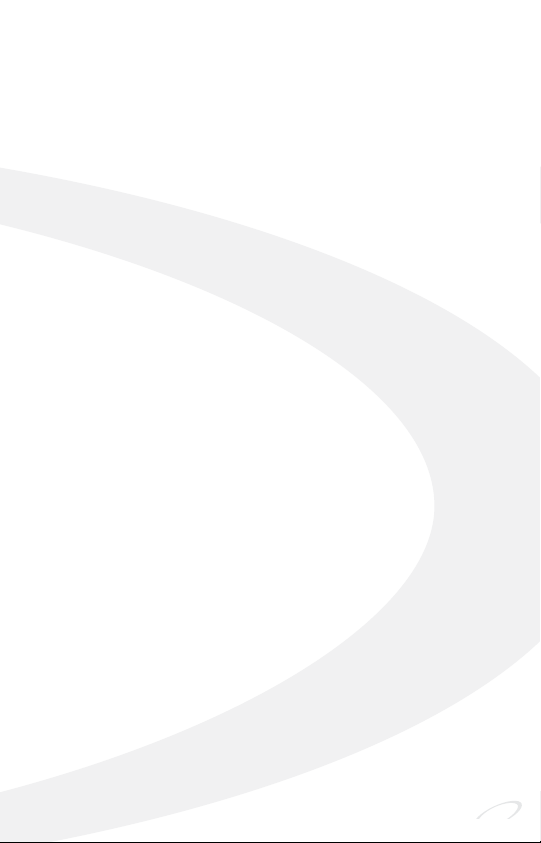
Table of Contents
Mounting and Powering the RL100 . . . . . . . . . . . . . .4
Mounting Instructions. . . . . . . . . . . . . . . . . . . . 4
Power Connection. . . . . . . . . . . . . . . . . . . . . . . 4
Quick Start . . . . . . . . . . . . . . . . . . . . . . . . . . . . . . . . . . 5
Receiving Alerts. . . . . . . . . . . . . . . . . . . . . . . . . . . . . 6-7
Radar Alert Sequence . . . . . . . . . . . . . . . . . . . .6
Laser Alert Sequence . . . . . . . . . . . . . . . . . . . . .7
Non-Police Alerts . . . . . . . . . . . . . . . . . . . . . . . .7
Special Features/Functions . . . . . . . . . . . . . . . . . . . 8-13
Filter Operation (Sensitivity) . . . . . . . . . . . . . . . . . .8
TM
Quiet Ride
Reference Guide . . . . . . . . . . . . . . . . . . . .10-11
Mark Location . . . . . . . . . . . . . . . . . . . . . . . . .12
Mute Sounds . . . . . . . . . . . . . . . . . . . . . . .12-13
Speed Monitor . . . . . . . . . . . . . . . . . . . . . . . .13
. . . . . . . . . . . . . . . . . . . . . . . . . . .9
Menu / Customizable Settings . . . . . . . . . . . . . . .14-15
Troubleshooting Guide . . . . . . . . . . . . . . . . . . . . . . . .16
Warranty . . . . . . . . . . . . . . . . . . . . . . . . . . . . . . . . . . .16
3
Page 4

Mounting and Powering the RL100
Mounting Instructions
To help ensure that your RL100 functions properly and
offers maximum protection, please follow these mounting
instructions:
1. Clean the area of the windshield where the unit will
be mounted.*
2. Attach the supplied Windshield Mounting Bracket to
your car’s windshield by firmly pressing the suction cups
in the bracket to the windshield.
a. Mount the bracket as low as possible near
the center of the windshield.
b. Do not mount the unit behind wipers or any
metal obstructions.
3. Slide the RL100 unit itself on to the bracket to complete
the mounting.
4. Level the radar detector, if necessary, by carefully
bending the Windshield Mounting Bracket.
*IMPORTANT NOTE: Some windshields include a metallic coating that can
significantly affect reception of radar signals. Consult with your dealer or
check your vehicle’s owner‘s manual to determine if your windshield has
such a coating.
Power Connection
1. Plug the small end of the supplied Power Cord into the
Power Input Jack on the side of the radar detector.
2. Plug the large end of the Power Cord into your vehicle’s
cigarette lighter socket or other 12V outlet.
3. Switch on the RL100 by turning the Power On/Volume
Control Wheel located on left side of the unit.
No power? See Troubleshooting Guide on page 16.
4
Page 5

Quick Start
(using factory default settings)
Once your K40 RL100 has been mounted and had the power
connected, you may begin using immediately by following
these steps:
1. Switch on the RL100 – Turn the Power On/Volume
Control Wheel on the side of the unit.
2. Wait for Test Scan to complete – The radar detector
will announce(voice) and display(screen)
K40 SCAN then
go through a “wake up sequence” lasting approximately
5 seconds
.
a. You will hear and see all bands tested. Adjust the
volume during this test.
b. Upon completion of the sequence scan, the screen
will display HIGHWAY .
c. After finding available satellites, the unit will announce
“GPS Connected” then display
GPS .
3. You’re ready to drive! – The RL100 will now display
filter setting, your speed and direction of travel. For
example, if you are driving West at 57 mph and the filter
is on Highway setting, the display will show
H W 57
Filter
HIGHWAY
Travel
Direction
WEST
Speed
57mph
Please read the entire Owner’s Manual to fully understand
all of the RL100’s operations and functions.
5
Page 6
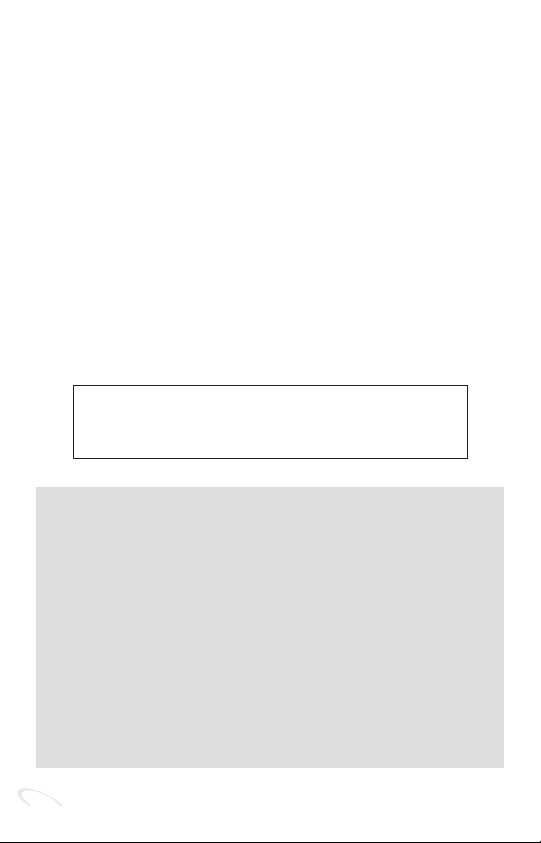
Receiving Alerts
The K40 RL100 provides a combination of audio and visual
alerts to warn you when radar and laser signals are detected.
Radar Alert Sequence
The RL100 detects every kind of FCC approved police radar.
When a signal is identified:
• A voice alerts which band was detected. (This assumes the
factory default “Voice ON” setting has not been changed.)
• A series of beeps indicates the strength of the signal. Each
band has its own distinctive beep. (Volume reduces
automatically after 5 seconds.)
• The display will provide you band and strength information.
Radar source strength: low medium strong
Display reading: 123 456 789
Audio alert beeps: slowly rapidly
Radar Alert Examples:
You are driving 45 mph and a low K-Band is detected.
Visual Alert:
K 2 45
Audio Alert: Voice announces “K-Band” followed
by slow beeps.
As you approach the source, you slow to 40 mph and
the signal becomes stronger:
Visual Alert:
K 8 40
Audio Alert: Beeping is faster due to stronger signal.
6
Page 7

Laser Alert Sequence
When the RL100 detects a laser signal:
• A voice alerts announces “Laser.” (This assumes the factory
default “Voice ON” setting has not been changed.)
• You then hear a distinctive audio tone. (Volume reduces
automatically after 5 seconds.)
• Display indicates laser has been detected and reports
your speed.
• NOTE: Unlike radar, signal strength from laser remains
constant.
Laser Alert Example:
You are driving 55 mph and laser is detected.
Visual Alert:
LASER 55
Audio Alert: Voice announces “Laser” followed by
distinctive audio tone.
Alerts from non-police signals
Your RL100 is sensitive enough to detect signals generated
by non-police equipment, such as bank security systems.
To learn how to deal with these signals, please read about
FILTER options (page 8) and Quiet Ride
TM
(page 9).
7
Page 8

Special Features/Functions
Filter Operation
(i.e. signal sensitivity)
The Filter system on the RL100 offers you 3 levels of sensitivity
settings to accommodate various driving situations. To change
the level at any time, press and release FILTER button.
Level / Mode Sensitivity Recommended Use
1. Highway Detects all types of FCC For highway travel or in
approved police radar any area in which you are
(factory default or laser signals at full unfamiliar with the types
setting)
2. City The X-Band sensitivity is When traveling in an
3. Filter Eliminates X-Band detect- When traveling in a con-
sensitivity. of radar used.
reduced. This is because urban area with minimal
it is the most common non-police radar signals.
source of non-police radar
signals. K, KA and Laser
remain at full sensitivity.
ion completely. Reduces gested traffic area with
K and KA Band sensitivity. a high concentration of
Laser detection will re- non-police radar signals.
main at full sensitivity.
8
Page 9

Quiet Ride
TM
The RL100’s exclusive Quiet RideTMFunction will automatically silence all radar and laser alerts when traveling under
a specific speed of your choice between 20-65 MPH.
The factory default setting for Quiet Ride is “On” and your
unit is already preset to silence alerts when you travel below
25 MPH.
To change the speed at which alerts are silenced:
• Press and hold MENU button for 3 seconds to access the
Menu Function.
• Press release MENU button to scroll through functions
until you reach Quiet Ride. The display shows
• Press and hold MUTE button for 3 seconds to access
Quiet On
speed options.
• Press and release MUTE button to scroll through speed
selections. With each press, speeds between 20 - 65 MPH
are displayed in increments of 5 MPH. (20, 25, 30, etc.)
Stop pressing button when you reach your desired Quiet
Ride speed. For example, if 45 is your desired setting, stop
pressing when the display shows 45 MPH .
The RL100 automatically saves your settings after 10 seconds,
exits the Menu Function and the display returns to the
main screen.
NOTE: Locations that you have “Marked for Alert” are not
affected by the Quiet Ride function and will initiate alerts at
any speed. (see page 12)
9
Page 10

M
Reference Guide
RL100 Radar and Laser Detection
Windshield Mounting Bracket
(with suction cups) – For proper
installation (page 4)
Power Input Jack – Insert
small end of power cord
here
Power Cord – Plug into
cigarette lighter or other
12v outlet
Power On/Volume
Control Wheel – Turn on the
RL100 unit and adjusts volume
of voice/tones
MENU/DIM Button – Press and release
to change display brightness from bright
(factory default) to dim or dark, or press
and hold for 3 seconds to enter MENU
mode (page 14 )
10
Page 11

DIM
F I LTER
Speaker – Alerts delivered via voice
and tones
FILTER Button – Press and release
to select level of alert sensitivity
(page 8), or enter “Speed Monitor”
function by pressing and holding for
3 seconds (page 13)
MARK Button – Identify and
“mark” specific locations (such as
construction and school zones) to
receive alerts (page 12)
MUTE Button – Press and release to
mute audio for 15 seconds or the
duration of the alert. Press and hold
for 3 seconds to engage a 2-minute
mute (pages 12-13)
Alphanumeric Display – Provides
alert information as well as mph,
compass and setting status
To Set Preferences – Both MENU and MUTE buttons
are used to change settings of customizable settings
(pages 14 – 15).
11
Page 12

Mark Location
The “Mark” function allows you to receive both audio and
visual alerts for specific locations you’ve stored. (Examples:
school zone, speed camera, red-light camera intersection).
• To activate, press and release MARK button when you
are at the location.
• Display shows Alrt Loc and voice announces “Marked
to Alert”
• After marking the location, in the future the RL100 will
alert you:
When you arrive… You will hear a…
…within a radius of 1500 feet ..."Bing Bong" tone and the
of the marked location display will show Alrt Loc
...at a marked location ...single “Bing” tone
To remove a previously marked location: Press and
release MARK button while in that location.
To remove all currently stored locations: Press and
hold MARK button for 5 seconds at any time.
Mute Sounds
Using the MUTE button, the RL100 provides you two ways
to mute audio alerts (both voice and tones):
• OPTION 1: Silence all audio after an alert has sounded.
• OPTION 2: Silence all audio for a preset time before any
alert occurs. (Example: You may mute sounds
for 2 minutes prior to making a phone call.)
12
Page 13

For either option, here’s how to mute your device:
Mute audio for Press and release
15 seconds or the MUTE button
duration of the alert
Mute audio for Press and hold MUTE
2 minutes or the button for 3 seconds
duration of the alert
After pressing the MUTE button, the display will show
Mute On_ and the voice will announce “Mute On.”
NOTE: While this feature is engaged you will only receive
new alerts as visual indications on the display.
Speed Monitor
The Speed Monitor function alerts the driver when a preselected speed is exceeded. The Speed Monitor can be set to
any speed between 40-100 mph in 5 mph increments.
When the preset speed is exceeded:
• The RL100 emits a beeping alert tone accompanied by the
visual display blinking
• The alerts will continue until the vehicle’s speed is reduced
to below the Speed Monitor setting.
The factory default setting for Speed Monitor is “Off.” To
access and turn on this function:
• Press and hold FILTER button for 3 seconds.
• Press and release MUTE button to select the desired
maximum speed for alerts.
• 5 seconds after your speed is selected, your setting will be
saved, the voice will announce “Exit” and your display
will return to the main screen.
Slow then Down repeatedly.
13
Page 14

Menu / Customizable Settings
The RL100 comes with factory default settings on certain
features that we’ve learned are desirable for our customers.
However, we provide you with the option of changing the
settings based on your preferences.
To access and change any of the 12 selectable preferences:
• Press and hold MENU button for 3 seconds. The voice
will announce “Menu” and the display will read
• Press and release MENU button to scroll through the
preferences in the order listed on the following page.
Continue until you reach the option to be changed.
• To change setting, press and release MUTE button. Both
the display and voice will announce the change.
• Press and release MENU to continue scrolling to another
preference.
*MENU*.
14
Page 15

Menu Options
(in order displayed)
Default
Setting
Description
1 Voice Type Female Choose male or female voice for audio alerts.
2 Audible Voice On For all initial audio alerts: “Voice On” uses
voice; “Voice Off” uses tones only.
3 Test On Controls length of startup sequence after
powering on unit. “Test On” is standard 5second test. “Test Off” uses an abbreviated
sequence.
4 Speed Displayed On “Speed On” displays current speed in mph
when driving over 5 mph. “Speed Off”
turns off this display.
5 Compass Heading On Displays current compass heading when
driving over 5 mph.
6 POP Radar Band Off Enables the detection of POP radar, a very
short transmission signal that does not
transmit long enough to gather information
needed to issue a speeding ticket.
7 Quiet Ride On All audio alerts – except for “Marked to
Alert” locations – are automatically muted
when driving below a preset speed. Factory
setting is 25 MPH.
8 X-Band On Enables the detection of X-Band radar.
9 K-Band On Enables the detection of K-Band radar.
10 KA- Band On Enables the detection of KA-Band radar.
11 Laser On Enables the detection of laser.
12 Factory Reset RESET! Returns the K40 to its original factory
defaults for all settings.
To save your settings and exit:
• Press and hold MENU button for 3 seconds. (or do
nothing for 10 seconds)
• The display will show EXIT and the voice will announce
“Exit”.
15
Page 16

Troubleshooting Guide
Problem Possible Cause Solution
No visual
display or
audio (unit
not receiving
power)
Week or no
detection
range
Erratic or
frequent alerts
If you have any questions, please call one
Plug not inserted properly Reinsert plug and rotate
Blown fuse in power cord Replace fuse with 1 amp
250 Volt 3AG fuse
Lighter socket not clean or Consult your dealer or auto
negatively grounded mechanic
Defective fuse or electrical Consult your dealer or auto
wiring for lighter socket mechanic
Partially blocked antenna or Reposition the unit to ensure
lens opening unobstructed view of the
road ahead
Radar/laser signals unable Determine if your vehicle has
to pass through windshield a heated windshield or is
covered with a metallic sunscreen. Check your vehicle’s
owner’s manual or consult
with your dealer.
High concentration of non- Use Filter Mode
police X-band sources (see page 8)
of our experienced product consultants
toll-free at 800.323.6768
Warranty
K40 Electronics offers a one-year “repair or replace” warranty
if your RL100 fails to work properly. To ensure you are
covered by our warranty please register your product
online today by visiting K40.com.
16
Page 17

Product subject to one or more of the following patents:
U.S. Patents 7,298,248 B2
5,001,777
RE39,038
RE40,653
RE41,905
Other patents pending
Learn more at K40.com ©K40 Electronics
17
Page 18

FCC ID: W75-M1K-Y12
This device complies with part 15 of the FCC Rules.
Operation is subject to the following two conditions:
(1) This device may not cause harmful interference,
and (2) this device must accept any interference
received, including interference that may cause
undesired operation.
In addition, any changes or modifications to this
product, which are not expressly approved by K40
Electronics in writing, could void the user’s authority
to operate this product.
Page 19

Page 20

