Page 1
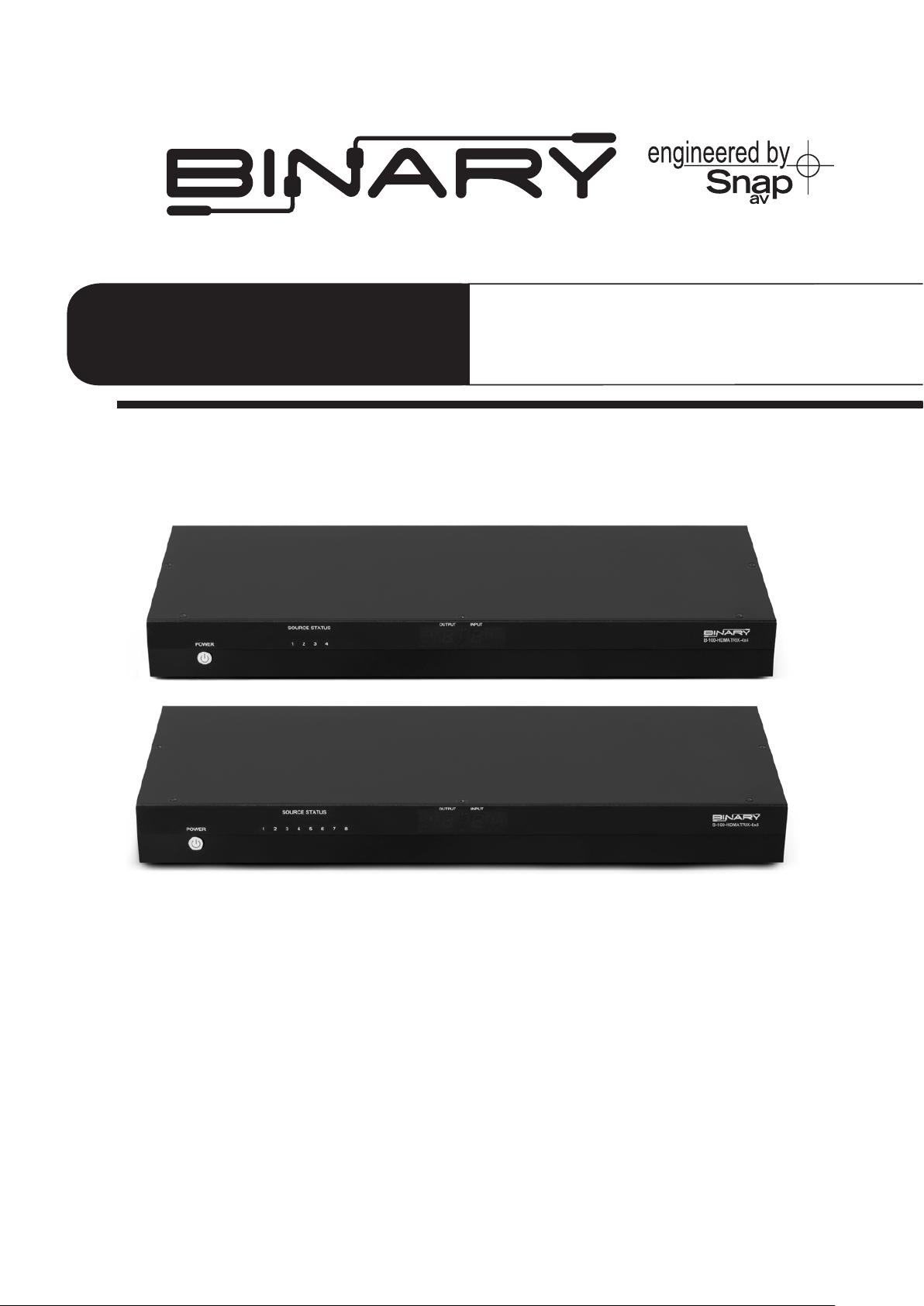
>>
OWNER’S MANUAL
B-100-HDMATRIX-4X4 / B-100-HDMATRIX-8X8
BINARY™ HD MATRIX SWITCHER
Page 2
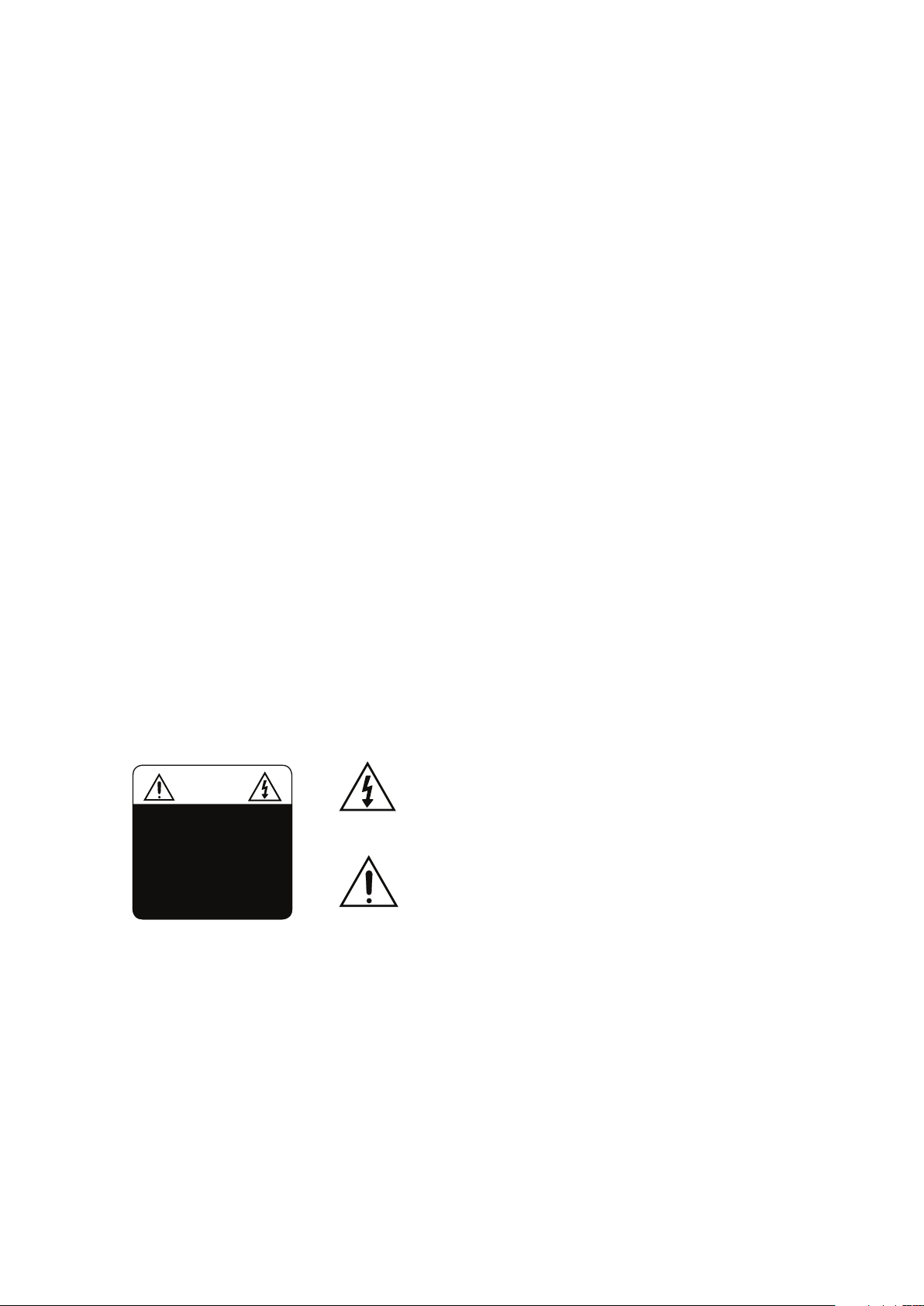
IMPORTANT SAFETY INSTRUCTIONS
WARNING: To reduce the risk of re or electric shock, do not expose this apparatus in or near
rain or moisture.
1. Read and keep these instructions for future reference.
2. Do not use this apparatus near water.
3. Clean only with a dry cloth.
4. Do not block any ventilation openings. Install according to manufacturer’s instructions.
5. Do not install near any heat sources such as radiators, heat registers, stoves or other
apparatus (Including ampliers) that produce heat.
6. Do not override the safety purpose of the polarized or grounding-type plug. A polarized
plug has two blades - one wider than the other. A grounding type plug has two blades
and a third grounding prong. The wide blade or the third prong is provided for your safety.
If the provided plug does not t into your outlet, consult an electrician for replacement
of the obsolete outlet.
7. Protect the power cord from being walked on or pinched particularly
at plug, convenience receptacles, and the point where it exits from the apparatus.
8. Only use attachments/accessories specied by the manufacturer.
9. To completely disconnect this equipment from the AC mains, disconnect the power
supply cord plug from the AC receptacle.
10. This is CLASS II apparatus with double insulation, and no protective earth provided.
The lightning ash with arrowhead symbol, within an
CAUTION
CAUTION: TO REDUCE THE RISK OF
ELECTRICAL SHOCK.
DO NOT REMOVE COVER. NO USER
SERVICEABLE PARTS INSIDE.
REFER SERVICING TO QUALIFIED
SERVICE PERSONNEL.
equilateral triangle, is intended to alert the user to the
presence of un-insulated dangerous voltage within the
product’s enclosure that may be of sucient magnitude
to constitute a risk of electric shock to persons.
The exclamation point within an equilateral triangle is
intended to alert the user to the presence of important
operating and maintenance (servicing) instructions in the
literature accompanying the appliance.
Page 3
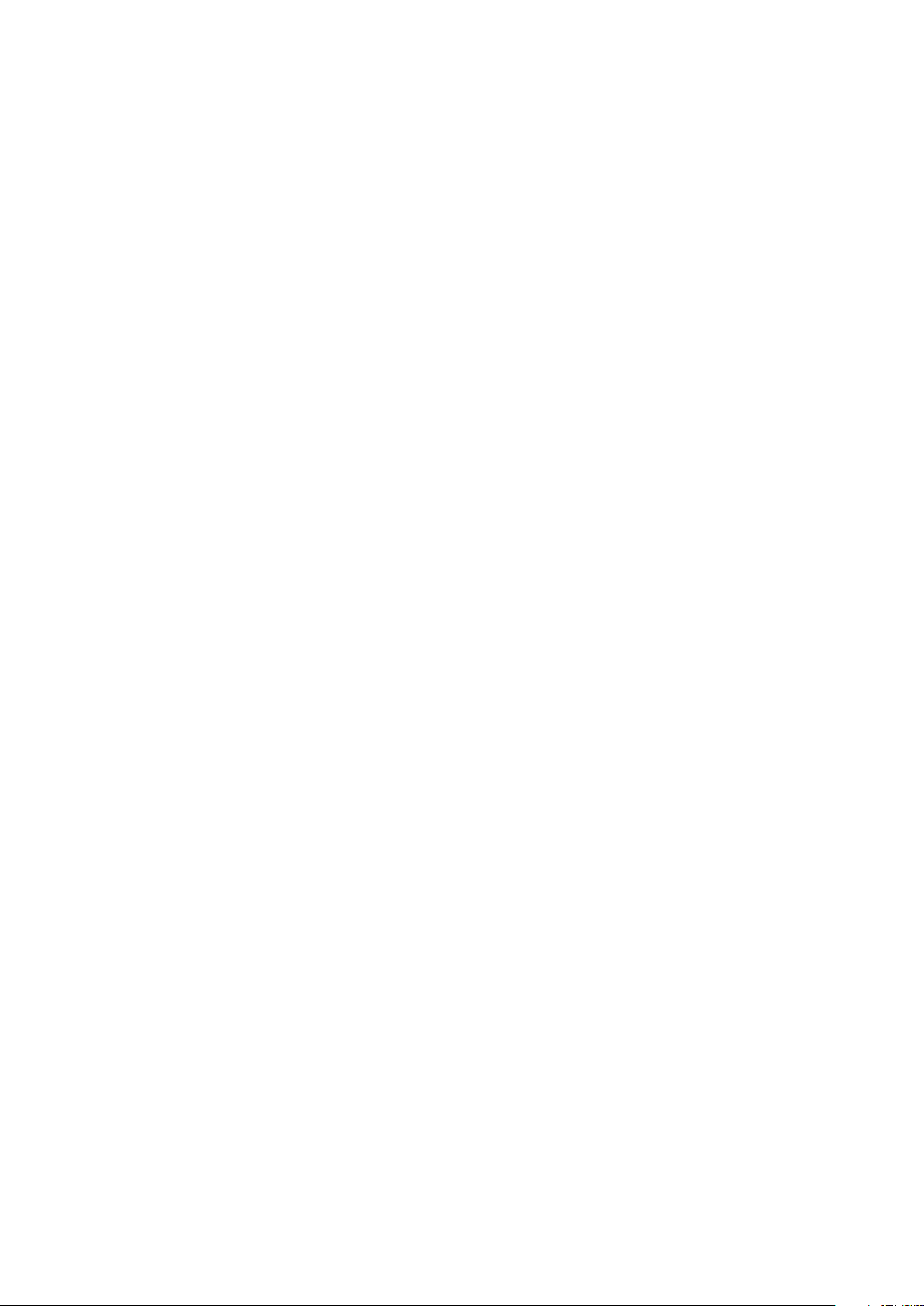
TABLE OF CONTENTS
1 OVERVIEW ........................................................................................................... 4
1.1 Features...........................................................................................................................................4
1.2 PACKAGE CONTENTS ..................................................................................................................4
2 FRONT AND REAR PANEL ................................................................................... 5
2.1 Front Panel B-100-HDMatrix-4x4 ...........................................................................................5
2.2 Front Panel B-100-HDMatrix-8x8 ...........................................................................................5
2.3 Rear Panel B-100-HDMATRIX-4x4 ..........................................................................................6
2.4 Rear Panel B-100-HDMATRIX-8x8 ..........................................................................................6
3 INSTALLATION ..................................................................................................... 7
3.1 Installation Considerations ......................................................................................................7
3.1.1 Rack Installation .......................................................................................................................7
3.2 Connections ..................................................................................................................................8
3.2.1 Basic Connections....................................................................................................................8
3.3 Control Ports .................................................................................................................................9
3.3.2 IR Receiver Connection ..........................................................................................................9
3.3.2.1 Stereo to Mono IR Adaptor ...............................................................................................9
3.3.2.2 Custom Cable Construction .............................................................................................9
3.3.3 RS-232 DB9 Serial Connection .......................................................................................... 10
4 EDID CONFIGURATION ...................................................................................... 11
4.1 Basic EDID Conguration ....................................................................................................... 11
4.2 Advanced EDID Conguration ............................................................................................. 12
4.2.1 Embedded EDIDs Defaults ................................................................................................. 12
4.2.1.1 Setting EDID for Single Input ......................................................................................... 13
4.2.1.2 Setting EDID for All Inputs .............................................................................................. 13
4.2.2 Learning EDID .........................................................................................................................14
4.2.2.1 Learning EDID to All Inputs............................................................................................. 14
4.3 EDID Status .................................................................................................................................. 15
5 OPERATION AND CONTROL ................................................................................................... 16
5.1 IR Remote ..................................................................................................................................... 16
5.1.1 Route Inputs to Outputs...................................................................................................... 16
5.1.2 Turn O (Mute) Outputs ...................................................................................................... 17
5.1.4 Resetting to Factory Defaults ............................................................................................ 17
5. SPECIFICATIONS................................................................................................ 18
6. WARRANTY ........................................................................................................ 19
Page 4
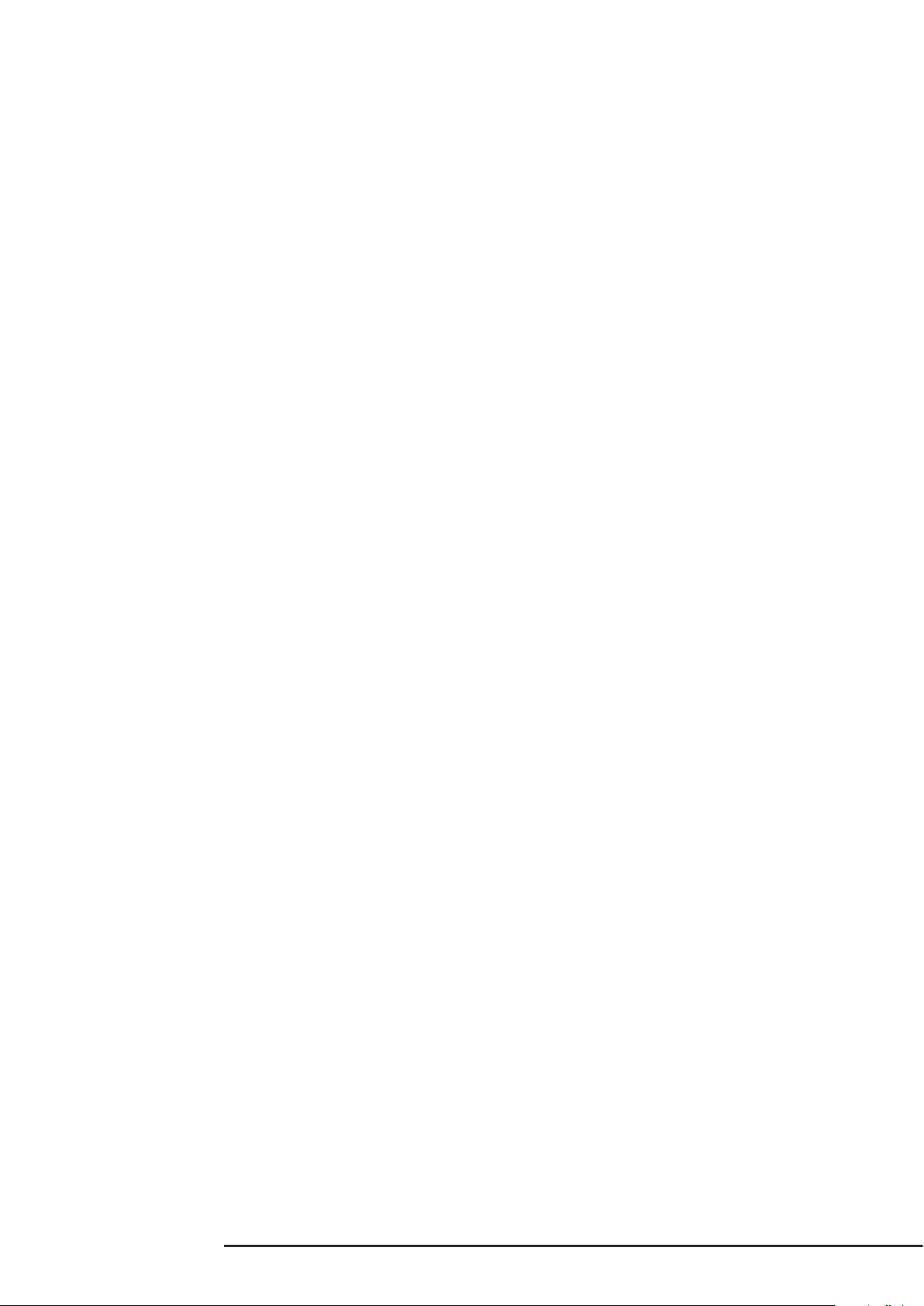
B-100 HDMATRIX Installation and Users Manual 4X4 & 8X8
1. OVERVIEW
Welcome to Binary™ - This product is engineered to provide years of exceptional
reliability. Binary™ is one of the most highly regarded brands available today and
stands committed to providing customers with the highest degree of quality and
service in the industry.
The B-100-HDMATRIX-4x4 and B-100-HDMATRIX-8x8 are state-of-the-art HDMI switchers
providing true Matrix Routing for HDMI signals. With features such as HDMI 1.4a 3D
support, sophisticated EDID handling, IR, RS232 and Ethernet (8x8 only) control, they
are ideal for residential and commercial media distribution systems.
1.1 FEATURES
· (4) HDMI Sources by (4) HDMI Outputs {B-100-HDMATRIX-4x4}
· (8) HDMI Sources by (8) HDMI Outputs {B-100-HDMATRIX-8x8}
· Outputs can show the same or dierent sources simultaneously
· Video resolutions up to 1080p/60 with 36bit color
· Digital Audio up to 7.1 Channels
─ Dolby TrueHD
─ Dolby Digital Plus
─ DTS-HD Master
─ DTS-HD
─ Dolby Digital EX
─ DTS-ES
─ Dolby Digital
─ DTS
─ LPCM
· Support for HDMI 1.4a 3D formats
· Sophisticated EDID handling including Embedded, Learned and Auto modes
· HDMI or DVI with adapter (not included)
· IR Control from integrated receiver or 3.5mm input
· Home Automation Control via IR, RS-232 and Ethernet (8x8 only)
· PC Setup and Conguration
· HDCP 2.0 Compliant
· CEC Compliant
1.2 PACKAGE CONTENTS
(1) B-100-HDMATRIX-4x4 or B-100-HDMATRIX-8x8
(2) Rack ears for mounting
(1) IR Remote
(1) Power supply
• B-100-HDMATRIX-4x4, 5V 4A
• B-100-HDMATRIX-8x8, 12V 5A
(1) IR Adapter for Control Systems
(1) User Manual
(1) CD Rom containing documentation and software
pg.4
Page 5
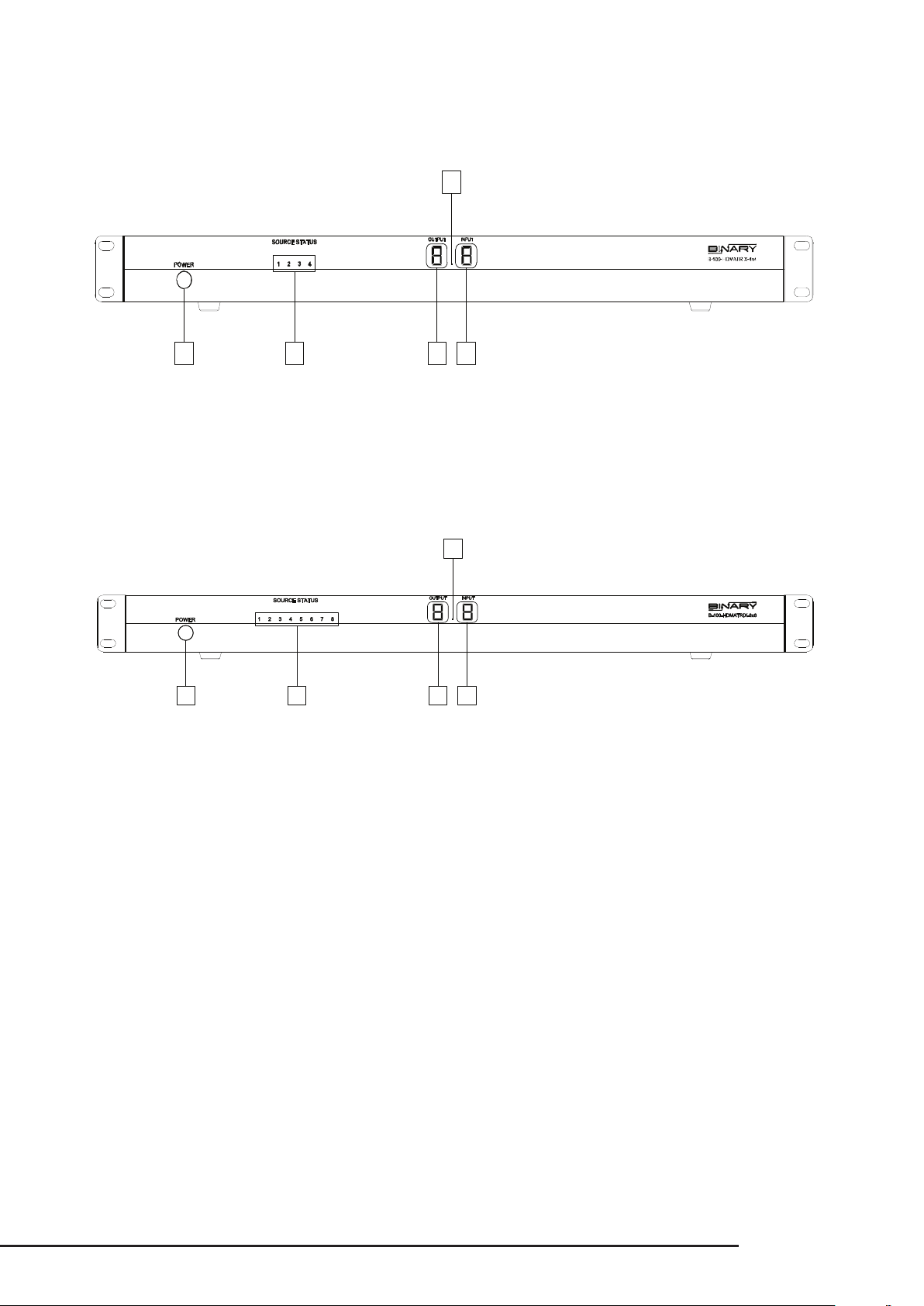
B-100 HDMATRIX Installation and Users Manual 4X4 & 8X8
1 2 3 4
5
2. FRONT AND REAR PANEL
2.1 Front Panel B-100-HDMatrix-4x4
1. Power: Power ON/OFF switch
2. Source Status (LED on = Source is ON and sending a signal)
3. Output: Displays the last selected Output
4. Input: Displays the last selected Input
5. IR Receiver Window
2.2 Front Panel B-100-HDMatrix-8x8
5
1 2 3 4
1. Power: Power ON/OFF switch
2. Source Status (LED on = Source is ON and sending a signal)
3. Output: Displays the last selected Output
4. Input: Displays the last selected Input
5. IR Receiver Window
© 2011 Binary
pg.5
Page 6

B-100 HDMATRIX Installation and Users Manual 4X4 & 8X8
2.3 Rear Panel B-100-HDMATRIX-4X4
1 2
3 4 5
1. +5V DC interlocked power jack
2. RS-232 control port (DB9)
3. HDMI Inputs 1 through 4
4. HDMI Outputs 1 through 4
5. External IR Receiver (3.5mm Stereo)
2.4 Rear Panel B-100-HDMATRIX-8x8
2
1
6
5
3
4
1. +12V DC interlocked power jack
2. RS-232 control port (DB9)
3. HDMI Inputs 1 through 8
4. HDMI Outputs 1 through 8
5. External IR Receiver (3.5mm Stereo)
6. Ethernet Port
pg.6
Page 7
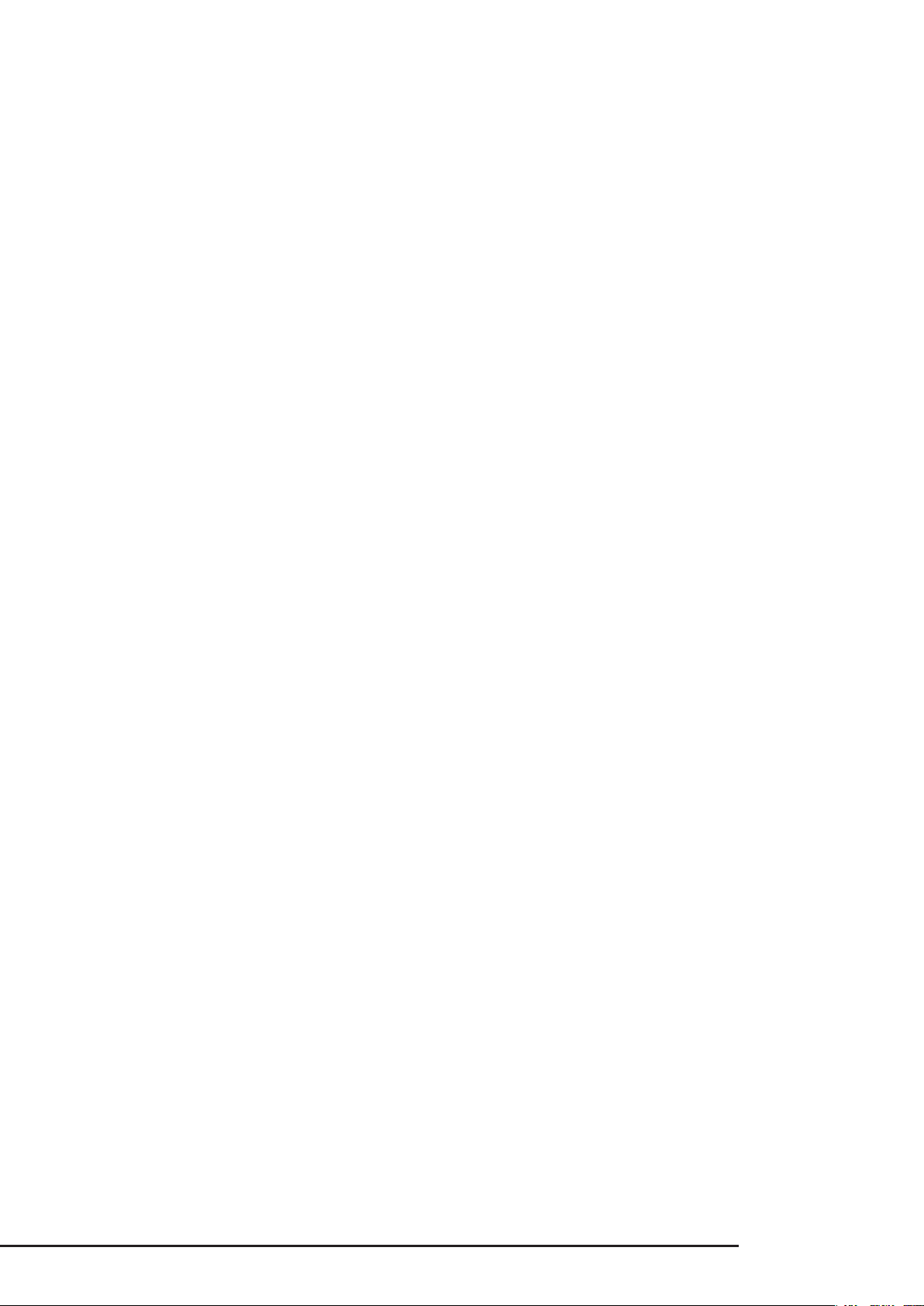
B-100 HDMATRIX Installation and Users Manual 4X4 & 8X8
3. INSTALLATION
3.1 Installation Considerations
Binary HDMatrix switchers are designed with unsurpassed technology to provide superior
performance. However, where you install the switcher can have a large eect on the
performance that you receive, and the life of the unit. Here are some guidelines to follow
when installing a B-100- HDMatrix Switcher.
• Be sure that the unit is in a well-ventilated area that provides adequate cooling.
• Do not block the cooling vents located on both sides of the unit.
• Do not place the unit on carpeting or any similar material.
• Do not install the unit near a source of heat, or in an extremely humid or wet location.
• If your installation lacks good air ow (such as solid cabinet doors or wall-mounted
racks), it may be necessary to create ventilation to allow outside air into the space.
• Allow a minimum of 3” of free air space on either side of the unit. (Does not apply to
rack mounting)
• Allow a minimum of 2” of depth behind unit to accommodate cables and connectors.
• When placing on a cabinet shelf, position the unit with all feet resting on a
solid level surface.
3.1.1 Rack Installation
The B-100-HDMATRIX can be mounted in a rack with the front or rear panel facing outward.
This allows for easy access to the connections for installations that do not require the
front panel of the unit to be accessed. When mounting the rear panel facing out, it is
recommended that an IR receiver or control system is used.
© 2011 Binary
pg.7
Page 8

B-100 HDMATRIX Installation and Users Manual 4X4 & 8X8
3.2 CONNECTIONS
3.2.1 Basic Connections
Blu-ray/DVD
Player
Home Automaon
HDTV
Game
Console
Cable/Sat
HD DVR
HD Projector
IR Receiver
PC
HDMI Extender
Transmier
HDTV HDTV
HDMI Extender
Receiver
Examples
HDMI Sources
• Blu-ray /DVD Player
• Game Console
• Cable/Sat HD DVR
• PC
Video Displays
• HD Flat-Panel
• HD Projector
• HD Flat Panel
• HDMI Extender
Control Devices
• IR Receiver
• Home Automation System
pg.8
Page 9

B-100 HDMATRIX Installation and Users Manual 4X4 & 8X8
To IR Control System/
3.3 Control Ports
3.3.1 IR Receiver Connection
Pin out congurations for IR receivers and control systems vary. Before connecting to this
input, review this section carefully in order to match the pin outs for the HDMatrix. Before
connecting an IR Receiver or to an IR control system, verify that the HDMatrix is OFF to ensure
proper operation when connected.
IR Signal
(Tip)
GND
(Ring)
12v DC
(Sleeve)
GND Ring
12v DC Sleeve
3.3.2 Connecting to an IR Control System/Connecting block
When connecting to an IR control system or connecting block, the 12V DC (Sleeve) must
not be connected. Connections of this type require the use of the included Stereo to
Mono dongle or a custom cable made. A mono 3.5mm cable should not be used as it will
short out the 12 VDC to GND, and will make the connection inoperable.
3.3.2.1 Stereo to Mono IR Adaptor
To IR Control System/
IR Signal Tip
To B-100-HDMATRIX
Connecting Block
© 2011 Binary
12V DC (Sleeve)
GND (Ring)
IR Signal (Tip)
3.3.2.2 Custom Cable Construction
To B-100-HDMATRIX
12V DC (Sleeve)
GND (Ring)
IR Signal (Tip)
IR Signal (Tip)
GND (Ring)
12V DC (Sleeve)
(Tip)
(
Sleeve
GND (Sleeve)
IR Signal (Tip)
Connecting Block
)
GND (Sleeve)
IR Signal (Tip)
pg.9
Page 10

B-100 HDMATRIX Installation and Users Manual 4X4 & 8X8
3 25
DB9 Female Connecon
GND
Home Automaon Control Port
TxD –RxD
Rx D –TxD
3.3.3 RS-232 DB9 Serial Connection
The RS-232 control port on the B-100-HDMatrix is used for connection to a Home
Automation System , conguration using the PC Conguration Utility (covered in separate
manual), and for Firmware updates. Details on serial protocol, future updates and how
to install them can be found under the Support tab for the B-100-HDMatrix on the
manufacturer’s website (www.snapav.com)
Pin 2 TxD (Data Transmit) Data Receive
Pin 3 RxD (Data Receive) Data Transmit
Pin 5 GND GND
B-100-HDMatrix Home Automaon System
In addition to the RS-232 DB9, the B-100-HDMATRIX-8x8 adds an Ethernet port that can be
used to control the device using Telnet Protocol. This port follows TIA 568 A/B standards,
refer to these when creating wiring.
pg.10
Page 11

B-100 HDMATRIX Installation and Users Manual 4X4 & 8X8
4 EDID Conguration
While most HDMI sources can provide full HD, the displays used within an installation may not support
the features available from the source. In these cases, the display may not play the content being
provided by the source. It is necessary to make sure each source will provide a Video and Audio format
compatible with all displays that will view that source. This can be accomplished by managing the
EDIDs stored in the HDMatrix for each source. The stored EDID is per source, so all display locations will
see the same resolution and have the same audio format when that source is selected.
The following section explains conguring EDIDs via the IR Remote. Before conguring the EDID be
sure to refer to the source(s) and display(s) manuals for available features and resolutions for each
device.
While all EDID, congurations are available via the remote, a PC utility is also available on the HDMatrix
product pages, which can be found on the manufacturer’s website
(www.snapav.com).
When conguring EDIDs via IR, the ENTER key must be pressed within 10 seconds of the last command
in order to be processed.
Source Setup
Most sources have selections for Audio format and Video resolution that can x the output so that it
will not change based on the EDID supplied by the connected display or switch. Check each source and
conrm that the audio format and video resolution are set so that they will change based on the EDID
negotiation. Normally this is a setting called “Auto” or similar.
Display Setup
It is recommended that the Consumer Electronics Control (CEC) is turned OFF in all displays when using
the HDMatrix. This will provide for proper communications of video/audio signals and allow EDIDs to
function at their optimum performance. Refer to the display’s manual for information on how to turn
this function OFF.
Verify that all displays are connected to the HDMatrix before continuing with EDID Conguration.
4.1 Basic EDID Conguration
The quickest and easiest method for conguration is to use Auto EDID. When used, the HDMatrix looks
at the EDID from each of the connected displays. It uses the lowest common denominator for video
resolution and audio format to create a new EDID , which is saved to all Inputs.
Note: Auto EDID sets audio to 2ch for all inputs regardless of the capability of the connected displays.
If multi-channel audio is desired, embedded EDIDs or Learned EDIDs will need to be used.
When to Use Auto EDID
• When all sources will be available on all displays.
• Every display in the system accepts the same video and audio resolution from the sources.
• As a rst step to conguration following up with advanced methods for particular displays and
dedicated sources.
For advanced EDID conguration when using legacy display and/or dedicated sources, use embedded
EDIDs or learning as described in the following sections:
© 2011 Binary
pg.11
Page 12

B-100 HDMATRIX Installation and Users Manual 4X4 & 8X8
Setting Auto EDID via IR Remote
Sets EDID Based on All Connected Displays
1. Press DEFAULT
2. Press Number Key 9
4. Press ENTER
4.2 Advanced EDID Conguration
4.2.1 Embedded EDIDs Defaults
The B-100-HDMATRIX switchers contain 8 representative ‘embedded’ EDIDs that may be
assigned to Inputs. These EDIDs dene groups of video and audio capabilities that are
useful for conguring sources in most systems.
When to Use Embedded EDIDs
• When audio and video characteristics of displays are known and compatible with
the an Embedded EDID
Explanation of Embedded EDIDs
Display Readout (Example)
EAA
A0
Video Resolution in the Embedded EDIDs is the highest resolution a connected source
will output; for example, if the source is capable of 1080P@60, it will be required by EDIDs
1-6 to provide that resolution. However, if the source is only capable of 1080i, it will output
1080i, etc. It is assumed that any display that can accept the specied Video Resolution can
also accept all standard video resolutions less than that specied.
Color Depth is the maximum number of bits used to encode color. 24bit color depth is
8bits per color (Red, Blue, Green) and 36bit color depth is 12 bits per color. When 36bit
color is used, the bandwidth increases substantially. This will dramatically reduce the
distance between the switch and the display when using an extender.
3D indicates that the source can output 3D if it is available in the content.
Audio Format indicates the maximum number of audio channels, as well as the audio
format that the source is allowed to output. For an Embedded EDID with 7.1ch Audio
Format, the source device will output the highest audio possible based on the content.
For example, if 7.1ch is not available and 5.1ch is, the output will be 5.1ch. The same holds
true if 2ch is the only audio available from the source.
Embedded EDIDs with 2Ch will limit output of the source to 2ch regardless of the formats
available in the content.
Embedded EDIDs 7 and 8 are provided for legacy displays that can only accept resolutions
up to a maximum of 1080i / 720p. The 1080i is listed rst since almost all older HD displays
can accept 1080i, but not all can accept 720p. For these two Embedded EDIDs, (7&8) the
source will output 1080i. Should 1080i not be available, the source will output 720p. There
is a possibility that 720p may not work for a very small number of displays currently in use.
If you have such a display, you will need to use a Learned EDID (see below) from the display
to store in the Input EDID of any sources that will be routed to that display.
pg.12
Page 13

B-100 HDMATRIX Installation and Users Manual 4X4 & 8X8
Embedded EDID Resoluon Color Depth Audio
1
2
3
4
5
6
7
8
4.2.1.1 Setting EDID for Single Input
Example: Input =1 Embedded EDID=4
1. Press DEFAULT
2. Press Number Key (1-8) to select one Embedded
EDID
3. Press INPUT
1080p@60Hz 24-Bit 7.1ch
1080p@60Hz 24-Bit 2ch
1080p@60Hz 24-Bit 3D 7.1ch
1080p @60Hz 24-Bit 3D 2ch
1080p@60Hz 36-Bit 3D 7.1ch
1080p@60Hz 36-Bit 3D 2ch
1080i@60Hz / 720p@60Hz 24-Bit 7.1ch
1080i@60Hz/ 720p@60Hz 24-Bit 2ch
Display Readout (Example)
E4A
4A
4. Press Number Key (1-8) to select the Input to
which the EDID is applied
5. Press ENTER
4.2.1.2 Setting EDID for All Inputs
Example: Input=All Embedded EDID=4
1. Press DEFAULT
2. Press ALL to select all Inputs
3. Press Number Key (1-8) to select Embedded EDID
4. Press ENTER
41
-FF
Display Readout (Example)
(success)
(fail)
EE4A
-FF
(success)
(fail)
© 2011 Binary
pg.13
Page 14
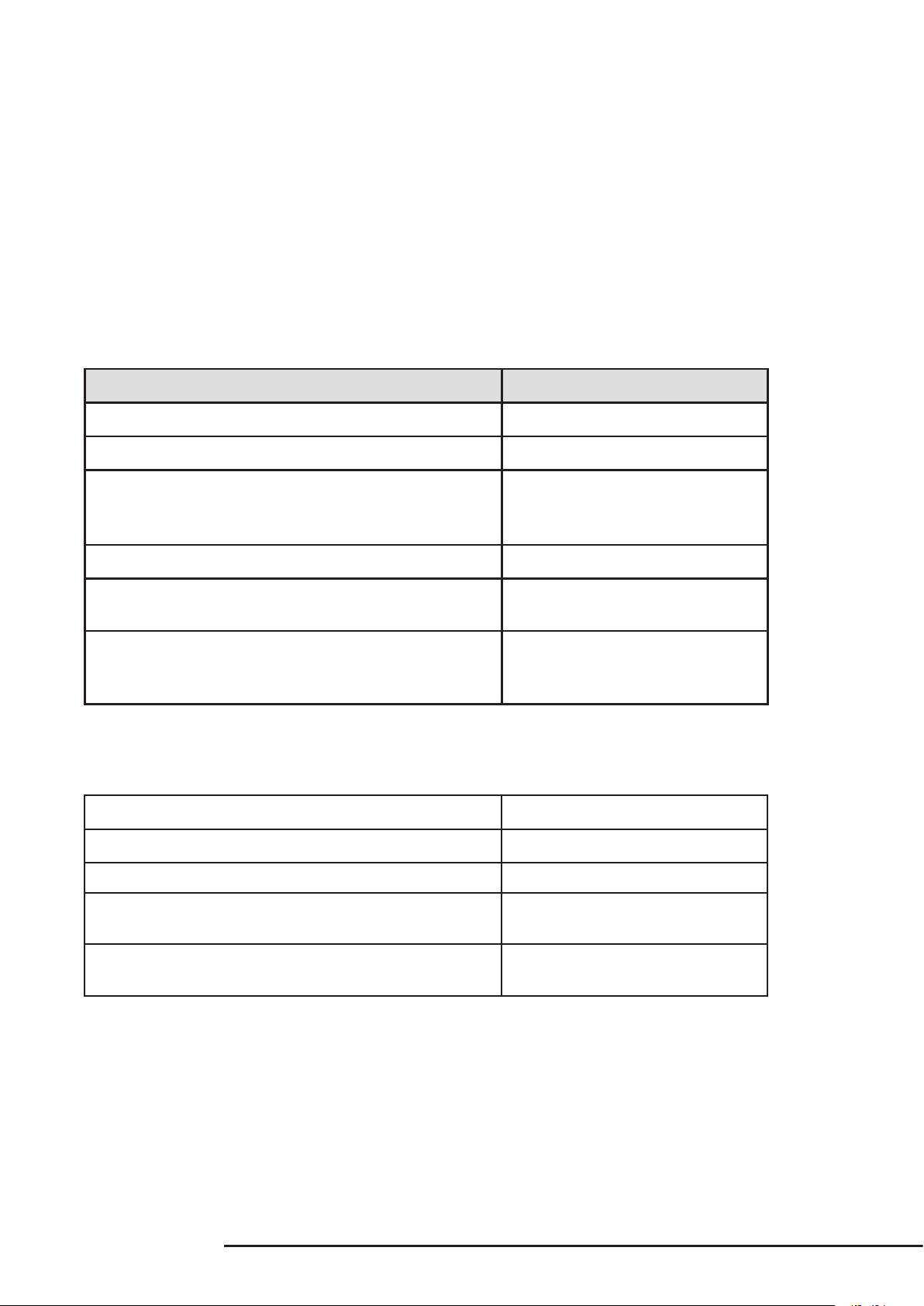
B-100 HDMATRIX Installation and Users Manual 4X4 & 8X8
4.2.2 Learning EDID
For more advanced EDID conguration, learning can be used to assign EDIDs. When used
,the EDID from a particular display is assigned to a particular source or all sources. This
is useful when the system contains a display that may not output the highest resolution
available from the sources.
When to Use Learned EDIDs
• An older display does not work properly with any of the embedded EDIDS.
• When the source is a PC, it may be necessary to use a learned EDID.
• Learning EDID to a Single Input.
Example: Input =1 EDID Learned from Output 4
1. Press LEARN
2. Press OUTPUT
3. Press Number key (1-8) to select the Output the
EDID is learned from
4. Press INPUT
5. Press Number Key (1-8) to select the Input to
which the EDID is applied
6. Press ENTER
4.2.2.1 Learning EDID to All Inputs
Note that learning the EDID for a display to all sources is the same as using Auto EDID.
Example: Input=All EDID Learned from Output 4
Display Readout (Example)
L.-.
1A
14
L1A
(success)
-FF
(fail)
Display Readout (Example)
1. Press LEARN
2. Press OUTPUT
3. Press Number Key (1-8) to select the Output the
EDID is learned from
4. Press ENTER
pg.14
L.-.
4
-FF
(success)
(fail)
Page 15

B-100 HDMATRIX Installation and Users Manual 4X4 & 8X8
4.3 EDID Status
Once EDIDs are congured, the assigned EDID for sources can be reviewed to ensure that
the desired output is congured or for troubleshooting.
Example: Input=3
1. Press STATUS
2. Press INPUT
3. Press Number Key (1-8)to select the desired Input
4. Press ENTER
• If the second digit (the Input being queried) has a dot after it, then the rst digit is
the EDID number from the Embedded EDID table.
• If the second digit (the Input being queried) does not have a dot after it, then the
rst digit is the Output the EDID was learned from.
Display Readout (Example)
EDID 5 Assigned
from Embedded
EDID Table
EDID Learned
from Output 4
-- --
-- --
-3 -3
5.3. 4.3
© 2011 Binary
pg.15
Page 16

B-100 HDMATRIX Installation and Users Manual 4X4 & 8X8
5 OPERATION AND CONTROL
5.1 IR Remote
Key Funcon
ON Power on the matrix switcher
1
OFF Enter standby mode
2
Number Keys 1-9 Select a number
3
10+ Not Used
4
All Select all Inputs or Outputs
5
Enter* Enter to trigger the previous seng
6
OUTPUT Begin output selecon
7
INPUT Begin input selecon
8
OUTPUT OFF Turn o/Mute the selected Output
9
STAT US Present EDID or Output status
10
LEARN Learn EDID from one output
11
DEFAULT Begin Embedded EDID Selecon
12
CLEAR Clear the former IR operaon procedure which user just
13
pressed but has not yet applied by pressing ENTER
ON OFF
1 2
1
3
456
78
ALL
STATUS LEARNDEFAULT CLEAR
10 11 12 13
POWER
23
9
ENTER
10+
45 6
OUTPUT
7
INPUT
8
OUTPUT
9
OFF
*The ENTER key must be pressed within 10 seconds of the last command in order to be processed.
5.1.1 Route Inputs to Outputs
Input to Single Output
Example: Output=3 Input=4
1. Press OUTPUT
2. Press Number Key (1-8) to select Output
3. Press INPUT
4.Press Number Key (1-8) to select Input
5. Press ENTER
Input to All Outputs
Example: Output=All Input=4
1. Press OUTPUT
Display Readout (Example)
--
3334
34
Display Readout (Example)
--
2. Press ALL to select all Outputs
3. Press INPUT
4. Press Number Key (1-8) to select Input
6. Press ENTER
pg.16
AA-
A4
44
Page 17

5.1.2 Turn Off (Mute) Outputs
B-100 HDMATRIX Installation and Users Manual 4X4 & 8X8
Mute one Output Example: Output=1
1. Press OUTPUT
2. Press Number Key (1-8) to select Output
3. Press OUTPUT OFF
4. Press ENTER
Mute All Outputs
1. Press OUTPUT
2. Press ALL to select All Outputs
3. Press OUTPUT OFF
4. Press ENTER
5.1.3 Display Status
Example: Input=3
Display Readout (Example)
-110
10
Display Readout (Example)
-AA0
40
Display Readout (Example)
Example Out-
put=3, Input=4
1. Press STATUS
2. Press OUTPUT
3. Press Number Key (1-8) to select one Output
4. Press ENTER
5.1.4 Resetting to Factory Defaults
This procedure resets the B-100-HDMATRIX to factory defaults:
EDIDs - 1080i Stereo (embedded 8), I/O - All Outputs set to Input 1, DHCP (8x8 only) - Enabled.
Display Readout
(Example)
1. Press DEFAULT
2. Press DEFAULT
-- --
-- -3- 3-
34 30
E-
--
Example Out-
put=3 Muted
© 2011 Binary
3. Press DEFAULT
4. Press DEFAULT
5. Press ENTER
Note that resetting factory defaults can take up to 2 minutes to complete.
-DD
D-
pg.17
Page 18

B-100 HDMATRIX Installation and Users Manual 4X4 & 8X8
5. SPECIFICATIONS
B-100-HDMATRIX-4x4 B-100-HDMATRIX-8x8
Technical
Product Type True 4x4 HDMI matrix True 8x8 HDMI matrix
HDMI compliance Full HD 1080P60, Deep Color (36bit),
3D (1.4a 3D)
HDCP compliance Version 2.0 Version 2.0
Video bandwidth Single-link 225MHz [6.75Gbps total
bandwidth]
Video support 1080p / 1080i / 720p /480p / 480i
up to 36-bit color
Audio support Mul-Channel up to 7.1:
Dolby TrueHD
Dolby Digital Plus
DTS-HD Master
DTS-HD
LPCM
Dolby Digital EX
DTS-ES
Dolby Digital
DTS
Full HD 1080P60, Deep Color
(36bit), 3D (1.4a 3D)
Single-link 225MHz [6.75Gbps total
bandwidth]
1080p / 1080i / 720p /480p / 480i
up to 36-bit color
Mul-Channel up to 7.1:
Dolby TrueHD
Dolby Digital Plus
DTS-HD Master
DTS-HD
LPCM
Dolby Digital EX
DTS-ES
Dolby Digital
DTS
2ch:
PCM
ESD protecon ESD: IEC 61000-4-2 Level 4 (15KV)
Surge: IEC 61000-4-5
Input 4x HDMI
1x RS-232
1x System IR (3.5mm jack)
Output 4x HDMI 8x HDMI
HDMI Input selecon IR remote or RS-232 IR remote, RS-232 or Ethernet
IR remote control 21 buon remote for Setup and
Operaon
HDMI connector Type A [19-pin female] Type A [19-pin female]
RS-232 connector 9-pin DB9 female 9-pin DB9 female
Ethernet Connector
HousingV Metal enclosure Metal enclosure
Dimensions
(L x W x H)
Weight 4.4 lbs 5.4 lbs
Mounng 1RU rack-mount. Ears included 1RU rack-mount. Ears included
Power supply 5V 4A DC 12V 5A DC
Power consumpon 20 Was [max] 60 Was [max]
Operaon temperature 32~104°F] 32~104°F]
Storage temperature -20~60°C -4~140°F -20~60°C -4~140°F
Relave humidity 20~90% RH [no condensaon] 20~90% RH [no condensaon]
Switcher 17” x 5.1” x 1.75” 17”x6.375”x1.75”
Package 21” x 10.4” x 3.1” 21”x10.4”x3.1”
N/A
Mechanical
2ch:
PCM
ESD: IEC 61000-4-2 Level 4 (15KV)
Surge: IEC 61000-4-5
8x HDMI
1x RS-232
1x System IR (3.5mm jack)
1x Ethernet Port
21 buon remote for Setup and
Operaon
RJ45
pg.18
Page 19

B-100 HDMATRIX Installation and Users Manual 4X4 & 8X8
6. WARRANTY
Two-Year Limited Warranty
This Binary™ product has a 2-year limited Warranty. This warranty includes parts and labor
repairs on all components found to be defective in material or workmanship under normal
conditions of use. This warranty shall not apply to products which have been abused,
modied or disassembled. Products to be repaired under this warranty must be returned
to SnapAV® or a designated service center with prior notication and an assigned return
authorization number (RA).
© 2011 Binary
pg.19
Page 20

Page 21

© 2011 Binary
120420-832
