Page 1
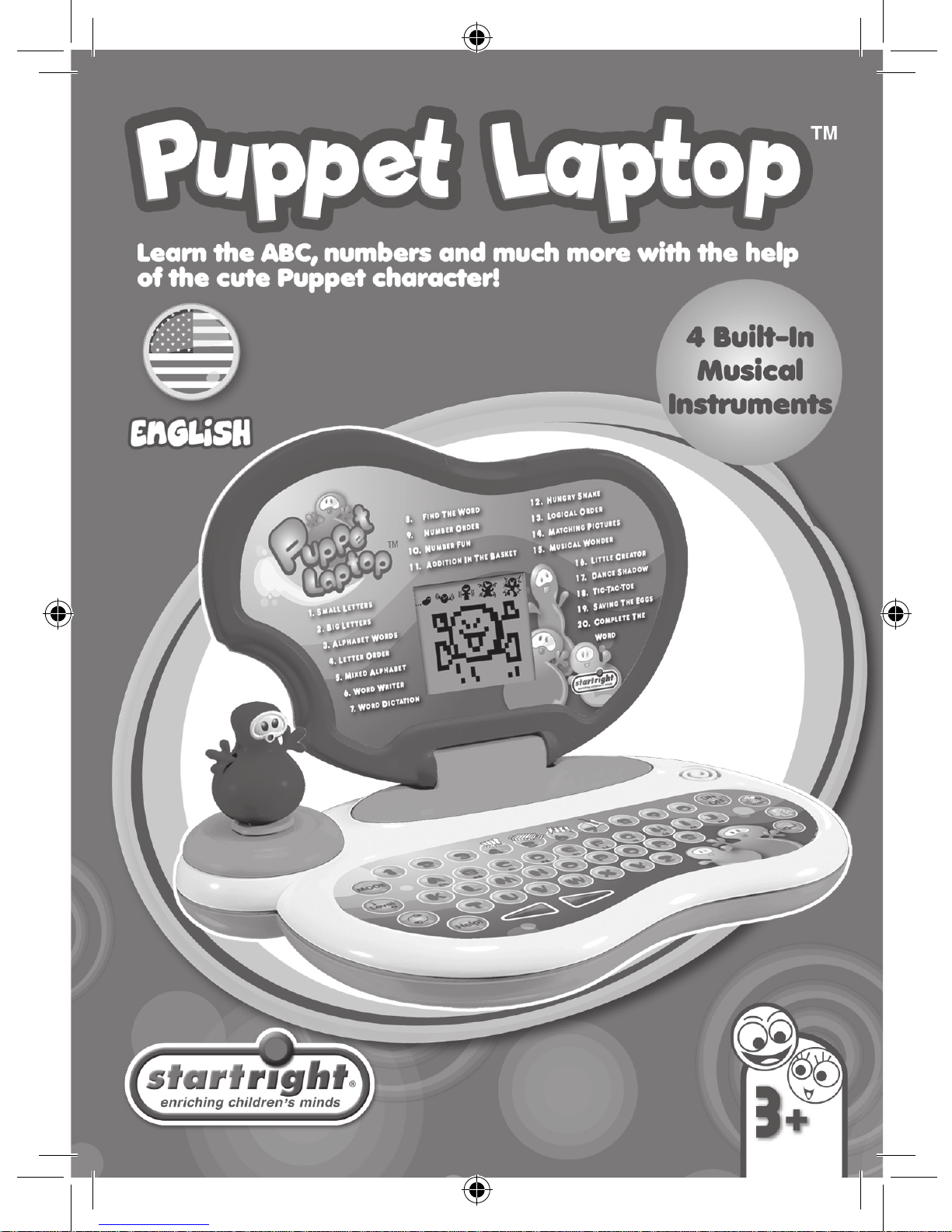
Page 2
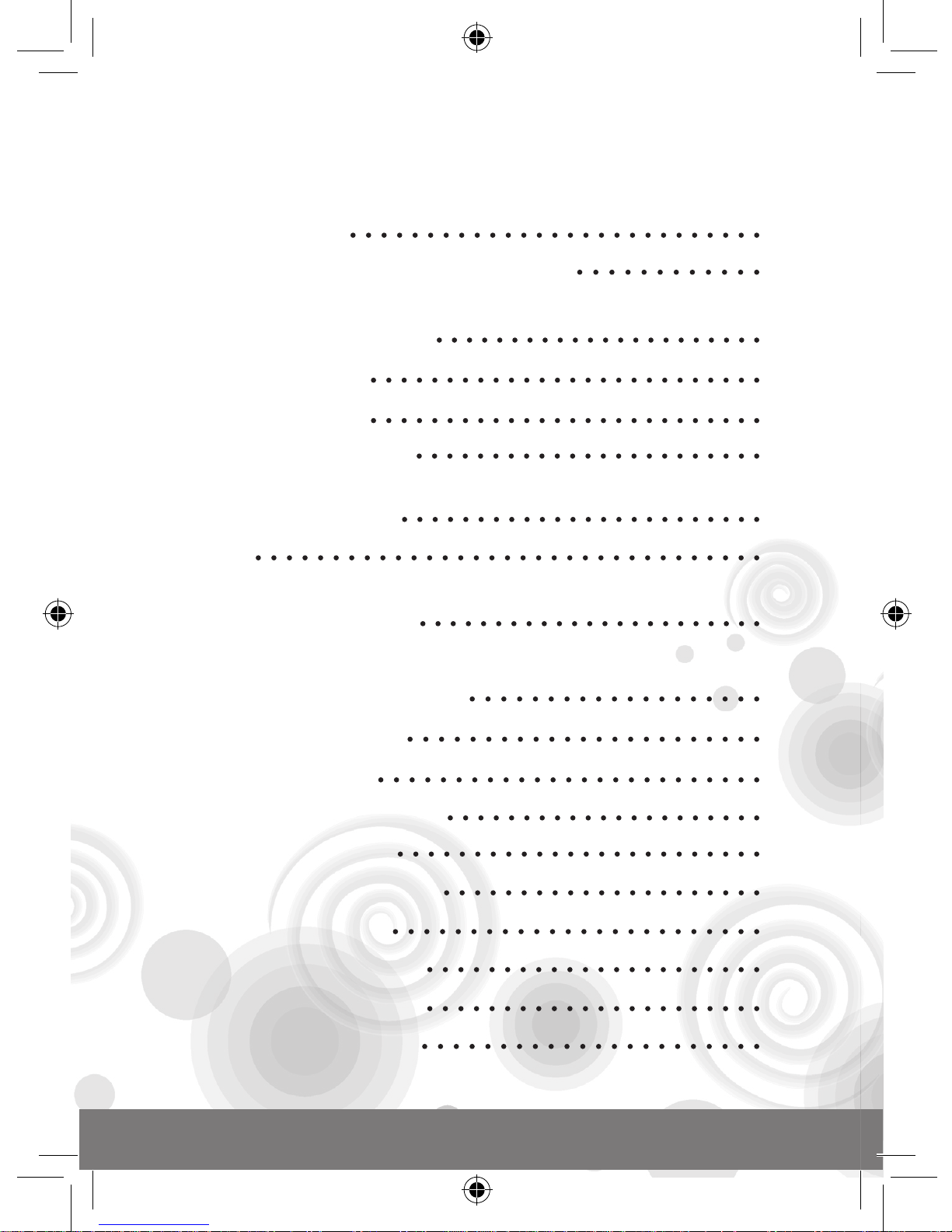
Contents
Introduction 1
Puppet LaptopTM Overview 1
Notice to Parents 2
Battery Installation 2
Battery Precautions 3
Care and Maintenance 3
Getting Started 4
Features 4
Keyboard Layout 5
Activity Description 6
Activity 1: Small Letters 6
Activity 2: Big Letters 6
Activity 3: Alphabet Words 7
Activity 4: Letter Order 7
Activity 5: Mixed Alphabet 7
Activity 6: Word Writer 8
Activity 7: Word Dictation 8
Activity 8: Find the Word 8
Activity 9: Number Order 9
Page 3
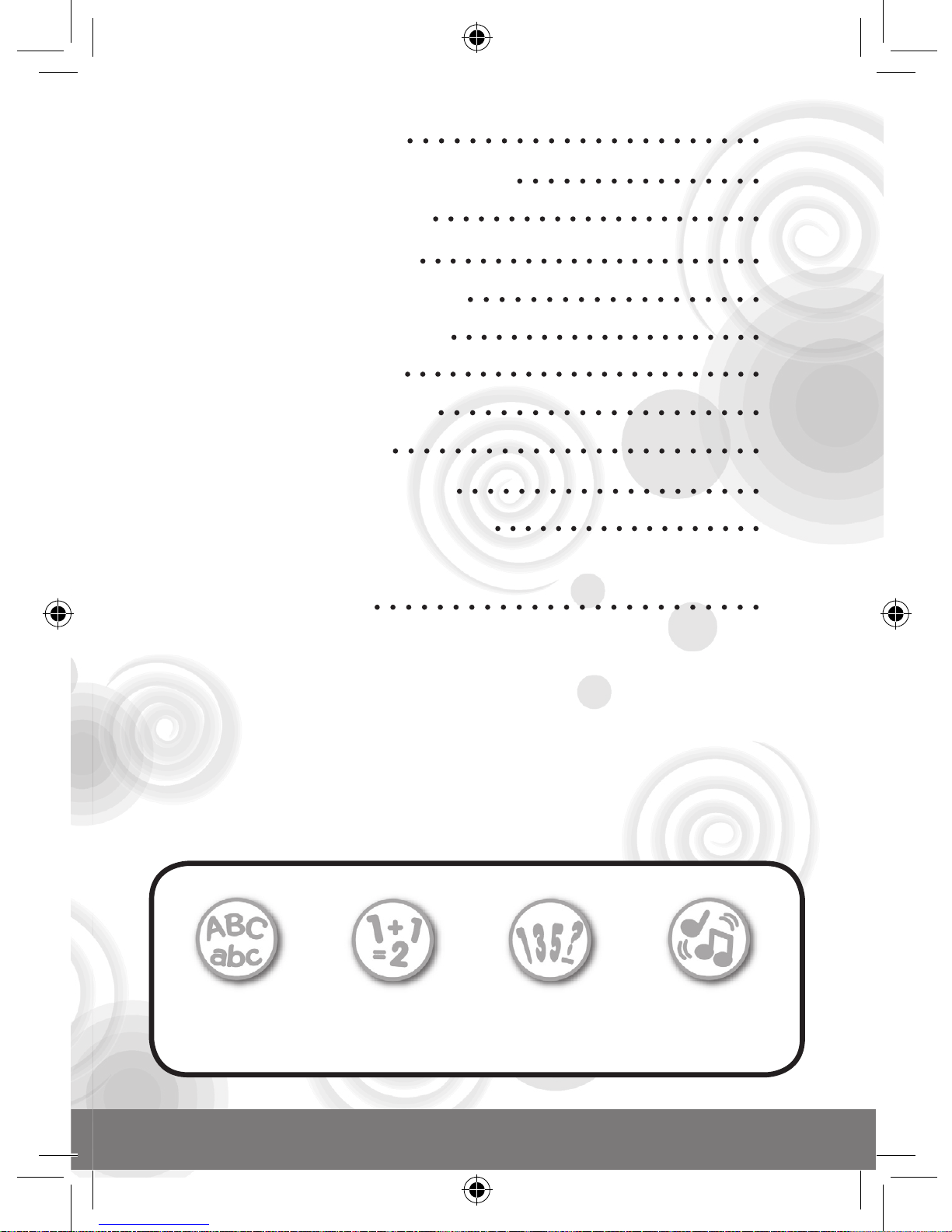
Activity 10: Number Fun 9
Activity 11: Addition in the Basket 10
Activity 12: Hungry Snake 10
Activity 13: Logical Order 11
Activity 14: Matching Pictures 11
Activity 15: Musical Wonder 11
Activity 16: Little Creator 12
Activity 17: Dance Shadow 12
Activity 18: Tic-Tac-Toe 13
Activity 19: Saving the Eggs 15
Activity 20: Complete the Word 15
Specifications 16
Learn:
Upper and
lower case
Math Logic Music
Page 4
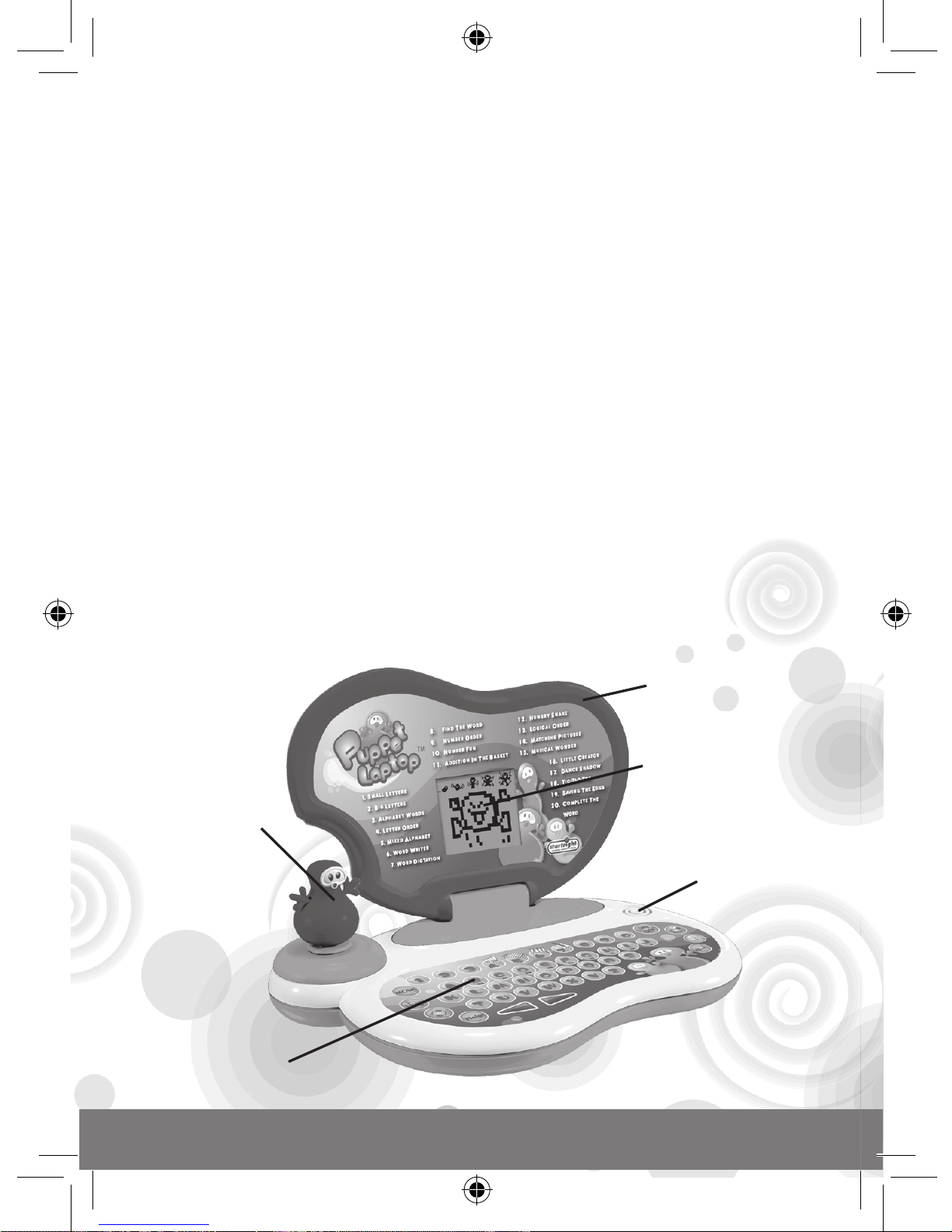
Thank you for selecting this Puppet Laptop™ unit.
This box contains one (1) Puppet Laptop™ unit and a User
Instruction Guide.
Please read the Notice to Parents carefully before you allow
your child to use this unit. Reading through this User Instruction
Guide with your child can be a valuable learning experience.
Please discard of any packing materials such as plastic
sheets, wire ties, tags etc for your child’s safety.
Puppet Laptop
TM
Overview
Dancing
Puppet
Character
Membrane
Keyboard
LCD Screen
Speaker
1
Introduction
Folding
Laptop Cover
Page 5
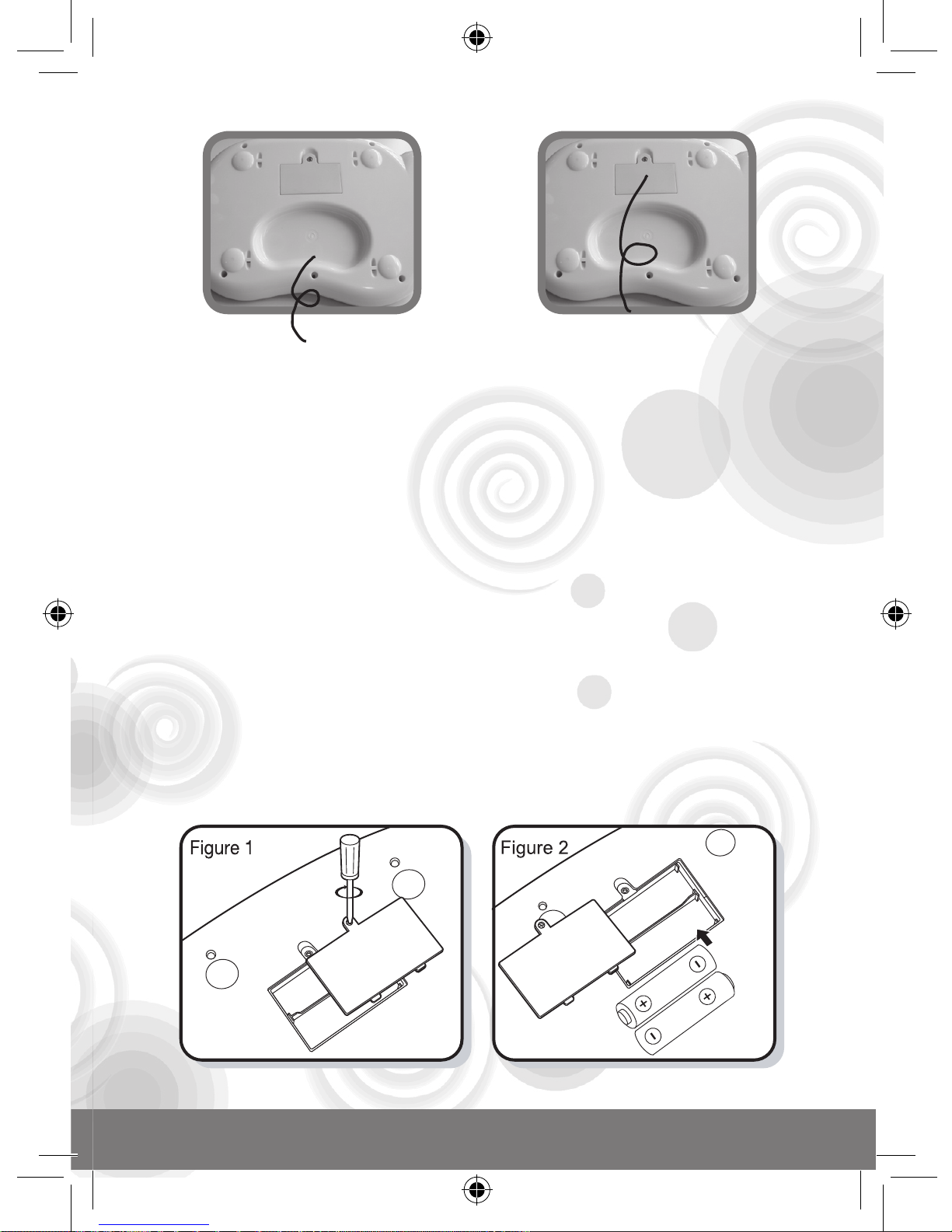
Hand Grips
Battery
Compartment
Battery Installation
Note: Do not allow children to install batteries.
1. This unit requires two (2) AA batteries (Included for demonstation
purpose only). We recommend alkaline batteries.
2. Open the battery compartment found on the underside of
the unit. (Figure 1)
3. Insert the batteries correctly, as indicated by the polarity
symbols (+) and (-) marked inside the battery compartment.
(See Figure 2)
4. Make sure to correctly replace the battery compartment
door and screw it firmly back in place.
Notice To Parents
2
Page 6
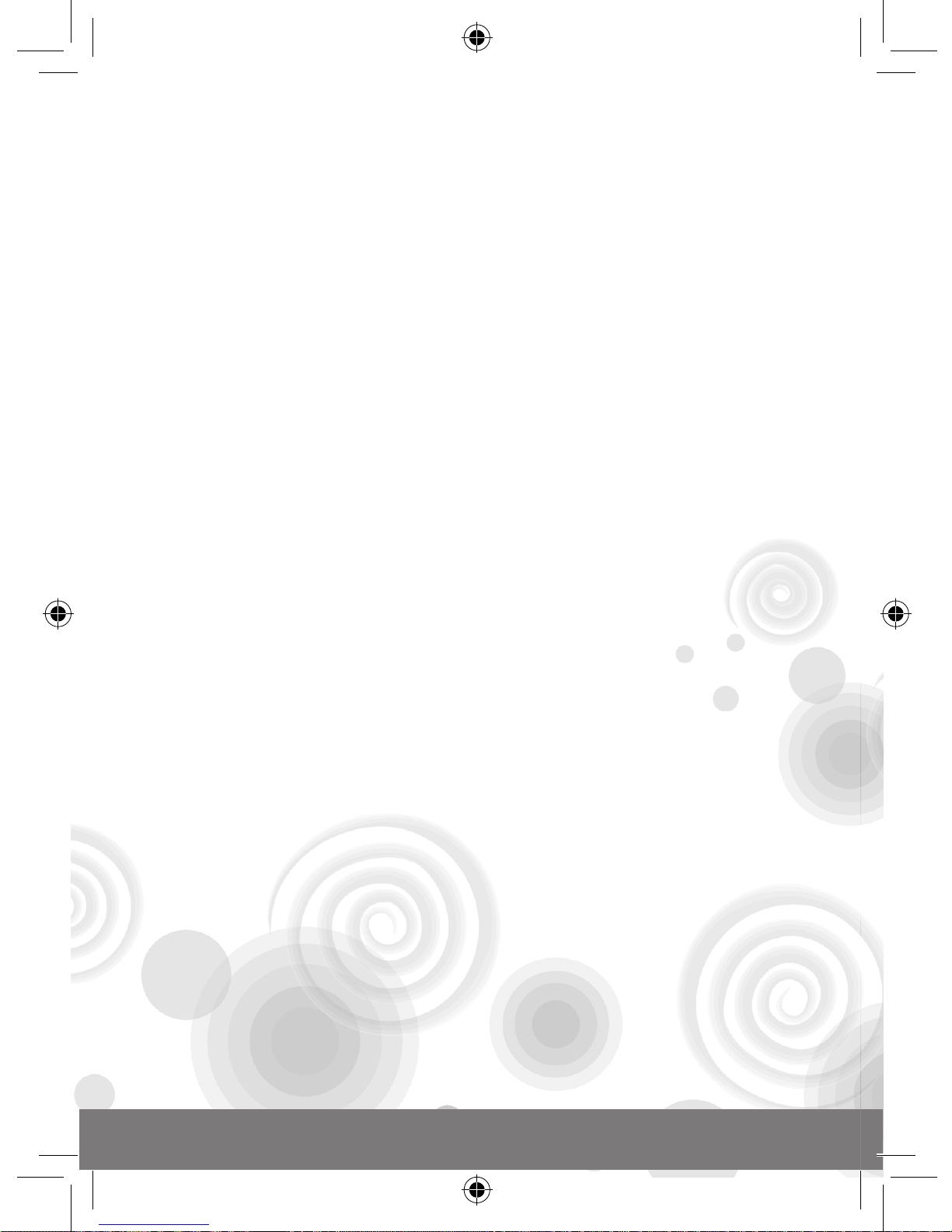
Battery Precautions
• Install batteries for your child.
• Do not use rechargeable batteries.
• Do not recharge non-rechargeable batteries.
• Do not mix old and new batteries.
• Do not mix alkaline, standard (Carbon-Zinc), or rechargeable
(Nickel-Cadmium) batteries.
• Do not short circuit the supply terminals.
• Only use batteries of the same type or equivalent as
recommended.
• For best operation, always use new alkaline batteries.
• Insert batteries following the correct polarity.
• Replace the batteries if the sound weakens or the display dims.
• Remove exhausted or weak batteries from the unit.
• Remove batteries if you are not going to use the unit for
more than one (1) week.
• This unit is not to be connected to more than the
recommended number of power supplies.
Care and Maintenance
• Clean this unit with a slightly damp cloth.
• Do not use any chemical solvents or abrasives on this unit.
• Do not spill any liquids on this unit.
• Avoid dropping this unit on hard surfaces.
• Do not expose this unit to moisture or immerse it in water.
• Do not try to dismantle this unit.
• It is best to switch off this unit when your child is not playing
with it. Please remind your child to do so.
• Use only a soft cloth for cleaning the LCD. Never use
solvents, abrasives or a moist cloth.
3
Page 7

Features
Screen Saver and Auto Power Off
This unit comes with four (4) different screen savers that
will automatically be activated if the user does not press
a key for a period of 45 seconds. When the user is in the
screen saver mode and would like to return to the last
activity, the user needs to press the Enter Key. Once the
screen saver has been activated for a total of two (2)
minutes, this unit will automatically turn OFF to conserve
battery power.
LCD Screen Icons
This unit has five (5) on-screen icons that are used to reward
the user.
When a question is correctly answered, one (1) icon will be
displayed. For the next correct answer, another icon will be
displayed and so on. When a total of five (5) questions are
correctly answered, all five (5) icons will flash and a rewarding
animation with melody will be played. For an incorrect
answer, the fifth icon on the far right will be displayed until the
user can correctly answer the question or the user incorrectly
answers three (3) times; then the fifth icon will disappear.
Getting Started
4
Page 8

Keyboard Layout
On/Off Key
Press the ON/OFF key to turn the unit ON. Press this
key once more to turn the unit OFF.
Mode Key
Press the Mode Key followed by any number key to
select one (1) of the 20 activities.
Level Key
Press the Level Key at anytime during an activity that
has two (2) levels (Activities 4, 5 and 9) to switch
between Level one (1) and Level two (2).
Record/Erase Key
The Record/Erase Key has two (2) functions. When in
Activity 16 this key can be used to create and record
a melody. (Please refer to Activity Description; Activity
16 for additional notes). At other times this key can
be used to erase an answer that has been input by
the user. Press the erase key once, then re-input your
answer.
5
Page 9

Playback Key
The Playback Key is used to playback a recorded
melody created by the user. (Please refer to Activity
Description; Activity 16 for additional notes).
Help/Answer Key
The Help/Answer Key can be used in any learning
activity when the user does not know the answer and
would like to have the unit give the correct answer.
Puppet Key
Press the Puppet Character Key at anytime to watch
the Puppet Character dance to a melody and animation
displayed on screen.
Enter Key
Press the Enter Key to confirm your selection or answer.
Activity Description
This unit will play a short opening melody at the beginning of
each activity.
Activity 1: Small Letters
Press any alphabet key to hear the letter and
learn how to write the letter in lower case.
Activity 2: Big Letters
Press any alphabet key to hear the letter and
learn how to write the letter in upper case.
6
Page 10

Activity 3: Alphabet Words
Press any alphabet key to hear the letter and
see the spelling and picture of a word that
starts with the selected letter.
Activity 4: Letter Order
This activity has two (2) levels of difficulty. The
unit will automatically start in Level one (1)
unless the user selects Level two (2) using the
Level Key.
A combination of three (3) alphabetical letters
will be displayed with one (1) random missing
letter. The user needs to find the missing letter
and will be given three (3) chances. A rewarding
animation will be displayed for every correct
answer. If the user can successfully get five (5)
questions correct, the unit will automatically
move onto Level two (2).
In Level two (2), a combination of four (4)
alphabetical letters will be displayed with two
(2) random missing letters.
Activity 5: Mixed Alphabet
This activity has two (2) levels of difficulty. The
unit will automatically start in Level one (1) unless
the user selects Level two (2) using the Level Key.
A combination of three (3) letters will be
displayed in the wrong alphabetical order. The
user needs to input the letters again in the
7
Page 11

correct alphabetical order and will be given
three (3) chances. A rewarding animation
will be displayed for every correct answer. If
the user can successfully get five (5) questions
correct, the unit will automatically move onto
Level two (2). In Level two (2), a combination of
four (4) letters will be displayed in the wrong
alphabetical order.
Activity 6: Word Writer
In this activity a picture of an object will be
displayed and then the corresponding word
with one (1) letter missing will be displayed.
The user needs to find the missing letter. The
user will be given three (3) chances at this
with a rewarding animation displayed for
every correct answer.
Activity 7: Word Dictation
This activity enhances your child’s memory as a
picture of an object will be displayed followed
by the word of this picture which will disappear
after three (3) seconds. The user needs to re-type
the same word. The user will be given three
(3) chances at this with a rewarding animation
displayed for every correct answer.
Activity 8: Find the Word
In this activity a short animation of a picture
will be displayed. The user needs to remember
this picture. After the first picture animation
8
Page 12

has been displayed a series of random picture
animations will be displayed including the first
picture. When the user finds the animation of
the first picture the user needs to press the
Enter Key. The user will be given three (3)
chances at this with a rewarding animation
displayed for every correct answer.
Activity 9: Number Order
This activity has two (2) levels of difficulty. The
unit will automatically start in Level one (1) unless
the user selects Level two (2) using the Level Key.
A combination of three (3) numbers in numerical
order will be displayed with one (1) random
missing number. The user needs to find the
missing number and will be given three (3)
chances. A rewarding animation will be
displayed for every correct answer. If the user
can successfully get five (5) questions correct,
the unit will automatically move onto Level two (2).
In Level two (2), a combination of four (4) numbers
in numerical order will be displayed with two
(2) random missing numbers.
Activity 10: Number Fun
A random number of objects will be displayed
and the user needs to count these objects and
enter the correct amount using the number
keys. Press the Enter Key to confirm your
9
Page 13

selection. The user will be given three (3)
chances at this with a rewarding animation
displayed for every correct answer.
Activity 11: Addition in the Basket
This activity will open with a picture of an apple
tree and then an animation of a random number
of apples falling to the ground. The user needs
to add the amount of apples on the left-hand
side of the tree trunk with those apples on the
right-hand side of the tree trunk. The user will
be given three (3) chances. If the user answers
correctly a rewarding animation will be played,
however if answered wrong, all the apples on
the apple tree will fall to the ground.
Activity 12: Hungry Snake
This activity will open with a hungry snake
hanging down from a tree branch. A random
number of bugs will then fly across the screen.
When these bugs have stopped flying the user
needs to use the two (2) left and right Arrow
Keys on the keyboard to select which side of
the snake has more bugs than the other. The
user will be given two (2) chances. If the user
answers correctly the snake can eat all the
bugs. If answered wrong, the snake will fall
down from the tree.
10
Page 14

Activity 13: Logical Order
In this activity a logical suite of both numbers
and letters will be randomly displayed. In this
logical suite one (1) of either the numbers or
letters will be missing. The user needs to find
the logical missing number or letter. The user
will be given three (3) chances at this with a
rewarding animation displayed for every
correct answer.
Activity 14: Matching Pictures
In this activity a single picture will be displayed.
This picture will then disappear and
re-appear on the left-hand side of the screen.
On the right-hand side of the screen a series of
random objects will be displayed including the
picture on the left. The user needs to press the
Enter Key when the picture on the left matches
the picture on the right. The user will be given
three (3) chances at this with a rewarding
animation displayed for every correct answer.
Activity 15: Musical Wonder
In this activity the user can press the alphabet
keys A to J to listen to one (1) of ten (10) pre-recorded melodies complete with animation. The
Puppet Character will also dance along to the
melodies. At anytime the user can press an
alphabet key (A to J) to change to a different
song. The 10 songs are:
11
Page 15

A Key
Baa Baa Black
Sheep
F Key
Pat-A-Cake
B Key
Old Macdonald
G Key
Row, Row, Row
Your Boat
C Key
Bingo
H Key
Oh My Darling
D Key
If You’re Happy &
You Know It
I Key
My Bonnie
E Key
London Bridge
J Key
Skip To My Lou
Activity 16: Little Creator
In this activity the user can select one (1) of four
(4) musical instruments by pressing the number
keys 4 to 7. The default instrument is Piano.
Once an instrument has been selected the
user can then use the alphabet keys (A to J)
to create their very own melody. The user can
also record their creation. To record a melody,
the user must press the Record Key before
creating a melody. (Note: This unit can record
up to a total of 127 individual notes. Any recorded
data will be deleted when the batteries are
replaced.) The user can also change to a different
instrument at anytime during recording and
the unit will play back these changed. To play
back a recorded melody, simply press the
Playback Key.
Activity 17: Dance Shadow
In this activity the Puppet Character’s shadow
will show the user two (2) dance moves. The
12
Page 16

user will then be shown a random selection
of four (4) different dance moves including
the first two (2). The user needs to press the
Enter Key when the first two (2) dance moves
are displayed. The user will be given three (3)
chances at this with a rewarding animation
displayed for every correct answer.
Activity 18: Tic-Tac-Toe
In this activity the player needs to create a
straight or diagonal line of the same shape
(circle or triangle) on the grid to win.
The user can first decide whether to play
between the unit or against another player
by using the left and right Arrow Keys on the
keyboard or pressing the Enter Key when the
required icon is displayed on the screen.
When playing against the unit:
The player will always have the first move
indicated by a flashing white circle. To move
the position of the circle on the grid the user
must use the left and right Arrow Keys on the
keyboard. Once the circle is in the desired
position, the user then needs to press the Enter
Key to confirm the selection.
The unit will then make a selection using a
black triangle.
The user will win when one straight or diagonal
line of white circles has been successfully made.
A rewarding animation will be displayed.
13
Page 17

The unit will win when one straight or diagonal
line of black triangles has been successfully
made. A rewarding animation will be displayed.
If either the user or the unit can not successfully
make a straight or diagonal line of the same
shape, a “draw” animation will be displayed.
When playing against another player:
The first player will be indicated by a flashing
white circle. To move the position of the circle
on the grid the user must use the left and right
Arrow Keys on the keyboard. Once the circle is
in the desired position, the user then needs to
press the Enter Key to confirm the selection.
The second player will then make a selection
using the same method using a black triangle.
The first player will win when one straight or
diagonal line of white circles has been
successfully made. A rewarding animation
will be displayed.
The second player will win when one straight
or diagonal line of black triangles has been
successfully made. A rewarding animation
will be displayed. If either the first player or
the second player can not successfully make a
straight or diagonal line of the same shape, a
“draw” animation will be displayed.
14
Page 18

15
Activity 19: Saving the Eggs
This activity will open with an animation of a
bird knocking out eggs from a nest in a tree. As
these eggs fall to the ground, the user needs
to press the left and right Arrow Keys on the
keyboard to carefully catch each falling egg.
The game will be over when the user cannot
catch a total of three eggs. The more eggs the
user can successfully catch, the faster the eggs
will fall from the tree. When this game is over,
the amount of eggs the user could successfully
catch will be displayed on screen so as the
user can try to beat his/her own top score.
Activity 20: Complete the Word
In this activity an animation of an object will be
displayed. After this animation only the
beginning letter of the word for the displayed
animation will be shown and the user needs
to type in the remaining letters to complete the
word. The user will be given three (3) chances
at this with a rewarding animation displayed
for every correct answer.
Page 19

Specifications
Battery Size
AA x 2 (Included for
demonstation purpose only)
Operating Voltage
1.5V x 2
Power Consumption
~
0.45W
Operation Temperature
10°C to 40°C (50°F to 104°F)
Unit Dimensions
292.10 mm(L) x184.15 mm(W)
x 93.35 mm(H)
Weight (without batteries)
0.85KG
Note: Specifications and functions are subject to change
without prior notice.
Check out our other NEW educational toys!
Startright®
www.startright-kids.com
16
Page 20

#21710
English
Printed in China
Copyright © 2009
HANZAWA (HK) LTD.
World Commerce Centre
Harbour City, 11 Canton Road
Tsim Sha Tsui, Kowloon
Hong Kong
www.hanzawa.com.hk
