Page 1

Page 2

Page 3
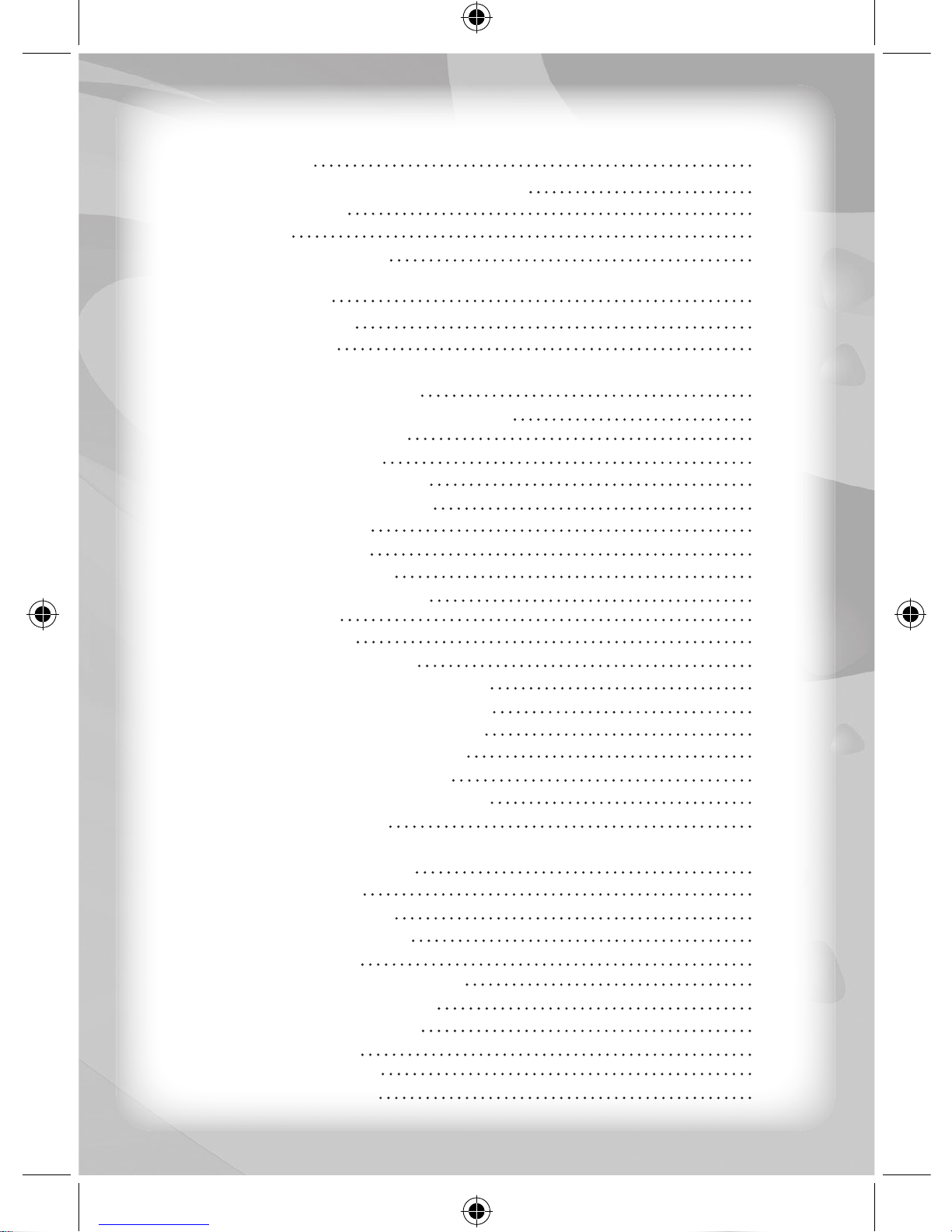
Introduction 1
Color Advance NoteBook™ Overview 1
Notice to Parents 2
AC Adaptor 3
Care and Maintenance 3
Getting Started 4
General Operation 4
Keyboard Layout 4
Description of Activities 6
Category 1) Vocabulary & Grammar 6
Activity 1: Missing Letter 6
Activity 2: Extra Letter 6
Activity 3: Correct Spelling 6
Activity 4: Scrambled Word 6
Activity 5: Anagrams 6
Activity 6: Antonyms 7
Activity 7: Flash Cards 7
Activity 8: Defi ne the Word 7
Activity 9: Plurals 7
Activity 10: Tenses 7
Activity 11: Comparatives 7
Activity 12: Sentence Completion 7
Activity 13: Scrambled Sentences 8
Activity 14: Sentence Correction 8
Activity 15: Vocabulary Builder 8
Activity 16: Word Completion 8
Activity 17: 2-Player Flash Cards 8
Activity 18: Hang-Man 9
Category 2) Mathematics 9
Activity 19: Addition 9
Activity 20: Subtraction 9
Activity 21: Multiplication 9
Activity 22: Division 9
Activity 23: Complete Equation 9
Activity 24: Smaller / Larger 10
Activity 25: Number Logic 10
Activity 26: Algebra 10
Activity 27: Geometry 10
Activity 28: Fractions 10
Contents
Page 4
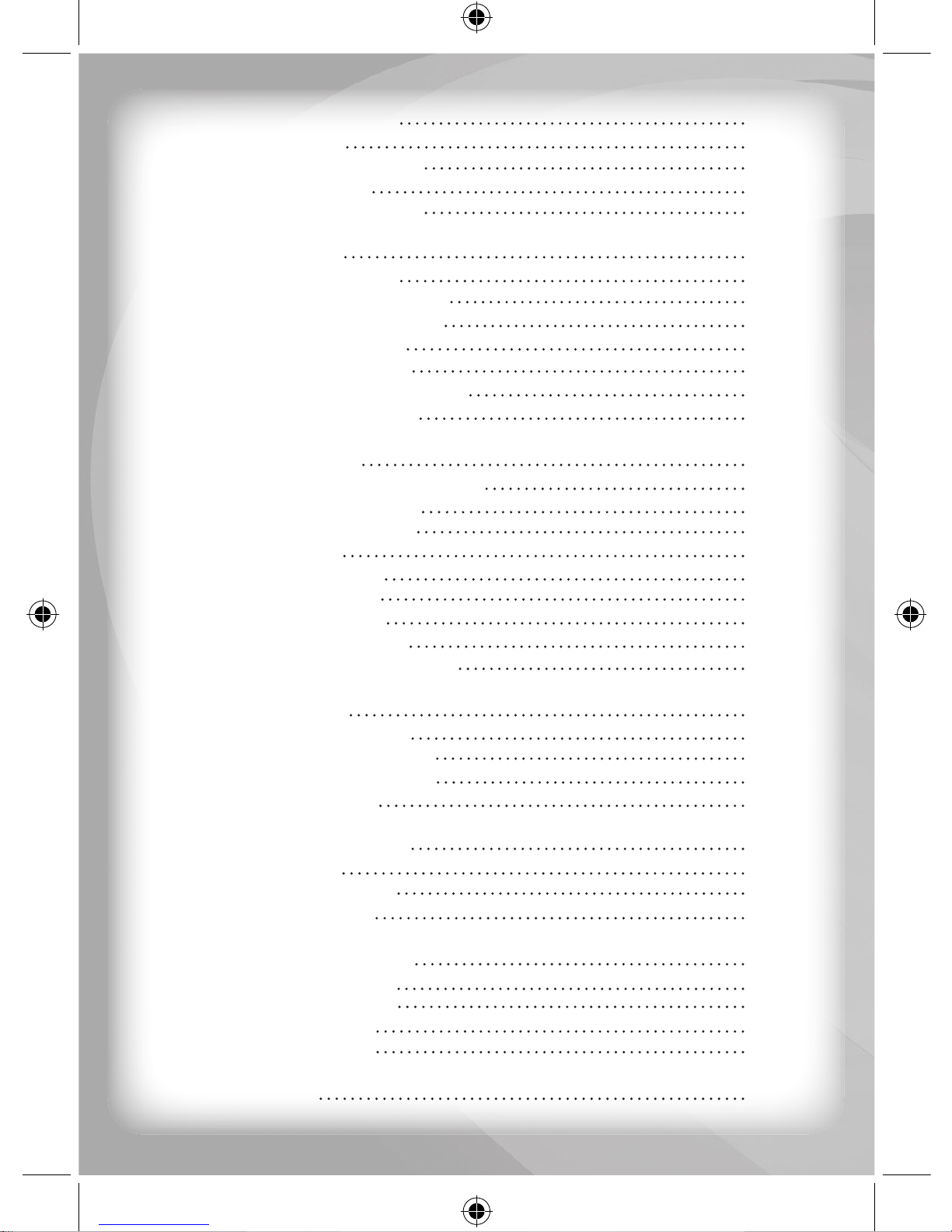
1
Activity 29: Percentages 11
Activity 30: Ratios 11
Activity 31: Word Problems 11
Activity 32: Formulas 11
Activity 33: Maths in Order 11
Category 3) Trivia 11
Activity 34: Animal Trivia 11
Activity 35: Amusement Trivia 12
Activity 36: Geography Trivia 12
Activity 37: History Trivia 12
Activity 38: Science Trivia 12
Activity 39: Miscellaneous Trivia 12
Activity 40: Symbols Trivia 13
Category 4) Games 13
Activity 41: Stone-Paper-Scissors 13
Activity 42: Tower of Hanoi 13
Activity 43: Shape Puzzle 13
Activity 44: Snaps 13
Activity 45: Tic-Tac-toe 14
Activity 46: Ping-Pong 14
Activity 47: Grand-Prix 14
Activity 48: Punch Game 14
Activity 49: Catch the Last Dot 15
Category 5) Music 15
Activity 50: Music Station 15
Activity 51: Music Keyboard 15
Activity 52: Dance To Music 15
Activity 53: Follow me 16
Category 6) My Notebook 16
Activity 54: E-mail 16
Activity 55: Phone Book 16
Activity 56: Scheduler 16
Category 7) My Computer 17
Activity 57: Maze Game 17
Activity 58: Typing Skills 17
Activity 59: Calculator 17
Activity 60: Dictionary 18
Specifi cations 18
Page 5

2
Introduction
Thank you for selecting this Color Advance NoteBook™ unit.
This box contains one (1) Color Advance NoteBook™ unit and a User
Instruction Guide.
Please read the Notice to Parents carefully before you allow your child
to use this unit. Reading through this User Instruction Guide with your
child can be a valuable learning experience.
Please discard of any packing materials such as plastic sheets, wire
ties, tags etc for your child’s safety.
Color Advance NoteBook™ Overview
Color Advance NoteBook™ is a powerful learning tool that encourages
independent expression with a high-resolution color LCD screen. With
60 fun-fi lled learning activities to choose from, this laptop offers hours of
educational entertainment that cover a variety of subject areas.
High-Resolution
Color LCD Screen
QWERTY
Keyboard
Ball Mouse
Power On/Off Key
Volume control
Speaker
Page 6

3
Notice to Parents
Battery Installation
Note: Do not allow children to install batteries.
• This unit requires four (4) AAA batteries (Not included). We recommend
alkaline batteries.
• Open the battery compartment found on the back of the unit.
(See Figure 1)
• Insert the batteries correctly, as indicated by the polarity symbols (+)
and (-) marked inside the battery compartment. (See Figure 2)
• Make sure to correctly replace the battery compartment door and
screw it fi rmly back in place.
Battery Precautions
• Install batteries for your child.
• Do not use rechargeable batteries.
• Do not recharge non-rechargeable batteries.
• Do not mix old and new batteries.
• Do not mix alkaline, standard (Carbon-Zinc), or rechargeable (NickelCadmium) batteries.
• Do not short circuit the supply terminals.
• Only use batteries of the same type or equivalent as recommended.
• For best operation, always use new alkaline batteries.
• Insert batteries following the correct polarity.
• Replace the batteries if the sound weakens or the display dims.
• Remove exhausted or weak batteries from the unit.
• Remove batteries if you are not going to use the unit for more than
one (1) week.
• This unit is not to be connected to more than the recommended
number of power supplies.
Fig. 1
Fig. 2
Page 7
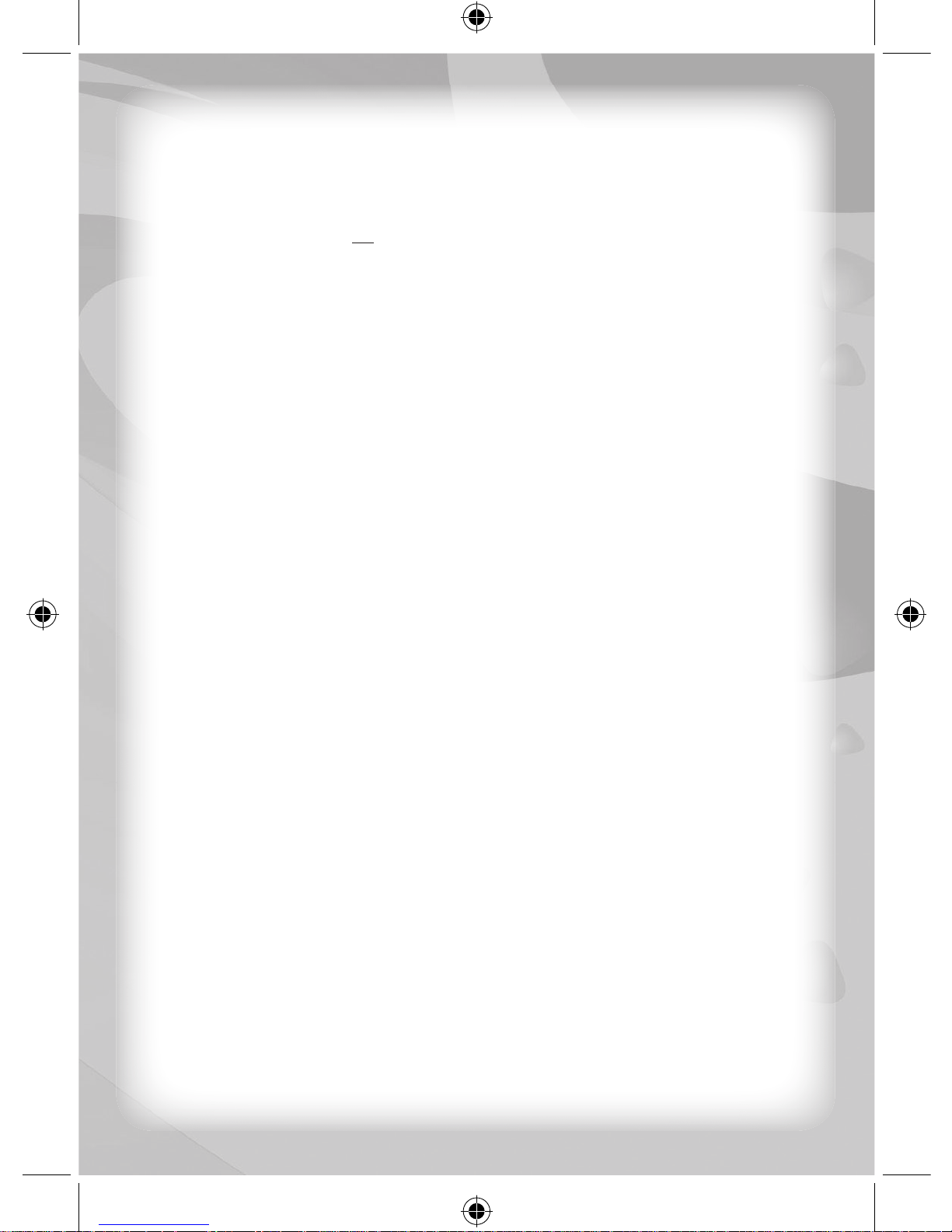
4
AC Adaptor
Using the Adaptor
Note: The use of an adaptor will override the batteries. When this unit is
not going to be in use for an extended period of time, we recommend
unplugging the adaptor.
• Use a standard 6V --- 300mA AC/DC adaptor recommended for this
unit.
• Make sure the unit is turned OFF.
• Plug the power jack into the 6V DC socket located at the back of the
unit.
• Plug the AC adaptor into a wall socket.
AC Adaptor Precautions
• Do not hold the adaptor with wet hands.
• Do not use an adaptor if it has damaged, split or broken wires or
cords.
• Do not play with the adaptor or cable. Do not wrap the adaptor or
cords around your neck as strangulation might result.
• Do not insert many plugs into one connection.
• When disconnecting the adaptor, pull it out by the plug. Never pull by
the cord.
• Do not wind the adaptor cable around the adaptor.
• Do not place furniture or any heavy objects on top of the adaptor or
adaptor cable.
• Do not use more than one (1) adaptor for the unit simultaneously
• Do not plug in the adaptor for extended periods of time.
• For safety purposes this adaptor is not intended for use by children
under the age of three years old.
• The adaptor is not a toy.
Care and Maintenance
• Clean this unit with a slightly damp cloth.
• Do not use any chemical solvents or abrasives on this unit.
• Do not spill any liquids on this unit.
• Avoid dropping this unit on hard surfaces.
• Do not expose this unit to moisture or immerse it in water.
• Do not try to dismantle this unit.
• It is best to switch off this unit when your child is not playing with it.
Please remind your child to do so.
• Use only a soft cloth for cleaning the LCD. Never use solvents,
abrasives or a moist cloth.
Page 8

5
Getting Started
General Operation
Slide the volume control key to the middle setting to power On/Off the
unit. Slide the key to the far right to mute the volume.
After the opening animation, you may select one (1) of seven (7)
categories as displayed on-screen. Press the direction keys or move the
mouse to control the cursor on-screen to select a category then press
the “Enter” key or press the mouse button to confi rm your selection.
A new window will appear and list each activity in the category. Press
the direction keys or move the mouse to control the cursor to select an
activity. Press the “Enter” key or press the mouse button to confi rm your
selection. Alternatively you may input the corresponding activity number
by using the keyboard.
Press the “Mode” key at any time to return to the activity selection
window.
Keyboard Layout
Power On/Off key / Volume control key:
Slide this key to activate the unit ON and OFF. And then it can adjust the
volume to mute physically.
Slide the volume control key to power On/Off the unit. Slide the key to
the far right to mute the volume.
Enter key:
Press this key to confi rm a selection.
Page 9

6
Help key:
Press this key to receive a helpful hint in certain activities.
Save key:
Press this key to save data in certain activities.
Level key:
Press this key to select a level for certain activities.
Player key:
Press this key to select a player in certain activities.
Erase key:
Press this key to delete a letter/number.
Clear all key:
Press this key to delete all text.
Answer key:
Press this key to receive an answer to a question.
Memory key:
Press this key to select E-mail, Phone Book or Scheduler within the My
Notebook category.
Ball Mouse:
To use the mouse, move it in the same direction that you want the cursor
on the screen to move. Pressing the button on the mouse has the same
effect as pressing the “Enter” key on the keyboard.
Page 10

7
Description of Activities
For each activity, a rewarding animation will be displayed on-screen for
each correct answer unless otherwise stated. You will receive two (2)
chances per round.
Category 1) Vocabulary & Grammar
Activity 1: Missing Letter
A picture will be displayed together with the corresponding word which
will have a missing letter. Find the missing letter by pressing a letter key
and then press the “Enter” key to confi rm your answer.
Activity 2: Extra Letter
A picture will be displayed together with the corresponding word which
will have extra letters. Find the extra letters by either using the mouse or
the direction cursor keys to move the cursor and select the extra letters.
Press the “Enter” key or press the mouse button to confi rm your
selection.
Activity 3: Correct Spelling
A picture will be displayed together with the corresponding word which
will appear with the incorrect spelling. One (1) of the letters in the word
is incorrect.
Use either the mouse or the “<” and “>” keys on the keyboard
to move the cursor to the position of the incorrect letter and type in the
correct letter. Press the “Enter” key or press the mouse button to
confi rm your answer.
Activity 4: Scrambled Word
A picture of an object and the word that corresponds with the picture will
appear on the screen. This word is scrambled. Select the relevant letter
keys and rearrange the word in the correct order. You may only input letters
which are included in the displayed word. Press the “Enter” key or
press the mouse button to confi rm your answer.
Activity 5: Anagrams
A word will appear on the screen. You must create an anagram from the
given word. In other words, you must make a new word using the letters
Page 11
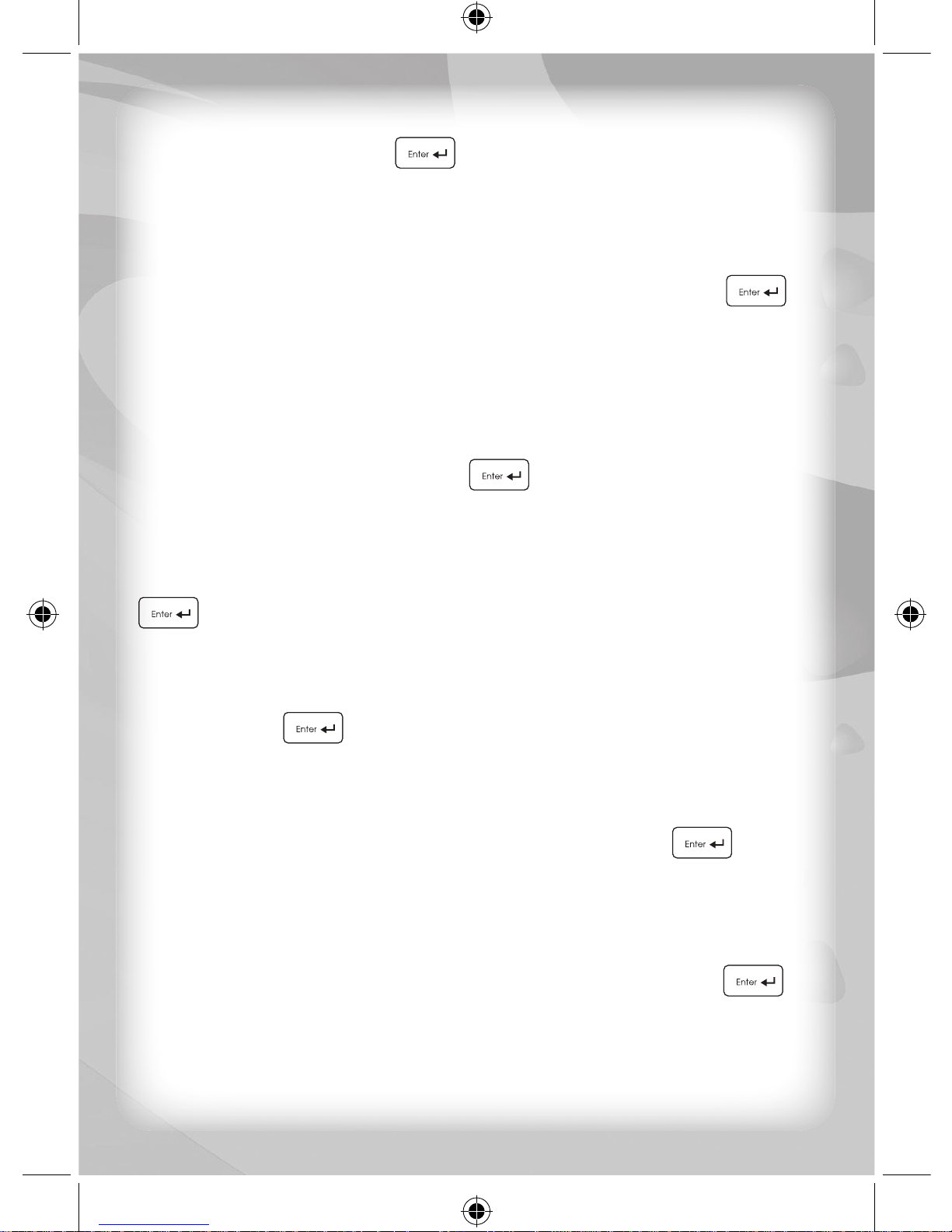
8
of the given word. Type in the new word (anagram) that you created and
then press the “Enter” key
or press the mouse button to confi rm
your answer.
Activity 6: Antonyms
A word will appear on the screen. You must identify an antonym, or a
word that means the opposite of the given word. Use the keyboard to
type in the antonym on the second row. Press the “Enter” key or
press the mouse button to confi rm your answer.
Activity 7: Flash Cards
A word will appear on the screen, and then disappear after a short period
of time. You must try to remember this word.
The fi rst letter of the word will reappear as a hint and you must try to re-type
in the word. Press the “Enter” key or press the mouse button to
confi rm your answer.
Activity 8: Defi ne the Word
A word and three (3) defi nitions will appear on the screen. Use the mouse
or the up/down cursor keys to select a defi nition. Press the “Enter” key
or press the mouse button to confi rm your selection.
Activity 9: Plurals
A word will appear on the screen. You must type the plural of the word. Use
the keyboard to type-in the plural of the word on the second row. Press
the “Enter” key or press the mouse button to confi rm your answer.
Activity 10: Tenses
A picture and a word which is a verb will appear on the screen. You must
identify either the past tense or past participle of the given verb. Type-in
your answer on the second row. Press the “Enter” key or press
the mouse button to confi rm your answer.
Activity 11: Comparatives
A word will appear on the screen. You must type-in the either the
comparative or superlative of that word. Use the letter keys to type-in
the correct word on the second row. Press the “Enter” key or
press the mouse button to confi rm your answer.
Activity 12: Sentence Completion
A sentence with a missing word will appear on the screen.
Three (3) words will also appear on the screen. Choose the correct word
Page 12

9
to complete the sentence. Use the mouse or the direction cursor keys
to select one (1) of the three (3) options. Press the “Enter” key
or
press the mouse button to confi rm your selection.
Activity 13: Scrambled Sentences
A scrambled sentence of words will appear on the screen.
You must de-scramble the scrambled sentence. Only the words are
scrambled and not the individual letters. You have to arrange the words
in coherent format so that the sentence is grammatically correct by using
the direction cursor key to move the cursor across the word. Press the
“Enter” key or press the mouse button to confi rm your selection.
Activity 14: Sentence Correction
A sentence containing a grammatical error will appear on the screen.
You must locate the error. Use the direction cursor keys to move the
cursor across the sentence. Press the “Enter” key or press the
mouse button to confi rm your selection.
Activity 15: Vocabulary Builder
A description will appear and scroll across the screen. You will be given
three (3) options and you must determine which word best fi ts into the
description.
Use the mouse or the direction cursor keys to select an option. Press the
“Enter” key or press the mouse button to confi rm your selection.
Activity 16: Word Completion
An incomplete word will appear on the left side of the screen. You must
complete the word so that it corresponds with the meaning displayed on
the top row of the screen.
Use the mouse or the direction cursor keys to choose one (1) of the three
(3) options. Press the “Enter” key or press the mouse button to
confi rm your selection.
Activity 17: 2-Player Flash Cards
The unit will display two (2) blank rows on the screen. Ask a friend or an
adult to type-in any word of up to 14 letters in the upper blank row and
then press the “Enter” key .
Page 13

10
The unit will then fl ash the typed word and give you several seconds
to remember the word before the unit hides the typed word. You are
required to correctly retype the hidden word.
Activity 18: Hang-Man
The unit will display a picture in the bottom half of the screen and several
squares in the top half of the screen. The objective of this game is to
try to guess the hidden word. The numbers of squares represent the
number of letters in the hidden word. Any wrong letters entered will be
displayed at the bottom on the screen so that you will know what letter
was typed incorrectly. For each incorrect letter typed a picture will be
drawn automatically step by step. The game will be won if you guess the
word correctly before the picture is completed.
Category 2) Mathematics
Activity 19: Addition
An addition equation will appear on the screen. You must answer the
question correctly. To do so, input the answer in the ones position fi rst,
followed by the tens position.
Activity 20: Subtraction
A subtraction equation will appear on the screen. You must answer the
question correctly. To do so, input the answer in the ones position fi rst,
followed by the tens position.
Activity 21: Multiplication
A multiplication equation will appear on the screen. You must answer the
question correctly. To do so, input the answer in the ones position fi rst,
followed by the tens position.
Activity 22: Division
A division equation will appear on the screen. You must answer the
question correctly. To do so, input the answer in the ones position fi rst,
followed by the tens position.
Activity 23: Complete Equation
A mathematical equation, including the answer, will appear on the screen.
You must fi gure out which one (1) of the four (4) mathematical operations
Page 14

11
was performed to arrive at the given answer. Choose one of the following
four (4) operator keys (“+” <
+ >, “-“< >,“x” < + >,
or “/” < >) by using the keyboard or pressing the “Enter” key
to select your answer.
Activity 24: Smaller / Larger
A mathematical equation will appear on the screen.
You must calculate the mathematics questions and compare the results
of both questions and then select the “Larger Than” (>) sign, the “Smaller
Than” (<) sign, or the “Equal To” (=) sign to complete the question.
Select the correct sign by using the keyboard or by pressing the “Enter”
key to select your answer.
Activity 25: Number Logic
A four (4) number sequence will appear on the screen. You must fi gure
out how the numbers relate to each other in order to determine what
the missing number is in the sequence. Enter a number to confi rm your
answer.
Activity 26: Algebra
An algebra equation with a missing number will appear on the screen.
You must enter the missing number.
Activity 27: Geometry
A geometry equation with a missing number will appear on the screen.
You must enter the missing number.
Activity 28: Fractions
In level one (1), some blocks will appear on the screen. Count the
colored blocks and input that number to complete the fraction.
In level two (2), the unit will display two (2) fractions with one (1) part
is missing in one (1) of the fractions. The value of the two (2) fractions
should be equal. The objective of this game is to calculate the value of
the complete fraction fi rst and then try to work out the missing number.
In level three (3), the unit will display two fractions together with a “>”
symbol, a ”<” symbol and a “=” symbol on the right of the screen. You
are required to calculate the value of the two (2) fractions fi rst and then
select the symbol. Select the correct sign by using the keyboard.
Page 15
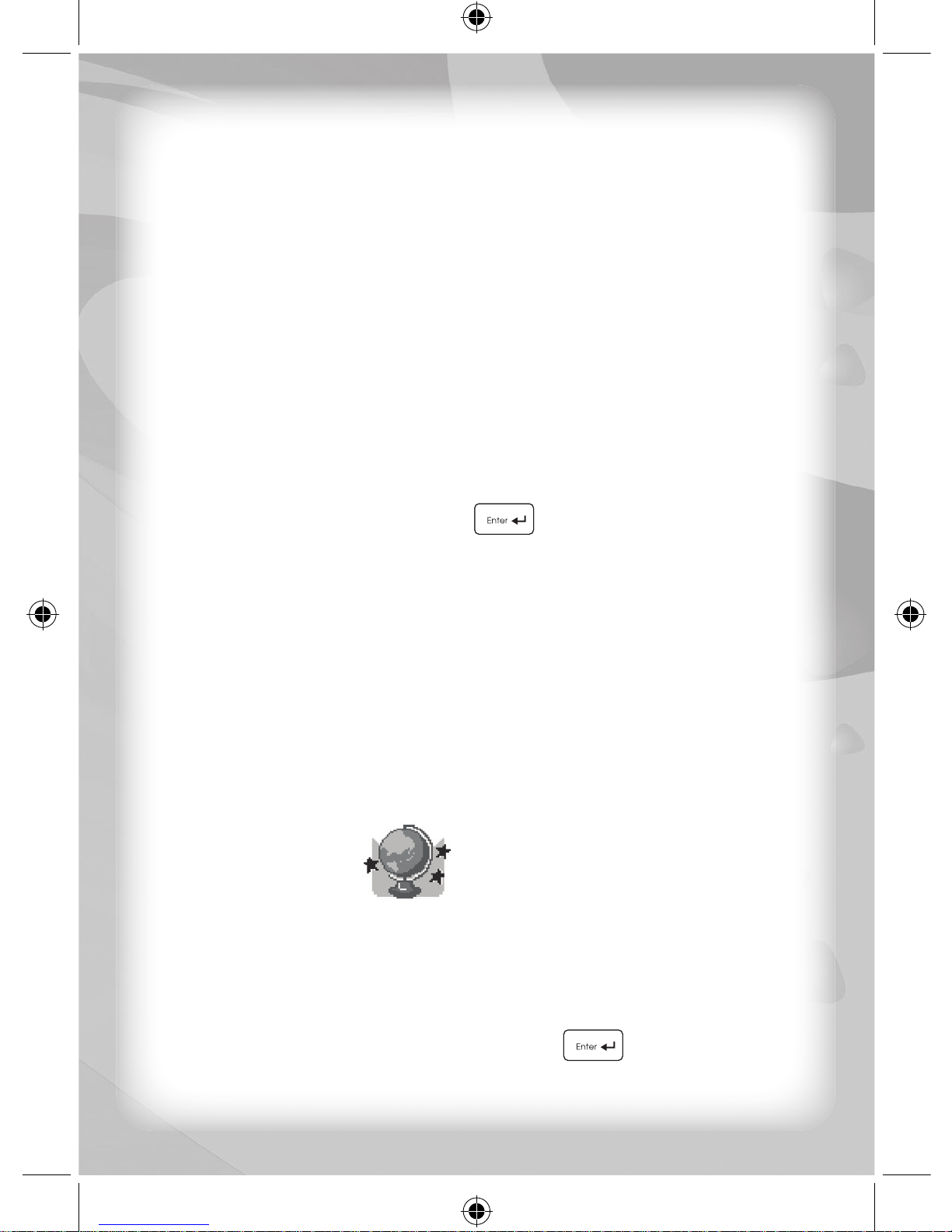
12
Activity 29: Percentages
In level one (1), some blocks will appear on the screen. Count the
colored blocks and input a number to complete the percentage.
For higher levels the unit will give you a decimal and ask you to type-in
the percentage of that decimal. Your job is to enter the missing number.
Activity 30: Ratios
Some blocks will appear on the screen. Count the colored blocks and
input a number to complete the ratio.
Activity 31: Word Problems
A word problem will appear on the screen and you have to analyze the
problem and determine the answer.
Select one (1) of three (3) options by using the mouse or the direction
cursor keys. Press the “Enter” key
or press the mouse button to
confi rm your selection.
Activity 32: Formulas
A math problem will appear on the screen and you have to analyze the
problem and determine the answer. Use the number keys to enter your
answer.
Activity 33: Maths in Order
An arithmetic problem consisting of addition, subtraction, multiplication and
division will appear on the screen and you have to analyze the problem
and determine the answer. Use the number keys to enter your answer.
Category 3) Trivia
Activity 34: Animal Trivia
A trivia question related to animals and three (3) answers will appear
on the screen.
To answer the question, use the mouse or the number keys (1, 2, or
3), or alternatively move the direction cursor keys to select one (1) of
the three (3) choices. Press the “Enter” key or press the mouse
button to confi rm your selection.
Page 16

13
Activity 35: Amusement Trivia
A trivia question related to amusement and three (3) answers will appear
on the screen.
To answer the question, use the mouse or the number keys (1, 2, or
3), or alternatively move the direction cursor keys to select one (1) of
the three (3) choices. Press the “Enter” key
or press the mouse
button to confi rm your selection.
Activity 36: Geography Trivia
A trivia question related to geography and three (3) answers will appear
on the screen.
To answer the question, use the mouse or the number keys (1, 2, or
3), or alternatively move the direction cursor keys to select one (1) of
the three (3) choices. Press the “Enter” key or press the mouse
button to confi rm your selection.
Activity 37: History Trivia
A trivia question related to history and three (3) answers will appear on
the screen.
To answer the question, use the mouse or the number keys (1, 2, or
3), or alternatively move the direction cursor keys to select one (1) of
the three (3) choices. Press the “Enter” key or press the mouse
button to confi rm your selection.
Activity 38: Science Trivia
A trivia question related to science and three (3) answers will appear on
the screen.
To answer the question, use the mouse or the number keys (1, 2, or
3), or alternatively move the direction cursor keys to select one (1) of
the three (3) choices. Press the “Enter” key
or press the mouse
button to confi rm your selection.
Activity 39: Miscellaneous Trivia
A miscellaneous trivia question and three (3) answers will appear on
the screen.
To answer the question, use the mouse or the number keys (1, 2, or
3), or alternatively move the direction cursor keys to select one (1) of
the three (3) choices. Press the “Enter” key
or press the mouse
button to confi rm your selection.
Page 17

14
Activity 40: Symbols Trivia
A trivia question related to symbols and three (3) answers will appear
on the screen.
To answer the question, use the mouse or the number keys (1, 2, or
3), or alternatively move the direction cursor keys to select one (1) of
the three (3) choices. Press the “Enter” key
or press the mouse
button to confi rm your selection.
Category 4) Games
Activity 41: Stone-Paper-Scissors
A picture of two (2) hands will appear on the screen. The player has the
option of playing with another player, or playing against the computer.
Press the following number keys to play:
Player 1: Stone (number key “3”), Scissors (number key “2”), Paper
(number key “1”)
Player 2: Stone (number key “0”), Scissors (number key “9”), Paper
(number key “8”)
Activity 42: Tower of Hanoi
The objective of this game is to move all the rings from the pole at the far
left to the red pole at the far right. You can place the rings on any pole but
cannot stack a larger ring on top of a smaller ring. To select a ring use
the left “<-”
and right “->” direction cursor keys on the keyboard or
use the mouse to move the cursor to the desired ring and then press the
“Enter” key to confi rm. The ring can then be moved. To deposit
the ring press the “Enter” key again.
Activity 43: Shape Puzzle
Objects will appear on the upper and lower sections of the screen.
You must match the object displayed in the top section with the object
displayed in the lower section.
Move the direction cursor keys or use the mouse to select one (1) of the
shapes on the lower section of the screen. Press the “Enter” key
or press the mouse button to confi rm your selection.
Activity 44: Snaps
Eight (8) objects will appear on the screen. You must locate the same
pairs within the cards displayed. All the cards are face down to start.
Page 18
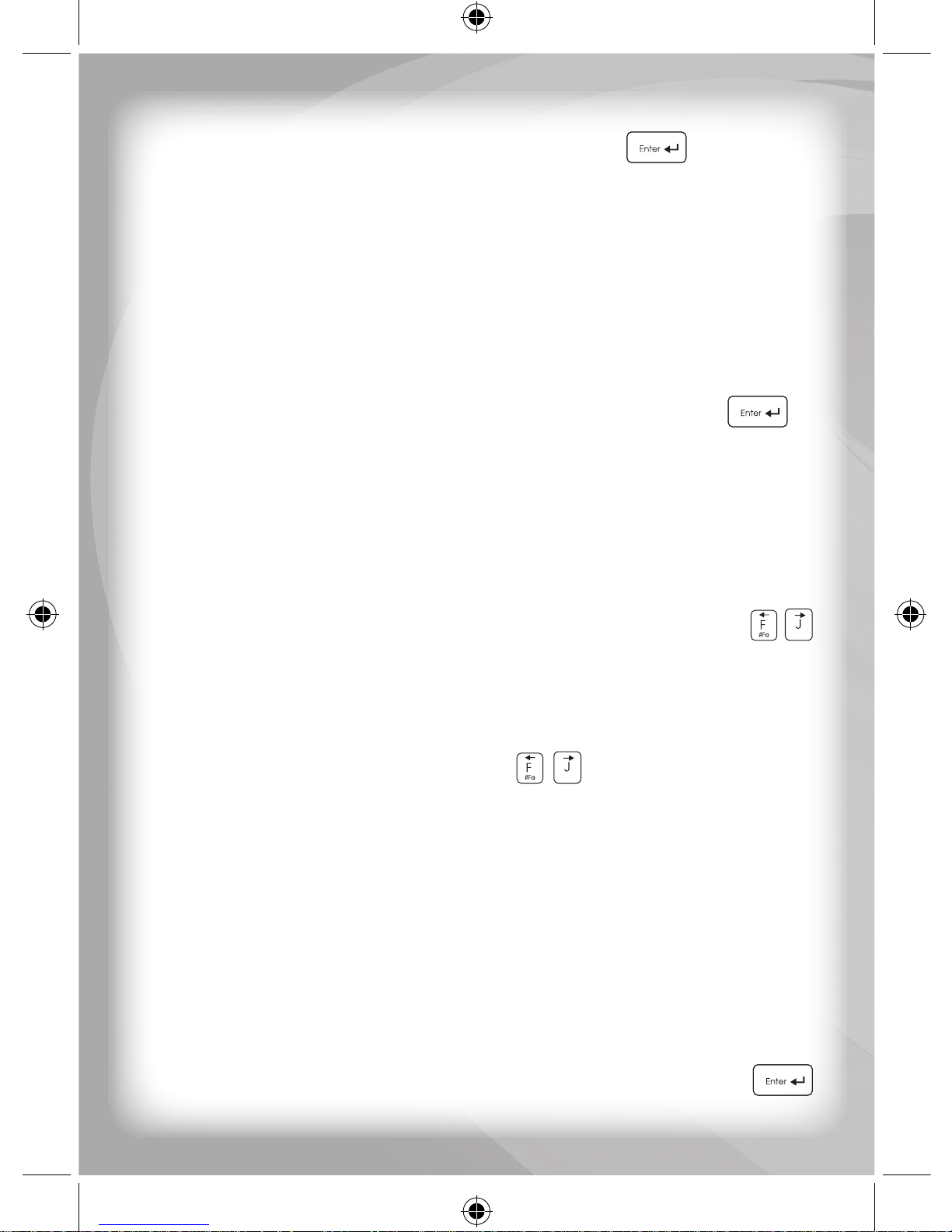
15
Move the direction cursor keys or use the mouse to select one (1) of the
cards displayed on-screen. Press the “Enter” key
or press the
mouse button to confi rm your selection.
The player can uncover two (2) cards at a time. If you turn over two (2)
cards which match, they will turn upside down automatically; if they do
not match, they will be covered-up again.
Activity 45: Tic-Tac-toe
A Tic-Tac-Toe board will be displayed on-screen. You have the option of
playing against a friend or against the computer.
Use the direction cursor keys or the mouse to move two (2) different icons
into one (1) of the spaces on the board. Press the “Enter” key
or
press the mouse button to confi rm the position.
The goal of the game is to align three (3) symbols in a row and prevent
the other player from doing the same.
Activity 46: Ping-Pong
The objective of this game is to keep the ball from falling to the ground
and then hit the blocks on the top side of the screen.
When the ball hits the leaf, the mouse holding one, then it will rebound
to the opponent’s side. You can use left/right direction cursor keys
or use mouse to control the leaf, the mouse holding one, rebound the
ball to hit all of the blocks.
Activity 47: Grand-Prix
A race car will appear on the screen.
Use the left/right direction cursor keys
to steer the car around
the race track.
Take care not to hit any stones on the race track. You can earn extra
bonus points when you hit a star or a diamond.
Try to keep the car on the race track at all times. The game will be over
when the player completes the race or exceeds the time limit.
Activity 48: Punch Game
Some boxing balls will appear on the screen. You must hit the boxing
balls when they drops down.
Use the mouse to move the cursor icons and press the mouse button or
use the direction keys to move the cursor, and press the “Enter” key
to hit the boxing ball.
Page 19

16
Different levels will have a different number of falling boxing balls for an
extra challenge. Continue to hit the boxing balls until the time is over.
Activity 49: Catch the Last Dot
25 Balls will be displayed on-screen. You must delete the balls until there
is only one (1) ball remaining on-screen to win the game. To delete a
ball use the number keys 1,2, or 3
. Press the number 1 key
to delete one (1) ball, the number 2 key to delete two (2) balls and so
on. The maximum number of ball you can delete in a single selection is
three (3).
You have the option to play this game with your friend or against the
computer by pressing the “Player” key
to make your selection.
Category 5) Music
Activity 50: Music Station
Press any letter key from A to Z to hear a familiar melody.
Select another melody by pressing a different letter key.
Other key functions for this activity are:
Play Play all stored songs.
All Clear Jump to the fi rst music clip.
Back Space Jump to the previous music clip.
Space Bar Play or pause the music clip.
Player Jump to the next music clip.
Level Jump to the last music clip.
Activity 51: Music Keyboard
Compose music by pressing the musical note keys on the keyboard.
<Maximum can save 100 notes>
Press the “Repeat” key
to hear your latest musical composition.
Press the “Clear” key to erase the recorded musical notes.
Activity 52: Dance To Music
Four (4) columns will appear on the screen. A short melody will play
before the game begins.
Different musical notes will fall onto each of the four (4) columns and
the player has to press the corresponding cursor keys (up/down/left/
right)
to cancel the note. The player has to catch the note
before it touches the bottom-line.
Page 20

17
Activity 53: Follow me
A piano keyboard will appear on the screen. Musical notes will scroll
from the right side of the screen to the left side of the screen.
You must remember the musical notes which scrolled on the screen.
Press the musical note keys on the keyboard to match the musical notes
as they appear in order.
Category 6) My Notebook
Activity 54: E-mail
An email layout will appear on-screen. To begin, select a new email
and type in the recipient’s email name and subject .
Using the mouse select the main body area of the email and click once
to confi rm the selected area. After typing your email press the “Send” icon
to send your email or to delete your email press the “Clear All” key to
clear the screen. To delete a sent email, press the “Delete” icon .
To exit this mode, use the mouse to select the “Close” icon and click once
to confi rm your action.
Activity 55: Phone Book
You can input your friend’s contact numbers in this electronic phone book.
To input in a new contact, use the mouse to select the “New Phone
Data” icon and create a new phone book form. Once complete press
the “Save” key or alternatively use the mouse to select the “Save”
icon to save your input data. To check or modify previously saved
data, select the “Find Data” icon . To delete saved data, press the
“Delete” icon .
To exit this mode, use the mouse to select the “Close” icon and click
once to confi rm your action.
Activity 56: Scheduler
To create a new entry in the schedule, use the mouse to select the “New
Schedule” icon . Now input the date using the number keys on the
keyboard to input the day, month, and year. Once the date is entered
you may now type in an event which corresponds to the date. To save
your schedule, use the mouse to select the “Save” icon , or press the
save key. To view all previously stored data, select the “Find Data” icon
Page 21

18
and use the mouse to select an event. To delete saved data, press the
“Delete” icon
.
To exit this mode, use the mouse to select the “Close” icon and click
once to confi rm your action.
Category 7) My Computer
Activity 57: Maze Game
A map will be displayed on-screen. You must allow the train to go to the
fi nal station (right-top hand side) from the origin station (left-bottom side)
by rolling the dice.
This game can play with a friend or against the computer after you make
your selection using the “Player” key . Player 1 can roll the dice fi rst.
The train will move according to the number displayed on the dice. Now
it is the other players turn. The player who can reach the fi nal station fi rst
will be the winner.
If the train stops on an “?” icon, the unit will randomly select an object
for the player.
The possible objects are:
Power battery: Move forward 5 steps.
Clock: The train can not move until the players next turn.
Bomb: The train will need to return to the origin station and start again.
Activity 58: Typing Skills
Select one (1) of three (3) typing skill levels. Use the level keys to select
a level.
In each level, a list of letters will appear on the top side of the screen.
Type the displayed letters. Once you have fi nished typing all of the
letters a new word will be displayed automatically.
Activity 59: Calculator
A calculator will appear on the screen. Enter a calculation by typing in
numbers and arithmetic operators on the keyboard or use the mouse to
make your selection. Finally press the “=” key
. Alternatively you may
directly click on the numbers and operators on the calculator displayed
on-screen using the mouse.
Page 22

19
Press the “Clear” key to completely clear the screen or press the
“Erase” key to delete one (1) digit at a time.
Activity 60: Dictionary
In this activity you can search for a word to translate.
The picture of the fi rst word in the word list will be displayed on-screen.
You can use up/down direction cursor key to select a word that you
want to check. Press the “Enter” key or press the mouse button to
confi rm the selection. Finally the word will be displayed on the bottom of
the screen.
Specifi cations
Battery Size AAA x4(Not included)
Operating Voltage 1.5V x 4
Power Consumption
~
0.45W
Operation Temperature 10°C to 40°C (50°F to 104°F )
Unit Dimensions
290mm(L) x 195mm(W) x 40mm(H)
Weight (without Batteries) 0.98Kg
Note: Specifi cations and functions are subject to change without prior notice.
Check out our other NEW educational toys!
Startright®‚
www.startright-kids.com
Page 23
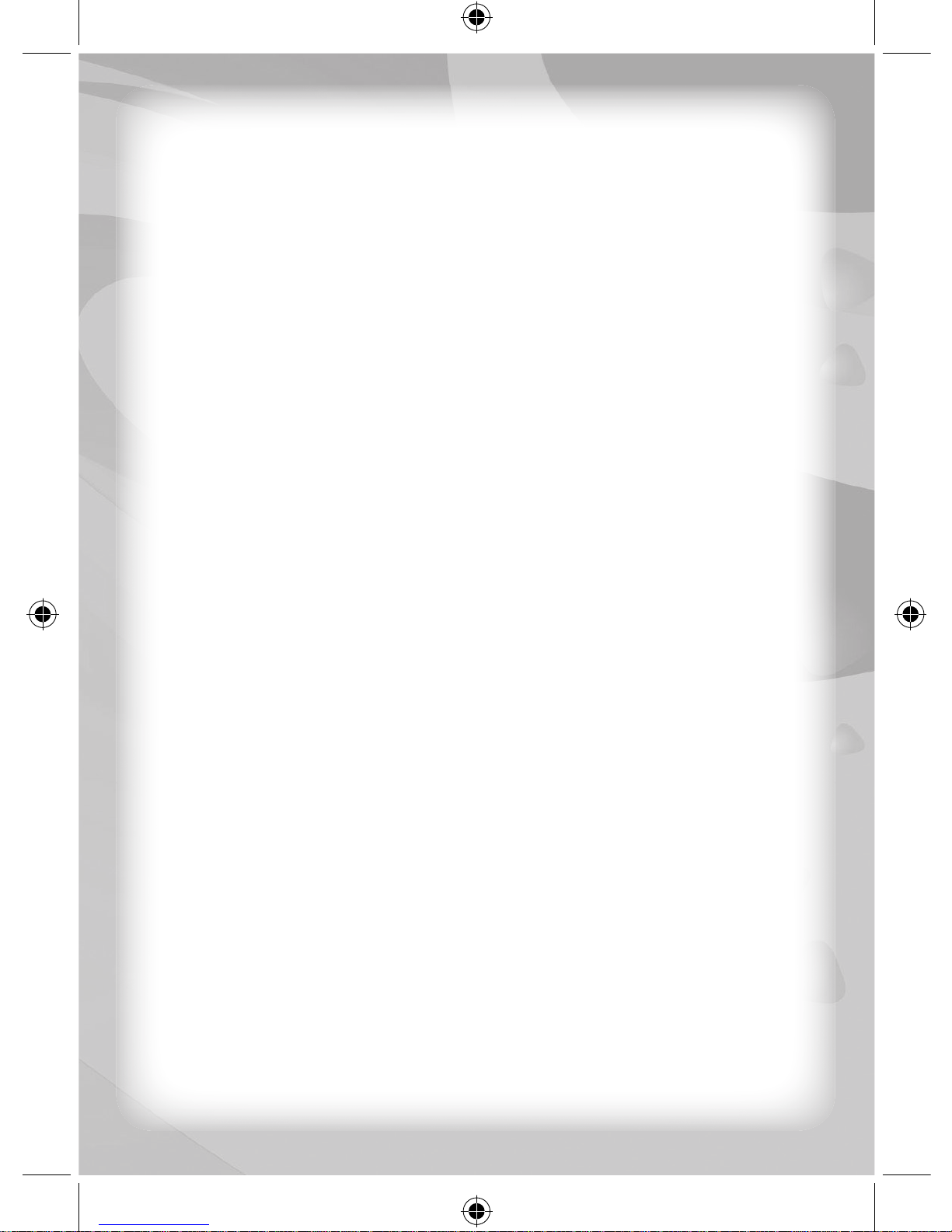
20
NOTE
Page 24
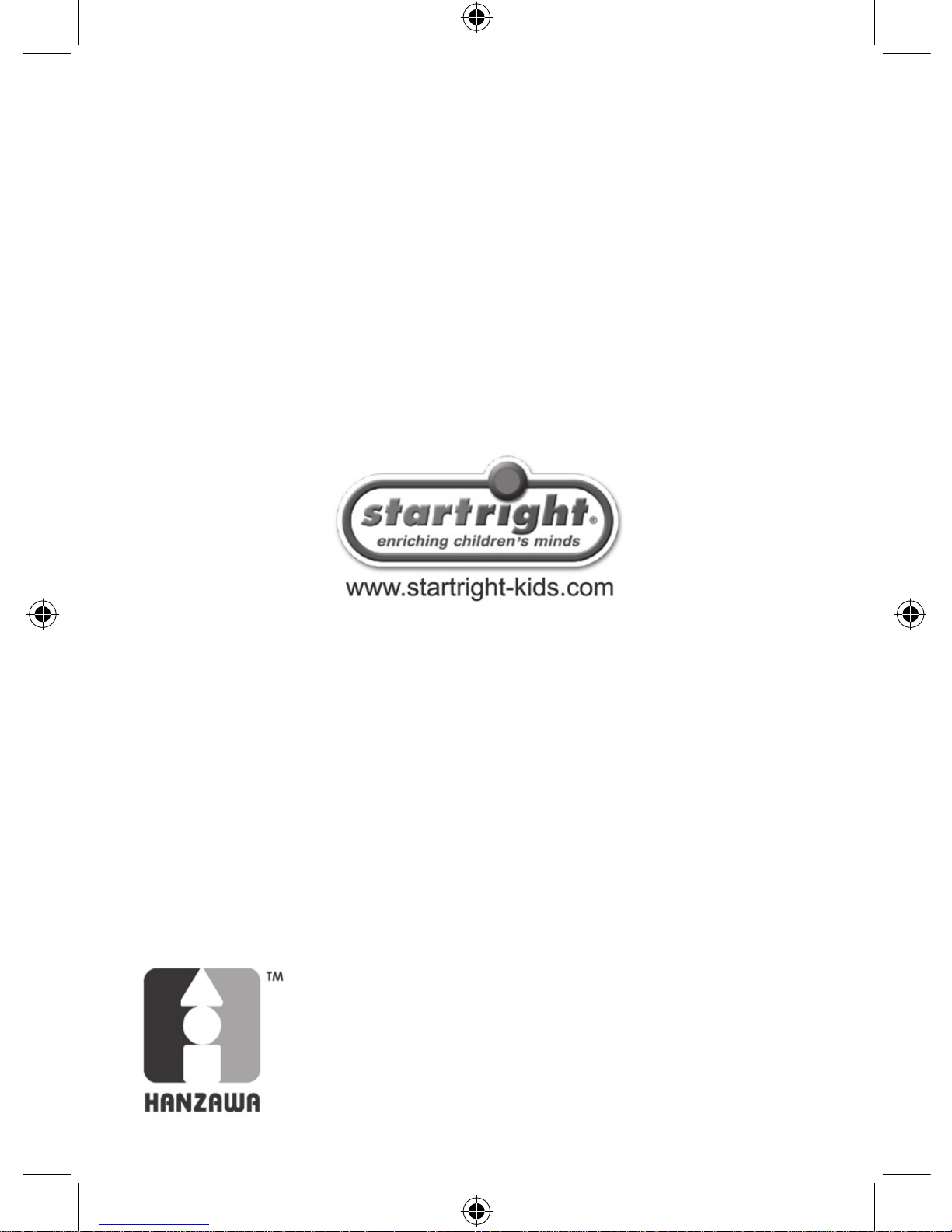
#12194
English
Printed in China
Copyright©2010
HANZAWA (HK) LTD.
29/F., Manhattan Place,
23 Wang Tai Road,
Kowloon Bay, Kowloon,
Hong Kong
www.hanzawa.com.hk
