Page 1
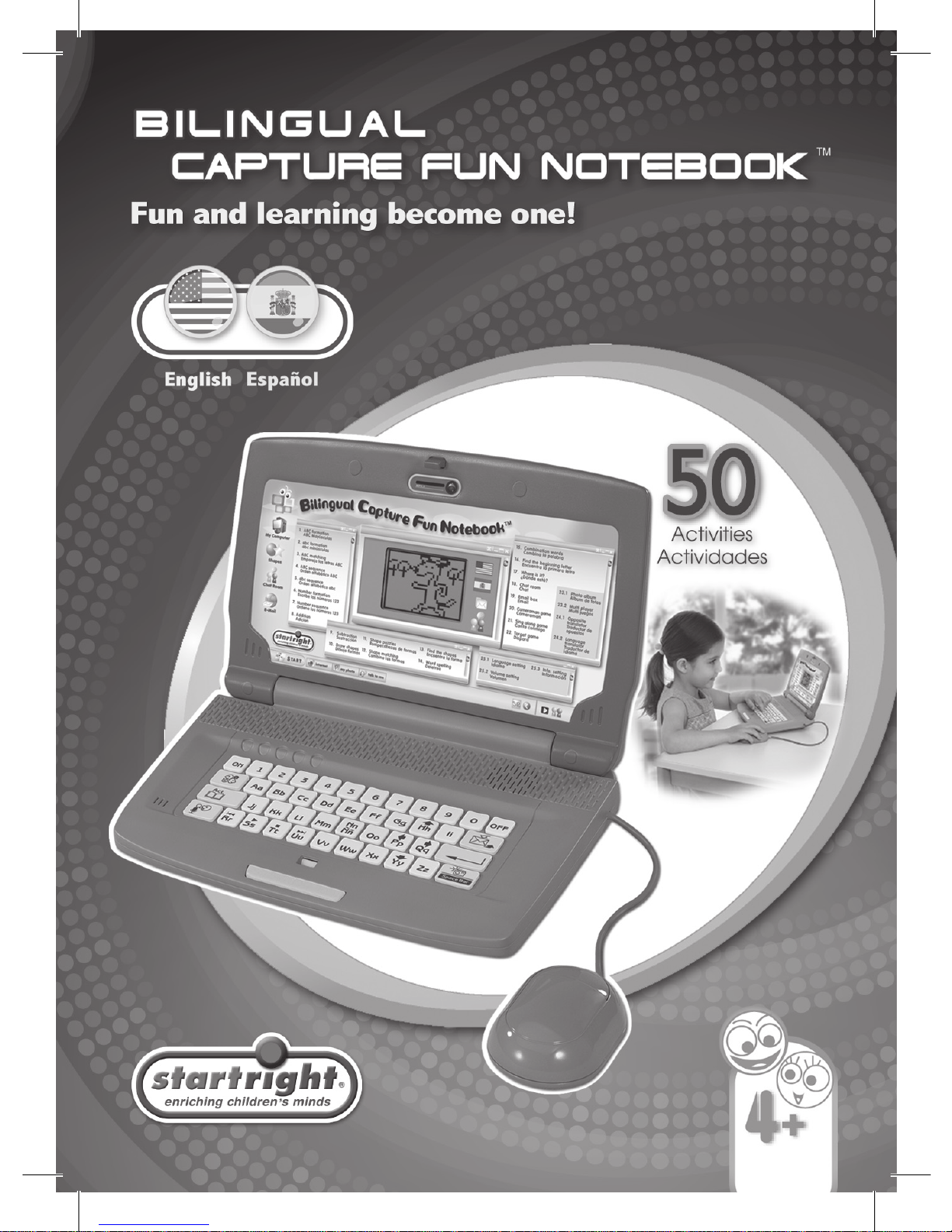
Page 2
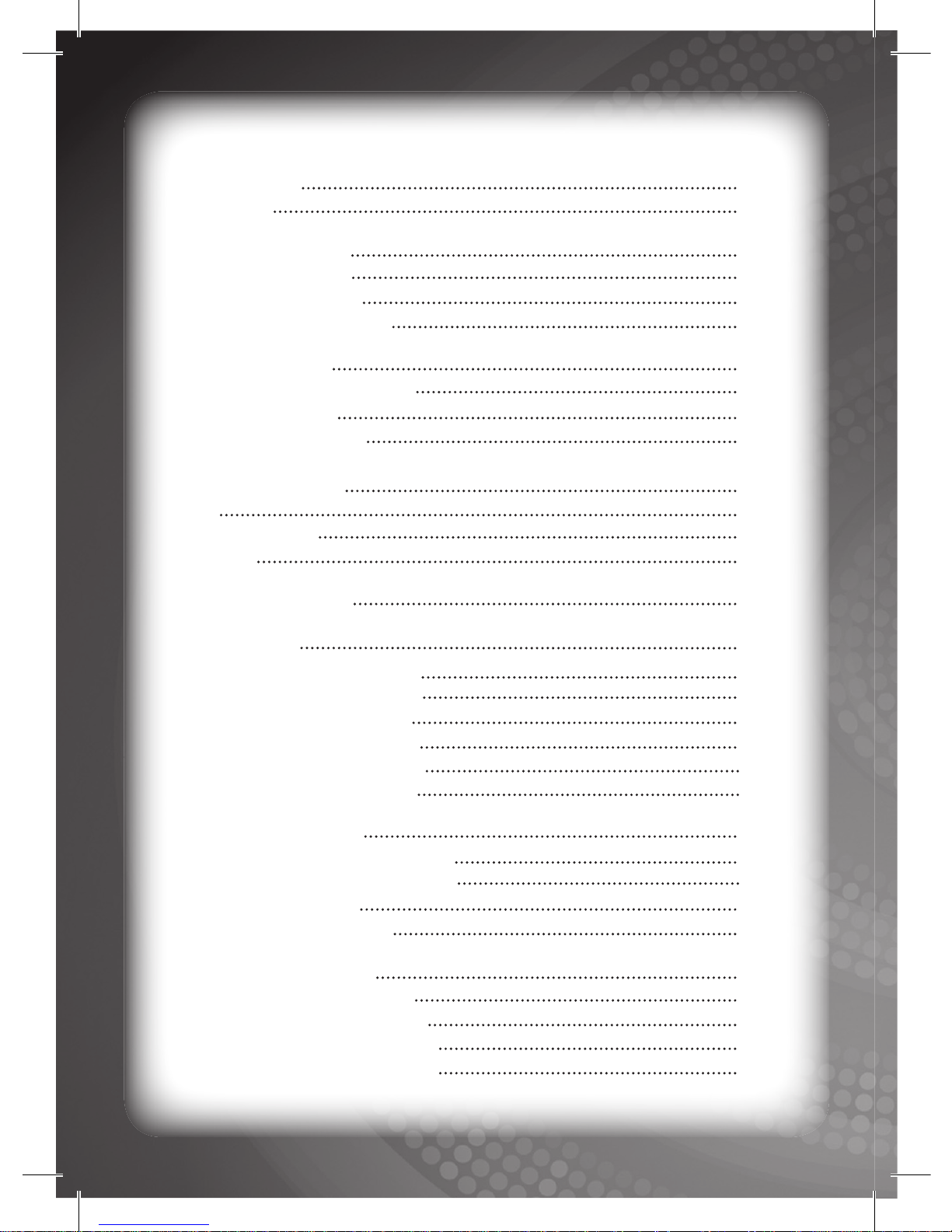
Introduction 1
Overview 1
Notice to Parents 2
Battery Installation
2
Battery Precautions
2
Care and Maintenance 3
Getting Started 3
ON/OFF / Auto Power Off 3
Activity Selection
3
Language Selection 3
Special Features 4
Mail
4
Photo Capture 4
Chatting 4
Keyboard Layout
5
Activity List 6
Category 1: ABC Letters 6
Activity 1 : ABC formation 6
Activity 2 : abc formation 6
Activity 3 : ABC matching 6
Activity 4 : ABC sequence 7
Activity 5 : abc sequence 7
Category 2: Maths 7
Activity 6 : Number formation 7
Activity 7 : Number sequence 8
Activity 8 : Addition 8
Activity 9 : Subtraction 8
Category 3: Shapes 9
Activity 10: Draw shapes 9
Activity 11: Shape puzzles 9
Activity 12: Shape matching 9
Activity 13: Find the shapes 10
Contents
Page 3
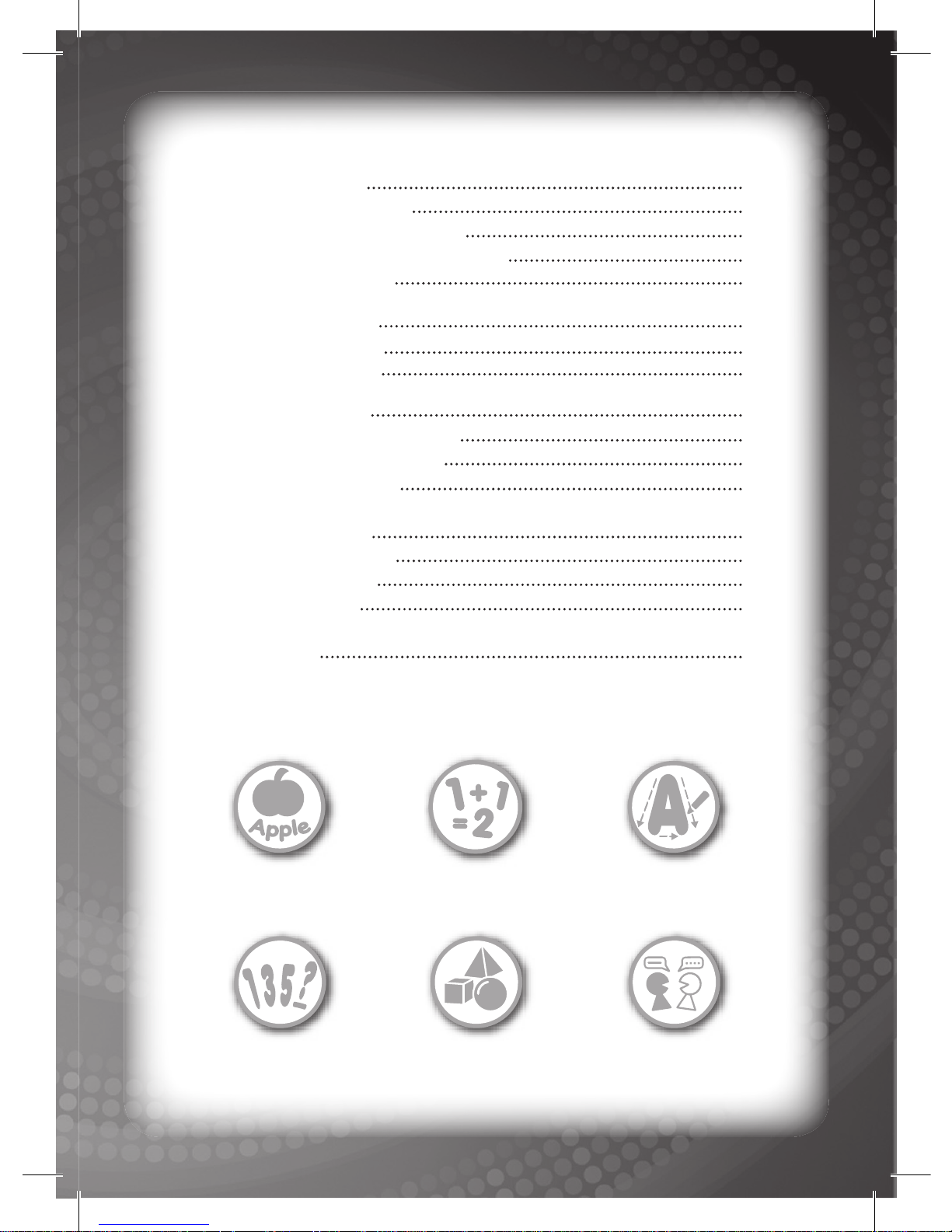
Category 4: Words 10
Activity 14: Word spelling 10
Activity 15: Combination words 11
Activity 16: Find the beginning letter 11
Activity 17: Where is it? 11
Category 5: Internet 12
Activity 18: Chat room 12
Activity 19: Email Box 13
Category 6: Games 14
Activity 20: Cameraman game 14
Activity 21: Sing along game 15
Activity 22: Target game 15
Category 7: System 16
Activity 23: My favorites 16
Activity 24: Translator 16
Activity 25: Settings 17
Specifi cations
18
Learn:
Vocabulary Math Letter and
Number Formation
Logic Shape Translation
Page 4
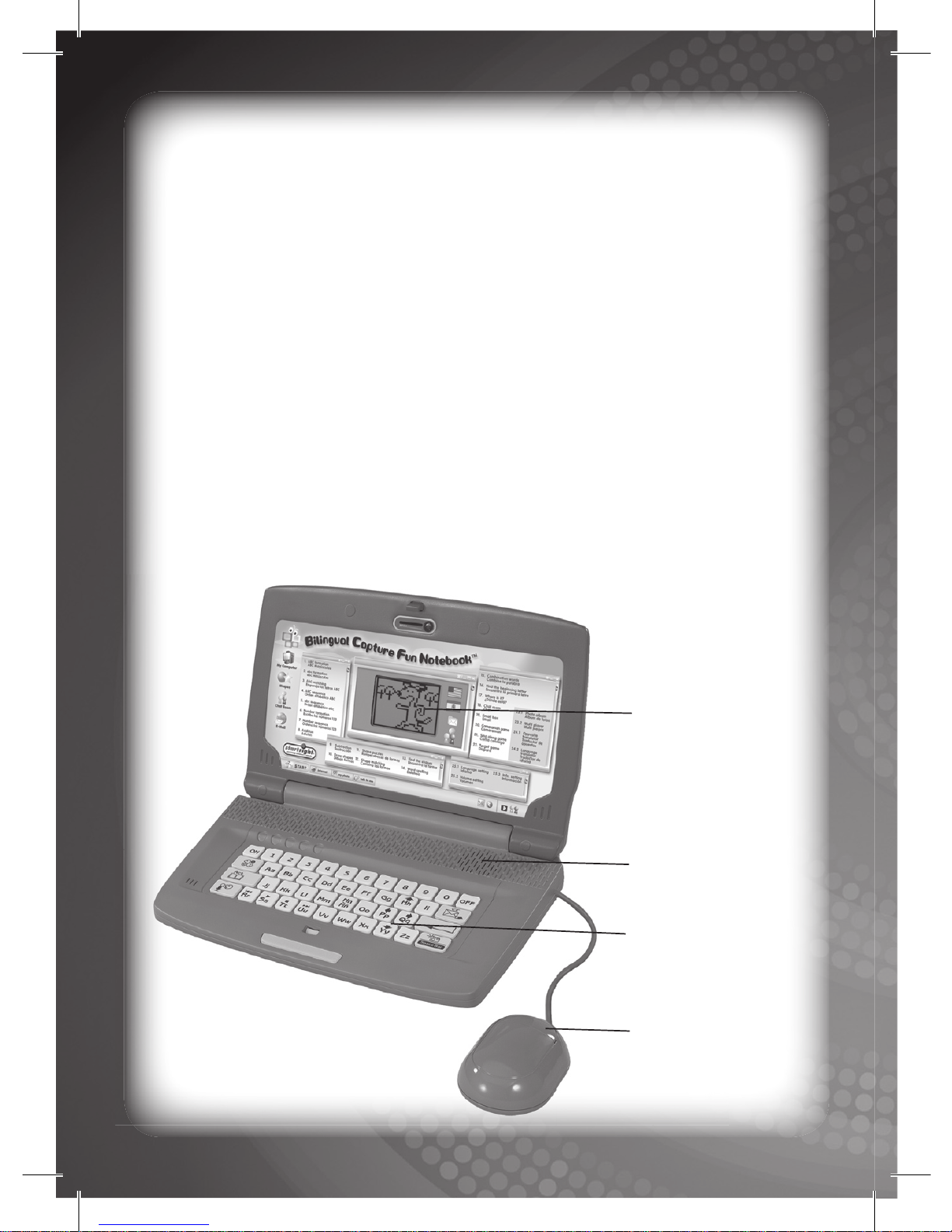
1 2
Thank you for selecting Bilingual Capture Fun Notebook™ unit.
This box contains one (1) Bilingual Capture Fun Notebook™ unit
and a User Instruction Guide.
Please read the Notice to Parents carefully before you allow your
child to use this unit. Reading through this User Instruction Guide
with your child can be a valuable learning experience.
Please discard of any packing materials such as plastic sheets,
wire ties, tags etc for your child’s safety.
Introduction
Full A-Z
Keyboard
One-Touch
Button Mouse
Speaker
Bilingual Capture Fun
Notebook
TM
Overview
LCD Screen
Page 5
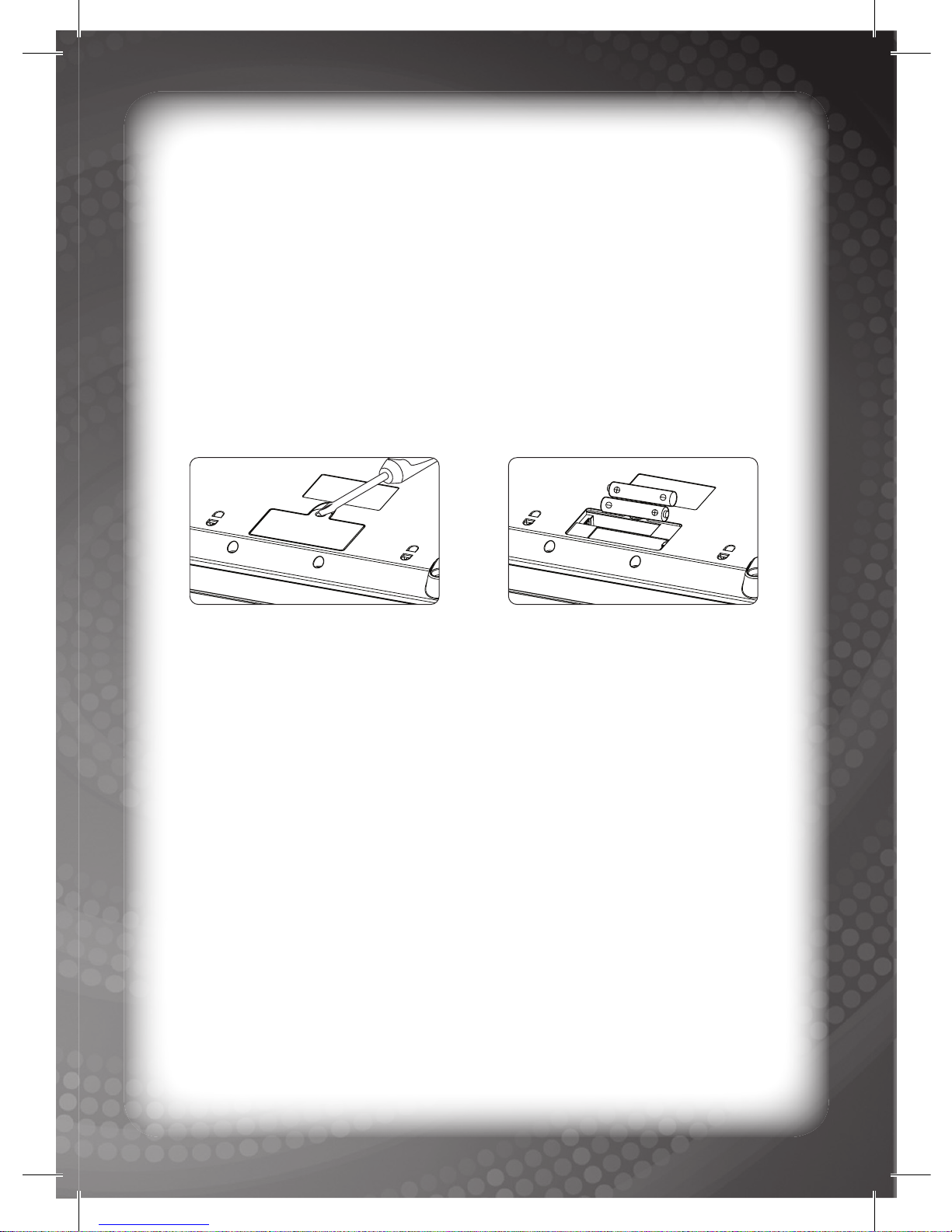
Battery Installation
Note: Do not allow children to install batteries.
• This unit requires two (2) AA batteries (Not included). We
recommend alkaline batteries.
• Open the battery compartment found on the back of the unit.
(See Figure 1)
• Insert the batteries correctly, as indicated by the polarity symbols
(+) and (-) marked inside the battery compartment. (See Figure 2)
• Make sure to correctly replace the battery compartment door and
screw it fi rmly back in place.
Battery Precautions
• Install batteries for your child.
• Do not use rechargeable batteries.
• Do not recharge non-rechargeable batteries.
• Do not mix old and new batteries.
• Do not mix alkaline, standard (Carbon-Zinc), or rechargeable
(Nickel-Cadmium) batteries.
• Do not short circuit the supply terminals.
• Only use batteries of the same type or equivalent as
recommended.
• For best operation, always use new alkaline batteries.
• Insert batteries following the correct polarity.
• Replace the batteries if the sound weakens or the display dims.
• Remove exhausted or weak batteries from the unit.
• Remove batteries if you are not going to use the unit for more
than one (1) week.
• This unit is not to be connected to more than the recommended
number of power supplies.
Notice to parents
Figure 1
Figure 2
Page 6
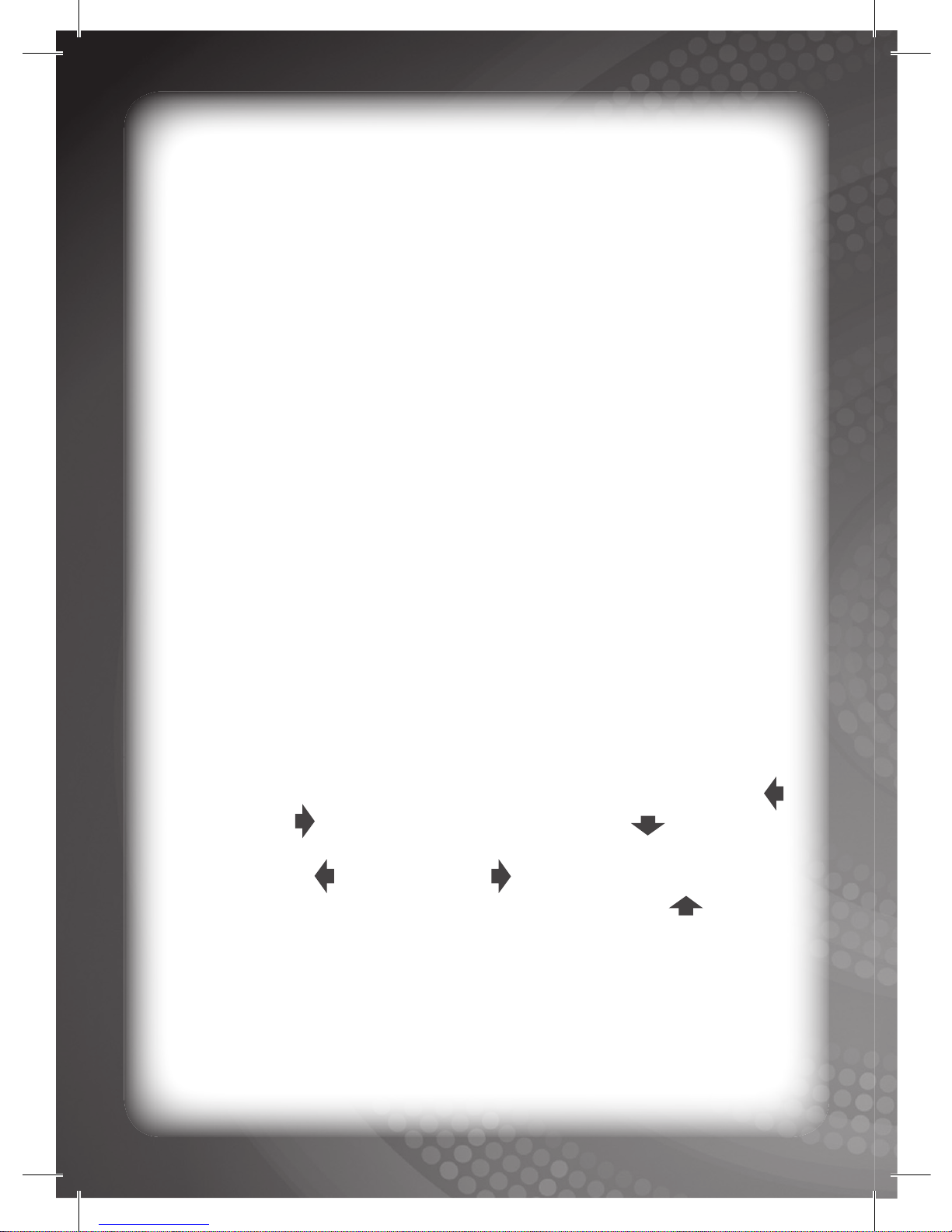
3 4
Care and Maintenance
•
Clean this unit with a slightly damp cloth.
•
Do not use any chemical solvents or abrasives on this unit.
•
Do not spill any liquids on this unit.
•
Avoid dropping this unit on hard surfaces.
•
Do not expose this unit to moisture or immerse it in water.
•
Do not try to dismantle this unit.
•
It is best to switch off this unit when your child is not playing with
it. Please remind your child to do so.
•
Use only a soft cloth for cleaning the LCD. Never use solvents,
abrasives or a moist cloth.
Getting Started
ON/OFF / Auto Power Off
Press the ON key to turn the Bilingual Capture Fun Notebook™
ON. Press the OFF key to turn the Bilingual Capture Fun
Notebook
™ OFF.
If any key is not pressed over a period of time, the Bilingual Capture
Fun Notebook
™ will automatically turn itself off to conserve power.
Activity Selection
Following the opening animation, this unit will display the user’s log-in
name on-screen. If no name has been saved, the default name will
be displayed as “HELLO”. To select a category, press the
“P” key ( )
or the “Q” key ( ) on the keyboard. Press the “Y” ( ) key or the
Enter key to enter the selected category. When selecting an activity,
press the“P” key ( ) or the “Q” key ( ) on the keyboard followed by
the Enter key to confi rm your selection. Press the “H” ( ) key or
the “Act.” key to return to the category selection screen.
Alternatively, directly enter the activity number that corresponds to
the selected activity.
Language Selection
Press the Language key on the keyboard to select any one (1) of
two (2) languages.
Page 7
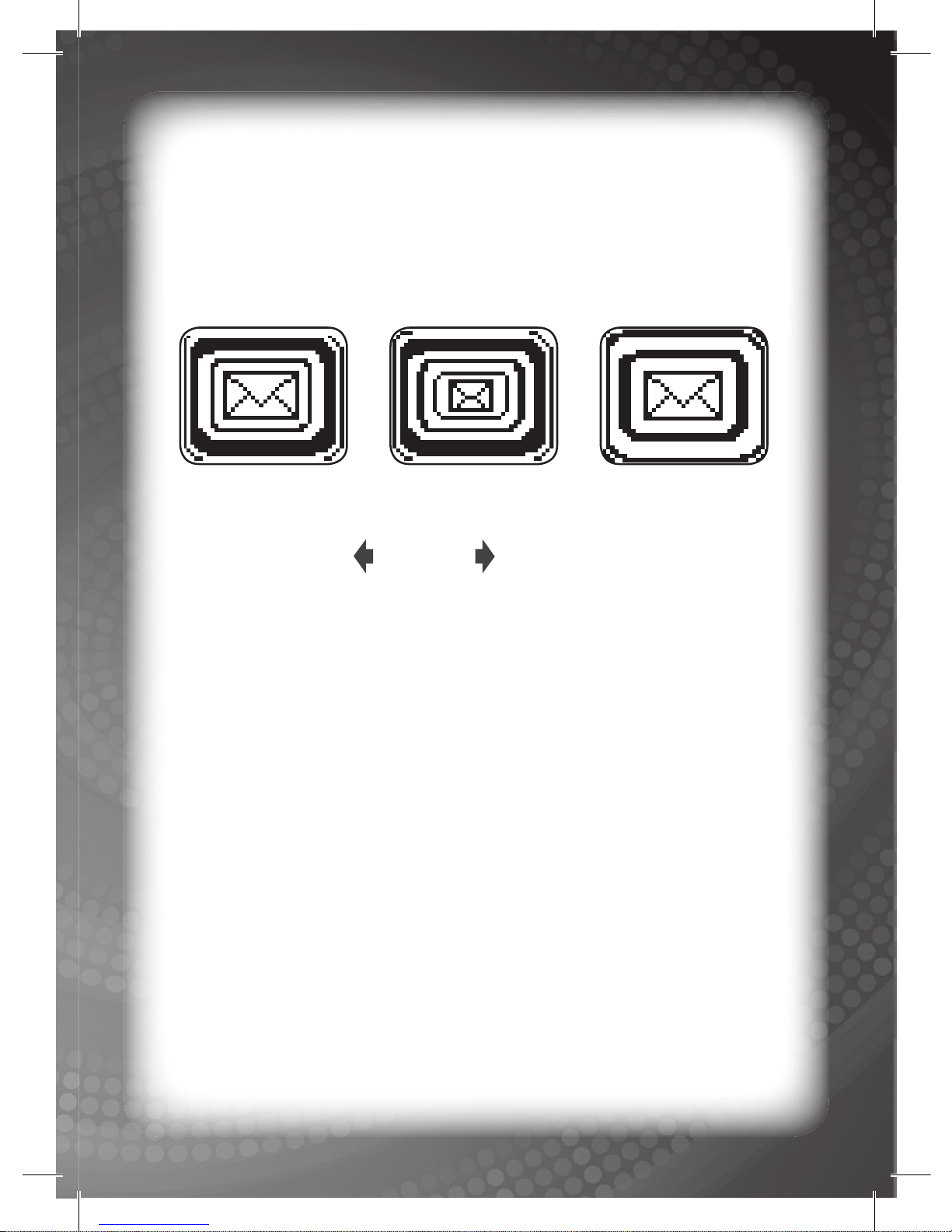
Special Features
Mail
When mail is received, press the Mail key on keyboard to read and
reply to the received mail. The user may also send a photo or text
mail to an animal friend. For further details, please refer to the Email
Box mode (Activity 19).
Photo Capture
When in the “Info. Setting” mode, the user can select a face picture
by using the “P” key ( ), “Q” key ( ) or the Capture key. Use this
Capture key when playing the Cameraman game (Activity 20).
Chatting
The Chatting/Microphone key is mainly used during the Chat
Room game (Activity 18) and the Sing Along Game (Activity 21).
Press and hold down this key to talk to the animals or to sing a song.
For further details, please refer to the Chat Room game (Activity 18)
and the Sing Along Game (Activity 21).
Page 8

6
5
KEYBOARD LAYOUT
ON key:
Press the ON key to turn the Bilingual Capture Fun Notebook™
ON.
OFF key:
Press the OFF key to turn the Bilingual Capture Fun Notebook™
OFF.
Enter key:
Press the Enter key to confi rm your selection.
Act. key:
Press the Act. key to select an activity.
Language key:
Press the Language key to select any one (1) of two (2) languages
(English and Spanish).
Email key:
Press the Email key to view a received mail or send mail to an animal
friend in the Email Box mode (Activity 19).
Chatting/Microphone key:
Press the Chatting/Microphone key to play in the Chat Roommode
(Activity 18) and sing in the Sing Along Game mode (Activity 21).
Capture/Space Bar key:
Press the Capture/Space Bar key to capture a photo in the
Cameraman mode (Activity 20) or in the Info. Setting mode (Activity
Page 9

6
25). When used in the Email Box mode (Activity 19), it will be used
as a standard keyboard spacebar key.
One Touch key:
The One Touch key has the same function as the ENTER key on
the keyboard.
4 Direction keys:
The 4 Direction keys are used to select and control.
Music Controller keys:
Press the Music Controller keys to select, play, or stop a melody in
the Sing Along Game mode and Multi Player mode.
Activity List
After entering each mode, the Bilingual Capture Fun Notebook™ will
display an on-screen animation. If no key is pressed for a short period
of time,
the unit will automatically exit the game.
Category 1: ABC Letters
Activity 1: ABC formation
•
This unit will demonstrate how to write the upper case of any
selected letter followed by a corresponding animation with voice for
the name of
letter. After the animation, press another letter key for
a new demonstration.
•
This activity will continue until the Act. key is pressed.
Activity 2: abc formation
•
This unit will demonstrate how to write the lower case of any
selected letter followed by a corresponding animation with voice for
the name of letter. After the animation, press another letter key for
a new demonstration.
• This activity will continue until the Act. key is pressed.
Activity 3: ABC matching
•
This unit will show the relationship between an upper case and
lower case letter. The user will be prompted to select upper case
Page 10

8
7
and lower case letters by using the “Y” ( ) or the “H” ( ) arrow
keys. Press the Enter key to confi rm your selection. Select a letter
key and the Bilingual Capture Fun Notebook™ will show both the
selected upper case and lower case letters on-screen.
•
This activity will continue until the Act. key is pressed.
Activity 4: ABC sequence
•
This unit will display two (2) upper case letters and a question
mark
in the center of the letters.
•
The user needs to identify the missing letter between the two (2)
letters by pressing the correct letter key on the keyboard.
•
If the selected key is correct, the Bilingual Capture Fun Notebook™
will play an animation to reward the user for the correct answer.
•
If the selected key is incorrect, the unit will play an animation
indicating the wrong choice.
•
Press the Act. key to exit this activity and return to the main
menu.
Activity 5: abc sequence
•
This unit will display two (2) lower case letters and a question
mark
in the center of the letters.
•
The user needs to identify the missing letter between the two (2)
letters by pressing the correct letter key on the keyboard.
•
If the selected key is correct, the Bilingual Capture Fun Notebook™
will play an animation to reward the user for the correct answer.
•
If the selected key is incorrect, the unit will play an animation
indicating the wrong choice.
•
Press the Act. key to exit this activity and return to the main
menu.
Category 2: Maths
Activity 6: Number formation
•
This unit will demonstrate how to write the numbers of any
selected number followed by a corresponding animation with
voice for the name of number. After the animation, press another
number key for a new demonstration.
•
This activity will continue until the Act. key is pressed.
Page 11

8
Activity 7: Number sequence
•
This unit will display two (2) numbers and a question mark in the
center of the numbers.
•
The user needs to identify the missing number between the
two (2) numbers by pressing the correct number key on the
keyboard.
•
If the selected key is correct, the Bilingual Capture Fun Notebook™
will play an animation to reward the user for the correct answer.
•
If the selected key is incorrect, the unit will play an animation
indicating the wrong choice.
•
Press the Act. key to exit this activity and return to the main
menu.
Activity 8: Addition
•
This unit will display an equation on-screen followed by the same
equation displayed using objects that the user needs to count to
know the correct answer.
•
The user then needs to press the correct number key corresponding
to the correct answer to the equation.
•
If the answer is correct, the Bilingual Capture Fun Notebook™
will play an animation to reward the user for the correct answer.
•
If the answer is incorrect, the unit will play an animation indicating
the wrong choice.
•
Press the Act. key to exit this activity and return to the main
menu.
Activity 9: Subtraction
•
This unit will display an equation on-screen followed by the same
equation displayed using objects that the user needs to count to
know the correct answer.
•
The user then needs to press the correct number key corresponding
to the correct answer to the equation.
•
If the answer is correct, the Bilingual Capture Fun Notebook™
will play an animation to reward the user for the correct answer.
•
If the answer is incorrect, the unit will play an animation indicating
Page 12

10
9
the wrong choice.
• Press the Act. key to exit this activity and return to the main
menu.
Category 3: Shapes
Activity 10: Draw shapes
•
The user needs to use the “P” key ( ) and the “Q” key ( ) to
select a shape.
• After you press the Enter key, t
he unit will then demonstrate how
to draw the selected shape followed by a corresponding animation
with voice for the name of the shape.
•
This activity will continue until the Act. key is pressed.
Activity 11: Shape puzzles
•
This unit will display a shape on-screen and then divide the shape
into four (4) parts (top-left, top-right, bottom-left and bottom-right)
and rotate the parts on-screen.
•
The user will need to rearrange these parts to complete the shape
again.
•
Press the “P” ( ) and the “Q” ( ) keys to move their respective
locations on-screen. Press the “H” ( ) and the “Y” ( ) keys to
rotate the selected part of picture.
•
If the user can complete the puzzle, the Bilingual Capture Fun
Notebook™ will say the name of the shape and play an
animation to reward the user.
•
Press the Act. key to exit this activity and return to the main menu.
Activity 12: Shape matching
•
This unit will display a target shape on the upper half of the
screen.
•
Various shapes will scroll across the lower half screen.
•
The user needs to press the Enter key or the One Touch key on
the mouse to confi rm the selection of the scrolling shape.
•
If both of the upper and lower shapes are the same, the Bilingual
Capture Fun Notebook™ will play an animation to reward
Page 13

10
the user.
•
If the answer is incorrect that the Bilingual Capture Fun
Notebook
™ will play an incorrect animation.
•
This activity will continue until the Act. key is pressed.
Activity 13: Find the shapes
•
This unit will display a picture on-screen.
•
The user needs to fi nd the hidden shape within the picture.
•
Use the “P” ( ) and the “Q” ( ) keys to select a shape and press
the Enter key or the One Touch key on the mouse to confi rm
your selection.
•
If the answer is correct, the Bilingual Capture Fun Notebook™
will play an animation to reward the user for the correct answer.
•
If the answer is incorrect, the unit will play an animation indicating
the wrong selection and display the picture once more.
•
This activity will continue until the Act. key is pressed.
Category 4: Words
Activity 14: Word spelling
•
This unit will randomly display a word on-screen.
•
The user needs to select a corresponding picture with the given
word once the three (3) pictures begin to scroll.
•
Use the “P” ( ) and the “Q” ( ) keys to select a picture or wait
for the picture to scroll on-screen and press the
Enter key or the
One Touch key on the mouse to confi rm your answer.
•
If the answer is correct, the Bilingual Capture Fun Notebook™
will play an animation to reward the user for the correct answer.
•
If the answer is incorrect, the unit will play an animation indicating
the wrong selection and display the correct picture.
•
The Bilingual Capture Fun Notebook™ will spell-out the word.
•
This activity will continue until the Act. key is pressed.
Page 14

12
11
Activity 15: Combination words
•
This unit will randomly display pictures on-screen.
•
The Bilingual Capture Fun Notebook™ will change the screen
to show an incomplete word according the picture.
•
The user will need to select a correct letter to make a complete
word to match the picture.
•
Use the “H” ( ) and the “Y” ( ) keys to scroll through the
three (3) letters. Use the “H” ( ) key to scroll up and the “Y” ( )
key to scroll down the letters.
•
Select a correct letter following the incomplete word and press
the Enter key or the One Touch key on the mouse to confi rm.
•
If the answer is correct, the Bilingual Capture Fun Notebook™
will play an animation to reward the user for the correct answer.
•
If the answer is incorrect, the unit will play an animation indicating
the wrong selection.
•
The Bilingual Capture Fun Notebook™ will spell-out the word
and display the picture.
•
This activity will continue until the Act. key is pressed.
Activity 16: Find the beginning letter
•
This unit will randomly scroll three (3) pictures on-screen.
•
The user needs to press the letter which is the same initial letter
for the displayed pictures.
•
If the answer is correct , the Bilingual Capture Fun Notebook™
will play an animation to reward the user for the correct answer.
•
If the answer is incorrect, the unit will play an animation indicating
the wrong selection.
•
This activity will continue until the Act. key is pressed.
Activity 17: Where is it?
•
This unit will randomly display a picture on-screen of an animal
in a special location. The user needs to remember the location of
the animal.
•
Use the “P” ( ) and the “Q” ( ) keys to select a word (in, on,
under, by, behind, middle, left & right) for the location of the
animal and press the Enter key or the One Touch key on the
mouse to confi rm.
Page 15

12
•
If the answer is correct, the Bilingual Capture Fun Notebook™
will play an animation to reward the user for the correct answer.
•
If the answer is incorrect, the unit will play an animation indicating
the wrong selection.
•
This activity will continue until the Act. key is pressed.
Category 5: Internet
Activity 18: Chat room
•
Use the pretend Internet to connect and chat with your animal
friends using the pretend microphone.
•
Use the “P” ( ), “Q” ( ), “H” ( ), “Y” ( ) and the Enter keys or
the One Touch key on the mouse when playing any of the three (3)
mini games
.
•
The unit will randomly fi nd an animal friend to talk with and the
user will need to press and hold down the Chatting/Microphone
key to talk with the selected animal friend.
•
The animal friend will send the user a melody, a short movie or a
game. The user can receive over 15 melodies, twenty (20) short
movies and three (3) mini games.
Mini game 1 (comparison game)
A word will be displayed on the top of the screen and the user
needs to use the “P” ( ) or the “Q” ( ) keys to select a picture
corresponding to the word. Press the Enter key or the One
Touch key on the mouse to confi rm the selection.
If the answer is correct, the Bilingual Capture Fun Notebook™
will play an animation to reward the user for the correct answer.
If the answer is incorrect, the unit will play an animation
indicating the wrong selection.
If the user wins a total of three (3) times the unit will automatically
return to the Chat Room (Activity 18) and continue talking with
the animal.
Mini game 2 (wrestling game)
The unit will display two (2) beetles on both sides of the screen
with corresponding numbers under them.
Page 16

1413
These numbers will begin to scroll randomly, press the Enter
key or the One Touch key to stop the numbers scrolling. The
user will control the beetle on the right-side of the screen.
The beetle with the larger number will move towards the other
beetle. The beetle which can push over the other beetle will be
the winner.
If the user wins a total
of three (3) times the unit will automatically
return to the Chat Room (Activity 18) and continue talking with
the animal.
Mini game 3 (snow ball game)
The user will control the character on the right-side of the
screen to throw a snow ball by pressing the Enter key or the
One Touch
key on the mouse. Move up or down using the “H”
( ) and the “Y” ( ) keys.
Avoid being hit by the snow balls from the opposite character.
When your enemy is hit, the user will have won the game
once.
If the user wins
a total of three (3) times the unit will automatically
return to the Chat Room (Activity 18) and continue talking with
the animal.
•
This activity will continue until the Act. key is pressed.
Activity 19: Email box
•
When this unit is in the Main Menu the user can receive email from
their animal friends.
•
Press the Email key to receive the email and view the contents.
•
To reply to an email, press the Enter key or the One Touch key
on the mouse.
•
Using the “P” ( ) and the “Q” ( ) keys, select to reply to the animal
friend by a photo email or by a text email.
Photo email Text email
Page 17

1413
•
When replying by a photo email, the Bilingual
Capture Fun Notebook™ will display a photo
for the user or the user may select a photo
of their choice using the “P” ( ) and the “Q”
( ) keys.
•
When replying by a text email, the Bilingual
Capture Fun Notebook™
will display a text
input screen
for the user to directly input text
using the keyboard. The maximum text that
can be sent is 2 lines of 6 characters only.
•
Press the Enter key or the One Touch key on the mouse to
confi rm the input content and send the email.
•
The Bilingual Capture Fun Notebook™ will display an animation
indicating that the email has been successfully sent. The unit will
then return to the main menu.
Category 6: Games
Activity 20: Cameraman game
•
This unit will display a target photo on-screen for three (3) seconds.
•
An animation will be displayed and the user needs to wait until the
target photo is displayed on-screen, at which time the user needs
to press the Capture key to capture the on-screen photo.
•
The Bilingual Capture Fun Notebook™ will judge whether or not
the captured picture matches that of the target photo, a result will
be displayed on-screen. The four (4) judgment levels are:
“Perfect”: The captured photo matched the target photo 100%.
“Nice” : It’s a close match to the target photo.
“Okay” : The captured photo matched the theme of the target
photo.
“No good”:
The captured photo does not match the target photo.
•
This activity will continue until Act. key is pressed.
Page 18

1615
Activity 21: Sing along game
•
This unit will display a multi player control panel on-screen.
•
Use the Music Controller keys to select and play a melody.
1. The “R”
( ) and “U” ( ) keys are used to select a melody,
previous and next.
2. The “S”
( ) key is used to play a selected melody.
3. The “T”
( ) key is used to stop playing a melody.
•
Press the Enter key or the One Touch key on the mouse to
confi rm a melody.
•
A picture will be displayed on-screen with the songs lyrics
scrolled along the lower section of the screen.
•
After the lyrics have finished scrolling, the user can press and
hold down the Chatting/Microphone key to sing-along with
the song without lyrics. When this key is released the
lyrics will
be displayed
again.
•
Once the user has completed singing the song using the
Chatting/Microphone key without lyrics, the Bilingual Capture
Fun Notebook™ will play an animation and repeat the melody
again for rewarding.
•
This unit will automatically return to the multi player control panel
after repeating the melody.
Activity 22: Target game
•
This is a classic shooting game to improve eye hand co-
ordination skills.
•
This unit will display the level number on-screen followed by a
picture of an arrow and a target.
•
Use the “H” ( ) and the “Y” ( ) keys to control the movement
of the arrow up or down.
•
Press the Enter key or the One Touch key on the mouse to shoot
the arrow at the moving target.
•
If the arrow can successfully hit the target, the Bilingual Capture
Fun Notebook
™ automatically move onto the next level to play
again. If the arrow misses the target, the game will continue until
the target is hit.
•
This game has a total of ten (10) levels with various levels of
speed and diffi culty.
•
When all level is completed, this unit will automatically return to
the main menu.
Page 19

1615
Category 7: System
Activity 23: My favorites
•
After entering this mode, use the “P” ( ) and the “Q” ( ) keys to
select either the Photo Album to view photos or Multi Player to
listen to a melody. Press the
Enter key or the One Touch key on
the mouse to confi rm your selection.
•
Photo Album:
1. Use the “H” ( ) and the “Y” ( ) keys to view a photo.
When the Enter key is pressed, “Delete?Y/N” will be displayed.
To delete the photo displayed, press the “Y” key followed by
the Enter key or the One Touch key on the mouse to
confi rm your selection. Press the “N” key followed by the
Enter key or the OneTouch key on the mouse to continue
viewing photos in the album. Once confi rmed, the unit
will return to the Photo Album/Multi Player screen. Press
the Act. key to return to the main menu.
2. If no photos have been previously saved in the Photo
Album, the message “No Data” will be displayed on-screen.
3. When the user plays the Cameraman game and captures
photos, these photos will automatically be saved into the
Photo Album.
•
Multi Player:
1. Use Music Controller keys to select and play a melody.
2. For key details, refer to Activity 21: Sing Along Game.
3. 15 melodies are provided within this unit.
•
This activity will continue until the Act. key is pressed.
Activity 24: Translator
•
This mode includes two (2) translation tools, the Opposite
Translator to find the opposite of a word and the Language
Translator to translate words between English and Spanish.
•
To operate both translation tools, use the “H” ( ) and the
“Y” ( ) keys to select a word. Press the Enter key or the One
Touch key on the mouse to confi rm your selection.
•
When using the Language Translator, the words displayed
on-screen will relate to the current unit’s operating language.
For example, if operating in English, the words displayed will
Page 20

be translated into Spanish.
•
This activity will continue until the Act. key is pressed.
Activity 25: Settings
•
In this mode the user can set the volume level, operating language
and the user’s personal information.
•
Select the desired function by using the “P” ( ) and the “Q” ( )
keys and then press the Enter key or the One Touch key on the
mouse to confi rm your selection.
•
Setting:
Language Setting: To modify the Bilingual Capture Fun
Notebook
™’s operating language, use the “H” ( ) and the
“Y” ( ) keys to select English or Spanish and press the
Enter key or the One Touch key on the mouse to confi rm your
selection. The default operating language is English.
Volume Setting:To modify unit’s volume, use the “P” ( ) and
the “Q” ( ) keys to select between mute, normal, and high.
Info. Setting: To input the user’s information, the user will
need to input a user name and select a photo to represent them.
Use the keyboard to input the user’s name. A maximum of six
(6) characters can be input. Press the Enter key or the One
Touch key on the mouse to confi rm the name. To modify the
user name at any time, simply press the Act. key and re-enter
this mode and complete the above steps again.
To select a photo, use the “P” ( ) and the
“Q” ( ) keys to select one (1) of two (2)
photos, a boy or a girl. Alternatively press
the Capture key to capture one (1) of
seven (7) special photos. To re-select a
special photo, press the “P” ( ) or the
“Q” ( ) key to return to the basic picture
screen first and then press the Capture
key again.
Press the Enter key or the One Touch
key on the mouse to confi rm your selection.
This unit will automatically return to the
main menu.
18
17
Boy
Girl
Page 21

18
Specifications
Battery Size AA x 2 (Not included)
Operating Voltage
1.5 V x 2
Power Consumption
~
0.45W
Operation Temperature
10°C to 40°C (50°F to 104°F)
Unit Dimensions 254mm (L) x 203.2mm (W) x
63.5mm(H)
Weight
(without batteries) 0.65Kg
Note:
Specifi cations and functions are subject to change without
prior notice.
Check out our other NEW educational toys!
Startright®
www.startright-kids.com
Page 22

#12010
English
Printed in China
Copyright © 2008
HANZAWA (HK) LTD.
World Commerce Centre
Harbour City, 11 Canton Road
Tsim Sha Tsui, Kowloon
Hong Kong
www.hanzawa.com.hk
