Page 1

Page 2
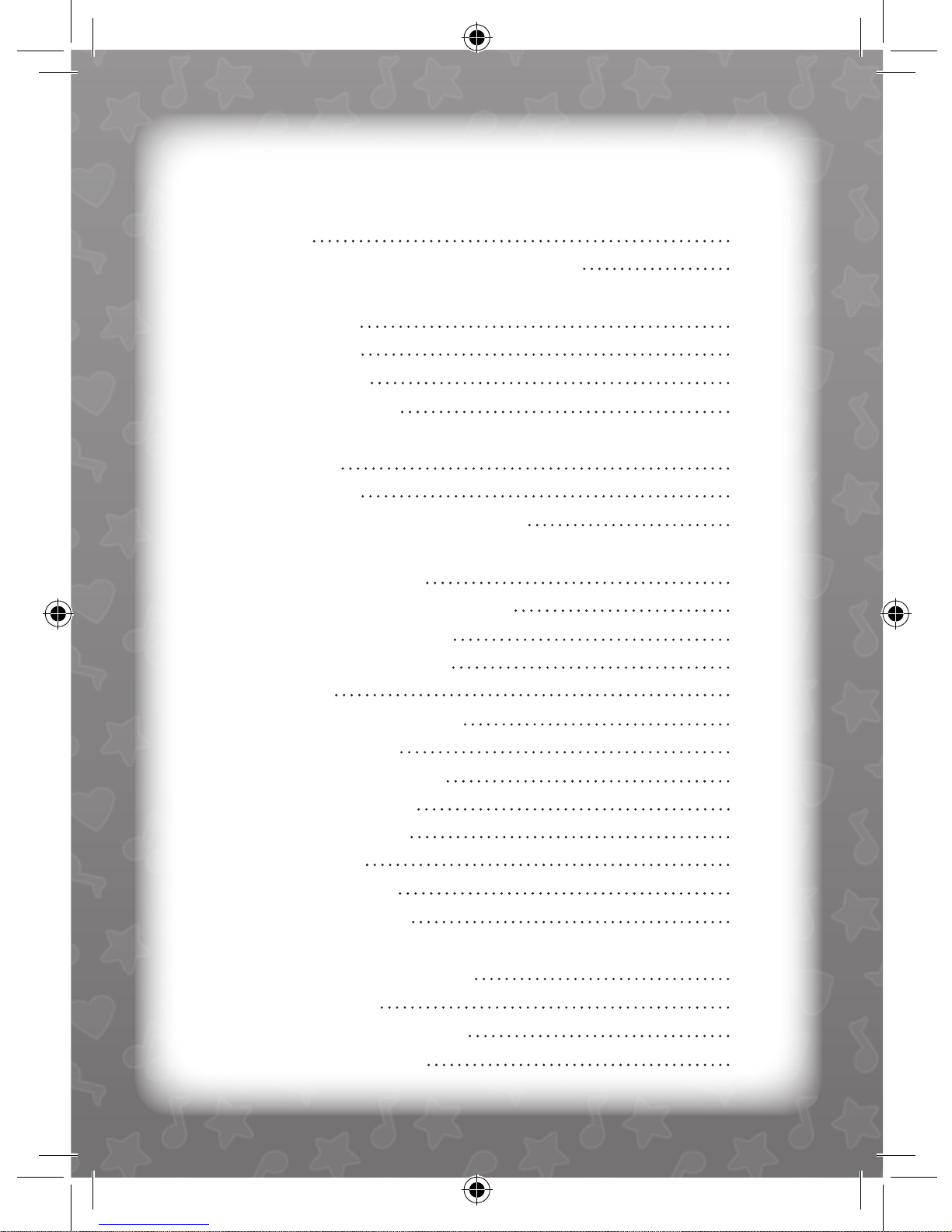
Introduction 1
Barney™ I Love Music Laptop Overview 1
Notice to Parents 2
Battery Installation 2
Battery Precautions 2
Care and Maintenance 3
Getting Started 3
General Operation 3
Special Features & Keyboard Layout 4
Description of Activities 5
Category 1: Letters & Vocabulary 5
Activity 1: Lowercase Letters 5
Activity 2: Uppercase Letters 5
Activity 3: A to Z 6
Activity 4: Alphabet Sequence 6
Activity 5: Letter Order 6
Activity 6: Letter Beginnings 7
Activity 7: Letter Endings 7
Activity 8: Missing Letter 7
Activity 9: Rhyming 7
Activity 10: Typing Test 8
Activity 11: Spelling Bee 8
Category 2: Numbers & Math 8
Activity 12: Counting 8
Activity 13: Number Sequence 9
Activity 14: Odd Numbers 9
Contents
Page 3
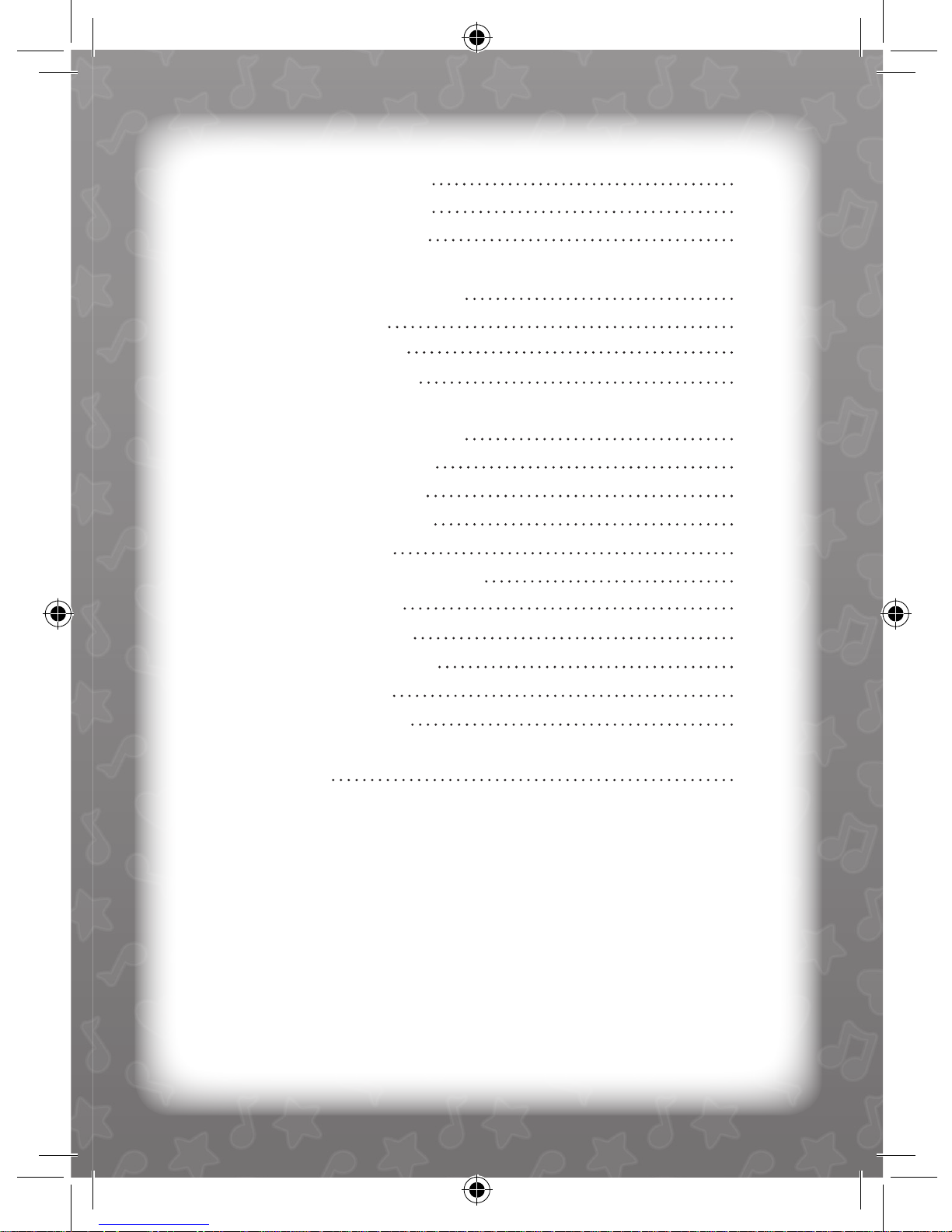
Activity 15: Even Numbers 9
Activity 16: Number Match 9
Activity 17: Number Order 10
Category 3: Logic & Shapes 10
Activity 18: Opposites 10
Activity 19: Mix & Match 10
Activity 20: Odd One Out 11
Category 4: Games & Music 11
Activity 21: Catching Notes 11
Activity 22: Treasure Hunt 11
Activity 23: Buttery Game 11
Activity 24: Tutti Fruity 12
Activity 25: Star Catching Game 12
Activity 26: Tic-Tac-Toe 12
Activity 27: Music Maker 13
Activity 28: Musical Master 13
Activity 29: ABC Song 14
Activity 30: Sing-A-Long 14
Specications 15
Page 4

1
Introduction
Thank you for selecting the Barney™ I Love Music Laptop.
This box contains one (1) Barney™ I Love Music Laptop unit and
a User Instruction Guide.
Please read the Notice to Parents carefully before you allow your
child to use this unit. Reading through this User Instruction Guide
with your child can be a valuable learning experience.
Please discard of any packing materials such as plastic sheets, wire
ties, tags, etc. for your child’s safety.
Barney™ I Love Music
Laptop Overview
SpeakerJoystick
LCD screen
Microphone
Bilingual
keyboard
Page 5
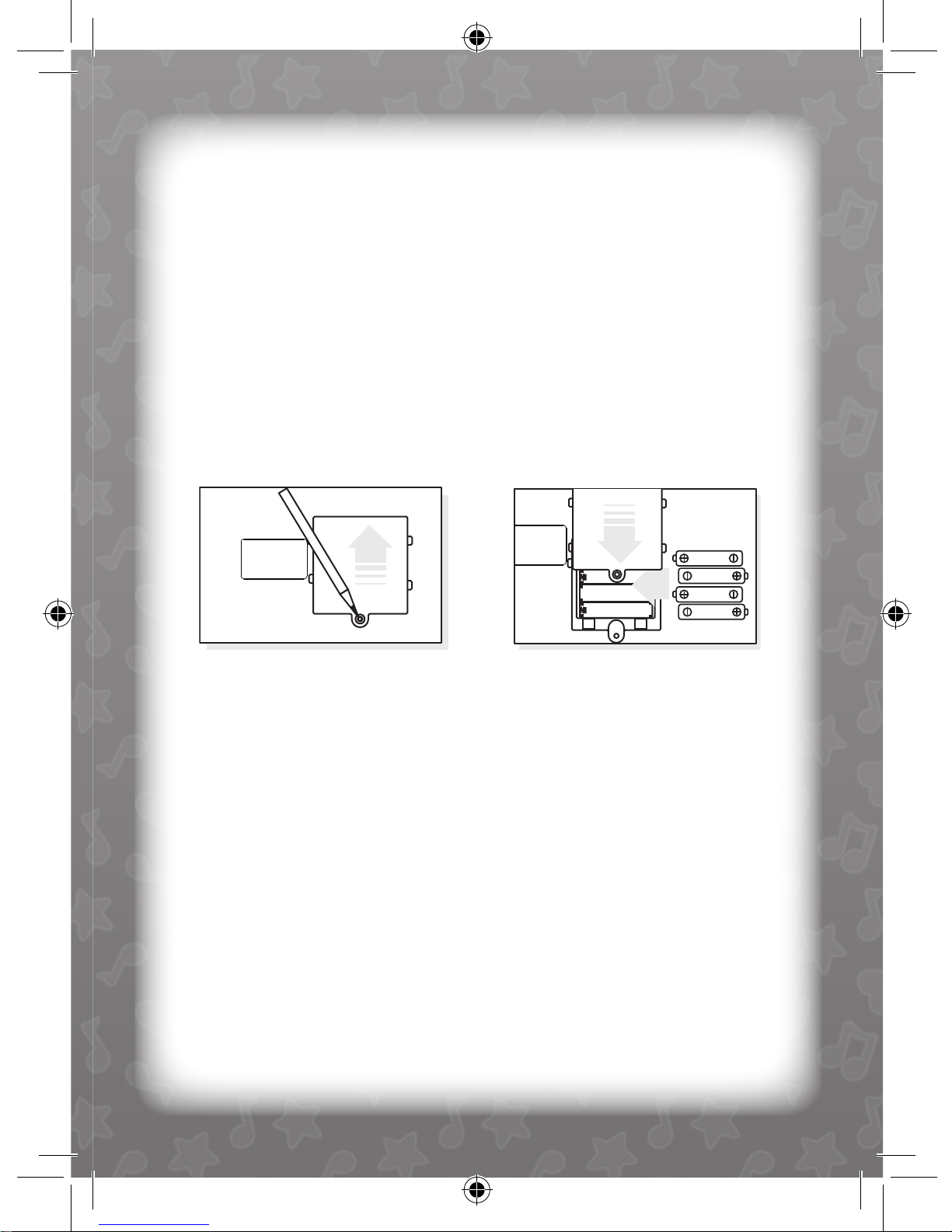
Fig. 1 Fig. 2
Notice to Parents
Battery Installation
Note: Do not allow children to install batteries.
• This unit requires four (4) AA batteries. We recommend alkaline
batteries.
• Open the battery compartment found on the back of the unit.
(See Figure 1)
• Insert the batteries correctly, as indicated by the polarity symbols
(+) and (-) marked inside the battery compartment. (See Figure 2)
• Make sure to correctly replace the battery compartment door and
push it rmly back in place.
Battery Precautions
• Install batteries for your child.
• Do not use rechargeable batteries.
• Do not recharge non-rechargeable batteries.
• Do not mix old and new batteries.
• Do not mix alkaline, standard (Carbon-Zinc), or rechargeable
(Nickel-Cadmium) batteries.
• Do not short circuit the supply terminals.
• Only use batteries of the same type or equivalent as recommended.
• For best operation, always use new alkaline batteries.
• Insert batteries following the correct polarity.
• Replace the batteries if the sound weakens or the display dims.
• Remove exhausted or weak batteries from the unit.
• Remove batteries if you are not going to use the unit for more
than one (1) week.
• This unit is not to be connected to more than the recommended
number of power supplies.
2
Page 6
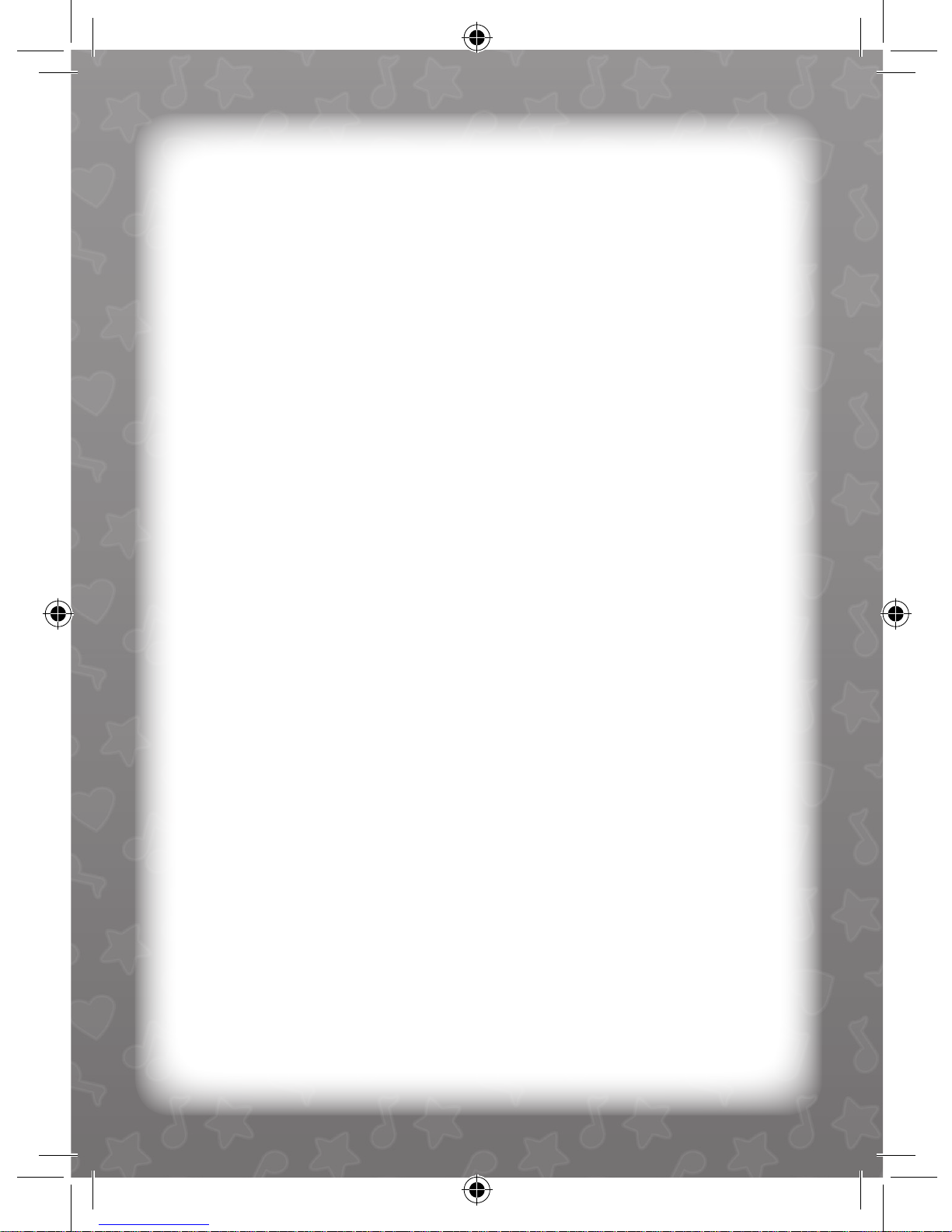
3
Care and Maintenance
• Clean this unit with a slightly damp cloth.
• Do not use any chemical solvents or abrasives on this unit.
• Do not spill any liquids on this unit.
• Avoid dropping this unit on hard surfaces.
• Do not expose this unit to moisture or immerse it in water.
• Do not try to dismantle this unit.
• It is best to switch off the unit when not in use.
• Use only a soft cloth for cleaning the LCD. Never use solvents,
abrasives or a moist cloth.
Getting Started
General Operation
On/Off/Screen Saver / Auto Power Off
On/Off: Press the ON/OFF key to turn this unit ON.
Press the same key once more to turn the unit OFF.
Screen Saver: A screen saver will be automatically activated
if no key is pressed for a certain period of time.
To exit the screen saver mode, simply press any
key other than the ON/OFF key.
Auto Power Off: This unit will automatically turn itself off after one
(1) minute if no key is pressed during the screen
saver mode.
Activity Selection
Following the opening animation, use the number keys on the
keyboard to select the desired activity and press the “Enter” key to
conrm your selection.
For each activity, an opening animation will be played. Press the “Enter”
key to skip this opening animation.
Page 7

Special Features & Keyboard Layout
Microphone: The microphone provided with the unit is a working
microphone that can be used to play games and
sing-a-long to music. The microphone can be used
in Activities 22, 29, and 30.
Joystick: The 4-directional joystick can be used to select a
picture, to choose an answer, or to play games.
Mode Key:
Press this key to select an activity from 1 to 30.
Repeat Key:
Press this key during any learning activity to repeat the question.
This key can also be used in Activity 27 to playback recorded music.
(Refer to Activity 27 for further details).
Special Key:
Press this key at any time to nd out your lucky number.
ON/OFF Key:
Press this key to either turn the unit ON or OFF.
Enter Key:
Press this key to conrm your selection.
4
Page 8

5
Language Key:
Press this key and then use the joystick to select your desired
language: English or Spanish.
Record/Delete Key:
Press this key in Activity 27 before using the number keys on the
keyboard to create and record your own melody. This key also acts
as a delete key in question modes.
Instrument Keys:
This unit has three (3) built-in instrument keys which can be used to
change the main instrument during Activity 27 and 28. The three (3)
instruments are: accordion, xylophone, and electric guitar.
Description of Activities
Category 1: Letters & Vocabulary
Activity 1: Lowercase Letters
Press any letter key to learn how to correctly write the lower case
of the selected letter. Press a different letter key at any time to learn
another letter.
Note: This activity will continue until a different activity is selected.
Activity 2: Uppercase Letters
Press any letter key to learn how to correctly write the upper case of
the selected letter.
Press a different letter key at any time to learn another letter.
Note: This activity will continue until a different activity is selected.
Page 9

Activity 3: A to Z
Press any letter key, a picture relating to the selected letter will
displayed. The unit will then spell out the word on-screen.
Press a different letter key at anytime to learn another word.
Note: This activity will continue until a different activity is selected.
Activity 4: Alphabet Sequence
This activity has two (2) levels of difculty. It will automatically start
in Level One (1). A combination of three (3) letters in alphabetical
sequence with one (1) letter missing will appear. Find the missing
letter and press the “Enter” key to conrm your selection. If a wrong
letter is typed, move the joystick to the left or press the Record/
Delete key to delete the letter and retype your answer. Correctly
answer ve (5) questions to move on to Level Two (2).
In Level Two (2) there will be a combination of four (4) letters in
alphabetical sequence with two (2) letters missing. The playing style
is the same as Level One (1). After ve (5) questions have been
answered correctly, a reward animation plays and you are
automatically returned to the main selection menu.
Activity 5: Letter Order
This activity has two (2) levels of difculty. It will automatically start
in Level One (1). Three (3) letters will be displayed on the screen
in the wrong alphabetical order. Rearrange these letters into the
correct alphabetical order by either typing them on the keyboard or
using the joystick to move the black arrow under the letter to select
the correct order. Press the “Enter” key to conrm your selection.
In Level Two (2) there will be a combination of four (4) letters in the
wrong alphabetical order. The playing style is the same as for Level
One (1). After ve (5) questions have been answered correctly, a
reward animation plays and you are automatically returned to the
main selection menu.
6
Page 10

7
Activity 6: Letter Beginnings
A letter will be displayed on-screen followed by three (3) different
pictures. Move the joystick up or down to display the pictures. Find
the picture that starts with the given letter. Press the “Enter” key to
conrm your selection. There are two (2) chances given to answer
each question. After ve (5) questions have been answered
correctly, a reward animation plays and you are automatically
returned to the main selection menu.
Activity 7: Letter Endings
A letter will be displayed on-screen followed by three (3) different
pictures. Move the joystick up or down to display the pictures. Find
the picture that ends with the given letter. Press the “Enter” key to
conrm your selection. There are two (2) chances given to answer
each question. After ve (5) questions have been answered
correctly, a reward animation plays and you are automatically
returned to the main selection menu.
Activity 8: Missing Letter
A picture will be displayed. The word relating to the picture is shown
with one (1) letter missing. Find the missing letter. Press the “Enter”
key to conrm your selection. If a wrong letter is typed, move the
joystick to the left or press the Record/Delete key to delete the letter
and retype your answer. There are two (2) chances given to answer
each question. After ve (5) questions have been answered
correctly, a reward animation plays and you are automatically
returned to the main selection menu.
Activity 9: Rhyming
A word will be displayed on-screen followed by three (3) different
pictures. Move the joystick up or down to display the pictures. Find
the picture that rhymes with the given word. Press the “Enter” key to
conrm your selection. The correct picture will be displayed. There
are two (2) chances given to answer each question. After ve (5)
questions have been answered correctly, a reward animation plays
and you are automatically returned to the main selection menu.
Page 11

Activity 10: Typing Test
A word will be displayed on the screen and after a short period of
time this word will disappear. Retype the same word. Press the
“Enter” key to conrm your selection. If a wrong letter is typed,
move the joystick to the left or press the Record/Delete key to delete
the letter and retype your answer. The picture for the given word
will be displayed and the word spelled out on the screen. There will
be two (2) chances given to answer each question. After ve (5)
questions have been answered correctly, a reward animation plays
and you are automatically returned to the main selection menu.
Activity 11: Spelling Bee
A picture will be displayed on the screen and after a short period of
time it will disappear. Spell the word for the given picture. (The rst
letter of the word will be given as a hint). Press the “Enter” key to
conrm your selection. If a wrong letter is typed, move the joystick
to the left or press the Record/Delete key to delete the letter and
retype your answer. The picture will be redisplayed and the word
spelled out on the screen. There will be two (2) chances given to
answer each question. After ve (5) questions have been answered
correctly, a reward animation plays and you are automatically
returned to the main selection menu.
Category 2: Numbers & Math
Activity 12: Counting
A random number of leaves will be displayed on the screen. Count
how many leaves there are and use the number keys on the
keyboard to type in the correct answer. Press the “Enter” key to
conrm your selection. If a wrong number is typed, move the joystick
to the left or press the Record/Delete key to delete the number and
retype your answer. There are two (2) chances given to answer
each question. After ve (5) questions have been answered
correctly, a reward animation plays and you are automatically
returned to the main selection menu.
8
Page 12

Activity 13: Number Sequence
A combination of three (3) numbers in numerical sequence with one
(1) number missing will appear. Find the missing number. Press the
“Enter” key to conrm your selection. If a wrong number is typed,
move the joystick to the left or press the Record/Delete key to delete
the number and retype your answer. After ve (5) questions have
been answered correctly, a reward animation plays and you are
automatically returned to the main selection menu.
Activity 14: Odd Numbers
A combination of three (3) numbers with one (1) number being an
odd number will appear. Find the odd number by either typing the
number with the keyboard or using the joystick to move the black
arrow underneath the correct number. Press the “Enter” key to
conrm your selection. After ve (5) questions have been answered
correctly, a reward animation plays and you are automatically
returned to the main selection menu.
Activity 15: Even Numbers
A combination of three (3) numbers with one (1) number being an
even number will appear. Find the even number by either typing the
number with the keyboard or using the joystick to move the black
arrow underneath the correct number. Press the “Enter” key to
conrm your selection. After ve (5) questions have been answered
correctly, a reward animation plays and you are automatically
returned to the main selection menu.
Activity 16: Number Match
A number 1-9 will randomly be displayed, then 3 different pictures
will be shown. Choose the picture which matches the number.
There are two (2) chances given to answer each question. After
ve (5) questions have been answered correctly, a reward
animation plays and you are automatically returned to the main
selection menu.
9
Page 13

Activity 17: Number Order
This activity has two (2) levels of difculty. It will automatically start
in Level One (1). Three (3) numbers will be displayed on the screen
in the wrong order. Rearrange these numbers into the correct order
by either typing them in with the keyboard or using the joystick to
move the black arrow underneath the number to select the correct
order. Press the “Enter” key to conrm your selection.
In Level Two (2) there will be a combination of four (4) numbers in
the wrong order. The playing style is the same as for Level One (1).
After ve (5) questions have been answered correctly, a reward
animation plays and you are automatically returned to the main
selection menu.
Category 3: Logic & Shapes
Activity 18: Opposites
A word will be displayed on-screen followed by three (3) different
pictures. Move the joystick up or down to display the pictures. Find
the picture that is the opposite of the given word. Press the “Enter”
key to conrm your selection. The word for the correct picture will be
shown. There are two (2) chances given to answer each question.
After ve (5) questions have been answered correctly, a reward
animation plays and you are automatically returned to the main
selection menu.
Activity 19: Mix & Match
A picture will be displayed on-screen and after a short period of time
it will move to the left side of the screen. On the right side of the
screen, a series of pictures will be shown. Find the matching
picture. Press the “Enter” key to conrm your selection. There are
two (2) chances given to answer each question. After ve (5)
questions have been answered correctly, a reward animation plays
and you are automatically returned to the main selection menu.
10
Page 14

Activity 20: Odd One Out
Three (3) pictures will be displayed on-screen. Find the picture
which is the odd one out, or does not match the other two (2)
displayed pictures. Move the joystick up or down to display the
pictures. Press the “Enter” key to conrm your selection. There
are two (2) chances given to answer each question. After ve (5)
questions have been answered correctly, a reward animation plays
and you are automatically returned to the main selection menu.
Category 4: Games & Music
Activity 21: Catching Notes
In this game, press the number keys to catch the music notes.
Different music notes will drop down across the screen. Collect as
many notes as possible. A reward animation is played and you are
automatically returned to the main selection menu after ten (10)
music notes are caught.
Activity 22: Treasure Hunt
Various objects will scroll along the bottom of the screen. Shout
“GRAB” into the microphone at the correct time and an arm will
extend to grab an object. Four (4) of the ve (5) objects
are worth ve (5) points each. If you pick up this object , you will
lose ve (5) points.
Your score will be displayed on the screen at the end of the
Treasure Hunt.
Note: This activity will continue until a different activity is selected.
Activity 23: Buttery Game
Control a buttery by using the joystick and approach as many owers
as possible. Each ower is worth one (1) point.
Your score will be displayed on the screen at the end of the
Buttery Game.
Note: This activity will continue until a different activity is selected.
11
Page 15

Activity 24: Tutti Fruity
Different fruits will drop from top screen. Help Barney collect as
many fruits as possible. A reward animation is played and you are
automatically returned to the main selection menu after twenty (20)
fruits are caught.
Activity 25: Star Catching Game
Move a basket by using the joystick (left or right) to catch as many
falling stars as possible. For each star that is caught, receive one
(1) point. The game ends if you miss three (3) stars. Your score will
be displayed on the screen. The more stars you catch, the faster the
stars fall.
Note: This activity will continue until a different activity is selected.
Activity 26: Tic-Tac-Toe
In this game of Tic-Tac-Toe, play against the laptop or against
another player. To win, get three shapes in a row (straight or
diagonal) on the grid.
Use the joystick (left or right) to select to play against the laptop
or another player .
Against the unit:
You will be displayed as a black ball and the laptop will be
displayed as a black square . Use the joystick to move the black
ball around the grid to the desired position and then press the
“Enter” key to conrm the location. The laptop will make a
selection using the black square. The rst player to successfully
make a straight or diagonal row will win the game. A rewarding
animation will be displayed depending on the winner. If there is no
winner, a “draw” animation will be displayed.
Against another player:
The game play is the same as above. Player One (1) will be
displayed as a black ball and Player Two (2) as a black square .
Note: This activity will continue until a different activity is selected.
12
Page 16

Activity 27: Music Maker
Explore your musical talents by creating and recording your very
own music. Chose from three (3) built-in instruments: accordion
(default), xylophone, or electric guitar. Once you have chosen your
instrument, use the number keys (1 to 0) to create your own music.
To record a melody, press the “Record” key . Change to a
different instrument at any time. To play back a recorded melody,
press the “Repeat” key .
(Note: This unit can record up to 126 individual notes. Any recorded
data will be deleted when the batteries are replaced or when you
exit the game).
Note: This activity will continue until a different activity is selected.
Activity 28: Musical Master
Choose one of ve (5) pre-recorded songs. Move the joystick (up or
down) to view each song’s title.
Once a song is picked, press the appropriate keys displayed on the
keyboard (number keys only). When nished, press the “Repeat”
key to hear your melody played back. Change the instrument
by pressing on one (1) of the three (3) instrument keys at any time.
Note: This activity will continue until a different activity is selected.
13
Number Key Song Title
1 Mary Had a Little Lamb
2 Twinkle Twinkle Little Star
3 London Bridge
4 Old MacDonald
5 I Love You
Page 17

Activity 29: ABC Song
The letters of the alphabet will scroll in alphabetical order across the
screen from right to left moving towards a “music bar”. When a letter
reaches the “music bar”, use the microphone and sing this letter. If
your timing is correct, the letter will disappear and you will gain one
(1) point. If the timing is off, the letter will continue to scroll past the
“music bar” and no points will be rewarded.
After this game has nished, your score will be displayed. This
activity will continue until a different activity is selected.
Activity 30: Sing-A-Long
Listen and sing-a-long to ten (10) songs. To select a song, press a
number key (1 to 0) on the keyboard.
Number Key Karaoke Song Title
1 Mary Had a Little Lamb
2 Old MacDonald
3 Bingo
4 If You’re Happy & You Know It
5 London Bridge
6 Twinkle Twinkle Little Star
7 Row, Row, Row Your Boat
8 Itsy Bitsy Spider
9 Skip to My Lou
0 Are You Sleeping
Note: This activity will continue until a different activity is selected.
14
Page 18

Specifications
Battery Size AA x 4 (Included for demonstration
purpose only)
Operating Voltage 1.5V x 4
Power Consumption
0.45W
Operation
Temperature
10°C to 40°C (50°F to 104°F)
Unit Dimensions 304.8 mm (L) x 241.3 mm (W)
x 63.5 mm (H)
Weight (without
batteries)
0.8Kg
Note: Specications and functions are subject to change without
prior notice.
Check out our other NEW educational toys!
Startright®
www.startright-kids.com
15
Page 19

16
NOTE
Page 20

#11785
English
Printed in China
Copyright © 2009
™
HANZAWA (HK) LTD.
World Commerce Centre
Harbour City, 11 Canton Road
Tsim Sha Tsui, Kowloon
Hong Kong
www.hanzawa.com.hk
visit www.BARNEY.com
© 2009 Lyons Partnership, L.P. The Barney
name and character, related characters and
the overlapping dino spots and Barney and
star logos are trademarks of Lyons Partnership,
L.P. Reg. U.S. Pat. & Tm. Off. and other countries.
© Hit Entertainment Limited.
HIT and the HIT logo are trademarks
of Hit Entertainment Limited.
