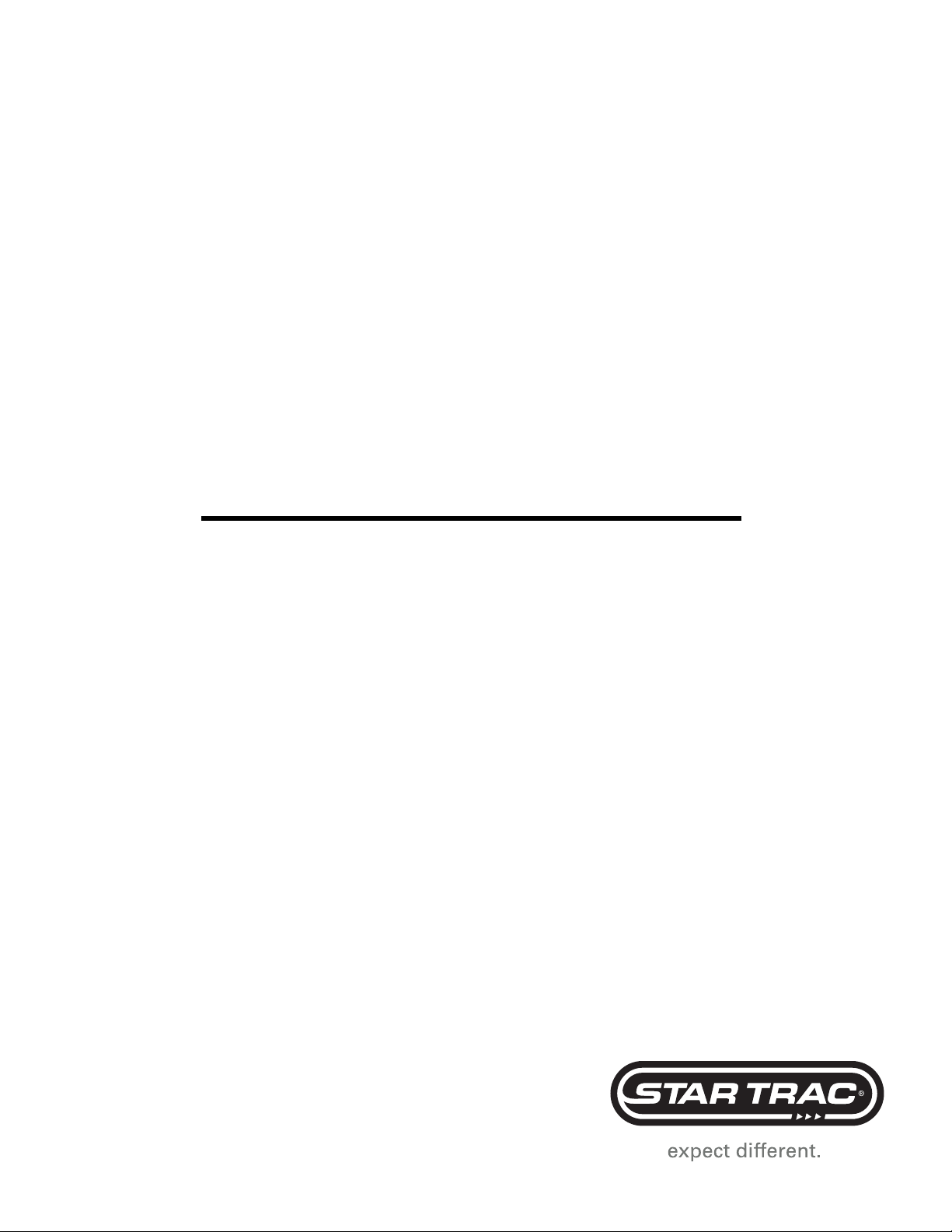
STAR TRAC FITNESS
TM
PERSONAL VIEWING SCREEN
O WNER’ S M ANUAL
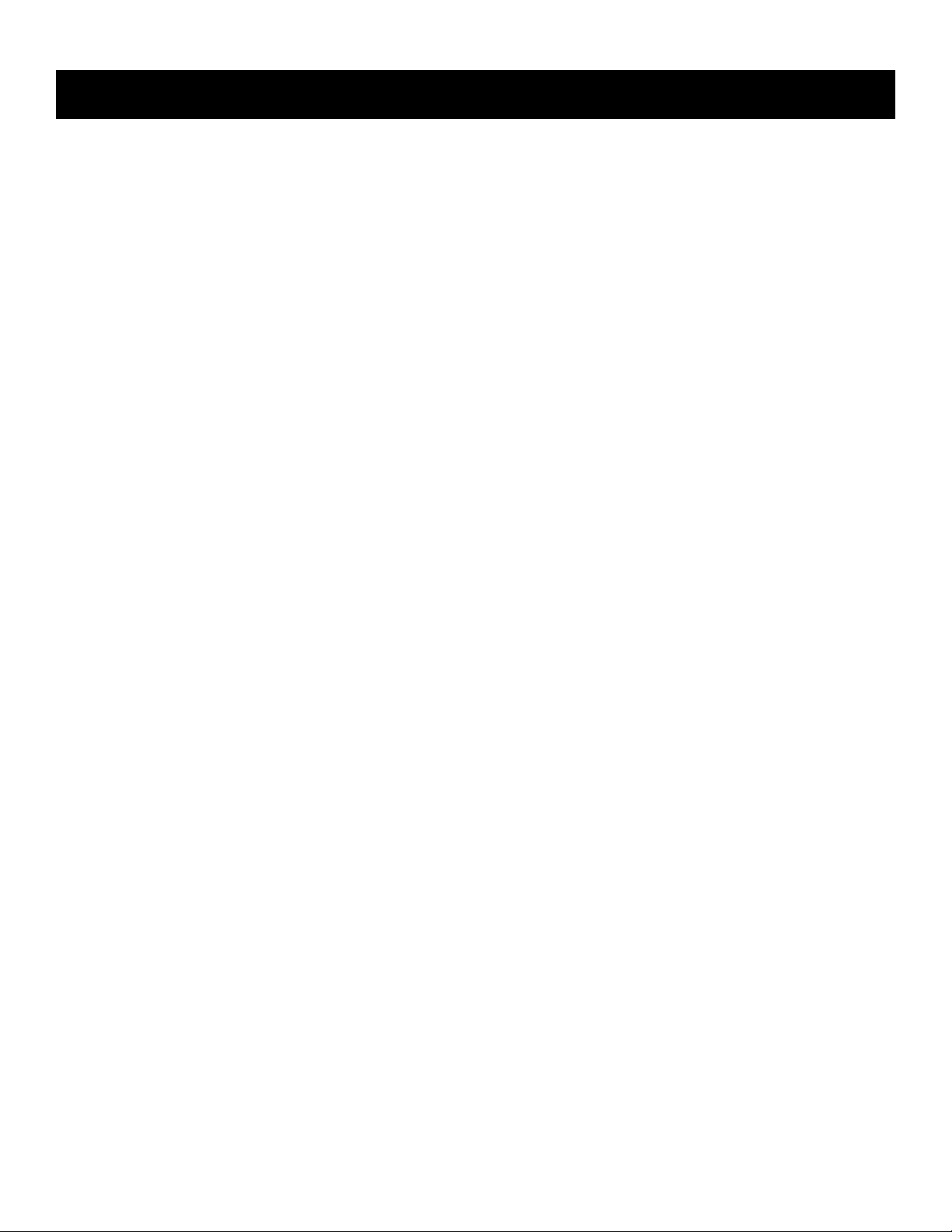
Introduction . . . . . . . . . . . . . . . . . . . . . . . . . . . . . . . . . . . . . . . . . . . . . . . . . . . . . . . . . . . . . . . . . . . . . . . . . . . . . . . . . . . . . . 4
About This Manual . . . . . . . . . . . . . . . . . . . . . . . . . . . . . . . . . . . . . . . . . . . . . . . . . . . . . . . . . . . . . . . . . . . . . . . . . 4
Before You Get Started . . . . . . . . . . . . . . . . . . . . . . . . . . . . . . . . . . . . . . . . . . . . . . . . . . . . . . . . . . . . . . . . . . . . . . . . . . . . . 5
Check Facilities Preparedness . . . . . . . . . . . . . . . . . . . . . . . . . . . . . . . . . . . . . . . . . . . . . . . . . . . . . . . . . . . . . . . 5
Equipment Layout . . . . . . . . . . . . . . . . . . . . . . . . . . . . . . . . . . . . . . . . . . . . . . . . . . . . . . . . . . . . . . . . . . . . . . . . . 5
Input Signals . . . . . . . . . . . . . . . . . . . . . . . . . . . . . . . . . . . . . . . . . . . . . . . . . . . . . . . . . . . . . . . . . . . . . . . . . . . . . 5
Cabling . . . . . . . . . . . . . . . . . . . . . . . . . . . . . . . . . . . . . . . . . . . . . . . . . . . . . . . . . . . . . . . . . . . . . . . . . . . . . . . . . . 5
Power Receptacles . . . . . . . . . . . . . . . . . . . . . . . . . . . . . . . . . . . . . . . . . . . . . . . . . . . . . . . . . . . . . . . . . . . . . . . . 5
Warnings and Cautions . . . . . . . . . . . . . . . . . . . . . . . . . . . . . . . . . . . . . . . . . . . . . . . . . . . . . . . . . . . . . . . . . . . . . . . . . . . . . 6
STAR TRAC Personal Viewing Screen (PVS) . . . . . . . . . . . . . . . . . . . . . . . . . . . . . . . . . . . . . . . . . . . . . . . . . . . . . . . . . . . 8
Unpack Your PVS . . . . . . . . . . . . . . . . . . . . . . . . . . . . . . . . . . . . . . . . . . . . . . . . . . . . . . . . . . . . . . . . . . . . . . . . . 8
NTSC/ATSC Kit . . . . . . . . . . . . . . . . . . . . . . . . . . . . . . . . . . . . . . . . . . . . . . . . . . . . . . . . . . . . . . . . . . . . . . . . . . . 8
PAL/SECAM Kit . . . . . . . . . . . . . . . . . . . . . . . . . . . . . . . . . . . . . . . . . . . . . . . . . . . . . . . . . . . . . . . . . . . . . . . . . . . 8
Tools Needed . . . . . . . . . . . . . . . . . . . . . . . . . . . . . . . . . . . . . . . . . . . . . . . . . . . . . . . . . . . . . . . . . . . . . . . . . . . . . 9
Installing Your STAR TRAC Personal Viewing Screen (PVS) . . . . . . . . . . . . . . . . . . . . . . . . . . . . . . . . . . . . . . . . . . . . . . 10
E-UB, E-RB, E-TBT, and E-ST . . . . . . . . . . . . . . . . . . . . . . . . . . . . . . . . . . . . . . . . . . . . . . . . . . . . . . . . . . . . . . . 10
E-TR . . . . . . . . . . . . . . . . . . . . . . . . . . . . . . . . . . . . . . . . . . . . . . . . . . . . . . . . . . . . . . . . . . . . . . . . . . . . . . . . . . . . 18
Setting Up Your STAR TRAC Personal Viewing Screen (PVS) . . . . . . . . . . . . . . . . . . . . . . . . . . . . . . . . . . . . . . . . . . . . . 24
NTSC/ATSC (typically US, Japan) . . . . . . . . . . . . . . . . . . . . . . . . . . . . . . . . . . . . . . . . . . . . . . . . . . . . . . . . . . . . . 24
Accessing the Menus . . . . . . . . . . . . . . . . . . . . . . . . . . . . . . . . . . . . . . . . . . . . . . . . . . . . . . . . . . . . . . . . . . . . . 24
Setting Up the Channels . . . . . . . . . . . . . . . . . . . . . . . . . . . . . . . . . . . . . . . . . . . . . . . . . . . . . . . . . . . . . . . . . . 25
Adjusting Image Quality . . . . . . . . . . . . . . . . . . . . . . . . . . . . . . . . . . . . . . . . . . . . . . . . . . . . . . . . . . . . . . . . . . . 27
Adjusting Audio Quality . . . . . . . . . . . . . . . . . . . . . . . . . . . . . . . . . . . . . . . . . . . . . . . . . . . . . . . . . . . . . . . . . . . 28
Adjusting Special features . . . . . . . . . . . . . . . . . . . . . . . . . . . . . . . . . . . . . . . . . . . . . . . . . . . . . . . . . . . . . . . . . 29
PAL/SECAM (typically Europe, Middle East) . . . . . . . . . . . . . . . . . . . . . . . . . . . . . . . . . . . . . . . . . . . . . . . . . . . . . 30
Maintenance Mode for E-TRi . . . . . . . . . . . . . . . . . . . . . . . . . . . . . . . . . . . . . . . . . . . . . . . . . . . . . . . . . . . . . . 30
Maintenance Mode for E-TBTi, E-STi, E-RBi, and E-UBi . . . . . . . . . . . . . . . . . . . . . . . . . . . . . . . . . . . . . . . . . 31
Accessing On Screen Display Menus (OSD) . . . . . . . . . . . . . . . . . . . . . . . . . . . . . . . . . . . . . . . . . . . . . . . . . . 32
Picture Menu . . . . . . . . . . . . . . . . . . . . . . . . . . . . . . . . . . . . . . . . . . . . . . . . . . . . . . . . . . . . . . . . . . . . . . . . . . . 33
Sound Menu . . . . . . . . . . . . . . . . . . . . . . . . . . . . . . . . . . . . . . . . . . . . . . . . . . . . . . . . . . . . . . . . . . . . . . . . . . . 34
Channel Menu . . . . . . . . . . . . . . . . . . . . . . . . . . . . . . . . . . . . . . . . . . . . . . . . . . . . . . . . . . . . . . . . . . . . . . . . . . 35
FAQ’s and Troubleshooting . . . . . . . . . . . . . . . . . . . . . . . . . . . . . . . . . . . . . . . . . . . . . . . . . . . . . . . . . . . . . . . . . . . . . . . . . 37
Cleaning the PVS . . . . . . . . . . . . . . . . . . . . . . . . . . . . . . . . . . . . . . . . . . . . . . . . . . . . . . . . . . . . . . . . . . . . . . . . . . 37
Troubleshooting . . . . . . . . . . . . . . . . . . . . . . . . . . . . . . . . . . . . . . . . . . . . . . . . . . . . . . . . . . . . . . . . . . . . . . . . . . . 37
Replace the Headphone Jack . . . . . . . . . . . . . . . . . . . . . . . . . . . . . . . . . . . . . . . . . . . . . . . . . . . . . . . . . . . . . . . . 39
Regulatory Information . . . . . . . . . . . . . . . . . . . . . . . . . . . . . . . . . . . . . . . . . . . . . . . . . . . . . . . . . . . . . . . . . . . . . . . . . . . . . 40
2 STAR TRAC P
ERSONALVIEWINGSCREENOWNER’SGUIDE
T
ABLE OF
C
ONTENTS
Copyright 2008. Star Trac by Unisen, Inc. All rights reserved, including those to reproduce this book or parts thereof in any form without first obtaining written permission
from Star Trac.
Every effort has been made to keep this information current; however, periodically, changes are made to the information herein, and these changes will be incorporated into
new editions of this publication. All product names and logos are trademarks of their respective owners. Printed in the USA.
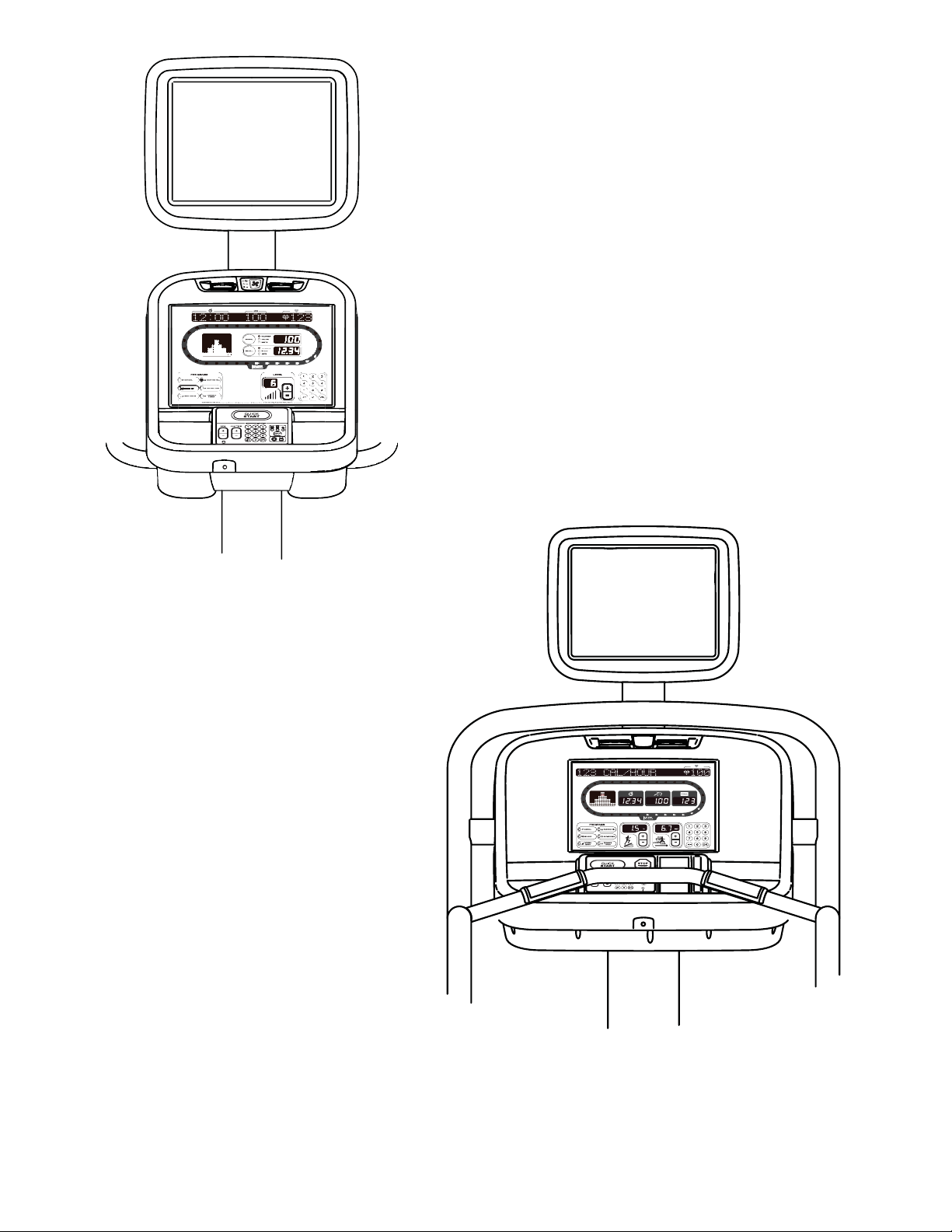
STAR TRAC P
ERSONALVIEWINGSCREENOWNER’SGUIDE
3
TM
E-UBi, E-RBi, E-STi, AND E-TBTi
E-TRi
iPULSE
TM
i
PULSE
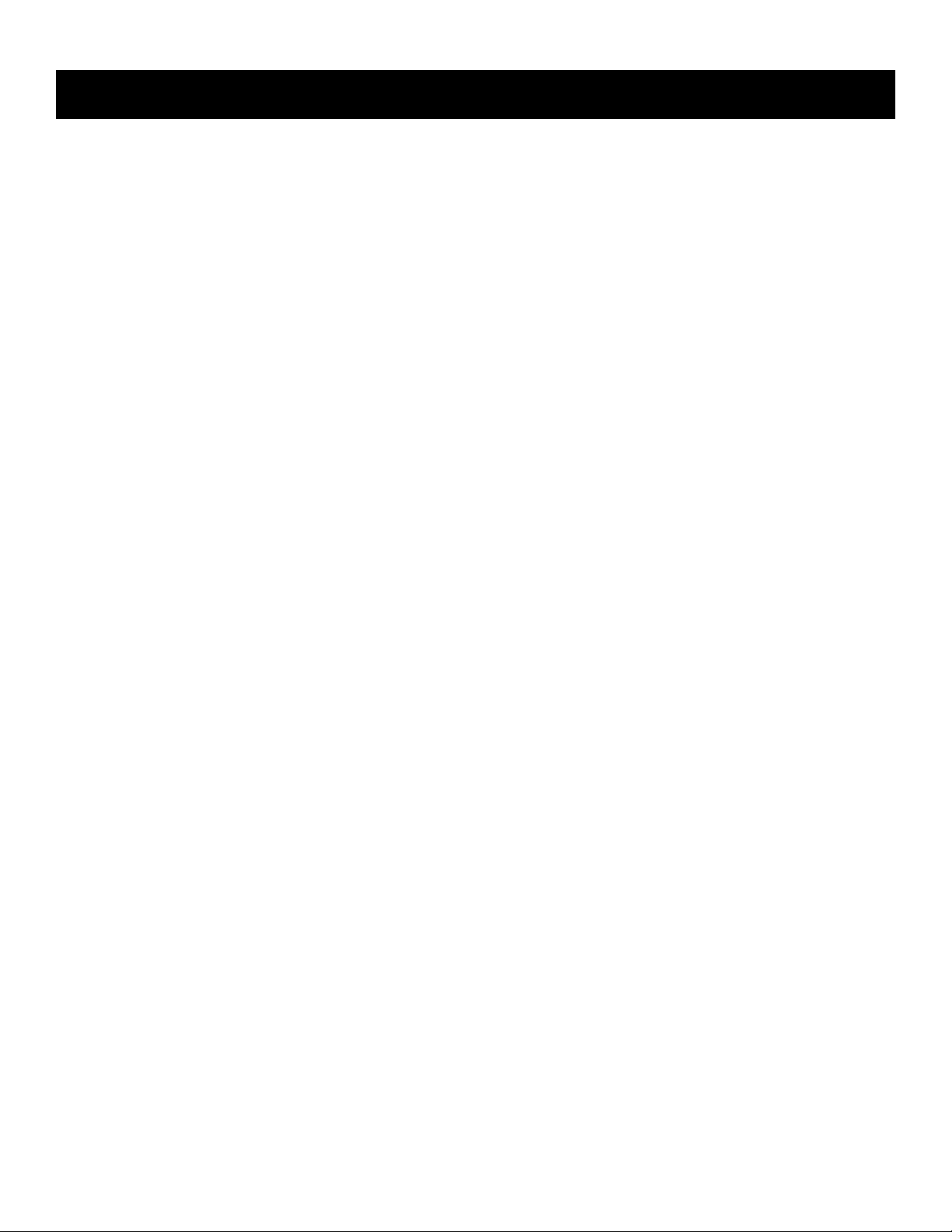
Thank you for adding the STAR TRAC PERSONAL VIEWING SCREEN (PVS) to your Star Trac Purchase. The Personal
Viewing Screen has been designed to provide the user with the most rewarding experience based upon the carefully
planned features it possess. The design elements of this Personal Viewing Screen will provide you with a comfortable, intuitive, safe and reliable experience, guiding you to a habit-forming lifestyle. Star Trac's mission is to provide products to mold
lifelong habits for health and fitness.
ABOUT THIS MANUAL
This manual is applicable to the STAR TRAC E-UB UPRIGHT BIKE, E-RB RECUMBENT BIKE, E-ST STEPPER, E-TBT
TOTAL BODY TRAINER, and the E-TR TREADMILL. The manual is divided into eight sections, as follows:
Introduction
Provides an overview of each section within the manual.
Before You Get Started
Provides guidelines to help you have a successful installation.
Warnings and Cautions
Helpful safety tips to keep you out of harms way.
STAR TRAC Personal Viewing Screen (PVS)
Provides a description of what you will find in your PVS kit.
Installing Your STAR TRAC Personal Viewing Screen (PVS)
Provides a step-by-step instruction set for installing your PVS on the E-UB, E-RB, E-ST, E-TBT and E-TR.
Setting Up Your STAR TRAC Personal Viewing Screen (PVS)
Provides step-by-step instruction set for configuring your PVS with either the NTSC/ATSC or PAL/SECAM screen.
FAQ’s and Troubleshooting
Frequently asked questions and troubleshooting methods to help solve problems that may occur with your PVS.
Regulatory Information
Provides regulatory information for the Star Trac Personal Viewing Screen.
I
NTRODUCTION
4 STAR TRAC P
ERSONALVIEWINGSCREENOWNER’SMANUAL
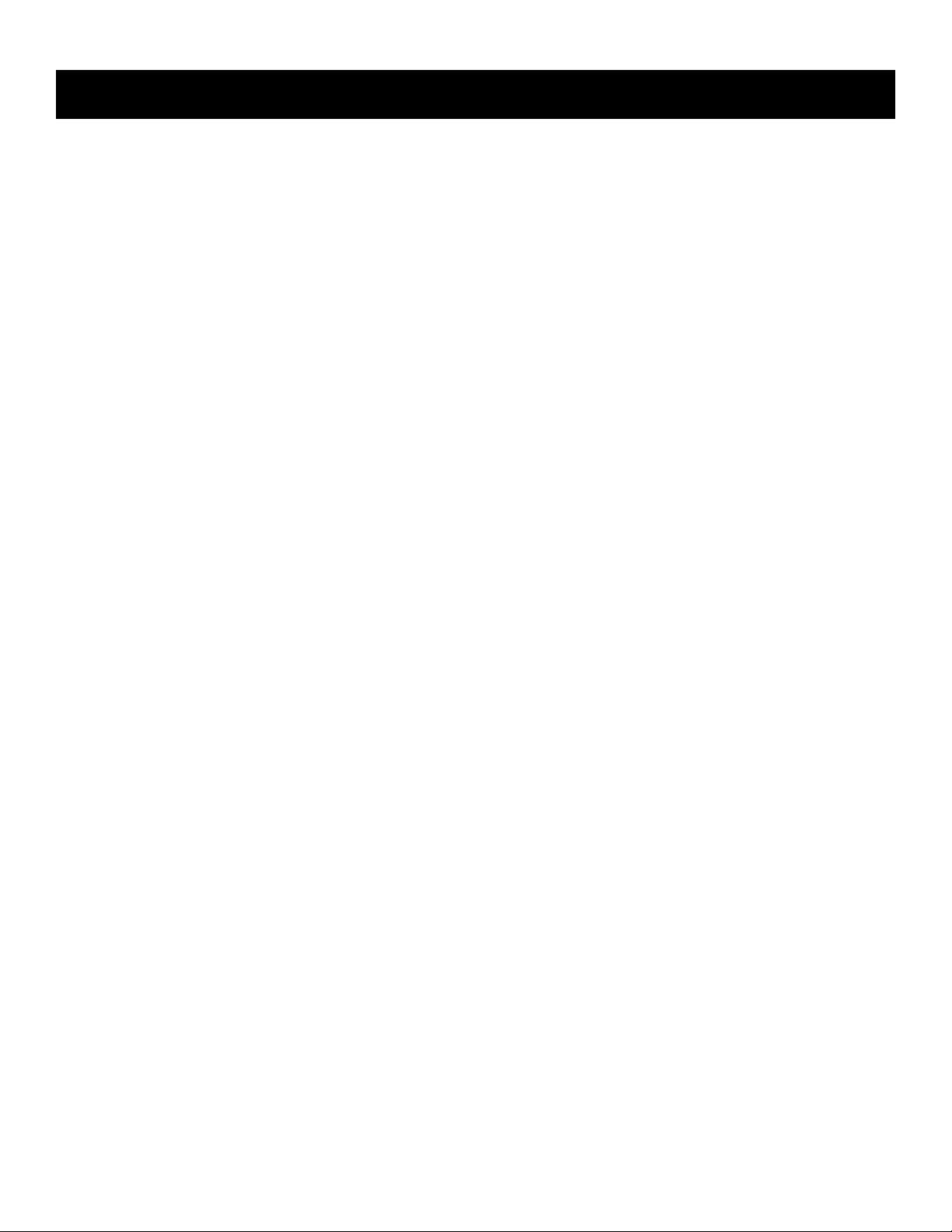
CHECK FACILITIES PREPAREDNESS
For a proper installation, please read this guide thoroughly and follow the instructions. Star Trac’s goal is to help you have
a successful and reliable installation, for this reason we have come up with some helpful tips and check list to accomplish
this goal.
EQUIPMENT LAYOUT
Check to see that the equipment you will be adding the PVS to are place where they will be used. It is recommended that
you follow your installation guides for each one of your Star Trac pieces of equipment in making sure that there is ample
space around them to insure a safe and enjoyable experience.
INPUT SIGNAL
In the world of entertainment today you have many choices. Star Trac recommends you know what type of video signal
(cable, analogue, digital, satellite, antenna) is in the club facility and if it has a good signal. Don’t forget every installation
is different. Check to see that you have ample video coaxial cable connections to the locations where the PVS will be
installed.
CABLING
When Radio Frequency signals travel through cabling the signal will degrade over distance. Connectors may degrade the
signal as well. Check each output before connecting to your PVS and make sure you have a clean strong signal to insure
an enjoyable experience. The Star Trac PVS requires a minimum signal strength of 45dBmV for analogue channels, and
40% for digital channels. Your club may require signal amplifiers to achieve a good strong signal. Star Trac recommends
you use a qualified installer for your Audio Visual needs.
ELECTRICAL RECEPTACLES
The Personal Viewing Screen requires a plug-in 60 watt power supply to operate (included). Check with your club facility
to ensure ample electrical receptacles are placed next to the equipment for a safe and proper install. Check with your con-
tractor to make sure you have enough power.
B
EFORE
Y
OU
G
ETSTARTED
STAR TRAC P
ERSONALVIEWINGSCREENOWNER’SMANUAL
5
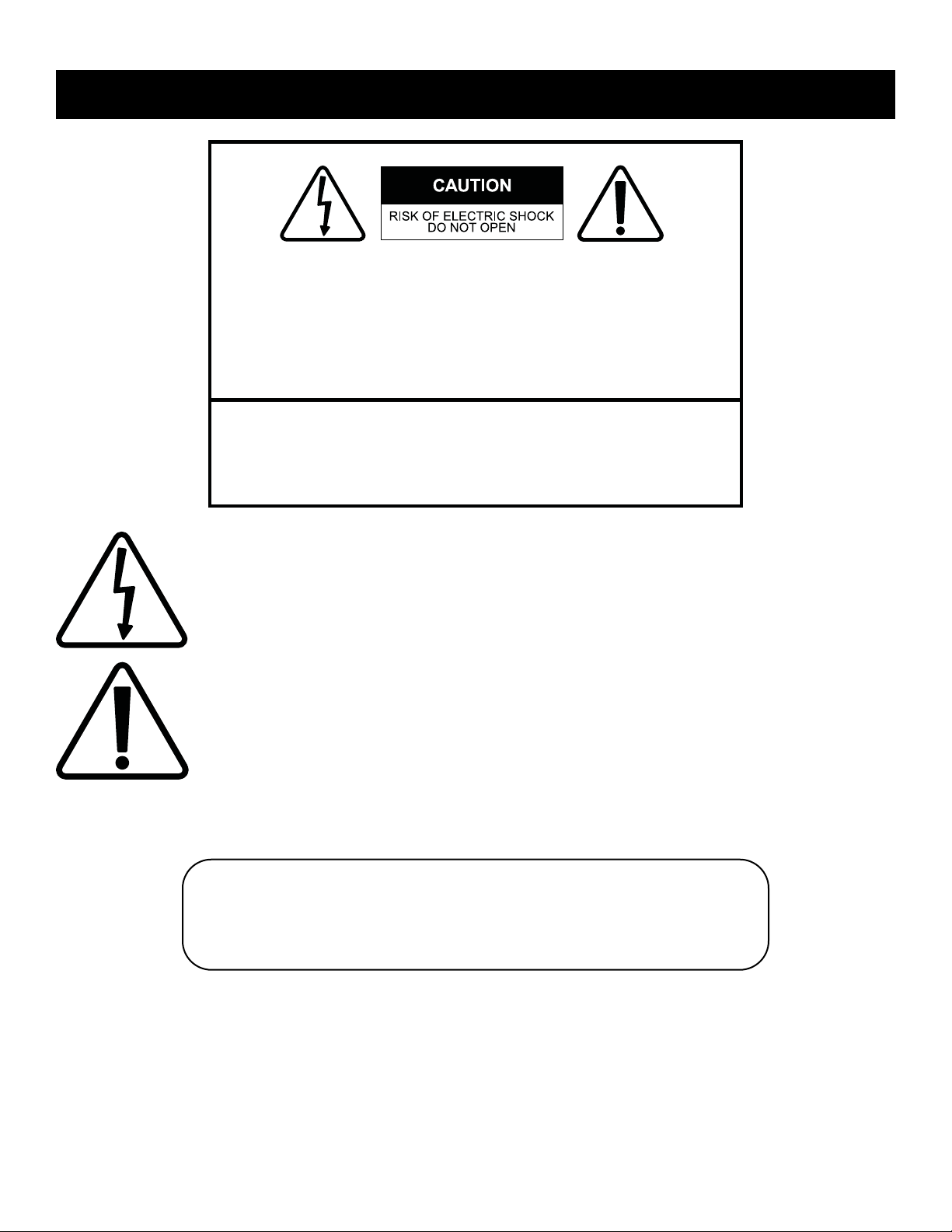
This lighting flash with arrowhead symbol, within an equilateral triangle, is intended to alert the user
to the presence of uninsulated “dangerous voltage” within the product’s enclosure that may be of
sufficient magnitude to constitute a risk of electric shock to persons.
This exclamation point within an equilateral triangle is intended to alert the user to the presence of
important operating and maintenance (servicing) instruction in the literature accompanying the
appliance.
CAUTION:
These service instructions are for use by qualified service personnel only, to reduce the risk of electric shock, DO NOT
perform any servicing other than that contained in the operating instructions unless you are qualified to do so.
W
ARNINGS AND
C
AUTIONS
6 STAR TRAC P
ERSONALVIEWINGSCREENOWNER’SMANUAL
WARNING:
To reduce the risk of fire or electric shock, do not expose this appliance
to rain or moisture.
ATTENTION
RISQUE DE CHOC ELECTRIQUE,
RIESGO DE CHOQUE ELECTRICO
NE PAS OUVRIR
PRECAUCION
NO ABRIR
CAUTION: TO REDUCE THE RISK OF ELECTRIC SHOCK,
REFER SERVICING TO QUALIFIED SERVICE PERSONNEL.
DO NOT REMOVE COVER ( OR BACK).
NO USER-SERVICEABLE PARTS INSIDE.
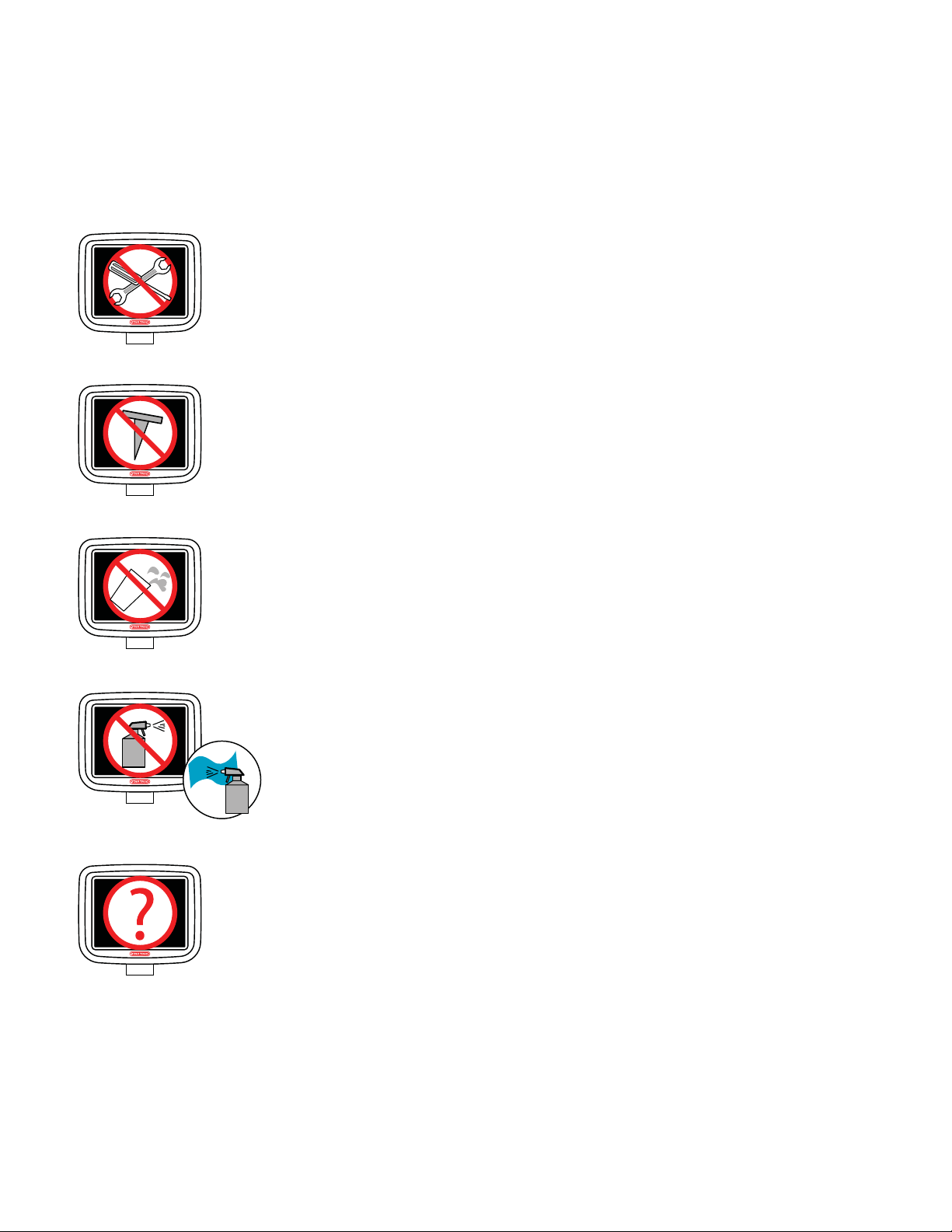
This STAR TRAC Personal Viewing Screen has been engineered and manufactured to assure your safety. Before using
this product, be sure to read your user’s manual in order to maximize the life of your display.
DO NOT disassemble the PVS.
Any Un-authorized maintenance will void the warrenty. Un-experienced technicians can cause
serious damage, electric shock, and other hazards.
Contact your dealer or an experienced technician for repair.
DO NOT place sharp tools such as pin or metallic object near the display.
May result in scratching the surface of the monitor as well as the frame.
Keep your monitor away from liquid or a humid place.
May cause electric shock and damage the display.
DO NOT spray any fluid directly on the surface of the monitor.
Spray the cleaner fluid on a soft cloth to wipe the surface of the monitor.
When strange sound or smoke occurs, be sure to unplug your power cord.
These problems can cause a serious electric shock and other hazards.
STAR TRAC P
ERSONALVIEWINGSCREENOWNER’SGUIDE
7
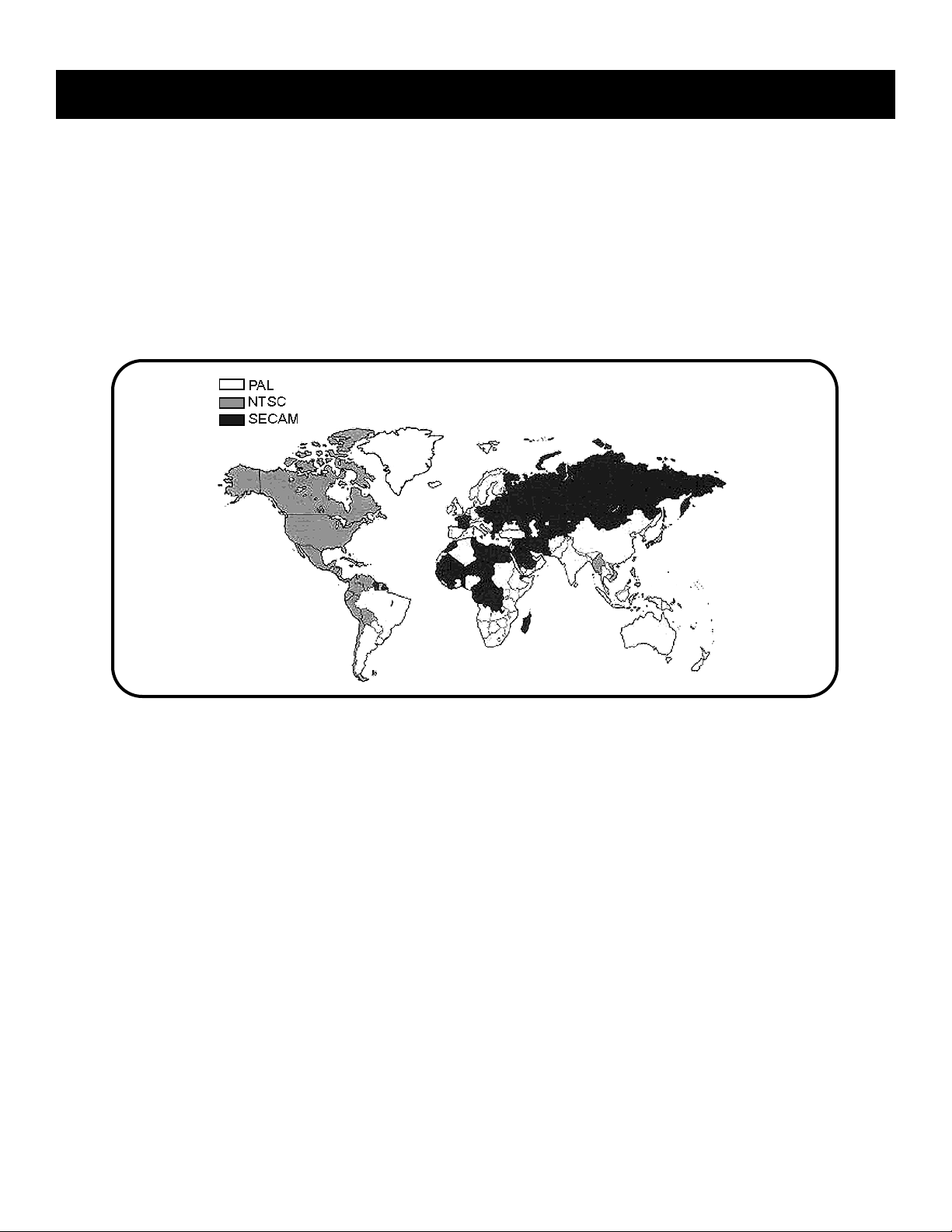
UNPACK YOUR PERSONAL VIEWING SCREEN
Inspect the shipping carton for any parts that may be missing BEFORE discarding the carton. Items can shift during
transportation, and may be accidentally discarded with the carton. If any parts are missing, please contact Star Trac
Product Support at 800-503-1221. Have the serial number of the PVS, and a list of the missing parts ready so they
may be shipped to you. The Personal Viewing Screen is shipped in one box separate from your exercise equipment.
The following items will be in the box. PVS kits are available in two different signal formats; NTSC/ATSC (typically US,
Japan) and PAL/SECAM (typically Europe, Middle East), make sure the kit you have is appropriate for the country of
the club facility.
NTSC/ATSC Kit (US, Japan)
NOTE: there are 4 different kits ie. E-TRi, E-TBTi/E-UBi, E-RBi, AND E-STi.
• PVS assembly with Mounting Bracket, Cables, and Display Cap with Grommet
(There are 5 cables in the neck)
• Center Console Keypad Assembly
• Entertainment Headphone Jack and Mount
• (2) 5” Tie straps
• (2)M8 x 20mm Buttonhead Screws
• (1)M8 x 20mm Buttonhead screw (E-TRi only)
• (1)M8 Nut (E-TRi only)
• 60w Power Supply
• Power Cord, AS/NZS 3112 (NOT INCLUDED IN THE E-TRi KIT)
STAR TRAC P
ERSONAL
V
IEWINGSCREEN
(PVS)
8 STAR TRAC P
ERSONALVIEWINGSCREENOWNER’SMANUAL

STAR TRAC P
ERSONALVIEWINGSCREENOWNER’SGUIDE
9
• Power Cord, Nema 6-15 (NOT INCLUDED IN THE E-TRi KIT)
• Power Cord, Nema 5-15 (NOT INCLUDED IN THE E-TRi KIT)
• Owners Manual
PAL/SECAM Kit (Europe, Middle East)
NOTE: there are 4 different kits ie. E-TRi, E-TBTi/E-UBi, E-RBi, AND E-STi.
• PVS assembly with Mounting Bracket, Cables, and Display Cap with Grommet
(There are 5 cables in the neck)
• Center Console Keypad Assembly
• Entertainment Headphone Jack and Mount
• (2) 5” Tie straps
• (2)M8 x 20mm Buttonhead Screws
• (1)M8 x 20mm Buttonhead screw (E-TRi only)
• (1)M8 Nut (E-TRi only)
• 60w Power Supply
• F-Type to PAL/SECAM Coaxial Adapter
• Power Cord, CEE 7/7 (NOT INCLUDED IN THE E-TRi KIT)
• Power Cord, Nema 6-15 (NOT INCLUDED IN THE E-TRi KIT)
• Power Cord, BS 1363 (NOT INCLUDED IN THE E-TRi KIT)
• Owners Manual
Required Tool for Installation
Supplied
• 5MM Hex Allen Key
Not Supplied
• #2 Phillips Screwdriver
• 1/2” Wrench (for E-TRi Kits only)
• Wire Cutters
• Step Stool
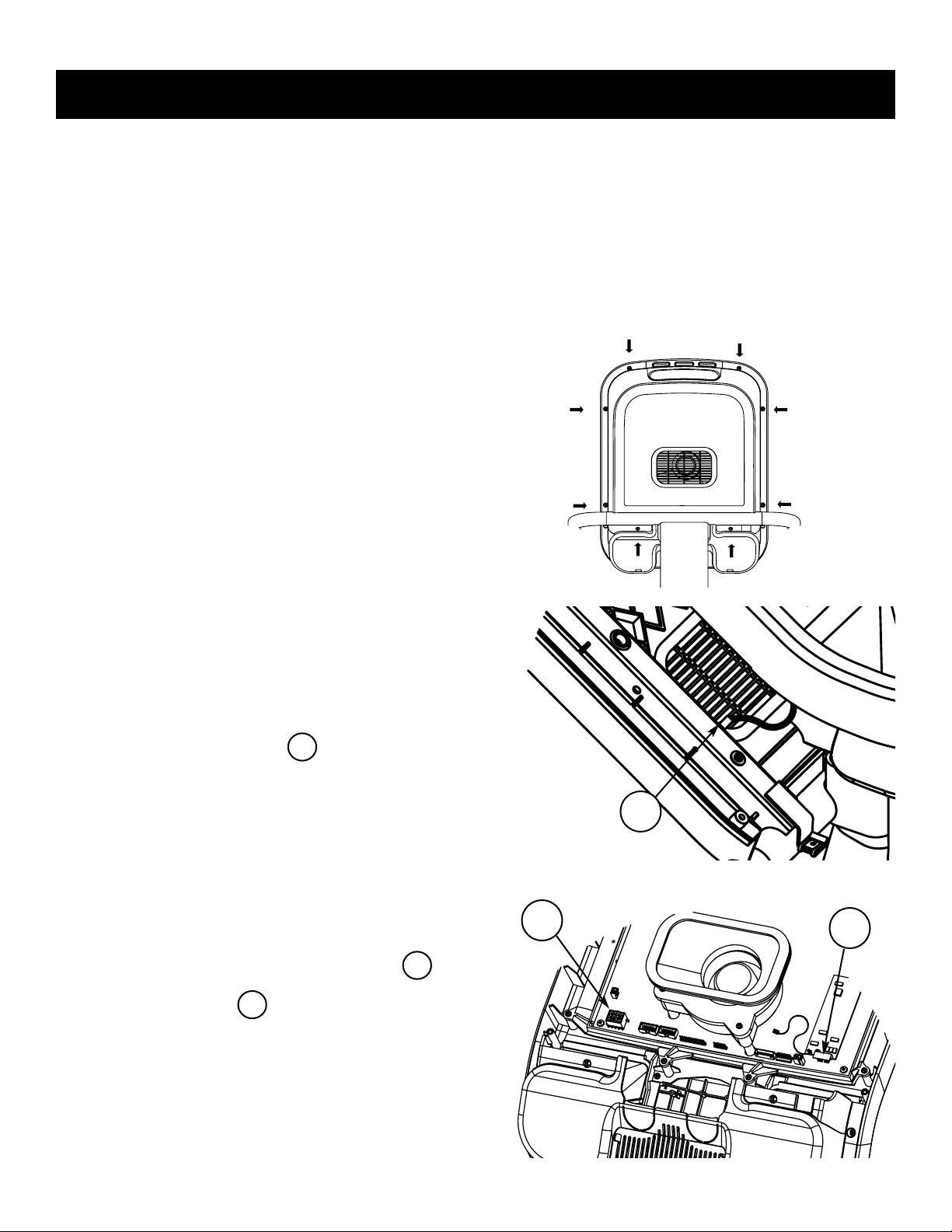
The Star Trac Personal Viewing Screen is different for each of your Star Trac E-Series Cardio products. Make sure you have the proper kit for the E-Series product you are installing. The E-UBi, E-RBi,
E-TBTi, and the E-STi will follow the same basic steps for installation. For the E-TRi turn page 18 in
this section.
To install on the E-UB, E-RB, E-TBT, and the E-ST, follow these steps:
STEP 1
Using a #2 Phillips screwdriver, remove the (8)
screws on the back of the display plastic. Set the
screws aside, you will need them for reassembly.
S
TEP 2
After the screws have been removed, carefully
open the display plastic, so as to not detach the
inner cables from the display.
Disconnect the ground wire between the Heart
Rate board and the display mount.
S
TEP 3
Disconnect the 12-pin serial connector and
the Heart Rate cable from the display.
1
2
3
10 STAR TRAC P
ERSONALVIEWINGSCREENOWNER’SMANUAL
I
NSTALLING
Y
OUR
P
ERSONAL
V
IEWINGSCREEN
(PVS)
1
2
3

STAR TRAC P
ERSONALVIEWINGSCREENOWNER’SGUIDE
11
After all the cable/harnessing has been disconnected, place the front display plastics aside for later
use. Be careful with the display and place it face down on top of a non-scratching surface.
You can use the foam bag that ships inside the Personal Viewing Screen package to
place the display face onto. This will help protect it from being damaged.
S
TEP 4
Remove the cap cover with the Star Trac logo from
the plastics by removing the (2) screws using a #2
Phillips screwdriver. Retain the screws for later
use. You will no longer need the cap cover and, if
desired, you can store it away for any possible
future use.
S
TEP 5
Remove the (2) M8 buttonhead screws retaining
the crossbrace using the 5mm Hex Key found in
the hardware kit. Retain the screws for later use.
You will no longer need the crossbrace and, if
desired, you can store it away for any possible
future use.
S
TEP 6
It is now time to install the Personal Viewing
Screen. Remove the PVS with its mounting bracket and cables from the packaging. Also remove
the (2) M8 buttonhead screws from the hardware
kit in the packaging.
Screws
Screws
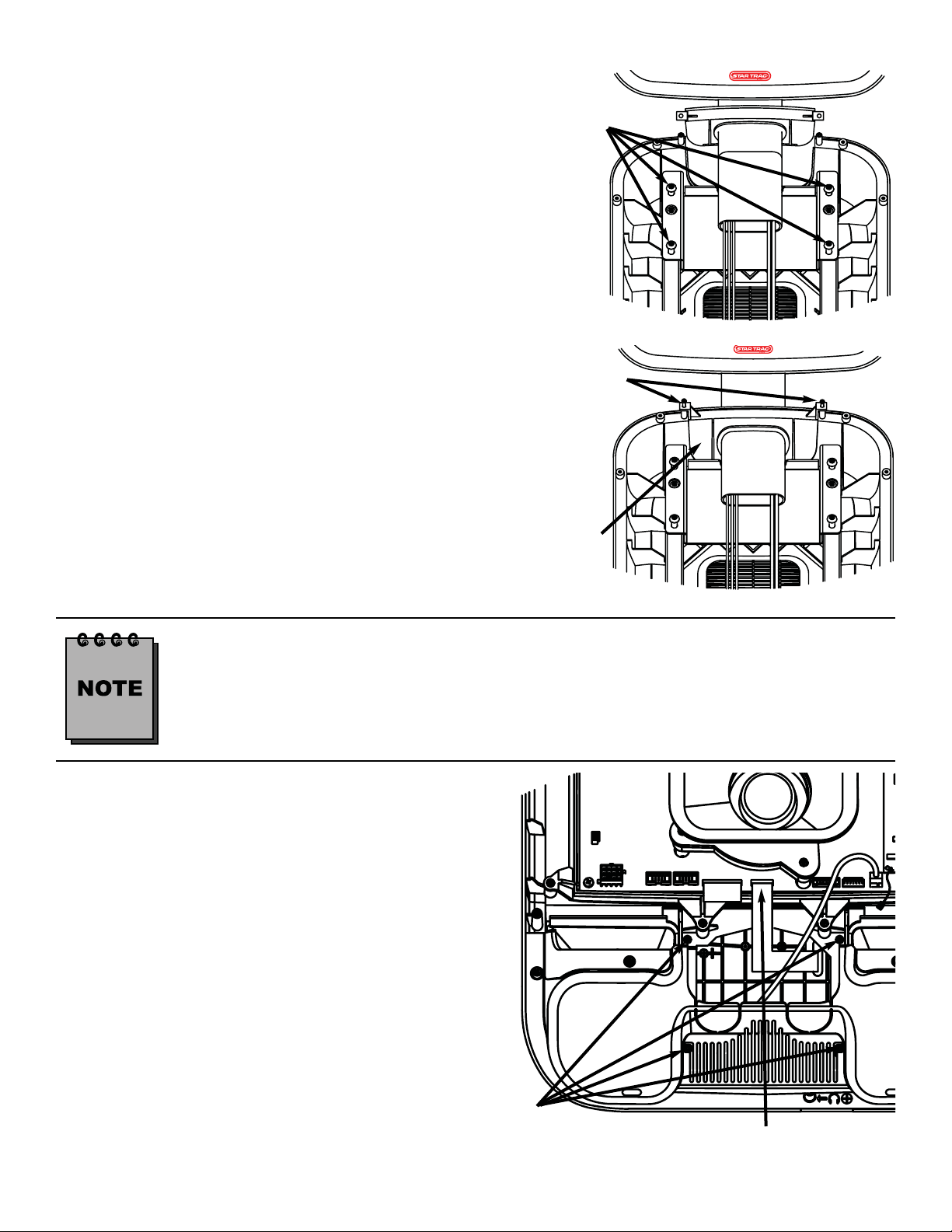
STEP 7
Install the (4) M8 Buttonhead Screws through the
PVS mounting bracket into the display mount.
Note: (2) of the screws are in the PVS kit, (2)
retained from step 5. Do not tighten them at this
time.
S
TEP 8
Adjust the cap with the grommet into place. Using
the 5mm Hex Key, tighten the M8 Buttonhead
Screws to 190 lb-in (21.5 N-m) of torque. Take the
(2) Phillips head screws you removed from the
original cap and snugly tighten screws down using
a #2 Phillips screwdriver.
Check the back side of the display to see that the cap is seated properly. If not, loosen
the two Phillips Head Screws, adjust the cap and then retighten the screws.
S
TEP 9
It is now time to make changes to the front display.
Disconnect the center console ribbon cable from
the back of the display PC board. Using a #2
Phillips screwdriver remove (4) screws that hold
the center console to the main display. Retain
screws for later use. Detach the center console
from the display. You will no longer need this item
and it can be stored away for any possible future
use.
12 STAR TRAC P
ERSONALVIEWINGSCREENOWNER’SGUIDE
M8 Buttonhead
Screws
Cap
(4) Screws
Ribbon Cable
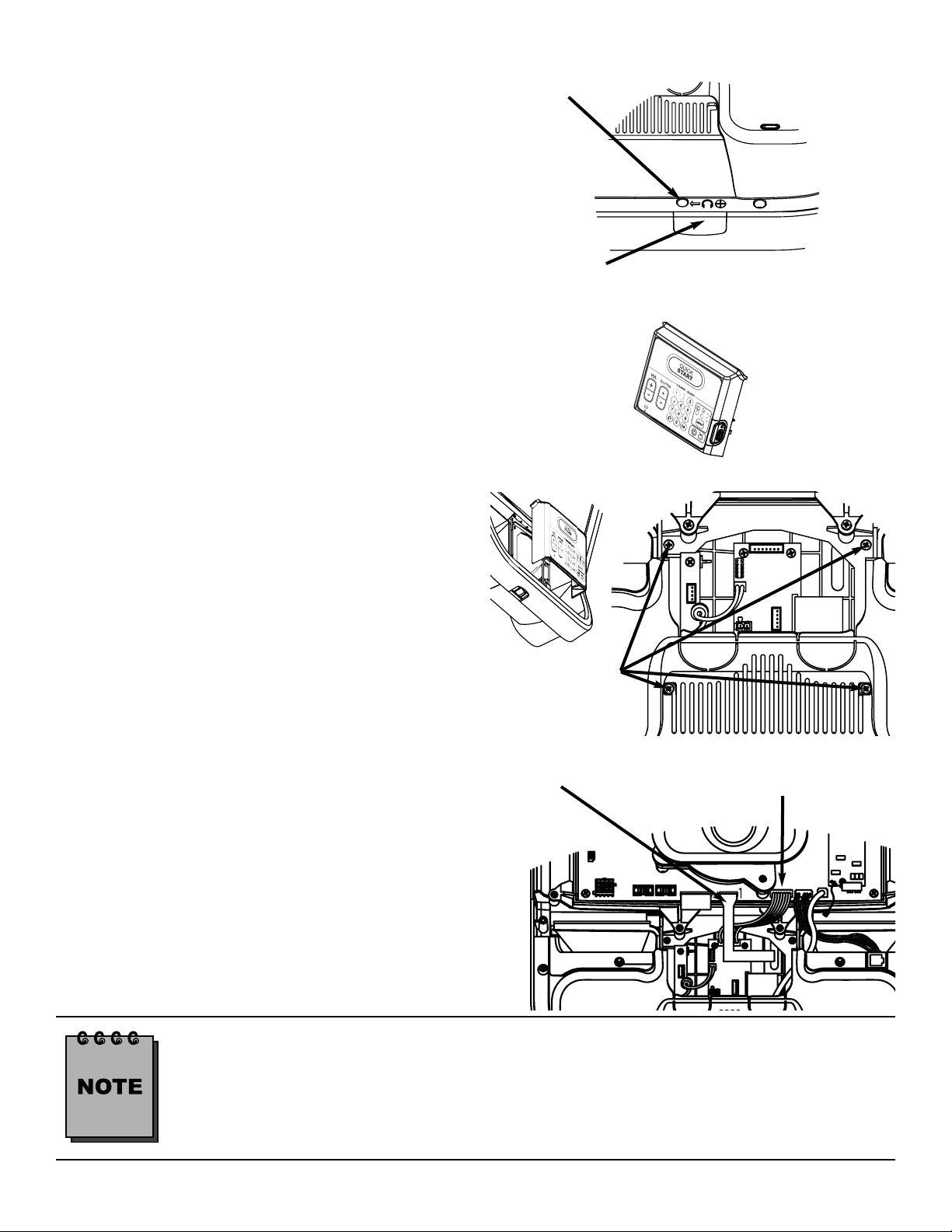
STEP 10
Using a #2 Phillips head screwdriver, remove the
screw that holds in the blank cover where the new
Head Phone Jack mount will go. Next remove the
blank cover. You will no longer need this item and
it can be stored away for any possible future use.
Retain screw for later use.
S
TEP 11
Take the PVS center console from the kit.
S
TEP 12
Insert the new center console into the front display.
Using a #2 Phillips screwdriver, screw in the (4)
screws that were saved from the original center
console. Tighten the screws so they are snug.
S
TEP 13
With the center console now installed, it is time to
attach the interface cable and center console ribbon. Take the seven pin interface cable from the
center console and attach it to the display PC
board. Next take the center console ribbon cable
and attach it to the display PC board.
Make sure pin one on the cable is connected to pin one on the board.
STAR TRAC P
ERSONALVIEWINGSCREENOWNER’SGUIDE
13
Screw
Blank cover
SCREWS
Center Console
Ribbon
Interface
Cable

With the changes now completed on the display, it is now time to re-install the display to the base unit.
There are the (3) cables from the PVS mount that will need to be attached to the display. One cable
from the PVS mount will be fed through the display which will be connected to the head phone jack
later. The fifth cable from the PVS mount, which is the coax, will be connected to the coax on the base
unit. There are (2) cables from the base unit that will be connected to the display. Use the image
below to help reference the needed points on the display.
S
TEP 14
Take the coax cable from the PVS mount and
attach it to the coax cable on the base unit.
Tighten the connectors snug to each other.
S
TEP 15
Take the 5” piece of tape from the PVS kit and
wrap the connectors so that all of the metal surface
is covered.
14 STAR TRAC P
ERSONALVIEWINGSCREENOWNER’SGUIDE
12 Pin
Connector
Heart Rate
Connector
(2) DC Power
Connectors
RCA Connector
PVS Remote
Connector
Heart Rate Ground
Connector
Coax
Cable
1
2
3
4
7
6
5
Center Console
Ground Connector

STEP 16
Using a tie wrap from the PVS kit, bind the cables
from the PVS neck to one side of the display
mount. Take the tie and put it through the hole on
one of the display mount tubes.
S
TEP 17
Now, take the front display plastics with the new
Center Console to the base unit. Hold the front
display plastics at the top with one hand while connecting the cables/harnesses with the other. There
is no particular order in connecting the
cables/harnessing. However, it may be best to start
off connecting the cables/harnessing coming from
the neck of the base unit.
S
TEP 18
CABLES to be connected. (Refer to drawing on previous page for connection points on the display
front.)
STAR TRAC P
ERSONALVIEWINGSCREENOWNER’SGUIDE
15
• Connect the 12 pin serial cable from the base frame neck to the 12 pin socket on
the display.
• Connect the Heart Rate cable from the display support tube to the Heart Rate board
on the display.
• Connect the DC power from the base frame neck to either one of the DC connectors on the front display center console board.
• Connect the DC power from the PVS display neck to the other DC connector on the
front display center console board.
• Connect the Remote cable from the PVS display neck to the Remote connector on
the front display center console board.
• Connect the RCA cable from the PVS display neck to the RCA connector on the
front display center console board.
• Connect the Ground cable from the front display Heart Rate board to one of the terminals on the display mount.
• Connect the Ground cable from the front display Center Console to one of the terminals on the display mount.
5
2
4
7
6
6
3
1
Tie Wrap

STEP 19
Feed the Head Phone Jack cable from the PVS
display neck through the hole in the front display
plastics where the blank cover was removed earlier.
S
TEP 20
Now that all the cables are in their places, and confined to the post on the display mount. Place the
display front plastic onto the back. Make sure the
bottom of the display front is under the 2 tabs on
the display mount. Press the front display against
the round tube and rotate it to the back. Be care-
ful not to pinch any wires.
S
TEP 21
Using a #2 Phillips screwdriver, secure the front
display to the back with the (8) screws you previously removed and saved.
S
TEP 22
Take the Entertainment Head Phone Jack from the
PVS kit and attach it to the cable that is hanging
out of the front of the display. Make sure the connector is seated all the way into the jack. Now
slide the jack into the front of the display. Using a
#2 Phillips screwdriver, fasten the head phone jack
into the front display with the screw that was saved
from the earlier step.
16 STAR TRAC P
ERSONALVIEWINGSCREENOWNER’SGUIDE
2
1
Screws
Screws
Screw

STEP 23
Now with the Personal Viewing Screen installed on
your Star Trac equipment, it is time to connect your
entertainment cable and power to the unit Look at
the bottom of the neck, next to the floor. Connect
your in-house Entertainment cable to the RF input.
Take the power supply from the PVS kit and plug
the small barrel connector to the DC input. Now
take the appropriate Power Adapter Cable from the
kit and plug it into the power supply and the electrical receptacle.
Only use the power supply that was provided in your Personal Viewing Screen Kit. Using
the wrong supply may damage your PVS.
This completes the installation of the Personal Viewing Screen. Now it is time to set it up. Turn to the
appropriate section for your Personal Viewing Screen.
STAR TRAC P
ERSONALVIEWINGSCREENOWNER’SGUIDE
17

To install on the E-TR, follow these steps:
STEP 1
Using a #2 Phillips screwdriver, remove
the (8) screws from the upper back of
the display. Place the cover somewhere
safe to keep it from being damaged.
Next, remove the (6) screws from the
lower back of the display. Place the
cover with the other one. Retain all the
screws for later use.
S
TEP 2
Now remove the upper cap cover that has the
STAR TRAC logo on it. This cap is held in by the
upper back cover. You will no longer need this cap
cover and, if desired, you can store it away for any
possible future use.
S
TEP 3
Using a #2 Phillips screwdriver, remove the screw
that holds in the Blank Head Phone Jack Cap at
the lower front of the display. Retain the screw.
You will no longer need the cap and, if desired, you
can store it away for any possible future use. Now
take the Entertainment Head Phone Jack from the
PVS hardware kit. Use the previously retained
screw to reinstall the Headphone Jack. Tighten
snugly.
18 STAR TRAC P
ERSONALVIEWINGSCREENOWNER’SGUIDE
Cap
Screw
Blank
Cap
New Head Phone Jack
Screws
Screws
Screws
Screws

STEP 4
Detach the Center Console Ribbon Cable from the
display board by gently pulling on the ribbon connector. Using a #2 Phillips screwdriver to remove
the (4) screws that hold the center console in
place. Retain the screws for later use. Remove
the center console. You will no longer need this
center console and, if desired, you can store it
away for any possible future use.
S
TEP 5
Take the Personal Viewing Screen from the PVS
kit. Next, take the (3) M8 Buttonhead screws, the
M8 Hex nut with washer, and the 5mm Hex key
from the PVS hardware tool kit.
S
TEP 6
Mount the Personal Viewing Screen on the
Treadmill. Using the 5mm hex key, screw in the (2)
M8 Buttonheads at the base of the PVS first (do
not tighten yet). Using the 5mm hex key put one of
the M8 Buttonhead screws into the hole on the
PVS neck, then put the hex nut with washer on the
back side (do not tighten).
S
TEP 7
Adjust the display cap up or down to align with the
holes on the display front. Once the cap is aligned,
tighten the buttonhead screws with the 5mm hex
key.
STAR TRAC P
ERSONALVIEWINGSCREENOWNER’SGUIDE
19
Ribbon
Screws Screws
Screws
Align
Align

STEP 8
Now that the PVS is mounted to the Treadmill, you
need to route the wires to their proper places.
Take the coax cable and feed it all the way
down the treadmill neck.
Feed the DC power cable from the treadmill
neck through the center console hole.
Next take the Head Phone Jack cable from the
PVS neck and connect it to the Head Phone Jack.
Now feed the other (3) cables through the display and out the center console hole.
S
TEP 9
Take the Entertainment Center Console from the
PVS Kit.
1
3
2
4
20 STAR TRAC P
ERSONALVIEWINGSCREENOWNER’SGUIDE
Center
Console
Ground
Keypad Tail
Cable
Window
2
7
5
6
Bottom View
Center Console
Hole
1
2
4
3
Backside of
Entertainment
Center Console
(2) DC Power
Connectors
RCA
Connectors
PVS Remote
Connector
3
4

STEP 10
While holding the New Center Console near the opening of the display, connect the following cables
to there approprate connector.(There is no particular order)
S
TEP 11
Close the Center Console. Using a #2 Phillips
screwdriver, take the screws retained from earlier
and screw in the (4) screws from below that hold in
the center console. Tighten the screws snug.
S
TEP 12
Note: If you have an E-TR skip this step.
Using a #2 Phillips screwdriver, remove the screw
that holds in the Blank Head Phone Jack Cap at
the lower front of the Hot Bar. Retain the screw.
You will no longer need the cap and, if desired, you
can store it away for any possible future use. Now
take the Head Phone Jack from the PVS CC hardware kit. Conect the Head Phone Jack to the cable
in the jack opening. Use the previously retained
screw to reinstall the Headphone Jack. Tighten
snugly.
STAR TRAC P
ERSONALVIEWINGSCREENOWNER’SGUIDE
21
Plug in the (2) DC power cables to the DC connectors, (they are the same so it
does not matter which goes to which).
Plug in the PVS Remote Cable to the PVS Remote Connector.
Plug in the RCA Cable to the Video (6-pin) and the Audio (2-pin) connector, respective-
ly , RCA Connectors.
Take the Keypad Tail, and the Center Console Ground and feed them through
the Cable Window.
1
75
6
3
2
Screws
Screws
Blank Cover
Screws
E-TRx Head
Phone Jack

STEP 13
From below the display, connect the Center
Console Ground Cable to the Quick
Disconnect Tab on the display mount.
Connect the Keypad Tail to the Keypad con-
nector on the display PC board.
Connect the Interface Cable to the Interface
connector on the display PC board.
S
TEP 14
Go to the base of the treadmill neck. Using a #2
Phillips screwdriver, remove the (2) screws that
hold in the RF cable Mounting Bracket. Retain the
screws for later use.
S
TEP 15
Remove the nut and washer from the F-Type connector on the end of the coax cable you fed down
the treadmill neck, then put connector through the
Mounting Bracket. Replace the nut and washer,
and tighten the nut snugly.
Next replace Mounting Bracket into the neck, using
the screws retained from previous step. Tighten
with a #2 Phillips screwdriver.
S
TEP 16
Replace the bottom back plastic. Using a #2
Phillips screwdriver insert the (6) screws, retained
from earlier step, into the plastic and tighten snug.
Caution: Do Not over tighten screws.
7
4
5
22 STAR TRAC P
ERSONALVIEWINGSCREENOWNER’SGUIDE
Screws
Screws
Mounting
Bracket
Screws
F-Type
Connector
5
4
7

STEP 17
Replace the top back plastic. Using a #2 Phillips
screwdriver insert the (8) screws, retained from
earlier step, into the plastic. Do Not tighten at this
time.
S
TEP 18
Check the cap with the neck and grommet. Make
sure the cap is flush with the top back plastic.
Adjust if necessary. Use the screwdriver to tighten the screws snug from the previous step.
Caution: Do Not over tighten screws.
This completes the installation of the Personal Viewing Screen on the E-TR treadmill. Now it is time
to set it up. Turn to the appropriate section for your Personal Viewing Screen.
STAR TRAC P
ERSONALVIEWINGSCREENOWNER’SGUIDE
23
ScrewsScrews
Flush

24 STAR TRAC P
ERSONALVIEWINGSCREENOWNER’SMANUAL
Now that your Personal Viewing Screen is installed on your Star Trac Cardio Equipment, it is time to
set it up. There are 2 types of Personal Viewing Screens, turn to the section that applies to your unit.
NTSC / ATSC Personal Viewing Screen Set up
To enter the setup menu, you need to press , , and , on the Center Console keypad, at the same time.
Below you will see the basic screen for the unit, with its window descriptions. Follow the step by step
directions to set up your screen.
S
ETTING
UPY
OUR
P
ERSONAL
V
IEWING
S
CREEN
Exit
Select
Move
Sub Menu
Main Menu
Basic Functions
E-UBi, E-RBi, E-STi, AND E-TBTi E-TRi
Tuning Band Cable
Cable Mode QAM
DTV Signal
Auto CH Search
Manual CH Setting
Channel label Options
Menu Language English
Move
Select
Exit

STAR TRAC P
ERSONALVIEWINGSCREENOWNER’SGUIDE
25
To navigate through the setup screens you will use the Entertainment Center Console keypad. To
move between the items on the Main Menu, press the or . To move to the items on the
Sub Menu, press the . While in the sub menu use the or down to move bew-
teen items, to select an item press the . Use the and to modify the selected item
as applicable, then press the to return to the sub menu. Use the to return to the Main
Menu. When you are finished modifying your Personal Viewing Screen settings, press any number
key in the Entertainment Center Console keypad to exit.
If no keys are pressed on the keypad for 30 seconds, the setup screen will automati-
cally close. You will need to press , , and to enter back into the
setup screens
SETTING UP THE CHANNELS
CHANNEL MENU
In the Channel Menu you will tell your system what type of signal it will be receiving. Check with your
provider to insure the best possible output. In this menu you will also select what channels you would
like your Personal Viewing Screen to show. You will also select the Language that will appear in the
Sub Menus setup screens. Refer the remainder of this section for a more complete description of each
sub category.
NTSC
Exit
Select
Move
Tuning Band Cable
Cable Mode QAM
DTV Signal
Auto CH Search
Manual CH Setting
Channel label Options
Menu Language English
Move
Select
Exit

26 STAR TRAC P
ERSONALVIEWINGSCREENOWNER’SGUIDE
TUNING BAND
Air: Use this selection when a terrestrial(indoor/outdoor) antenna is used.
Cable: Use this selection for standard analogue cable. Consult cable provider of cable
type prior to set up.
HRC: Harmonically related carriers.
IRC: Incrementally related carriers.
CABLE AUTO: Use to automatically sense the cable type.
CABLE MODE
When you set Tuning Band to CABLE, your menu selections will change. Cable mode will set the type
of cable service you are using. Consult cable provider for cable type. For digital cable, VSB/QAM is
supported depending on transmission system. When QAM is set, 64/256 QAM is automatically detected and set.
VSB: When transmission is 8VSB, set cable mode to VSB.
QAM: When transmission is 64/256 QAM, set cable mode to QAM.
NONE: When Digital cable is not used, set cable mode to NONE
This works only when Tuning Band is set to cable. For digital cable, please check
whether the transmission system is 8VSB, 64QAM or 256QAM with your cable provider.
In addition, encrypted signals cannot be displayed.
AUTO CH SEARCH
Navigate to the Auto CH Search, and push the button. Broadcasting frequencies are automatically searched and saved. The search starts from analog broadcasting to digital, and it takes 2~4 min.
Channel numbers are allocated for weak signals from analog broadcasting. As for digital, however,
weak signals or signals without broadcasting info are ignored.
MANUAL CH SET
Move to a channel you want by using and . Push to change between Viewable,
Not Viewable, and Favorite (Favorite will act the same as Viewable). When you are finished modify-
ing the Channel set, press , , and , at the same time, to exit this menu and return
to the Channel Sub Menu.

STAR TRAC P
ERSONALVIEWINGSCREENOWNER’SGUIDE
27
CHANNEL LABELS
You can change the channel labels for each of the viewable channels. Analog channels are shown as
------ because there is no channel name info. Digital channels without channel info will also be dis-
played as ------. Some channels of digital broadcasting may be misnamed.
Use the and to navigate between channels. Use the and to move to
the next letter of the selected channel, or back to the channel selection area. Once you are in the label
area use and to scroll through the Alpha Numeric. Use to move to the next
space. When you are finished labeling the channels you want, press the to return to the Channel
Sub Menu.
MENU LANGUAGE
Push to change between Menu Languages (English, French and Spanish). Menu Language
changes as you select, but the Main Menu remains in English.
ADJUSTING IMAGE QUALITY
VIDEO MENU
The Video Menu on you Personal Viewing Screen is much like any standard Video display.
This section will allow you to change the visual look of the screen. Use the or move
between selections. Press the to enter the the selected item. Use the and to
adjust the item, when you are finished press to return to the Video Menu.
CONTRAST: Adjust the white level of the picture.
NTSC
Exit
Select
Move
Contrast 72
Brightness 55
Sharpness 66
Color 72
Tint 51
Color Temoerature Normal
Aspect Ratio Normal
Settings Preset
Move
Select
Exit

28 STAR TRAC P
ERSONALVIEWINGSCREENOWNER’SGUIDE
BRIGHTNESS: Adjust to brighten or darken the picture.
SHARPNESS: Further you go left, more the screen softens, and further you go right,
more the screen sharpens. Caution: When sharpness is too high, video noise soars in
some videos which may cause problems in image quality. Normal setting is recommended.
COLOR: Adjust to increase or decrease the Color intensity.
TINT: Adjust color tone.
COLOR TEMPERATURE: Default to NORMAL
ASPECT RATIO: Image size on screen, Default to NORMAL.
SETTING: When you execute this menu, all video-related values which were previously
set will reset to the factory default.
ADJUSTING AUDIO QUALITY
AUDIO MENU
The Audio Menu will allow you to adjust the sound features for your Personal Viewing Screen. Use
the or move between selections. Press the to enter the the selected item. Use
the and to adjust the item, when you are finished press to return to the Audio
Menu.
AUDIO LANGUAGE: Audio Language supports digital broadcast audio, as digital broadcasts may include several channels of audio. Note: In some digital channels, audio language is not English, although English is set as audio language. It can be regarded as
an error in terms of broadcasting information, but there should not be any problem functioning.
BASS: Will adjust the bass tone of the sound output.
NTSC
Exit
Select
Move
Audio Language English
Bass 60
Treble 50
Balance
Digital Audio Output Raw
PresetSettings
Move
Select
Exit

STAR TRAC P
ERSONALVIEWINGSCREENOWNER’SGUIDE
29
TREBLE: Will adjust the treble tone for the sound output.
BALANCE: Will adjust the sound volume between the right and left ear.
DIGITAL AUDIO OUTPUT: Push the OK button, and it changes to PCM or RAW.
SETTINGS: When you execute this menu, all Audio-related values which were previously set will reset to the factory default.
ADJUSTING SPECIAL FEATURES
SETTING MENU
The Setting Menu will allow you to adjust the special features for your Personal Viewing Screen. Use
the or move between selections. Press the to enter the the selected item. Use
the and to adjust the item, when you are finished press to return to the Setting
Menu.
SET TIME: It is recommended that you set the Time Set Mode to Manual. Adjust all other
settings as desired.
SLEEP MODE TIMER: Will allow you to tell the screen to turn of 30, 60, or 90 minutes
from activation.
OSD TRANSPARENCY: Adjusting transparency of all OSD such as program information,
Volume control & channel edit etc,. Except main Menu OSD (above picture)
SET PASSWORD: Allows you to put a menu access password. Enter a four digit code
with the keypad and then press OK.
PARENTAL CONTROL: Digital broadcasting includes several ratings/grades.
This feature will allow you to set which ratings or grades to block.
DISPLAY CAPTION OPTIONS: Allows you to adjust how you would like the captions to
appear.
NTSC
Exit
Select
Move
Set Time
Sleep Mode Timer Off
OSD Transparency Opacity
Set Password
Parental Control
Closed Caption Options
Display Closed Caption On
Move
Select
Exit

PAL / SECAM Personal Viewing Screen Set up
Before you can set up the Personal Viewing Screen you must first get into the “Maintenance Mode” of
the Star Trac Cardio Equipment, while is this mode you will tell the equipment what type of Personal
Viewing Screen you are installing.
For the “Maintenance Mode” on the E-TR follow the steps below;
1. Press and hold the , , and keys together on the display keypad of the Cardio
Equipment.
2. A beep will sound and “MAINTENANCE MODE” will display momentarily in the Information
Window.
3. Release the keys. “MCI VX.XX CKSM XXXX” will display in the Information Window.
The following keys are available in MAINTENANCE MODE:
Incline Keys: Displays the next and previous parameter, respectively. Keys will repeat if
held.
Speed Keys: Adjust the value of the displayed parameter up and down, respectively, in
increments of 1 unit or 0.01 unit, as appropriate for the parameter. These keys do not
save the new value - see Key below.
Enter Key: Updates (saves) the value of the displayed parameter in Flash memory.
Alternatively, the key may be used (see above).
Number/Program Select Keys: Enter new data item values for numeric parameters.
Stop Key: Exits Maintenance Settings Mode and restarts the treadmill greeting.
4. Press the (incline up) to navigate to the “PVS” variable.
5. Press the (speed up) to change the variable from ATSC/NTSC to PAL/SECAM.
6. Press the to accept the change.
30 STAR TRAC P
ERSONALVIEWINGSCREENOWNER’SGUIDE

7. Press the to exit.
This completes the E-TR setup, now turn to the “Accessing The On Screen Display” to continue.
For “Maintenance Mode” on the E-TBT, E-ST, E-RB, and E-UB follow the steps
below.
1. Press and hold the
,
and keys together.
2. A beep will sound and “MAINTENANCE SETTINGS” will display momentarily in the Information
Window.
3. Release all keys. “SERIAL NUMBER” will display in the Information Window.
The following keys are available in MAINTENANCE SETTINGS:
Upper and Lower Data Information Window S
CROLL Keys: Display the next and pre-
vious parameters, respectively. Keys will repeat if held.
Increase and Decrease L
EVEL Keys: Adjust the value of the displayed parameter up
and down, respectively, in increments of 1 unit . These keys do not save the new value
- see OK Key below.
OK Key: Updates (saves) the value of the displayed parameter in Flash memory, and
exits Maintenance Mode.
NOTE: To exit Maintenance Mode without saving any values or settings, press the Q
UICK START key.
The items that you may display and change with the previous keys are:
4. Press either to navigate to the “PVS” variable.
5. Press the (level up) to change the variable from ATCS/NTSC to PAL/SECAM.
6. Press the to save the change and exit.
This completes the E-TBT, E-ST, E-RB, and E-UB setup, now turn to “Accessing The On Screen
Display” to continue.
STAR TRAC P
ERSONALVIEWINGSCREENOWNER’SGUIDE
31

ACCESSING THE ON SCREEN DISPLAY (OSD)
To enter the On Screen Display (OSD) setup menu, you need to press and hold the and
, and at the same time press the , on the Entertainment Center Console keypad.
The On Screen Display requires either a strong video signal or no video signal. If you
are unable to get into the On Screen Display, try changing the channel, if that does not
work, disconnect the RF cable at the base of the unit.
Below you will see the setup screen for the PAL/SECAM unit, with its window descriptions. Follow the
step by step directions to set up your screen.
Use the and to navigate between Main menu items. To enter a sub menu
press and to exit a sub menu press . Once you are in a sub menu, use the
and to navigate between sub menu items. Press the to select an element to modify.
To increase or decrease a selected item, use the and . When finished press the
to exit that element. Press the to exit the sub menu.
PAL/SECAM
32 STAR TRAC P
ERSONALVIEWINGSCREENOWNER’SGUIDE
Main Menu Sub Menu Menu Name
Picture
Picture Mode User
Brightness
Contrast
Sharpness
Saturation
Tint
Color Temp.
Aspect Ratio
Move Select Exit
Normal
Zoom
MENU

ADJUSTING THE ON SCREEN DISPLAY
PICTURE MENU
Use the to navigate to the Picture menu. To enter the sub menu press . Use the
and to navigate to the desired sub menu. Use the to select the element you wish to
modify. Once a sub menu element is selected use the and to modify that item. When
you are finished with that item press the to exit that item. Use the or to select a
different element or press the to exit the sub menu and return to the Main menu.
This menu is for adjusting the following items.
Picture Mode:
Brightness: Adjust to brighten or darken the picture.
Contrast: Adjust the white level of the picture.
Sharpness: Adjust to sharpen or soften the picture.
Saturation: Adjust Saturation of the picture.
Tint: Adjust color tone.
Color Temp: Default to NORMAL.
Aspect Ratio: Image size on screen, Default to NORMAL.
PAL/SECAM
STAR TRAC P
ERSONALVIEWINGSCREENOWNER’SGUIDE
33
Picture
Picture Mode User
Brightness
Contrast
Sharpness
Saturation
Tint
Color Temp.
Normal
Aspect Ratio
Zoom
Move Select Exit
MENU

SETTING THE SOUND
This menu is for adjusting the following items.
Sound Mode: Default is Standard
Bass: Will adjust the bass tone of the sound output.
Treble: Will adjust the treble tone for the sound output.
Balance: Will adjust the sound volume between the right and left ear.
MTS: Multi Channel Television Sound.
AVC: Auto Volume Control.
Use the to navigate to the Sound menu. To enter the sub menu press . Use the
and to navigate to the desired sub menu. Use the to select the element you wish to
modify. Once a sub menu element is selected use the and to modify that item. When
you are finished with that item press the to exit that item. Use the or to select a
different element or press the to exit the sub menu and return to the Main menu.
PAL/SECAM
34 STAR TRAC P
ERSONALVIEWINGSCREENOWNER’SGUIDE
Sound Mode Standard
Bass
Treble
Balance
MTS
AVC
Sound
MONO
Off
Move Select Exit
MENU

SETTING UP THE CHANNELS
This menu is for adjusting the following items.
Country: Provide a list of country settings supported by PVS.
Search Option: All, FTA, Scramble.
Auto Search: Press OK to start Auto Search.
Manual Search - A: Used to manually Scan and add selected channels.
Manual Search - D: Used to manually Scan and add selected channels.
Time Offset: From -12:00 to +12:00.
Use the to navigate to the Sound menu. To enter the sub menu press . Use the
and to navigate to the desired sub menu. Use the to select the element you wish to
modify. Once a sub menu element is selected use the and to modify that item. When
you are finished with that item press the to exit that item. Use the or to select a
different element or press the to exit the sub menu and return to the Main menu.
AUTO Search
Use this feature to automatically scan your service and add channels to the PVS. To do this follow
this procedure. Use the or to navigate to the Auto Search, then press the to
start the Auto Search. This will scan for channels and exit the OSD.
PAL/SECAM
STAR TRAC P
ERSONALVIEWINGSCREENOWNER’SGUIDE
35
Country Others
Search Option
Auto Search
Manual Search-A
Manual Search-D
Time Offset
Channel
All
+ 1:30
Move Select Exit
MENU

SETTINGS MENU
This menu is for adjusting the following items.
Clock: PVS clock time.
On Time: On time.
Off Time: Off Time.
SleepTimer: Enable on off timers.
TTX Language: Timed text.
OSD Language: On Screen Display Language.
Use the to navigate to the Sound menu. To enter the sub menu press . Use the
and to navigate to the desired sub menu. Use the to select the element you wish to
modify. Once a sub menu element is selected use the and to modify that item. When
you are finished with that item press the to exit that item. Use the or to select a
different element or press the to exit the sub menu and return to the Main menu.
PAL/SECAM
36 STAR TRAC P
ERSONALVIEWINGSCREENOWNER’SGUIDE
Clock PM05:57
On Time
Off Time
SleepTimer
TTX Language
OSD Language
Move Select Exit
Setup
Off
AM12:00
Off
AM12:00
Off
West
English

STAR TRAC P
ERSONALVIEWINGSCREENOWNER’SMANUAL
37
Your Star Trac Personal Viewing Screen is designed with little maintenance in mind and rarely should
you experience a problem once it is installed. However, you may find the cleaning and troubleshooting information in this section useful.
We will also explain how to replace the headphone jack when it no longer provides good audio quality.
Cleaning the Personal Viewing Screen
Periodically dust the Personal Viewing Screen with a clean soft cloth.
For your Star Trac Cardio equipment, refer to the owners manual for daily cleaning instructions and
cautions information.
Caution: DO NOT use liquid cleaners or aerosol cleaners to clean screen. DO NOT
use any solvents such as alcohol and paint thinner, or any acidic cleaners to clean
screen. This will void the warrenty.
Each week or as needed, clean the Center Console keypad with a mild soap and water solution.
Lightly dampen a clean cloth with the solution and wipe the keypad. Do not use too much solution on
the cloth or spray cleaning solution onto the center console. Doing this could cause moisture to enter
the controller and cause damage.
The following information may help you understand and troubleshoot any problems the you may
encounter with your Star Trac Personal Viewing Screen. If the suggestions in this table do not help
solve the problem that you encounter please contact Star Trac’s Service Hotline at (800) 503-1221, or
USA 1-714-669-1660.
FAQ’
S ANDTROUBLESHOOTING
No Power Make sure that all the power cables are connected and secure.
Check that the plug is in a functional outlet.
Check the power supply at the base of the unit and see if the green LED
is lit. Push the Power button on the Center Console.
No Picture Make sure the PVS has power. Make sure the correct INPUT is selected
by pushing the INPUT button. Make sure your signal source is properly connected. Try changing channels, it may be a station problem. Turn
off the PVS, and then back on after one minute.
No Audio
Increase the audio level with the . Make sure the Headphone jack
is secure. Replace Headphone jack if necessary.

38 STAR TRAC P
ERSONALVIEWINGSCREENOWNER’SGUIDE
Poor Picture Check the input signal cable, make sure it is in good shape and is con-
nected snug to the RF input. Adjust the Brightness, Hue, Sharpness, and
Contrast in the Video Setup of the PVS.
Bars or Snow on the
screen
Check the input signal cable, make sure it is in good shape and is connected snug to the RF input. Try a new channel; it may be the station is
having difficulties. Check for local interference.
Poor TV reception Check the input signal cable, make sure it is in good shape and is con-
nected snug to the RF input. Try a new channel; it may be the station is
having difficulties. Check for local interference. Try adjusting the
Sharpness in the PVS video setup.
Ghost in the picture Check the input signal cable, make sure it is in good shape and is con-
nected snug to the RF input. Try a new channel; it may be the station is
having difficulties. Check for local interference.
Missing TV Channels Check the Channel setup of the PVS. The specific channel may not be
programmed. If necessary, rerun the Auto Channel feature in the PVS
setup.
Center Console Keypad
seems unresponsive
Check to see that the ribbon cables are connected firmly and properly (ribbon may be reversed). Check Center console PC board LED (will be
green or red), if there is no light the center console, it is not receiving any
power. Check to see if the “Maintenance Settings, PVS value” is set to
the proper PVS type, (See “Setting up your Star Trac PVS”).
“No Signal” displayed on
screen.
See “NO PICTURE”, You may have to rerun the setup routine for the
display. Check that all input values are correct for you service provider.
Press the (input) to change from AV input to RF input.
“PAL/SECAM Display”
Unable to get into the
OSD
Push Channel UP or Down to see if you are getting any clean channels.
Turn Display off, then wait for a minute and turn back on. Disconnect the
RF cable, get into the OSD and reconnect the RF cable.

STAR TRAC P
ERSONALVIEWINGSCREENOWNER’SGUIDE
39
Headphone Jack Replacement.
When you are experiencing poor audio output from your PVS, you should check the entertainment
headphone jack to see if it needs replacement. The headphone jack was designed for an easy and
quick replacement. Before you begin, make sure your have the proper replacement part available.
For the E-TRi use part number 715-3668. For the E-TBTi, E-STi, E-RBi, and E-UBi use part number
718-5098 .
Look under the Display unit, in the front you will
see a printed headphone screw logo. Use a #2
Phillips screwdriver to remove the screw holding
the headphone jack in place. Retain the screw
for later use.
Gently pull the Headphone jack out of the display.
Be careful, the headphone is connected to a cable.
Disconnect the cable.
Take the new Headphone jack and connect the
cable.
Slide new Headphone jack into the Display plastic
front, using the screwdriver, re-install the screw.
This completes the Headphone replacement.
Screw
Headphone Jack

40 STAR TRAC P
ERSONALVIEWINGSCREENOWNER’SMANUAL
R
EGULATORYINFORMATION
Radio Frequency Interference (RFI)
Federal Communications Commission, Part 15
Warning: To prevent fire or electrical shock, do not expose this equipment to
rain, moisture or excessive heat.
The unit has been tested and found to comply with the limits for Part 15 of the FCC Rules. These
limits are designed to provide reasonable protection against harmful interference when the equipment is operated in a commercial environment.
The Personal Viewing Screen generates, uses, and can radiate radio frequency energy and, if not
installed and used in accordance with the assembly, installation and maintenance instruction manuals, may cause harmful interference by one or more of the following measures:
• Reorient or relocate the receiving antenna.
• Increase the separation between the equipment and the receiver.
• Connect the equipment into a separate outlet that uses a different circuit than the
receiver.
Consult a Star Trac Service Representative or an experienced radio/TV technician for help.
Warning: Per FCC rules, changes or modifications not expressly approved by
Star Trac could void the user’s authority to Operate the equipment.

STAR TRAC P
ERSONALVIEWINGSCREENOWNER’SGUIDE
41

Part Number 620-7838 REV A , July 2008
STAR TRAC
14410 Myford Road
Irvine, California 92606
Telephone: (800) 228-6635, (714) 669-1660
Fax: (714) 508-3303
http://www.startrac.com
email: support@startrac.com
