Page 1
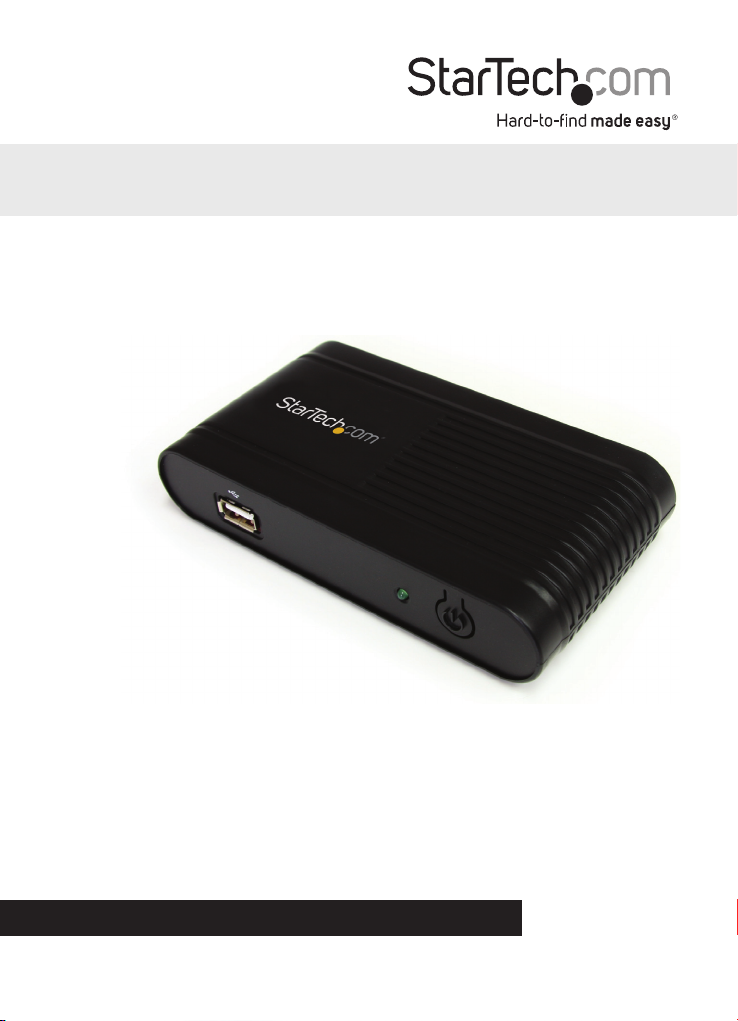
WiFi to VGA Wireless Video Extender
with Audio
WIFI2VGA
*actual product may vary from photos
DE: Bedienungsanleitung - de.startech.com
FR: Guide de l'utilisateur - fr.startech.com
ES: Guía del usuario - es.startech.com
IT: Guida per l'uso - it.startech.com
NL: Gebruiksaanwijzing - nl.startech.com
PT: Guia do usuário - pt.startech.com
For the most up-to-date information, please visit: www.startech.com
Manual Revision: 03/15/2012
Page 2
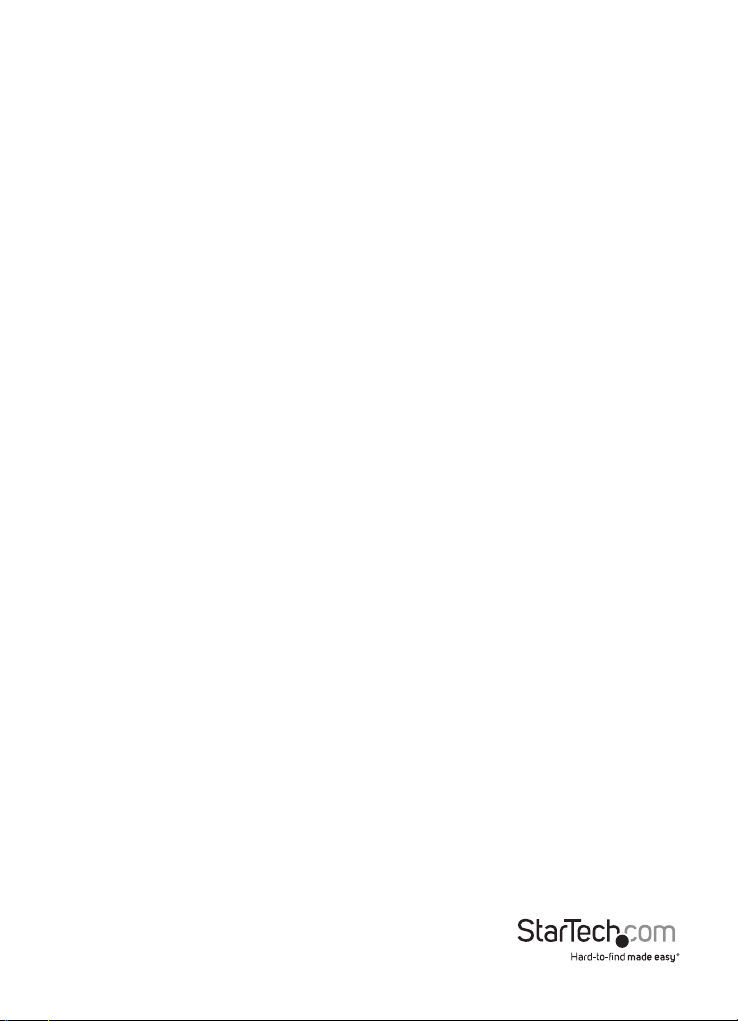
FCC Compliance Statement
This equipment has been tested and found to comply with the limits for a Class B digital
device, pursuant to part 15 of the FCC Rules. These limits are designed to provide reasonable
protection against harmful interference in a residential installation. This equipment generates,
uses and can radiate radio frequency energy and, if not installed and used in accordance with
the instructions, may cause harmful interference to radio communications. However, there
is no guarantee that interference will not occur in a particular installation. If this equipment
does cause harmful interference to radio or television reception, which can be determined by
turning the equipment o and on, the user is encouraged to try to correct the interference by
one or more of the following measures:
• Reorient or relocate the receiving antenna.
• Increase the separation between the equipment and receiver.
• Connect the equipment into an outlet on a circuit dierent from that to which the receiver
is connected.
• Consult the dealer or an experienced radio/TV technician for help.
Use of Trademarks, Registered Trademarks, and other Protected Names and
Symbols
This manual may make reference to trademarks, registered trademarks, and other
protected names and/or symbols of third-party companies not related in any way to
StarTech.com. Where they occur these references are for illustrative purposes only and do not
represent an endorsement of a product or service by StarTech.com, or an endorsement of the
product(s) to which this manual applies by the third-party company in question. Regardless
of any direct acknowledgement elsewhere in the body of this document, StarTech.com hereby
acknowledges that all trademarks, registered trademarks, service marks, and other protected
names and/or symbols contained in this manual and related documents are the property of
their respective holders.
Instruction Manual
Page 3
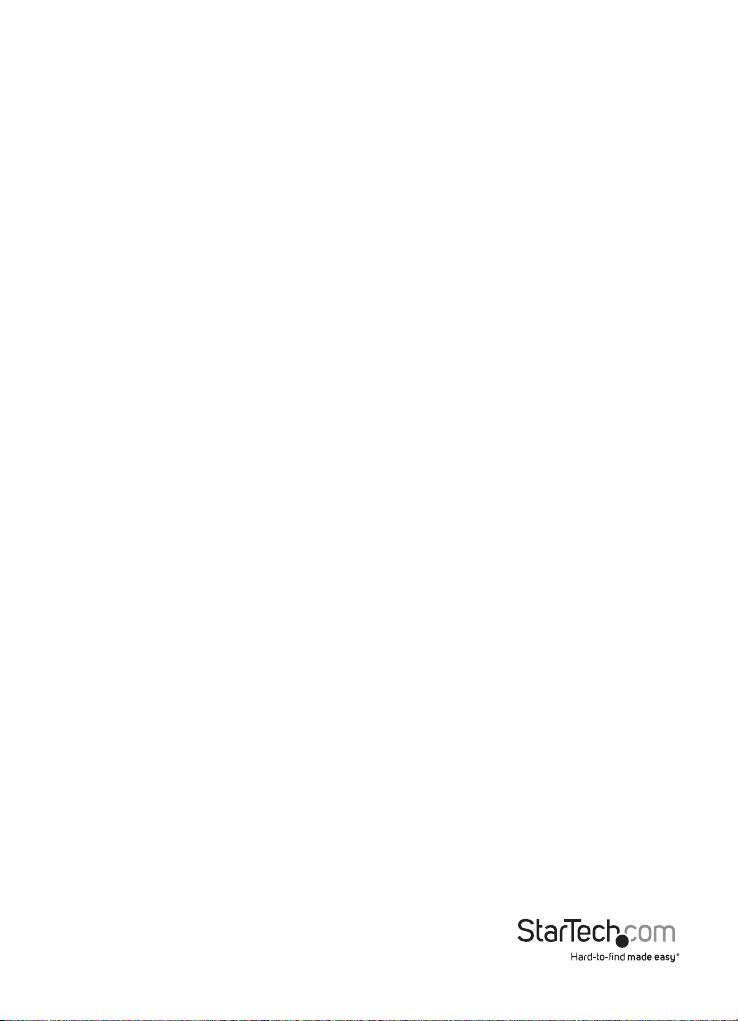
Table of Contents
Introduction .................................................................................................. 1
Packaging Contents .......................................................................................................................................1
System Requirements ...................................................................................................................................1
Front View ..........................................................................................................................................................2
Rear View ............................................................................................................................................................2
Installation .................................................................................................... 3
Software and Driver Installation ................................................................................................................3
Hardware Installation ....................................................................................................................................4
Wireless Network Conguration ...............................................................................................................5
How to Use .................................................................................................... 7
Advanced Settings .........................................................................................................................................8
Web Interface Conguration ......................................................................................................................9
Troubleshooting ........................................................................................... 11
Specications ................................................................................................ 14
Technical Support ........................................................................................ 15
Warranty Information .................................................................................. 15
Instruction Manual
i
Page 4
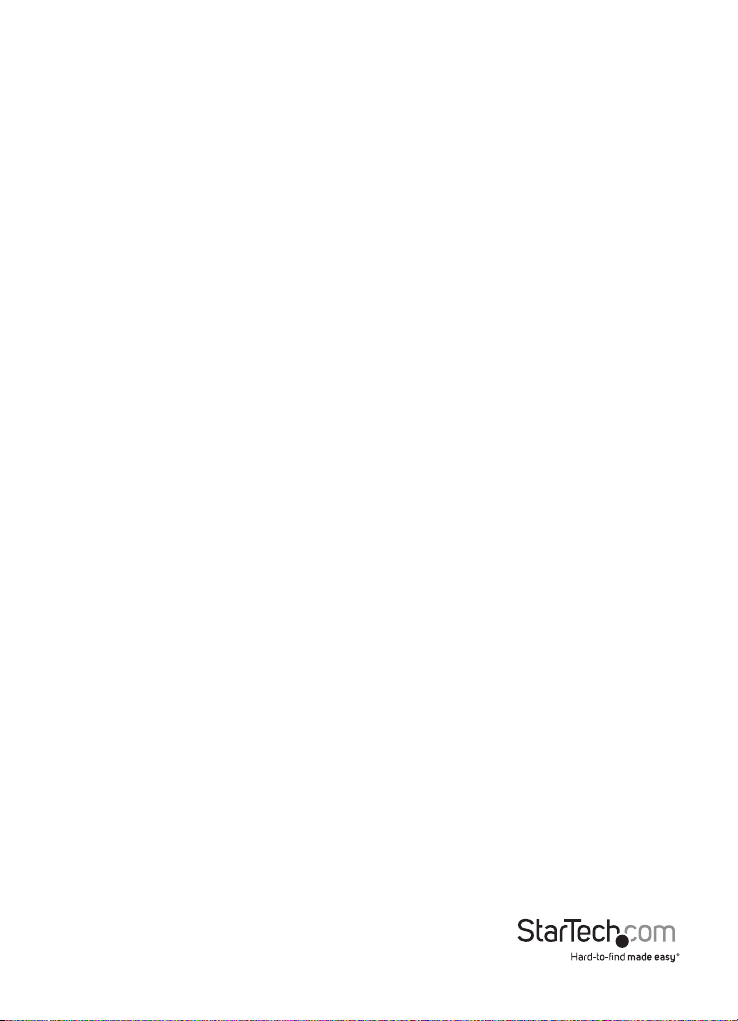
Introduction
The WIFI2VGA WiFi to VGA Wireless Video Extender with Audio lets you send a VGA
signal with supporting audio wirelessly from your laptop or desktop computer to a
remote VGA projector or display up to 180 feet (55 meters) away, at resolutions up
to 1440x900.
This VGA over WiFi adapter connects using a single, compact device situated by
your remote display; unlike many other wireless VGA solutions that require devices
at both ends of the connection - saving the hassle of carrying a secondary device
and giving you the freedom to install the included software on many computers as
needed.
Compatible with Wireless N (IEEE 802.11N - backwards compatible with 802.11 B/G)
networks, the wireless VGA extender oers data rates up to 150 Mbps for optimum
video and audio quality, and also features an integrated USB port for keyboard/
mouse connection.
Packaging Contents
• 1 x WiFi to VGA Converter
• 1 x Universal Power Adapter
• 3 x Power Adapter Plug (NA/ UK/ EU)
• 1 x Installation CD
• 1 x Instruction Manual
System Requirements
• IEEE 802.11N or G or B wireless network
• VGA enabled display device (i.e. monitor, projector, HDTV, etc.) with VGA cable
• Available AC electrical outlet
• Microsoft® Windows® XP/ Vista/ 7 (32/64-bit)
Instruction Manual
1
Page 5
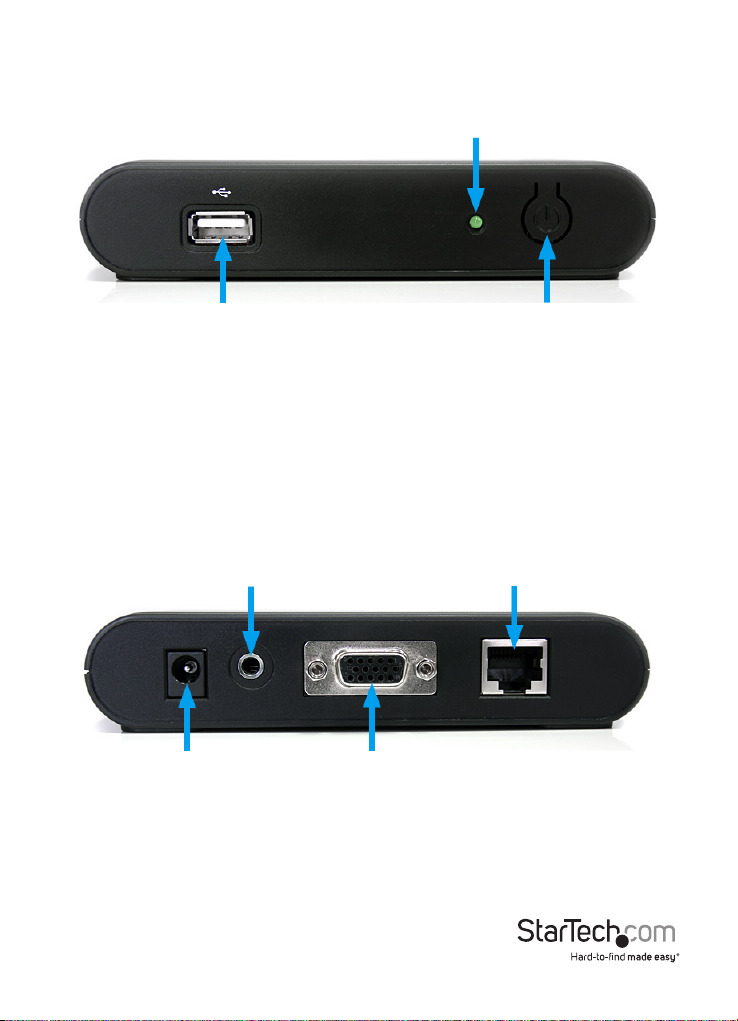
Front View
Rear View
Power LED
USB connector Power Button
Instruction Manual
3.5mm Audio connector
(Output)
DC Power
connector
RJ45 Ethernet
connector
VGA connector
(Output)
2
Page 6
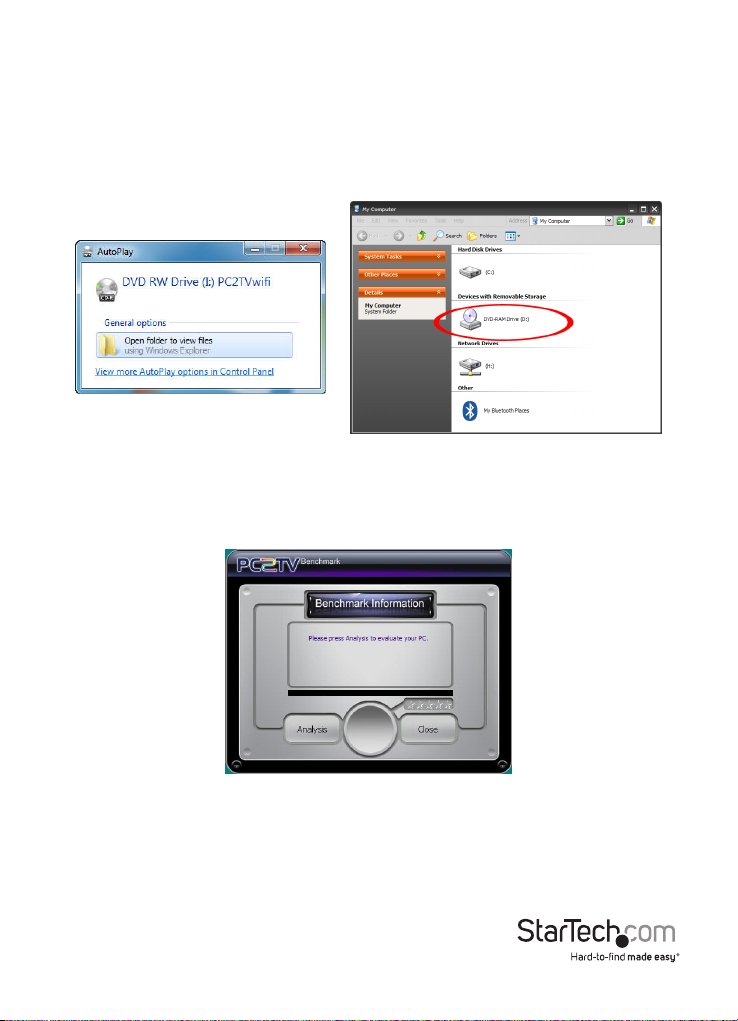
Installation
Software and Driver Installation
1. Insert the included installation CD into the computer’s CD/DVD drive.
2. If AutoPlay runs, choose the option to browse/open the folder. Otherwise you
can access the les on the CD by going into My Computer and double-clicking
the CD/DVD drive.
*photos/screenshots for reference only
3. Run the PC2TV application to begin the driver/software installation wizard.
4. Proceed through the installation wizard until the benchmark application runs.
5. The Benchmark application will test the capabilities/performance of the
computer system to run the video extender software. It will provide a rating out
of 5 stars (see below for description). Click the “Analysis” button to begin.
Instruction Manual
3
Page 7

Rating Description
1 Star CPU and graphics performance are below minimum recommended levels.
2 Star
3 Star Good Music playback and Photo viewing quality. Video playback may still lag.
4 Star Video playback should be smooth.
5 Star Best performance for video playback and all features.
Music and Photo viewing and web surng are acceptable. Video playback at a
very low screen resolution may be possible.
6. After the benchmark is complete, reboot the computer.
7. After the computer has rebooted, there will be an icon for PC2TV that will launch
the software for the video extender.
Hardware Installation
1. Connect a male/male VGA cable from the rear panel of the video extender to the
remote display.
2. Connect the included power adapter from an electrical outlet to the video
extender.
3. OPTIONAL: Connect a USB peripheral, such as keyboard/mouse, to the USB hub
port on the wireless video extender.
4. Turn on the remote display.
5. Turn on the video extender by pressing the power button on the front panel.
6. Wait at least 60 seconds for the remote display to show the ready screen from the
video extender.
7. You can now connect to the video extender over WiFi.
Instruction Manual
4
Page 8

Wireless Network Conguration
The video extender can operate in two wireless modes: Wireless Access Point
mode (AP) or Client Mode (STA).
• AP Mode (default): The video extender will act as a wireless access point (i.e.
wireless router) for other wireless enabled computers. This mode is useful if
there is no existing wireless network where the video extender will be used, or
you do not wish to have the video extender on your main network.
• Client Mode: The video extender will act as a regular wireless client and connect
to an existing wireless network. This mode is useful if there is an existing wireless
access point (i.e. wireless router) already setup or if the computers need Internet
access at the same time. NOTE: The wireless AP must have DHCP enabled.
To set the video extender into Client mode:
1. By default, the wireless video extender will
be set to AP Mode. Check your computer’s
wireless network settings for the network
called “PC2TV”.
2. Connect to the PC2TV network. No
encryption/security should be enabled yet.
3. Once connected, run the PC2TV application from the desktop icon.
4. Open the “Setting” menu and then click on the Conguration button.
Instruction Manual
5
Page 9
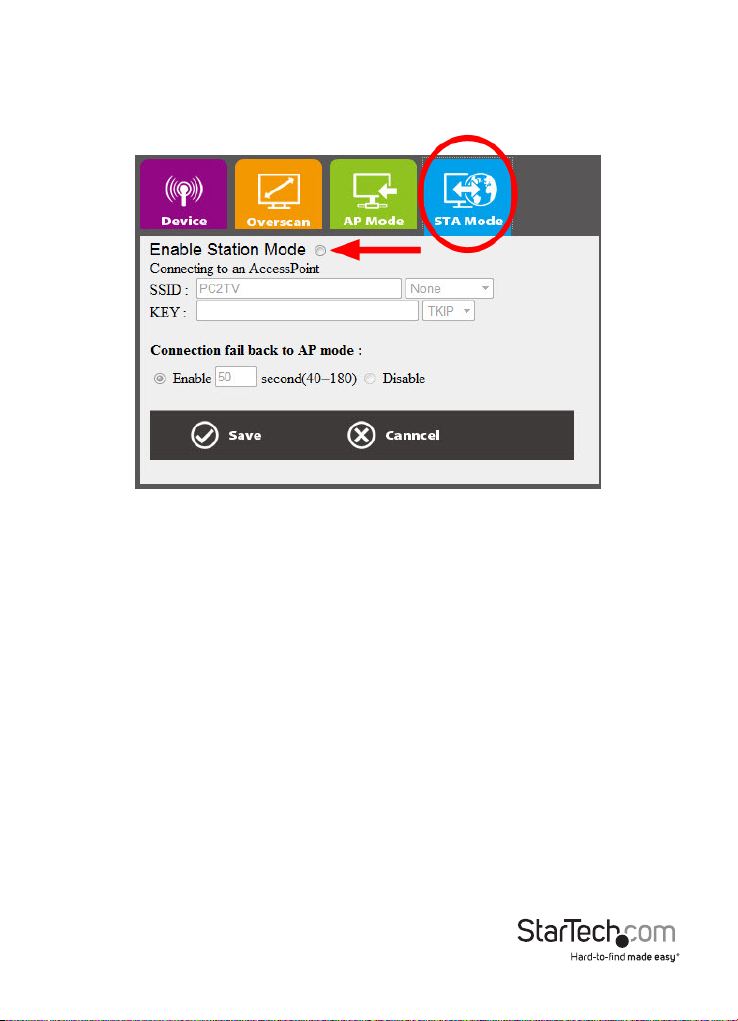
5. From the Conguration window, click on the “STA Mode” tab then click the
“Enable” option. Enter the required information for connecting to your existing
wireless network (i.e. SSID, encryption type and network key). Click the SAVE
button once complete.
NOTE: Client/STA mode does not support static IP addresses. The wireless AP must
have DHCP enabled.
6. OPTIONAL: If connecting multiple wireless video adapters to this network, be
sure to set a unique Device Name for each one for easy identication under the
“Device” tab.
7. Restart the wireless video adapter by unplugging and reconnecting the power.
Instruction Manual
6
Page 10

How to Use
1. Double-click the PC2TV icon from the desktop.
2. Once the PC2TV application is ready to connect to the wireless video extender,
the “Play” button will appear.
3. Clicking the “Play” button will automatically begin streaming the computer
desktop to the remote display.
NOTE: Additional users may connect to the wireless video extender at any time.
This will cause the currently connected user to be automatically disconnected.
4. To stop the video streaming, click “Play” once more on the PC2TV application.
Instruction Manual
7
Page 11

Advanced Settings
Advanced Settings can be accessed by clicking on the “Setting” button at the
bottom of the PC2TV application window. Click the “Apply” button to set changes.
• Device List: Displays the name of the
detected wireless video extender(s). If
multiple are listed, double-click the one you
wish to connect to.
• Optimized For: Optimizes the streaming
video based on what you will be doing on
the host computer. By default, this is set for
“PC”, which should be used when running
regular applications, such as web browsers
or spreadsheets. Setting the slider bar in the middle should be used when
viewing video/movies. If video performance is still not ideal, the slider can be set
all the way to “Movie”.
• PC Audio: By default, when connected to the wireless video extender, audio on
the host computer is disabled. Audio will instead be streamed to the wireless
video extender only. By enabling this option, audio on the host computer will be
restored, while still being streamed to the wireless video adapter.
• Virtual Extend: Click the icon above the text to create an extended desktop
screen that will be streamed to the extender instead of the main desktop screen.
Click the text “Virtual Extend” if problems arise while streaming the extended
desktop. NOTE: Compatible with Windows 7 only
• Auto Play: Automatically starts video streaming once the PC2TV application is
launched and the device is detected. Click the icon to enable/disable.
• Auto Start: Automatically starts the PC2TV application on Windows startup.
Click the icon to enable/disable.
Instruction Manual
8
Page 12

Web Interface Conguration
The web interface for the wireless display adapter can be accessed by clicking the
Conguration button in the PC2TV Advanced Setting window.
The web interface is divided into several sections that control dierent settings for
the wireless display adapter.
• Device: Set the name/identier for the wireless video extender, for easy
identication if multiple extenders are present.
Instruction Manual
9
Page 13

• Overscan: Adjust the overall width and height of the streaming image to better
t on the remote display.
• AP Mode/ STA Mode: Select between AP Mode and Client Mode (STA Mode)
and set any network settings required for each.
Instruction Manual
10
Page 14

Troubleshooting
NetDispLib error pops up when launching the PC2TV application.
The SSDP Discovery service is disable or failed to start.
1. To check the SSDP Discovery service, from the main desktop, right-click on “My
Computer” (“Computer” in Vista/ 7), then select “Manage”. In the new Computer
Management window, select “Service” under the “Service and Applications”
heading.
2. Locate SSDP Discovery in the list of services and make sure that it is set to start
Automatically. Then make sure that the service is started.
3. In Windows 7, go into the Firewall
settings and allow for Network
Discovery for both Private and
Public networks. This setting
can be found via “Control Panel”,
“System and Security”, “Windows
Firewall”, then “Allowed Programs”.
Instruction Manual
11
Page 15

Poor quality video playback/ choppy video
1. Make sure the optimization for the PC2TV
application is set appropriately in the
Advanced Setting menu. For video playback,
the slider bar should set in the middle, and
all the way to “Movie” if problems are still
encountered. Click the “Apply” button to
conrm the setting.
2. AP Mode: If the “Channel” setting in the
web interface is set for Auto, select a
permanent channel.
3. Windows Vista/ 7: If using an Aero®
theme, change the desktop theme
to one under the “Basic and High
Contrast” section.
4. Change the screen resolution size to
a lower setting. Also make sure the
resolution is one of the supported
sizes.
5. Update the drivers for the computer’s
video card.
Instruction Manual
12
Page 16

The PC2TV application cannot connect/nd the wireless video extender.
• Double check that computer is connected to the proper wireless network. The
default SSID of the wireless video extender is “PC2TV”.
• Check that the Windows Firewall is not blocking the application. Set the
PC2TV application as an allowed program if necessary.
• If any third-party rewall or anti-virus software is installed, check that the
PC2TV application is not being blocked by either. Temporarily disable both to
conrm if this is the case.
Unable to connect to the wireless video extender AP.
Reset the AP Mode settings:
1. Turn o the wireless video extender.
2. Connect the computer to the extender with an RJ45 Ethernet cable.
3. Power on the wireless video extender.
4. Launch the PC2TV application, go into Settings and then go into the
conguration screen.
5. Click on the AP Mode tab and click on the “Restore Default Settings” button.
6. Once default settings restored, disconnect the RJ45 Ethernet cable and restart
the extender.
PC2TV application does not work when connected with RJ45 Ethernet cable.
Make sure to connect the RJ45 Ethernet cable before powering on the wireless
video extender.
Instruction Manual
13
Page 17

Specications
Video Signal VGA (RGBHV)
1 x DE-15 VGA female
1 x 3.5mm Audio mini-jack female
External Connectors
LEDs 1 x Power
Standard: 1280x1024, 1280x768, 1024x768,
Supported Video Resolutions
Maximum Data Transfer Rate Wireless N: 150 Mbps
Audio Support Yes
Supported Standards
Wireless Operating Frequency 2.4 GHz ISM Bands (2.412~2.484 GHz)
Power Adapter 5V DC, 600 mA, center positive
Enclosure Material Plastic
Dimensions 133.0mm x 71.0mm x 27.0mm
Weight 140g
Compatible Operating Systems Windows XP/ Vista/ 7 (32/64-bit)
Widescreen: 1440x900, 1360x768, 1280x800,
1 x USB type A female
1 x RJ45 Ethernet female
1 x DC Power
800x600
1280x720
IEEE 802.11n Draft 3.0, IEEE 802.11g,
IEEE 802.11b
Instruction Manual
14
Page 18

Technical Support
StarTech.com’s lifetime technical support is an integral part of our commitment to
provide industry-leading solutions. If you ever need help with your product, visit
www.startech.com/support and access our comprehensive selection of online
tools, documentation, and downloads.
For the latest drivers/software, please visit www.startech.com/downloads
Warranty Information
This product is backed by a two year warranty.
In addition, StarTech.com warrants its products against defects in materials and
workmanship for the periods noted, following the initial date of purchase. During
this period, the products may be returned for repair, or replacement with equivalent
products at our discretion. The warranty covers parts and labor costs only.
StarTech.com does not warrant its products from defects or damages arising from
misuse, abuse, alteration, or normal wear and tear.
Limitation of Liability
In no event shall the liability of StarTech.com Ltd. and StarTech.com USA LLP (or
their ocers, directors, employees or agents) for any damages (whether direct or
indirect, special, punitive, incidental, consequential, or otherwise), loss of prots,
loss of business, or any pecuniary loss, arising out of or related to the use of the
product exceed the actual price paid for the product. Some states do not allow the
exclusion or limitation of incidental or consequential damages. If such laws apply,
the limitations or exclusions contained in this statement may not apply to you.
Instruction Manual
15
Page 19
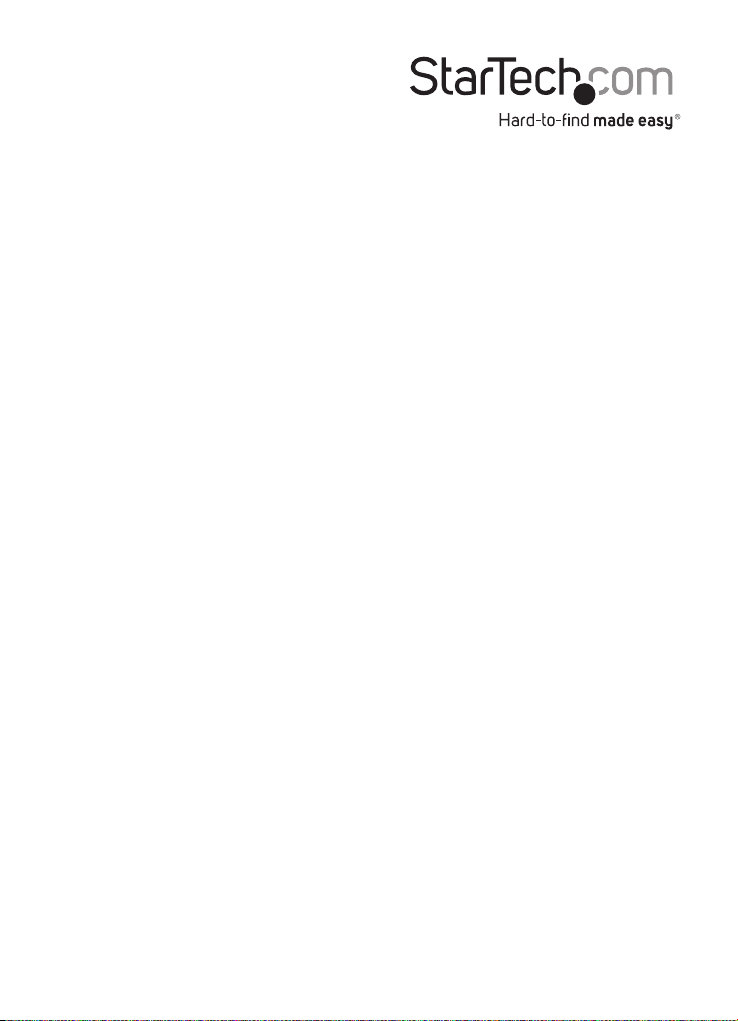
Hard-to-nd made easy. At StarTech.com, that isn’t a slogan. It’s a promise.
StarTech.com is your one-stop source for every connectivity part you need.
From the latest technology to legacy products — and all the parts that
bridge the old and new — we can help you nd the parts that connect
your solutions.
We make it easy to locate the parts, and we quickly deliver them wherever
they need to go. Just talk to one of our tech advisors or visit our website.
You’ll be connected to the products you need in no time.
Visit www.startech.com for complete information on all StarTech.com
products and to access exclusive resources and time-saving tools.
StarTech.com is an ISO 9001 Registered manufacturer of connectivity and
technology parts. StarTech.com was founded in 1985 and has operations in the
United States, Canada, the United Kingdom and Taiwan servicing a worldwide
market.
