Page 1

Manual Revision: 03/19/2019
User Manual
For the latest information and specications visit
www.startech.com/WIFI2HDVGA
www.startech.com/WIFI2HDVGAGE
Presentation Hub for Wireless Video
Actual product may vary from photos
SKU#: WIFI2HDVGA/WIFI2HDVGAGE
Page 2

1
To view manuals, videos, drivers, downloads, technical drawings, and more visit www.startech.com/support
Compliance Statements
FCC Compliance Statement
This equipment has been tested and found to comply with the limits for a Class
B digital device, pursuant to part 15 of the FCC Rules. These limits are designed
to provide reasonable protection against harmful interference in a residential
installation. This equipment generates, uses and can radiate radio frequency
energy and, if not installed and used in accordance with the instructions, may
cause harmful interference to radio communications. However, there is no
guarantee that interference will not occur in a particular installation. If this
equipment does cause harmful interference to radio or television reception,
which can be determined by turning the equipment o and on, the user is
encouraged to try to correct the interference by one or more of the following
measures:
• Reorient or relocate the receiving antenna
• Increase the separation between the equipment and receiver
• Connect the equipment into an outlet on a circuit dierent from that to
which the receiver is connected
• Consult the dealer or an experienced radio/TV technician for help
Industry Canada Statement
This Class B digital apparatus complies with Canadian ICES-003.
Cet appareil numérique de la classe [B] est conforme à la norme NMB-003 du
Canada.
CAN ICES-3 (B)/NMB-3(B)
Use of Trademarks, Registered Trademarks, and other
Protected Names and Symbols
This manual may make reference to trademarks, registered trademarks, and
other protected names and/or symbols of third-party companies not related in
any way to StarTech.com. Where they occur these references are for illustrative
purposes only and do not represent an endorsement of a product or service
by StarTech.com, or an endorsement of the product(s) to which this manual
applies by the third-party company in question. Regardless of any direct
acknowledgement elsewhere in the body of this document, StarTech.com
hereby acknowledges that all trademarks, registered trademarks, service marks,
and other protected names and/or symbols contained in this manual and
related documents are the property of their respective holders.
Page 3

2
To view manuals, videos, drivers, downloads, technical drawings, and more visit www.startech.com/support
Safety Statements
Safety Measures
• Wiring terminations should not be made with the product and/or electric
lines under power.
• Cables (including power and charging cables) should be placed and routed
to avoid creating electric, tripping or safety hazards.
Mesures de sécurité
• Les terminaisons de câblâge ne doivent pas être eectuées lorsque le produit
et/ou les câbles électriques sont sous tension.
• Les câbles (y compris les câbles d’alimentation et de chargement) doivent
être placés et acheminés de façon à éviter tout risque électrique, de chute ou
de sécurité
安全対策
• 電源が入っている状態の製品または電線の終端処理を行わないでくださ
い。
• ケーブル(電源ケーブルと充電ケーブルを含む)は、適切な配置と引き回し
を行い、電気障害やつまづきの危険性など、安全上のリスクを回避するよう
にしてください。
Misure di sicurezza
• I terminiali dei li elettrici non devono essere realizzate con il prodotto e/o le
linee elettriche sotto tensione.
• I cavi (inclusi i cavi di alimentazione e di ricarica) devono essere posizionati
e stesi in modo da evitare pericoli di inciampo, rischi di scosse elettriche o
pericoli per la sicurezza.
Säkerhetsåtgärder
• Montering av kabelavslutningar får inte göras när produkten och/eller
elledningarna är strömförda.
• Kablar (inklusive elkablar och laddningskablar) ska dras och placeras på så
sätt att risk för snubblingsolyckor och andra olyckor kan undvikas.
Page 4
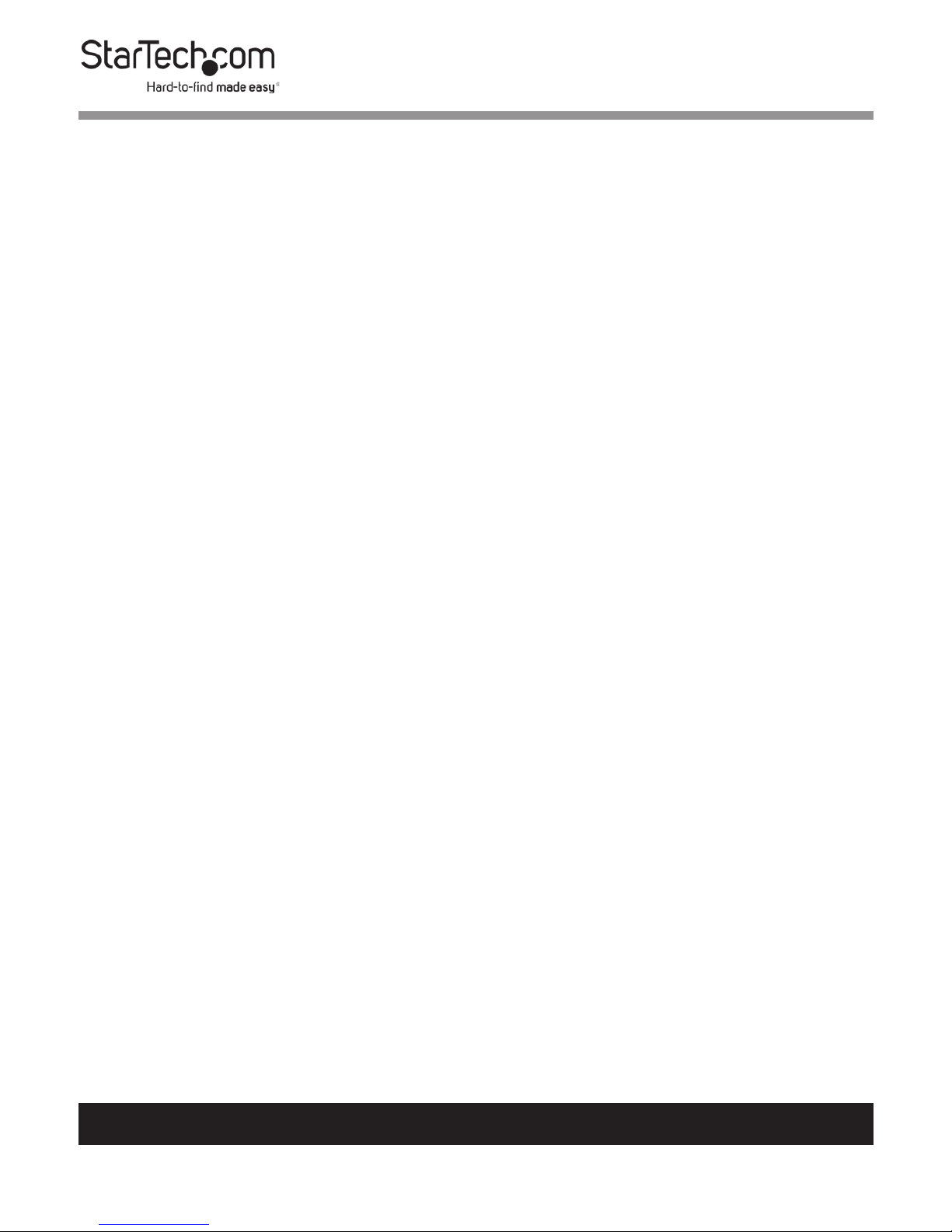
3
To view manuals, videos, drivers, downloads, technical drawings, and more visit www.startech.com/support
Table of Contents
Compliance Statements ........................................................................1
Safety Statements ..................................................................................2
Product Diagram ....................................................................................5
Front View .................................................................................................................................................... 5
Side View ...................................................................................................................................................... 5
Rear View ...................................................................................................................................................... 6
Bottom View ................................................................................................................................................6
Product Information ..............................................................................7
Packaging Contents .................................................................................................................................7
System Requirements ..............................................................................................................................7
Installation ..............................................................................................8
Connecting the Presentation Hub ...................................................................................................... 8
Connecting to a Wired Network .......................................................................................................... 8
Connecting to a Wireless Network ...................................................................................................... 9
Disconnecting from a Wireless Network........................................................................................... 9
WebUI .......................................................................................................10
Accessing the WebUI ...............................................................................................................................10
Changing the Screen Language .......................................................................................................... 11
Viewing the Presentation Hub Status and General Information.............................................. 13
Conguring Network Settings.............................................................................................................. 15
Creating a Network Bridge .................................................................................................................... 17
Conguring Audio Settings ................................................................................................................... 18
Page 5

4
To view manuals, videos, drivers, downloads, technical drawings, and more visit www.startech.com/support
Conguring Video Settings ................................................................................................................... 21
Resetting the Presentation Hub Password ......................................................................................23
Conguring Advance Settings ............................................................................................................. 24
Applying a Firmware Update ................................................................................................................ 26
Using the Media Remote ........................................................................................................................ 27
Restarting the Presentation Hub ......................................................................................................... 28
Operation ................................................................................................30
Power On the Presentation Hub .......................................................................................................... 30
Power O the Presentation Hub .......................................................................................................... 30
Firmware Upgrade Button ..................................................................................................................... 30
Resetting the Presentation Hub using the Reset Button ............................................................ 30
Boardroom Collaboration Mode .......................................................... 31
Install nScreenShare on your Computer ...........................................................................................31
Accessing nScreenShare .........................................................................................................................32
nScreenShare Panel Controls ................................................................................................................ 34
Conguring Display Mode ..................................................................................................................... 35
Conguring Display Resolution ........................................................................................................... 36
Conguring the Display’s Aspect Ratio ............................................................................................. 37
Enabling Conference Mode ...................................................................................................................38
Conguring Basic Settings ..................................................................................................................... 39
Exiting the nScreenShare App .............................................................................................................. 41
Page 6

5
To view manuals, videos, drivers, downloads, technical drawings, and more visit www.startech.com/support
Product Diagram
Front View
1
USB-A Port
2
Power Button
Side View
1
Fireware Upgrade Button
1
2
1
Page 7

6
To view manuals, videos, drivers, downloads, technical drawings, and more visit www.startech.com/support
Rear View
1
DC 5V Port
5
HDMI Port
2
TosLink Port
6
VGA Port
3
Left Audio Port
7
RJ45 Port
4
Right Audio Port
Bottom View
1
Reset Button
1 2 3 4 5 6 7
1
Page 8

7
To view manuals, videos, drivers, downloads, technical drawings, and more visit www.startech.com/support
Product Information
Packaging Contents
• Presentation Hub x 1
• Universal Power Adapter x 1
• User Manual x 1
System Requirements
Operating system support is subject to change. For the latest
requirements, please visit www.startech.com/WIFI2HDVGA.
• VGA or HDMI® Display with Cabling (i.e. Television, Projector)
For Firmware Upgrade:
• USB Drive
For Boardroom Collaboration Mode:
• One or more Wi-Fi Enabled Computers with:
• Microsoft Windows® 8 / 8.1 (32/64), 7(32/64), Vista (32/64)
• Apple® OSX Yosemite (10.10), Mavericks (10.9), Mountain
Lion (10.8), Lion (10.7), Snow Leopard (10.6)
For Wireless Display Mode:
• WiDi or Miracast Enabled Video Source Device (i.e.
Smartphone, Tablet, or Computer) with:
• Microsoft Windows® 8 / 8.1 (32/64), 7(32/64), Vista (32/64)
• Android (v.4.3 and above)
Page 9

8
To view manuals, videos, drivers, downloads, technical drawings, and more visit www.startech.com/support
Installation
Connecting the Presentation Hub
1. Using the required Video Cable (not included), connect the
Presentation Hub to your VGA or HDMI Display.
Note: The VGA and HDMI Output Ports cannot operate
at the same time. If both of the Ports are connected only the
HDMI Port will function.
2. Connect the Universal Power Adapter to the DC 5V Port
on the Presentation Hub and the other end to an AC Power
Outlet.
3. Press the Power button on the Presentation Hub, to turn it
on.
4. After a few moments the main screen will be displayed.
Connecting to a Wired Network
1. Connect an Ethernet Cable to your Network Device.
2. Connect the other end of the Ethernet Cable to the LAN
Port on the Presentation Hub.
Note: A xed or static IP address cannot be manually assigned using the Web GUI. The Presentation Hub will auto-
matically assign an IP address via Dynamic Host Conguration Protocol (DHCP).
Page 10

9
To view manuals, videos, drivers, downloads, technical drawings, and more visit www.startech.com/support
Connecting to a Wireless Network
1. Enter your device’s current IP address to access the Web
GUI, scroll to the bottom of the page and select the Remote
Control link.
- or -
Select the AirFun app, select the Advanced Settings, and
select the Remote Control.
2. Using the Remote Control, select WI-FI Connection and
toggle the WI-FI Connection to On.
3. All available wireless access points will appear on your
Display. Select the wireless access point you would like to
connect to.
4. After the Presentation Hub has successfully connected to
the wireless access point of your choice, the access point’s
name will display in the bottom right hand corner of your
standby screen.
Disconnecting from a Wireless Network
1. Using the Remote Control, select WI-FI Connection and
toggle the WI-FI Connection to O.
2. When the Presentation Hub has successfully disconnected
from the wireless access point, the access point’s name
will disappear from the bottom right hand corner of your
standby screen.
Page 11

10
To view manuals, videos, drivers, downloads, technical drawings, and more visit www.startech.com/support
WebUI
Accessing the WebUI
The Presentation Hub should be connected to either an wired
Ethernet connection or WIFI Connection. See either Connect to
a Wireless Network or Connect to a Wired Network sections.
Note: If using a wired Ethernet connection an IP address is
not automatically assigned. The connected PC must manually be assigned an IP address on the same Subnet as the
Presentation Hub.
1. Open a web browser.
2. On the address line enter the Presentation Hub’s IP
Address. The IP Address can be found on the Presentation
Hub’s Home screen.
Home screen
Page 12

11
To view manuals, videos, drivers, downloads, technical drawings, and more visit www.startech.com/support
3. The WebUI Home screen will appear.
WebUI Home screen
4. On the WebUI Home screen, enter the Password admin.
5. Click on the Sign in button to access the WebUI.
Changing the Screen Language
1. From the WebUI Home screen.
WebUI Home screen
2. Click on the Language drop down list located on the upper
right hand corner on the WebUI Home screen.
Page 13

12
To view manuals, videos, drivers, downloads, technical drawings, and more visit www.startech.com/support
Language drop down
3. Select the desired language you wish to use from the drop
down list.
Page 14

13
To view manuals, videos, drivers, downloads, technical drawings, and more visit www.startech.com/support
Viewing the Presentation Hub Status
and General Information
The Status & Info screen will display basic information device
name, rmware version, network information IP address,
Network Status, etc.
1. From the WebUI Home screen, click on the Status & Info
link.
Status & Info link
2. The Status & Info screen will appear.
Status & Info screen
Page 15

14
To view manuals, videos, drivers, downloads, technical drawings, and more visit www.startech.com/support
3. The following information will be displayed:
• Basic Information:
• Device Name (SSID): The name of the Presentation Hub
and Network Name.
• Firmware Version: The current rmware version on the
Presentation Hub.
• NAND Flash: The amount of available NAND Flash
memory.
• Network Information:
• Lan Mac Address: The Presentation Hub’s Mac Address.
• Lan IP Address: The Presentation Hub’s IP Address
• Wireless Mac Address: The Presentation Hub’s wireless
Mac Address.
• Wireless IP Address: The Presentation Hub’s wireless IP
Address.
• Network Status: The Presentation Hub’s network status.
• Security: The Presentation Hub’s current security setting.
Page 16

15
To view manuals, videos, drivers, downloads, technical drawings, and more visit www.startech.com/support
Conguring Network Settings
1. From the WebUI Home screen, click on the Network
Settings link.
Network Settings link
2. The Network Settings screen will appear.
Network Settings screen
3. Enter the network settings information in the following
elds:
• Device Name (SSID): Enter a device name for the
Presentation Hub.
Page 17

16
To view manuals, videos, drivers, downloads, technical drawings, and more visit www.startech.com/support
• Wireless Security: Allows you to select WPA+WPA2 or
Disable wireless security.
• Password: If Wireless Security is set to WPA+WPA2, enter a
wireless security password.
• Radio Band: Allows you to select a wireless channel either
2.4G or 5G.
• 2.4G Channel: This eld is only enabled when 2.4GHz
(B+G+N) is selected for a Radio Band. Select either Auto,
Automatically select a channel or select a corresponding
channel 1, 6, or 11.
• 5G Channel: This eld is only enabled when 5GHz is
selected for a Radio Band. Select either a corresponding
set of channels 36,40 44,48 149,153 or 157,167.
4. Once you have set the desired network setting click on the
Apply button to save changes.
- or -
Click the Cancel button to discard any changes.
Page 18

17
To view manuals, videos, drivers, downloads, technical drawings, and more visit www.startech.com/support
Creating a Network Bridge
1. From the WebUI Home screen, click on the Network
Settings link.
Network Settings link
2. The Network Settings screen will appear.
Network Settings screen
3. Click on the Wi-Fi Connection button.
4. A list of available wireless networks will be listed.
5. Select the network you wish to bridge the Presentation
Hub to.
Page 19

18
To view manuals, videos, drivers, downloads, technical drawings, and more visit www.startech.com/support
6. The AP Password screen will appear prompting you to enter
the network’s password.
AP Password screen
7. Once the password is entered click the Submit button to
connect the Presentation Hub to the selected wireless
network.
Conguring Audio Settings
1. From the WebUI Home screen, click on the Hardware
Settings link.
Hardware Settings link
Page 20

19
To view manuals, videos, drivers, downloads, technical drawings, and more visit www.startech.com/support
2. The Hardware Settings screen will appear.
Hardware Settings screen
3. Under the Audio section on the Hardware Settings screen,
the following Audio setting can be congured:
• Volume: Allows you to set the volume of the Presentation
Hub (0 - 31).
• Night Mode: Night Mode allows you to keep theater
sounds at a lower volume. It increases the level of low level
audio while decreasing the level of high level audio:
• On
• O
• Confort
• Surround Sound: Allows you to set a surround sound
option:
• Auto
• 5.1 CH
• HD Auto
Page 21

20
To view manuals, videos, drivers, downloads, technical drawings, and more visit www.startech.com/support
• Lip Sync: Lip sync mode synchronizes audio and video
together preventing visible audio delay within the video.
• Auto
• Manual
• O
• HDMI Output: Allows you to set an HDMI Output option:
• HDMI Raw: HDMI output that is raw and not
compressed.
• HDMI LPCM: Sets HDMI Output to Linear Pulse Code
Modulated Audio.
• HDMI LPCM MULTI CH: Sets HDMI Output to Linear
Pulse Code Modulated Audio when using multiple
channels e.g. surround sound.
• HDMI Auto: Sets audio to HDMI Auto.
• No Device: Sets HDMI Audio to no device.
4. Once you have set the desired settings click on the Apply
button to save changes.
- or -
Click the Cancel button to discard any changes.
Page 22

21
To view manuals, videos, drivers, downloads, technical drawings, and more visit www.startech.com/support
Conguring Video Settings
1. From the WebUI Home screen, click on the Hardware
Settings link.
Hardware Settings link
2. The Hardware Settings screen will appear.
Hardware Settings screen
3. Under the Video section on the Hardware Settings screen,
the following video setting can be congured:
Page 23

22
To view manuals, videos, drivers, downloads, technical drawings, and more visit www.startech.com/support
• HDMI Output Resolution: Allows you to set an HDMI
output resolution.
Note: If an HDMI device is connected to the Presentation Hub
the HDMI Output Resolution drop down list will be active.
• VGA Output Resolution: Allows you to set a VGA output
resolution.
Note: If an VGA device is connected to the Presentation Hub
the VGA Output Resolution drop down list will be active.
• Aspect Ratio: Allows you to set an aspect ratio for the
connected display.
• Scale Video Output to 90%: if selected scales the video
output on the connected display to 90%.
• 1080P 24Hz: If selected sets the video output on the
connected display to 1080p 24Hz.
• Brightness: Allows you to adjust the brightness of the
connected display (1 - 50).
• Contrast: Allows you to adjust the contrast of the
connected display (1 - 50).
• Saturation: Allows you to adjust the saturation of the
connected display (1 - 50).
• Hue: Allows you to adjust the hue of the connected
display (1 - 50).
4. Once you have set the desired settings click on the Apply
button to save changes.
- or -
Click the Cancel button to discard any changes.
Page 24

23
To view manuals, videos, drivers, downloads, technical drawings, and more visit www.startech.com/support
Resetting the Presentation Hub Password
1. From the WebUI Home screen, click on the Password
Settings link.
Password Settings link
2. The Password Settings screen will appear.
Password Settings screen
3. Enter the Current Password:
4. Enter a New Password. The password is a maximum of 20
character alphanumeric and is case sensitive.
Page 25

24
To view manuals, videos, drivers, downloads, technical drawings, and more visit www.startech.com/support
5. Re-enter the new password in the Conrm Password eld.
6. Once you have set the desired password, click on the Apply
button to save changes.
- or -
Click the Cancel button to discard any changes.
Conguring Advance Settings
1. From the WebUI Home screen, click on the Advance
Settings link.
Advance Settings link
Page 26

25
To view manuals, videos, drivers, downloads, technical drawings, and more visit www.startech.com/support
2. The Advance Settings screen will appear.
Advance Settings screen
3. The following advance settings will appear:
• Login Code: Allows you to enable or disable the Login
Code.
• OverWrite: Allows you to enable or disable the OverWrite
feature.
• P2P Concurrent: Allows you to enable or disable the
ability to download P2P les.
4. Once you have set the desired settings, click on the Apply
button to save changes.
- or -
Click the Cancel button to discard any changes.
Page 27

26
To view manuals, videos, drivers, downloads, technical drawings, and more visit www.startech.com/support
Applying a Firmware Update
1. From the WebUI Home screen, click on the Firmware
Upgrade link.
Firmware Upgrade link
2. The Firmware Upgrade screen will appear.
Firmware Upgrade screen
3. Click on the Choose File button and search for a compatible
rmware le.
Page 28

27
To view manuals, videos, drivers, downloads, technical drawings, and more visit www.startech.com/support
4. Once the rmware le is located, click on the Upload button
to upload the rmware le.
Note: Firmware les can be found under the support tab, at
www.startech.com/WIFI2HDVGA
Using the Media Remote
1. From the WebUI Home screen, click on the Media Remote
link.
Firmware Upgrade link
Page 29

28
To view manuals, videos, drivers, downloads, technical drawings, and more visit www.startech.com/support
2. The Media Remote screen will appear.
Media Remote screen
3. The Media Remote screen will allow you to control the
functions (play, pause, volume, settings, etc.) of the
Presentation Hub using the remote control.
Restarting the Presentation Hub
1. From the WebUI Home screen, click on the Restart Device
link.
Firmware Upgrade link
Page 30

29
To view manuals, videos, drivers, downloads, technical drawings, and more visit www.startech.com/support
2. The Restart screen will appear.
Restart screen
3. Click on the OK button to restart the Presentation Hub.
- or -
Click the Cancel button to exit the Restart screen without
restarting the Presentation Hub.
Page 31

30
To view manuals, videos, drivers, downloads, technical drawings, and more visit www.startech.com/support
Operation
Power On the Presentation Hub
• Press and release the Power button.
Power O the Presentation Hub
• Rapidly press and release the Power button two times.
Firmware Upgrade Button
To perform a rmware upgrade, complete the following steps:
1. Disconnect the Universal Power Adapter.
2. Format a USB Drive in fat32 and place the install.img at the
root of the Drive.
3. Plug in the USB Drive to the USB-A Port on the front of the
Presentation Hub.
4. Hold the Firmware Upgrade button and then power on the
Presentation Hub by pressing the Power button.
5. Once the Display shows Please wait for USB update then
you can release the Firmware Upgrade button.
Resetting the Presentation Hub
using the Reset Button
To reset the Presentation Hub to the factory default settings:
1. Press and hold the Reset button on the bottom of the
Presentation Hub for ve seconds.
Page 32

31
To view manuals, videos, drivers, downloads, technical drawings, and more visit www.startech.com/support
2. When you release the Reset button a small icon will appear
on your Display stating Factory Default conrming that the
reset was successful.
Note: If you did not see the icon after releasing the Reset
button then press and hold the button for a few additional
seconds. Release the Reset button and check your Display
for the Factory Default icon.
Boardroom Collaboration Mode
Boardroom collaboration mode enables you to intuitively share
your boardroom display between multiple computer systems.
Note: To share the display in Boardroom Collaboration
mode, you must rst install the nScreenShare Software.
Install nScreenShare on your Computer
1. Download the latest version of the nScreenShare software
from www.StarTech.com/WIFI2HDVGA.
Note: Please ensure you have extracted the zip le before
continuing with the installation steps.
2. Run the nScreenShare application.
• If you’re installing the software on a Windows Computer,
locate and click the setup le (Setup.exe) for the
nScreenShare application. This le will be located in the
Win directory of the downloaded le.
• If you’re installing the software on a Mac Computer, locate
and click the software package (nScreenShare.pkg). This
le will be located in the macOS folder of the downloaded
le.
Page 33

32
To view manuals, videos, drivers, downloads, technical drawings, and more visit www.startech.com/support
Note: You will be prompted to enter a Mac Software Product Code, the code can be located on the back cover of this
manual.
3. The setup wizard will appear once your system is ready.
Please follow the on screen prompts to continue installation.
4. You will be prompted to click Finish once the setup wizard
has completed. You may also be prompted to restart your
Computer to complete the installation. Please click Finish
followed by Yes on each respective window.
Accessing nScreenShare
1. Connect the Computer to the Presentation Hub’s SSID
(wireless network), either through a wireless connection or
wired Ethernet connection. The Presentation Hub’s wireless
network is WIFI2HDVGA.
Note: If using an Ethernet connection an IP address will need
to be assigned to the connected computer manually. The IP
address will need to be on the same subnet as the Presenta-
tion Hub.
2. Once you have connected to the Presentation Hub, click on
the nScreenShare icon
Page 34

33
To view manuals, videos, drivers, downloads, technical drawings, and more visit www.startech.com/support
3. On the Login screen, the Select Device eld will
automatically populate the Presentation Hub’s name.
Login screen
4. Enter the Login Code. The Login Code is located on the
lower left-hand corner of the Launch screen.
Login Code
5. Click OK to launch the nScreenShare application.
Page 35

34
To view manuals, videos, drivers, downloads, technical drawings, and more visit www.startech.com/support
nScreenShare Panel Controls
1. Once you have logged into the nScreenShare app the Panel
Control screen will appear.
Panel Control screen
2. From the Panel Control screen the following controls are
available:
• Play/Pause: Starts or pauses the presentation.
• Stop: Stops the presentation and returns to the
Information screen.
• Annotator: Allows you to access a screen for taking notes
on the current slide.
• Menu: Allows you access to advance menu options.
• Login Code: Displays the current login code.
• Mute: Mutes the volume of the presentation.
• Volume Up/Down: Turns the volume of the presentation
up or down.
• Information: Displays application information (adapter
name, IP address, radio band, version).
• Minimize: Minimizes the Panel Control screen to the
Taskbar.
• Close: Closes the Panel Control screen.
Page 36

35
To view manuals, videos, drivers, downloads, technical drawings, and more visit www.startech.com/support
Conguring Display Mode
1. From the Panel Control screen, select the Menu icon.
2. The Menu screen will appear.
Menu screen
3. Select the Display Mode link, a pop-up screen will extend.
Display Mode screen
4. Select either:
• Mirror Mode: Mirrors the content on the main display.
• Extend Mode: Extends the main display’s viewing area
two multiple displays allow for a larger display area.
Page 37

36
To view manuals, videos, drivers, downloads, technical drawings, and more visit www.startech.com/support
5. Select which display the Mode will apply to.
Select a display
Conguring Display Resolution
1. From the Panel Control screen, select the Menu icon.
2. The Menu screen will appear.
Menu screen
3. Select the HDMI Resolution link, a pop-up screen will
extend.
HDMI Resolution screen
Page 38

37
To view manuals, videos, drivers, downloads, technical drawings, and more visit www.startech.com/support
4. Select a Resolution from the pop-up screen.
Conguring the Display’s Aspect Ratio
1. From the Panel Control screen, select the Menu icon.
2. The Menu screen will appear.
Menu screen
3. Select the Aspect Ratio link, a pop-up screen will extend.
Aspect Ratio screen
4. Select an Aspect Ratio from the pop-up screen, which
allows you to set the width and height ratio of the display.
Page 39

38
To view manuals, videos, drivers, downloads, technical drawings, and more visit www.startech.com/support
Enabling Conference Mode
1. From the Panel Control screen, select the Menu icon.
2. The Menu screen will appear.
Menu screen
3. Click on the Conference Mode link to enable Conference
Mode.
4. The Login Administrator screen will appear prompting you
for a User Name (admin) and Password (adminpwd).
Notes: Clicking on the Conference Mode link will dene
that computer as the administrator.
There are two types of roles within the software: Adminis-
trator and Client. It’s the administrator’s responsibility to
control which Client will be actively presenting their screen
through the Presentation Hub.
5. Click the Ok button.
Page 40
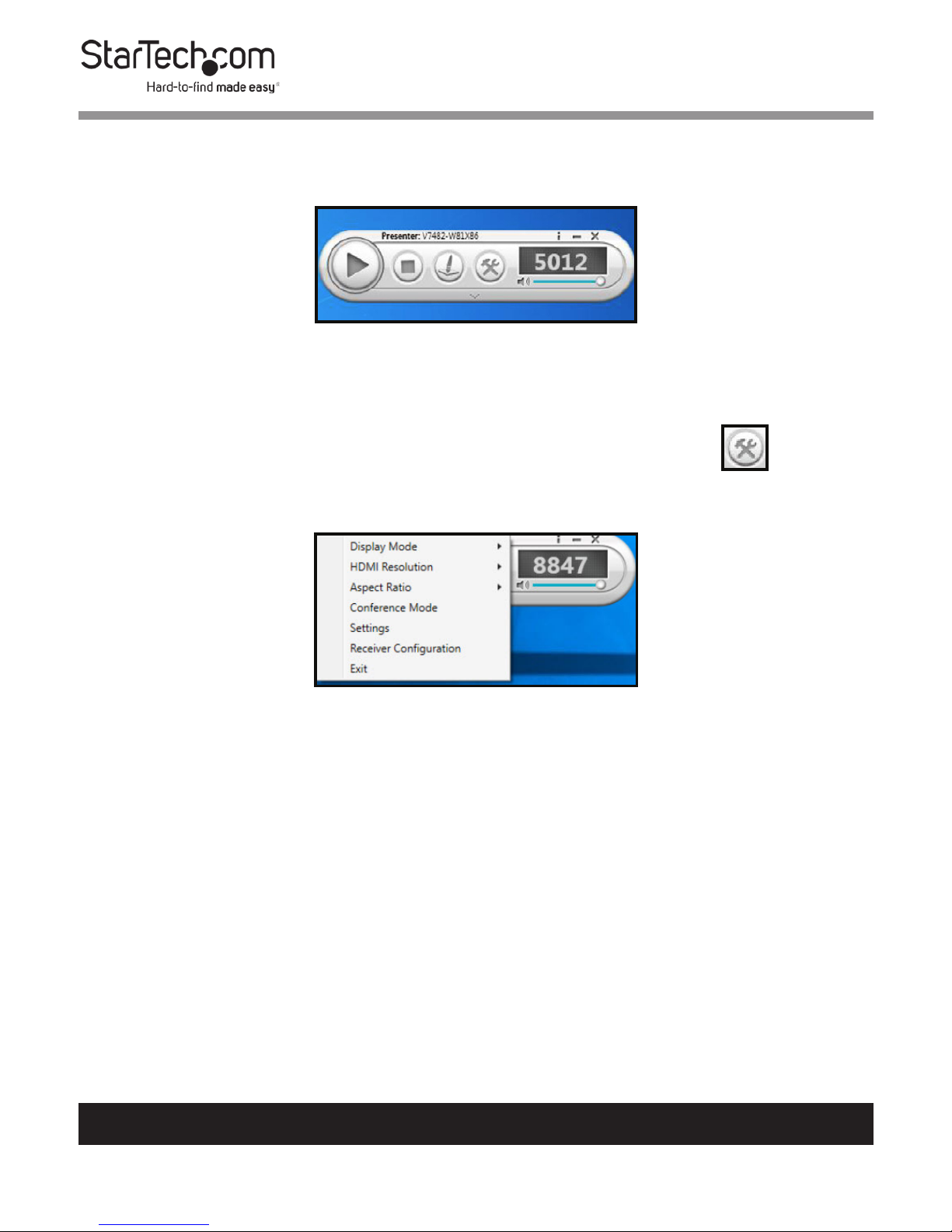
39
To view manuals, videos, drivers, downloads, technical drawings, and more visit www.startech.com/support
6. As the Administrator the Panel Control screen will now
have Presenter with a code across the top of the screen.
Administrator Panel Control screen
Conguring Basic Settings
1. From the Panel Control screen, select the Menu icon.
2. The Menu screen will appear.
Menu screen
3. Click on the Settings link, the Settings screen will appear.
Page 41
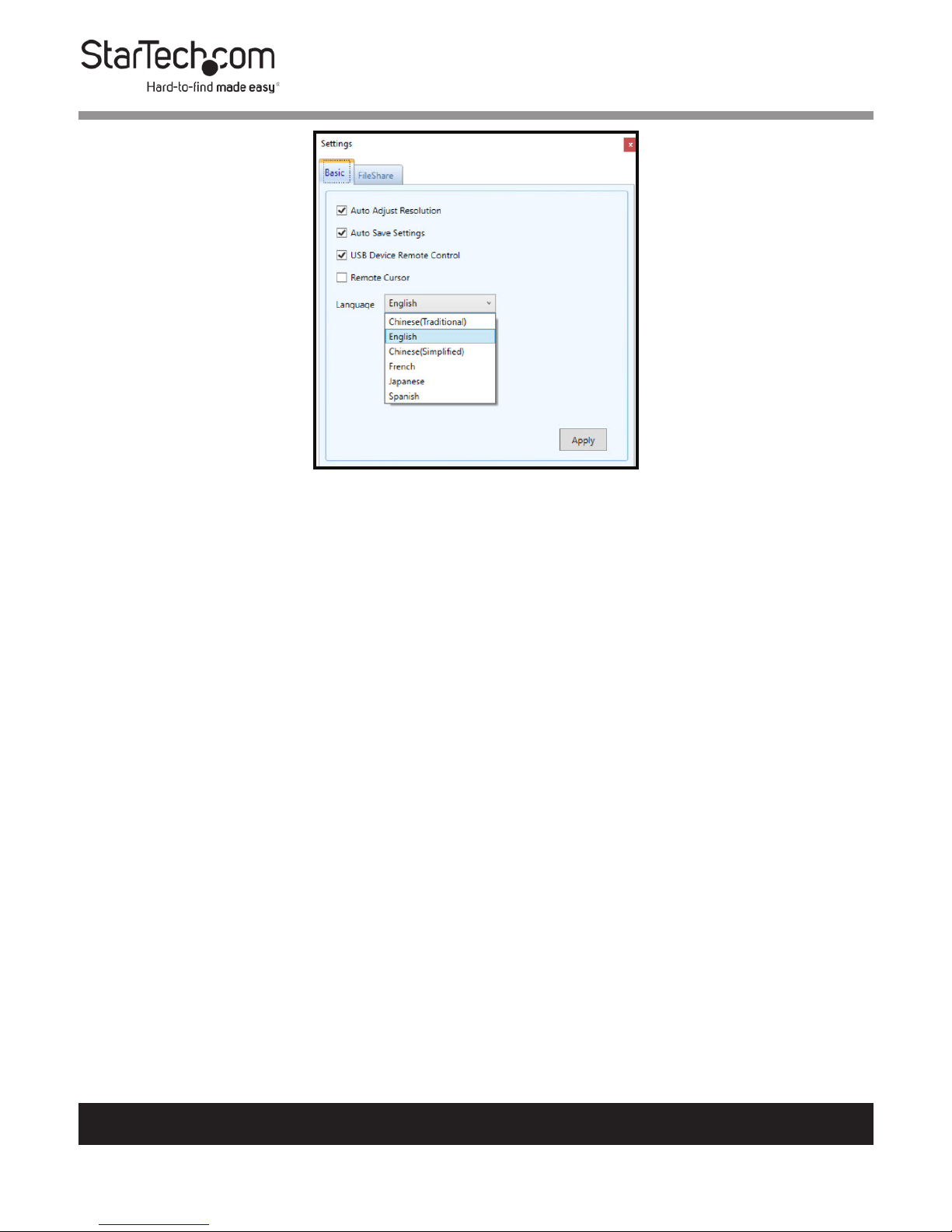
40
To view manuals, videos, drivers, downloads, technical drawings, and more visit www.startech.com/support
Setting screen
4. The following options can be congured:
• Auto Adjust Resolution: Allows you to enable auto adjust
resolution which will automatically adjust the connected
displays resolution.
• Auto Save Settings: Allows you to enable auto save
setting which will automatically save any changes to the
settings on the Presentation Hub.
• USB Device Remote Control: Allows you to use a USB
device connected to a receiver to control the connected
computer.
• Remote Cursor: Allows you to enable a remote cursor.
• Language: Allows you to select a screen language.
5. Click the Apply button to apply settings changes.
Page 42

41
To view manuals, videos, drivers, downloads, technical drawings, and more visit www.startech.com/support
Exiting the nScreenShare App
1. From the Panel Control screen, select the Menu icon.
2. The Menu screen will appear.
Menu screen
3. Click on the Exit link to exit the nScreenShare app.
Page 43

42
Warranty Information
This product is backed by a two-year warranty.
For further information on product warranty terms and conditions, please refer
to www.startech.com/warranty.
Limitation of Liability
In no event shall it be the liability of StarTech.com Ltd. and StarTech.com USA
LLP (or their ocers, directors, employees or agents) for any damages (whether
direct or indirect, special, punitive, incidental, consequential, or otherwise), loss
of prots, loss of business, or any pecuniary loss, arising out of or related to the
use of the product exceed the actual price paid for the product.
Some states do not allow the exclusion or limitation of incidental or
consequential damages. If such laws apply, the limitations or exclusions
contained in this statement may not apply to you.
To view manuals, videos, drivers, downloads, technical drawings, and more visit www.startech.com/support
42
Page 44

Hard-to-nd made easy. At StarTech.com, that isn’t a slogan.
It’s a promise.
StarTech.com is your one-stop source for every connectivity part you need.
From the latest technology to legacy products — and all the parts that bridge
the old and new — we can help you nd the parts that connect your solutions.
We make it easy to locate the parts, and we quickly deliver them wherever they
need to go. Just talk to one of our tech advisors or visit our website. You’ll be
connected to the products you need in no time.
Visit www.startech.com for complete information on all StarTech.com products
and to access exclusive resources and time-saving tools.
StarTech.com is an ISO 9001 Registered manufacturer of connectivity and
technology parts. StarTech.com was founded in 1985 and has operations in the
United States, Canada, the United Kingdom and Taiwan servicing a worldwide
market.
Reviews
Share your experiences using StarTech.com products, including product
applications and setup, what you love about the products, and areas for
improvement.
StarTech.com Ltd.
45 Artisans Cres.
London, Ontario
N5V 5E9
Canada
StarTech.com LLP
2500 Creekside Pkwy.
Lockbourne, Ohio
43137
U.S.A.
StarTech.com Ltd.
Unit B, Pinnacle
15 Gowerton Rd.,
Brackmills
Northampton
NN4 7BW
United Kingdom
FR: fr.startech.com
DE: de.startech.com
ES: es.startech.com
NL: nl.startech.com
IT: it.startech.com
JP: jp.startech.com
To view manuals, videos, drivers, downloads, technical drawings, and more visit www.startech.com/support
