Page 1

300Mbps Wireless-N Access Point/Repeater
WFREPEAT300N
*actual product may vary from photos
DE: Bedienungsanleitung - de.startech.com
FR: Guide de l'utilisateur - fr.startech.com
ES: Guía del usuario - es.startech.com
IT: Guida per l'uso - it.startech.com
NL: Gebruiksaanwijzing - nl.startech.com
PT: Guia do usuário - pt.startech.com
For the most up-to-date information, please visit: www.startech.com
Manual Revision: 06/24/2013
Page 2

FCC Compliance Statement
This equipment has been tested and found to comply with the limits for a Class B digital
device, pursuant to part 15 of the FCC Rules. These limits are designed to provide reasonable
protection against harmful interference in a residential installation. This equipment generates,
uses and can radiate radio frequency energy and, if not installed and used in accordance with
the instructions, may cause harmful interference to radio communications. However, there
is no guarantee that interference will not occur in a particular installation. If this equipment
does cause harmful interference to radio or television reception, which can be determined by
turning the equipment o and on, the user is encouraged to try to correct the interference by
one or more of the following measures:
• Reorient or relocate the receiving antenna.
• Increase the separation between the equipment and receiver.
• Connect the equipment into an outlet on a circuit dierent from that to which the receiver
is connected.
• Consult the dealer or an experienced radio/TV technician for help.
Use of Trademarks, Registered Trademarks, and other Protected Names and Symbols
This manual may make reference to trademarks, registered trademarks, and other
protected names and/or symbols of third-party companies not related in any way to
StarTech.com. Where they occur these references are for illustrative purposes only and do not
represent an endorsement of a product or service by StarTech.com, or an endorsement of the
product(s) to which this manual applies by the third-party company in question. Regardless
of any direct acknowledgement elsewhere in the body of this document, StarTech.com hereby
acknowledges that all trademarks, registered trademarks, service marks, and other protected
names and/or symbols contained in this manual and related documents are the property of
their respective holders.
Instruction Manual
Page 3

Table of Contents
Introduction ............................................................................................1
Packaging Contents ................................................................................................................................. 1
System Requirements .............................................................................................................................. 1
Diagram ...................................................................................................2
Front ............................................................................................................................................................... 2
Back ................................................................................................................................................................ 2
Installation ..............................................................................................3
Repeater Mode Setup: ............................................................................................................................. 3
Access Point Mode Setup: ......................................................................................................................6
Advanced Conguration .......................................................................8
Wireless ......................................................................................................................................................... 9
Wireless Cont’d ........................................................................................................................................... 10
LAN Interface .............................................................................................................................................. 11
Management .............................................................................................................................................. 11
Save/Reload Settings ............................................................................................................................... 12
Reboot ........................................................................................................................................................... 12
Specications ..........................................................................................13
Technical Support .................................................................................. 14
Warranty Information ............................................................................14
Instruction Manual
i
Page 4

Introduction
The WFREPEAT300N 300Mbps Wireless-N WiFi Access Point and Repeater has two
selectable modes for extending the range of existing wireless networks or adding
wireless capabilities to a non-wireless network. Using a wall plug design, this allows
for convenient or hidden placement anywhere there is an available AC outlet. As a
wireless repeater, the eective range of any 802.11n WiFi network can be increased,
while still providing up to 300Mbps of data bandwidth. This WiFi signal booster can
help eliminate dead spots and provide a stronger signal in areas with obstructions that
can reduce the range of a wireless signal. The WiFi range extender is also backward
compatible with 802.11b/802.11g networks. As a wireless access point (AP), any nonwireless router can be given wireless-N capabilities. Built in wireless security (WEP/
WPA/WPA2) will help to keep the network private. Backed by a StarTech.com 2-year
warranty and free lifetime technical support.
Packaging Contents
• 1x Wireless-N Repeater
• 1x RJ45 Ethernet Cable
• 3x Interchangeable Wall Socket Plug (NA/UK/EU)
• 1x Instruction Manual
System Requirements
• Available AC electrical outlet
Repeater Mode:
• IEEE 802.11B or G or N compliant wireless access point (AP)
Access Point Mode:
• IEEE 802.3i/802.3u (10/100 Mbps) compliant network router
• RJ45 terminated UTP Ethernet cable
Instruction Manual
1
Page 5

Diagram
Front
RJ45 Ethernet port
Reset Button
Back
Modular Wall Plug
Power
Wireless Link/Activity
Ethernet Link/Activity
Plug Release Button
Instruction Manual
2
Page 6

Installation
Repeater Mode Setup:
1. Connect the Repeater to an available AC electrical outlet.
2. Wired Setup: Connect an RJ45 Ethernet cable from the Repeater to your computer.
Wireless Setup: Connect to the wireless network ‘WiFi-Repeater’.
3. The default IP address on the Repeater is 192.168.10.1; congure your computer to
a matching network address (192.168.10.x, where ‘x’ is between 2~255) with subnet
set to 255.255.255.0 and gateway to 192.168.10.1.
4. Open a web browser window and enter 192.168.10.1 into the address bar. This will
bring up the login prompt for the Repeater. The default user name and password
are ‘admin’ (without quotes).
5. From the main menu on the left side of the web interface, click the ‘Setup Wizard’ link
followed by the ‘Wireless Repeater Mode (Station) option. Click ‘Next’ to continue.
6. The next screen will list some basic conguration information, so click the ‘Repeater –
OneKey Setting’ button to continue, followed by the ‘Wireless Network Selection’ button.
Instruction Manual
3
Page 7

7. The next screen will display a list of detected wireless networks. Click the ‘Refresh List’
button to rescan. Select the desired wireless network and then click the ‘Next’ button.
8. Wireless encryption settings will be automatically detected and listed on the
following screen. If the wireless network has a password, then enter this into the
‘Pre-Shared Key’ eld. You should not need to change any other settings on this
screen. Click ‘Apply and Reboot’ and you will receive a conrmation prompt. Click
‘OK’ to proceed.
Instruction Manual
4
Page 8

9. After the unit has rebooted, the conguration settings/status will be listed. Conrm
that the Mode has been set and the correct network name (SSID) is listed and
connected to.
Instruction Manual
5
Page 9

Access Point Mode Setup:
1. Connect the Repeater to an available AC electrical outlet.
2. Wired Setup: Connect an RJ45 Ethernet cable from the Repeater to your computer.
Wireless Setup: Connect to the wireless network ‘WiFi-Repeater’.
3. The default IP address on the Repeater is 192.168.10.1; congure your computer to
a matching network address (192.168.10.x, where ‘x’ is between 2~255) with subnet
set to 255.255.255.0 and default gateway to 192.168.10.1.
4. Open a web browser window and enter 192.168.10.1 into the address bar. This will
bring up the login prompt for the Repeater. The default user name and password
are ‘admin’ (without quotes).
5. From the main menu of the Repeater conguration utility, click the ‘Setup Wizard’
link followed by the ‘Standard Wireless AP Mode’ option. Click ‘Next’ to continue.
6. The next screen will list some basic information. Click the ‘AP – OneKey Setting’
button to proceed.
Instruction Manual
6
Page 10

7. The Repeater will automatically pre-congure itself with default information and then
reboot. If there are multiple wireless networks or a problem occurs with the automatic
setup, Advanced Conguration may be required. Otherwise the setup is complete.
Note: Further instruction on Advanced Conguration settings for this device are
available on the following pages, if desired.
8. Once the device is congured, close your browser and connect an RJ45 Ethernet cable
from the Repeater unit to your switch/router (disconnect from the computer if you
used the Wired Setup in Step 2).
Instruction Manual
7
Page 11

Advanced Conguration
Advanced conguration options for the Repeater can be accessed via the web interface.
1. Connect an RJ45 Ethernet cable from the Repeater to your computer.
2. The default IP address on the Repeater is 192.168.10.1; congure your computer to
a matching network address (192.168.10.x, where ‘x’ is between 2~255) with subnet
set to 255.255.255.0 and default gateway to 192.168.10.1.
3. Open a web browser window and enter 192.168.10.1 into the address bar. This will
bring up the login prompt for the Repeater. The default user name and password
are ‘admin’ (without quotes).
Instruction Manual
8
Page 12

Wireless
Click the link for ‘Wireless’ on the main menu, followed by ‘Basic Settings’. This will
present the basic wireless conguration options for the current mode and also allow
for manually changing the Mode type. Other options are available on the main menu,
such as encryption settings (Security), list of detected WiFi networks (Site Survey), time
of use scheduling (Schedule) and WiFi Protected Setup (WPS).
Instruction Manual
9
Page 13

Wireless Cont’d
Instruction Manual
10
Page 14
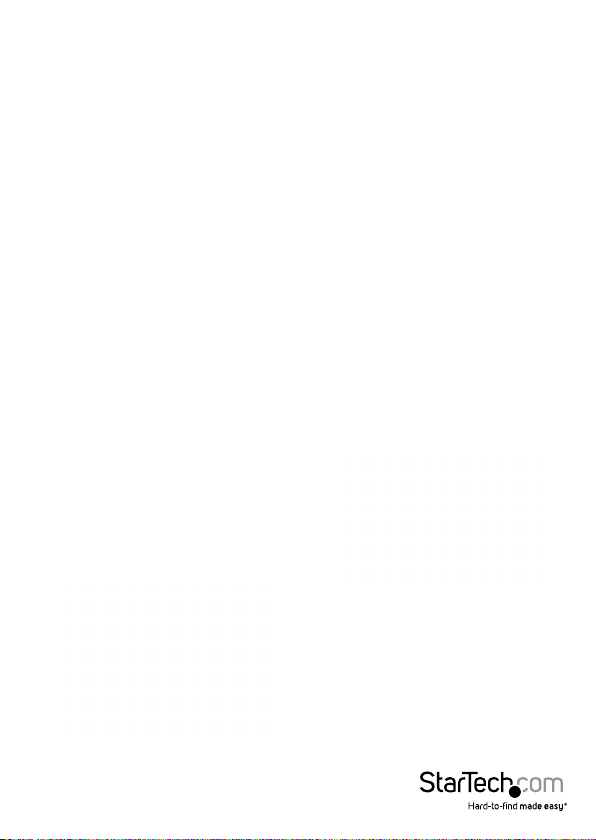
LAN Interface
The ‘LAN Interface’ options allow for conguration of settings for the LAN port (RJ45),
when used in Access Point mode. The Unit’s IP address, DHCP settings and other
related settings can be customized to match your needs.
Management
The ‘Management’ sections contain settings for various administrative functions for the
unit. An important section to note is the ‘Password’ screen. It is recommended that the
default password for the Unit be changed before you nish conguration. To prevent
unauthorized access, please update the user name and password.
Instruction Manual
11
Page 15

Save/Reload Settings
The current settings for the unit can be saved to a le on your computer and reloaded
onto the Repeater at any time. The Repeater can be reset to factory defaults from
this screen, by clicking the ‘Reset’ button. The Repeater can also be reset to factory
defaults by pressing and holding the ‘Reset’ button, located next to the RJ45 port, for
10 seconds.
Reboot
This provides a remote method of soft restarting the Unit.
Instruction Manual
12
Page 16

Specications
Supported Wireless
Standards
Chipset ID Realtek RTL8196C
Connectors 1 x RJ45 Ethernet female
LEDs
Antenna Conguration 2x2:2 (TxR:S)
Antenna Type 2dBi (internal)
Wireless Frequency Range 2.4 GHz ~ 2.485 GHz
Wireless Bandwidth 20/40MHz
Wireless Encryption
Supported
Maximum Wireless Distance 300m (950ft)
Maximum Data Transfer Rate
Enclosure Material Plastic
Operating Temperature 0°C ~ 40°C (32°F ~ 104°F)
Storage Temperature -40°C ~ 70°C (-40°F ~ 158°F)
Humidity 10% ~ 90% RH
Dimensions 100.0mm x 60.0mm x 50.0mm
Weight 120g
IEEE 802.11b/g/n
1 x Power
1 x Wireless Link/Activity
1 x Ethernet Link/Activity
WEP, WPA, WPA2
802.11n: 300 Mbps
802.11g: 54 Mbps
802.11b: 11 Mbps
RJ45 Ethernet: 10/100 Mbps
Instruction Manual
13
Page 17

Technical Support
StarTech.com’s lifetime technical support is an integral part of our commitment to
provide industry-leading solutions. If you ever need help with your product, visit
www.startech.com/support and access our comprehensive selection of online tools,
documentation, and downloads.
For the latest drivers/software, please visit www.startech.com/downloads
Warranty Information
This product is backed by a two year warranty.
In addition, StarTech.com warrants its products against defects in materials
and workmanship for the periods noted, following the initial date of purchase.
During this period, the products may be returned for repair, or replacement with
equivalent products at our discretion. The warranty covers parts and labor costs only.
StarTech.com does not warrant its products from defects or damages arising from
misuse, abuse, alteration, or normal wear and tear.
Limitation of Liability
In no event shall the liability of StarTech.com Ltd. and StarTech.com USA LLP (or their
ocers, directors, employees or agents) for any damages (whether direct or indirect,
special, punitive, incidental, consequential, or otherwise), loss of prots, loss of business,
or any pecuniary loss, arising out of or related to the use of the product exceed the
actual price paid for the product. Some states do not allow the exclusion or limitation
of incidental or consequential damages. If such laws apply, the limitations or exclusions
contained in this statement may not apply to you.
Instruction Manual
14
Page 18

Hard-to-nd made easy. At StarTech.com, that isn’t a slogan. It’s a promise.
StarTech.com is your one-stop source for every connectivity part you need. From
the latest technology to legacy products — and all the parts that bridge the old and
new — we can help you nd the parts that connect your solutions.
We make it easy to locate the parts, and we quickly deliver them wherever they need
to go. Just talk to one of our tech advisors or visit our website. You’ll be connected to
the products you need in no time.
Visit www.startech.com for complete information on all StarTech.com products and
to access exclusive resources and time-saving tools.
StarTech.com is an ISO 9001 Registered manufacturer of connectivity and technology
parts. StarTech.com was founded in 1985 and has operations in the United States,
Canada, the United Kingdom and Taiwan servicing a worldwide market.
