Page 1

2-Way High Resolution HDTV/VGA Video Converter
with Scaler
VGA2TV2WAY2
*actual product may vary from photo
DE: Bedienungsanleitung - de.startech.com
FR: Guide de l'utilisateur - fr.startech.com
ES: Guía del usuario - es.startech.com
IT: Guida per l'uso - it.startech.com
NL: Gebruiksaanwijzing - nl.startech.com
PT: Guia do usuário - pt.startech.com
For the most up-to-date information, please visit: www.startech.com
Manual Revision: 11/06/2012
Page 2
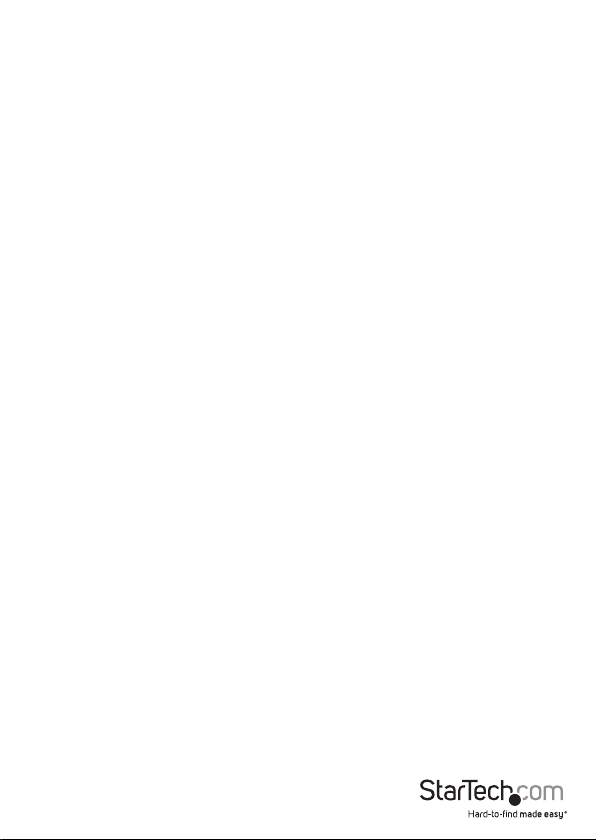
FCC Compliance Statement
This equipment has been tested and found to comply with the limits for a Class B digital
device, pursuant to part 15 of the FCC Rules. These limits are designed to provide reasonable
protection against harmful interference in a residential installation. This equipment generates,
uses and can radiate radio frequency energy and, if not installed and used in accordance with
the instructions, may cause harmful interference to radio communications. However, there
is no guarantee that interference will not occur in a particular installation. If this equipment
does cause harmful interference to radio or television reception, which can be determined by
turning the equipment o and on, the user is encouraged to try to correct the interference by
one or more of the following measures:
• Reorient or relocate the receiving antenna.
• Increase the separation between the equipment and receiver.
• Connect the equipment into an outlet on a circuit dierent from that to which the receiver
is connected.
• Consult the dealer or an experienced radio/TV technician for help.
Use of Trademarks, Registered Trademarks, and other Protected Names and
Symbols
This manual may make reference to trademarks, registered trademarks, and other
protected names and/or symbols of third-party companies not related in any way to
StarTech.com. Where they occur these references are for illustrative purposes only and do not
represent an endorsement of a product or service by StarTech.com, or an endorsement of the
product(s) to which this manual applies by the third-party company in question. Regardless
of any direct acknowledgement elsewhere in the body of this document, StarTech.com hereby
acknowledges that all trademarks, registered trademarks, service marks, and other protected
names and/or symbols contained in this manual and related documents are the property of
their respective holders.
Instruction Manual
Page 3
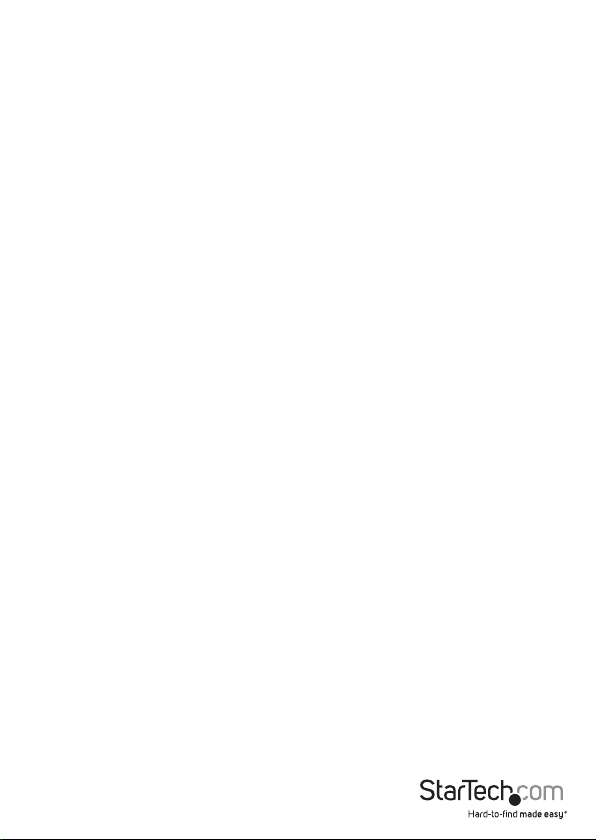
Table of Contents
Introduction ............................................................................................1
Packaging Contents ................................................................................................................................. 1
System Requirements .............................................................................................................................. 1
Side 1 View ...................................................................................................................................................2
Side 2 View ...................................................................................................................................................2
Installation ..............................................................................................3
Hardware Installation ..............................................................................................................................3
Driver Installation ...................................................................................................................................... 3
How to Use ..............................................................................................4
On-Screen Display ....................................................................................................................................4
OSD Menu .................................................................................................................................................... 5
Support Resolutions .............................................................................. 6
Specications ..........................................................................................7
Technical Support ..................................................................................8
Warranty Information ............................................................................8
Instruction Manual
i
Page 4

Introduction
The StarTech.com 2-Way VGA to Component (HDTV) or Component (HDTV ) to
VGA video Converter / Scaler combines the features of a video scaler and a format
converter, to provide a cost-eective way to display VGA (PC) or component YPbPr
(HDTV) feeds.
Packaging Contents
• 1 x VGA Video Converter
• 1 x 1 x 3ft. VGA to YPbPr component video cable
• 1 x Power Adapter
• 1 x Instruction Manual
System Requirements
• VGA or component (YPbPr) video source
• VGA or component (YPbPr) display device
Instruction Manual
1
Page 5

Side 1 View
Side 2 View
Instruction Manual
2
Page 6

Installation
WARNING: The default output signal from the video converter/scaler is 1024 x 768
(XGA) at 60 Hz. Not all display devices have the capability to display this resolution,
so it is advisable to consult the documentation for your display before attempting
installation. If your display does not support this resolution, you may not be able to
access the menu features through the on-screen display (OSD).
Hardware Installation
1. Make sure all devices and components are powered o.
2. Connect the VGA/Component video source into the “PC/HD IN” connector on the
video converter. If using a VGA source, then a standard male/male cable should
suce. If using a component source, use the included VGA to Component
breakout cable.
3. Plug the power adapter into the video converter. The Power LED should light
up steady.
4. Connect the “PC/HD Output” on the converter to the display device. If connecting
a display with VGA inputs, a standard male/male VGA cable should suce. If
connecting a display with component inputs, use the included VGA to Component
breakout cable.
5. Power on the display device.
6. Power on the video converter.
7. Power on the video source.
Driver Installation
No driver or software installation is required, as the video converter is an external
device, not visible to the video source or display device.
Instruction Manual
3
Page 7

How to Use
On-Screen Display
The video converter/scaler has a built in On-Screen Display (OSD) that can be accessed
via the push buttons on the unit itself. The OSD allows for manual conguration of the
video converter/scaler. Press the “Menu” button to activate the OSD and the + and buttons to navigate the menu. Press the “Menu” button to conrm selections.
NOTE: The OSD will only activate if an active video source is connected to the video
converter/scaler. If a video source is not connected or not turned on, the OSD will not
be visible.
The OSD allows for adjustments to the output picture, such as brightness, contrast,
color and output resolution. These options should allow for an optimal video image to
be displayed on the display device.
If the wrong output resolution is selected, or incompatible with the type of display
device being used, the output resolution can be reset to either XGA or 480p modes
by pressing the “Menu” and + or “Menu” and - buttons simultaneously. XGA mode
should be used for any display device that would normally be connected directly to
a computer system (i.e. computer monitor), while 480p should be used for a display
device that would normally be connected to cable/satellite TV.
Instruction Manual
4
Page 8
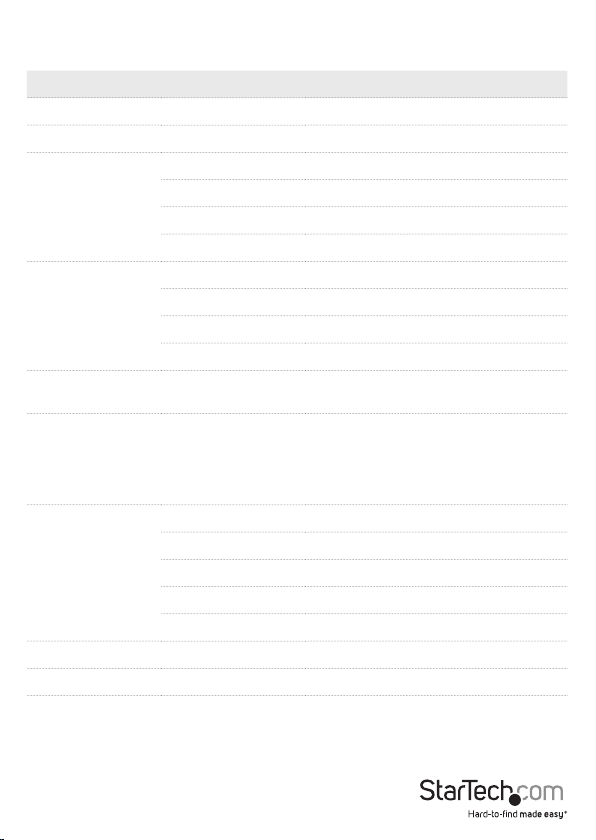
OSD Menu
1st Level Menu 2nd Level Menu Adjustment
Contrast - 0 ~ 100
Brightness - 0 ~ 100
Hue 0 ~ 100
Fine Tune
Color
Size -
Output -
OSD
Information - Source, Input, Output, Version
Exit - Exit OSD Menu
Saturation 0 ~ 100
Sharpness 0 ~ 100
Exit Return to 1st Level Menu
Red 0 ~ 100
Green 0 ~ 100
Blue 0 ~ 100
Exit Return to 1st Level Menu
Full, Overscan, Underscan, Letterbox,
Panscan
Native, VGA, SVGA, XGA, SXGA, UXGA,
WXGA, WSXGA, WUXGA, 480i, 480p,
720p@50Hz, 720p@60Hz, 1080i@50Hz,
1080i@60Hz, 1080p@60Hz,
1080p@50Hz 576i, 576p
HPosition 0~100 OSD Horizontal Position
VPosition 0~100 OSD Vertical Position
Timer 0~100sec. OSD time-out
Background 0~100 OSD transparency
Exit Return to 1st Level Menu
Instruction Manual
5
Page 9

Supported Resolutions
Input/Output
Resolution
480i/576i NTSC/PAL NTSC/PAL
480p/576p NTSC/PAL NTSC/PAL
720p 50/60Hz 50/60Hz
1080i 25/30Hz 25/30Hz
1080p 50/60Hz 50/60Hz
VGA (640x480) 60/72/75/85Hz 60Hz
SVGA (800x600) 56/60/72/75/85Hz 60Hz
XGA (1024x768) 60/70/75/85Hz 60Hz
SXGA (1280x1024) 60/75/85Hz 60Hz
UXGA (1600x1200) 60Hz 60Hz
WXGA (1280x800) 60Hz 60Hz
WSXGA (1680x1050) 60Hz 60Hz
WUXGA (1920x1200) 60Hz 60Hz
PC/HD Input PC/HD Output
Instruction Manual
6
Page 10

Specications
Compatible Video Formats
External Connectors
LEDs 1 x Power
Maximum Video Resolution 1920x1200 / 1080p
On Screen Display Yes
Enclosure Material Metal
Power Adapter 5VDC, 2600mA, center positive
Operating Temperature 0°C ~ 40°C (32°F ~ 104°F)
Storage Temperature 0°C ~ 60°C (32°F ~ 140°F)
Humidity 0 ~ 60% RH
Dimensions 157.0mm x 102.0mm x 25.0mm
Weight 332g
VGA (RGBHV),
Component (YPbPr)
3 x DE-15 VGA female
1 x DC Power
Instruction Manual
7
Page 11

Technical Support
StarTech.com’s lifetime technical support is an integral part of our commitment to
provide industry-leading solutions. If you ever need help with your product, visit
www.startech.com/support and access our comprehensive selection of online tools,
documentation, and downloads.
Warranty Information
This product is backed by a one year warranty.
In addition, StarTech.com warrants its products against defects in materials
and workmanship for the periods noted, following the initial date of purchase.
During this period, the products may be returned for repair, or replacement with
equivalent products at our discretion. The warranty covers parts and labor costs only.
StarTech.com does not warrant its products from defects or damages arising from
misuse, abuse, alteration, or normal wear and tear.
Limitation of Liability
In no event shall the liability of StarTech.com Ltd. and StarTech.com USA LLP (or their
ocers, directors, employees or agents) for any damages (whether direct or indirect,
special, punitive, incidental, consequential, or otherwise), loss of prots, loss of business,
or any pecuniary loss, arising out of or related to the use of the product exceed the
actual price paid for the product. Some states do not allow the exclusion or limitation
of incidental or consequential damages. If such laws apply, the limitations or exclusions
contained in this statement may not apply to you.
Instruction Manual
8
Page 12

Hard-to-nd made easy. At StarTech.com, that isn’t a slogan. It’s a promise.
StarTech.com is your one-stop source for every connectivity part you need. From
the latest technology to legacy products — and all the parts that bridge the old and
new — we can help you nd the parts that connect your solutions.
We make it easy to locate the parts, and we quickly deliver them wherever they need
to go. Just talk to one of our tech advisors or visit our website. You’ll be connected to
the products you need in no time.
Visit www.startech.com for complete information on all StarTech.com products and
to access exclusive resources and time-saving tools.
StarTech.com is an ISO 9001 Registered manufacturer of connectivity and technology
parts. StarTech.com was founded in 1985 and has operations in the United States,
Canada, the United Kingdom and Taiwan servicing a worldwide market.
