Page 1

Professional VGA to NTSC/PAL
TV Converter with Remote
VGA2NTSCPRO
Instruction Guide
The Professionals’ Source For Hard-to-Find Computer Parts
VV II DD EE OO CCOONNVVEE RRTTEE RR
Revised: February 4, 2003
* Actual product may vary from photo
Page 2

FCC COMPLIANCE STATEMENT
This equipment has been tested and found to comply with the limits for a Class B
digital device, pursuant to part 15 of the FCC Rules. These limits are designed to
provide reasonable protection against harmful interference in a residential installation.
This equipment generates, uses and can radiate radio frequency energy and, if not
installed and used in accordance with the instructions, may cause harmful interference
to radio communications. However, there is no guarantee that interference will not
occur in a particular installation. If this equipment does cause harmful interference to
radio or television reception, which can be determined by turning the equipment off
and on, the user is encouraged to try to correct the interference by one or more of the
following measures:
• Reorient or relocate the receiving antenna.
• Increase the separation between the equipment and receiver.
• Connect the equipment into an outlet on a circuit different from that to which the
receiver is connected.
• Consult the dealer or an experienced radio/TV technician for help.
Technical Support
The following technical resources are available for this StarTech.com product:
On-line help:
We are constantly adding new information to the Tech Support section of our web site. To
access this page, click the Tech support link on our homepage, www.startech.com. In the
tech support section there are a number of options that can provide assistance with this
card.
Knowledge Base - This tool allows you to search for answers to common issues using
key words that describe the product and your issue.
FAQ - This tool provides quick answers to the top questions asked by our customers.
Downloads - This selection takes you to our driver download page where you can
findthe latest drivers for this product.
Call StarTech.com tech support for help: 1-519-455-4931
Support hours: Monday to Friday 9:00AM to 5:00PM EST (except holidays)
Warranty Information
This product is backed by a one-year warranty. In addition StarTech.com warrants its
products against defects in materials and workmanship for the periods noted below,
following the initial date of purchase. During this period, the products may be
returned for repair, or replacement with equivalent products at our discretion. The
warranty covers parts and labor costs only. StarTech.com does not warrant its products
from defects or damages arising from misuse, abuse, alteration, or normal wear and
tear.
Limitation of Liability
In no event shall the liability to StarTech.com Ltd. (or its officers, directors, employees or
agents) for any damages (whether direct or indirect, special, punitive incidental,
consequential, or otherwise), loss of profits, loss of business, or any pecuniary loss,
arising out of related to the use of the product exceed the actual price paid for
the product.
Some states do not allow the exclusion or limitation of incidental or consequential
damages. If such laws apply, the limitations or exclusions contained in this statement
may not apply to you.
9
Page 3
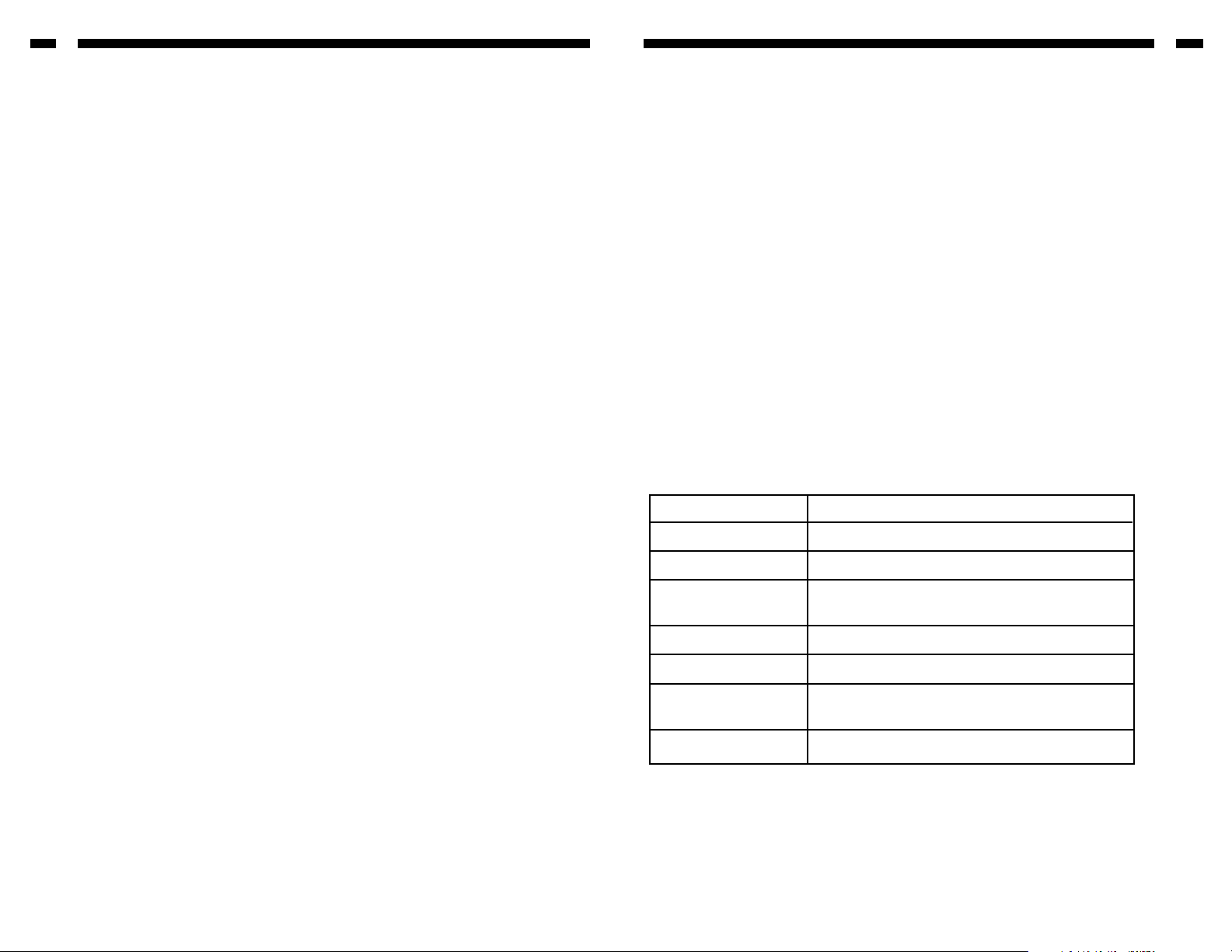
Table of Contents
Introduction . . . . . . . . . . . . . . . . . . . . . . . . . . . . . . . . . . . . . . . . . . . . . . . . . . . . . . . . 2
Installation . . . . . . . . . . . . . . . . . . . . . . . . . . . . . . . . . . . . . . . . . . . . . . . . . . . . . . . . . 3
Using the On-Screen Display . . . . . . . . . . . . . . . . . . . . . . . . . . . . . . . . . . . . . . . . . 4
Using the Remote . . . . . . . . . . . . . . . . . . . . . . . . . . . . . . . . . . . . . . . . . . . . . . . . . . . 7
Troubleshooting . . . . . . . . . . . . . . . . . . . . . . . . . . . . . . . . . . . . . . . . . . . . . . . . . . . . 8
Technical Support . . . . . . . . . . . . . . . . . . . . . . . . . . . . . . . . . . . . . . . . . . . . . . . . . . . 9
Warranty Information . . . . . . . . . . . . . . . . . . . . . . . . . . . . . . . . . . . . . . . . . . . . . . . 9
1
Troubleshooting
If you are experiencing any difficulties with your converter, first make sure that all cables
are firmly seated and connected to their proper ports.
No video output.
• Make sure the power is turned on. Your computer screen will still have a display
even if the converter is turned off, but you will not have a display on the TV unless
the converter is powered on.
• Make sure that your television is on the proper “Video Input” channel. Consult the
television manufacturer’s documentation if necessary.
• Make sure that your 15-pin VGA extender cable is attached to the proper ports.
• Make sure the Video/RGB and NTSC/PAL settings on the converter are correct.
Consult your television manufacturer’s documentation for details on your television’s
settings.
• If you are connecting from a notebook computer, make sure that the CRT output on
your notebook is enabled.
Output on TV is mono (black and white).
• Make sure the NTSC/PAL setting on the converter is correct. Consult your television
manufacturer’s documentation for details on your television’s settings.
• Make sure the color or saturation setting on your TV is not minimized.
There is a line flicker on the TV.
• Adjust the Sharpness settings to find an appropriate level for your system.
My TV doesn’t have an extra video input connector.
• You may need to purchase a special RF Modulator. This device can convert the
composite video signal of the converter into an antenna signal that can be read by
many older televisions.
8
Input Signal VGA
Horizontal Frequency 25 KHz - 58.464 KHz
Vertical Frequency 50 Hz - 100 Hz
Output Signal Composite video, S-Video, analog RGB video
for SCART, computer monitor pass-thru
Power Supply 9V DC power adapter
Weight 230g (0.51 lbs)
Dimensions Base Unit: 6.50 x 4.13 x 1.02 in. (165x 45x 26mm)
Remote: 3.39 x 1.77 x 0.28 in. (86x 45x 7mm)
Compliance FCC Class B and CE
Technical Specifications
Page 4

Introduction
Thank you for purchasing a StarTech.com VGA to NTSC/PAL television converter. This
converter accepts your computer’s VGA signal and converts the graphic data into video
format (composite, S-Video and analog RGB for SCART implementation). With great
video quality and Zoom, Freeze, and numerous other adjustable functions, the
VGA2NTSCPRO is the ideal tool for synchronizing your monitor and television screens.
Features
• Allows you to simultaneously display information from your PC on your PC monitor
and TV screen (Composite, S-Video, or SCART)
• Compatible with all PCs
• Supports NTSC, PAL, and SECAM video systems (SECAM system displayed by
analog RGB output port)
• Easy to operate through push buttons, remote, and on-screen display
• Adjustable Zoom, Freeze, horizontal/vertical scaling and picture positioning,
brightness, sharpness, and flicker control enhance viewing experience
• Backed by StarTech.com’s one-year warranty
Before You Begin
To ensure a quick and easy device installation, please read through this section carefully
before attempting to install the device.
Requirements
• An IBM-PC (or compatible) computer
• TV set or video input device with Composite Video, S-Video, or SCART connector
• SCART users are required to provide an appropriate SCART video cable
Contents
This package should contain:
• 1 x VGA to NTSC/PAL TV converter
• 1 x remote control (with battery)
• 1 x 15-pin high-density VGA extension cable
• 1 x composite video cable
• 1 x S-Video cable
• 1 x 9V power adapter
2
7
Color Bar
1. Press the Menu button to call up the OSD menu.
2. Use the +/- buttons to scroll to the Color Bar icon. Press the Select button to view
the color bar settings.
3. Use the +/- buttons to turn on/off the color bar.
4. When you are happy with the color bar settings press the Menu button or leave the
converter idle to save your settings and exit the OSD.
Reset
This function will reset all your functions back to their default settings.
1. Press the Menu button to call up the OSD menu.
2. Use the +/- buttons to scroll to the Reset icon.
3. Press the Select button to return all your functions to their default settings.
Using the Remote
When using the remote control, be sure to aim the remote in the direction of the IR
receiver on the front of the converter. The functions on the remote generally operate in a
similar manner to the functions on the converter, with a few exceptions:
• There is no OSD main menu with the remote. Pressing a button on the remote will
automatically take you to the settings for that function. To toggle through the settings
for a function, press the function button. (For example, to change the brightness
settings with the remote, press the Bright button to bring up the brightness settings
on the OSD. Now toggle through the brightness settings by pressing the Bright
button again.) To save your settings and exit the OSD, leave the remote idle for a few
seconds.
• The arrow and Home buttons on the remote correspond to the Position function. The
arrow keys position the display and the Home button returns the screen to its default
position.
• The Reset button will return the Brightness and Sharpness values to their default
settings.
• The Zoom button toggles between Zoom and normal modes. When in Zoom mode,
the Z-Q button scrolls between the four quadrants of the screen.
• The remote also features a Freeze button that allows you to pause the image on your
TV screen. Toggle Freeze mode on and off by pressing the Freeze button. While in
Freeze mode, your computer monitor will stay active and the Power LED on the
converter will flash. When you exit Freeze mode, the VGA signal will convert to the
TV screen as usual.
Page 5

Installation
1. Make sure that the converter, computer, monitor, and television are all turned off.
2. Unplug your monitor from your computer. Plug your monitor’s cable into the
converter’s Monitor port.
3. Connect the 15-pin high density extension cable to your computer’s VGA card/
monitor port and the converter’s VGA In port.
4. Depending on your television, use the appropriate cable to connect either the S-Out
(S-Video) port, the C-Out (composite video) port, or the RGB Out (SCART) port to
your television.
5. Make sure that the NTSC/PAL button is set appropriately: IN for NTSC systems,
OUT for PAL video systems.
36
DC 9V
Connects to
power adapter
VGA In
Connects to your computer’s
VGA/monitor port using HD
15-pin VGA extension cable
Monitor
Connects to your
monitor using
monitor cable
C-Out
Connects the composite
video cable to your TV’s
composite port
S-Out
Connects the SVideo cable to
your TV’s SVideo port
Rear View
IR Receiver
Aim remote here
Video/RGB
Toggles between
Composite/S-Video (IN)
or RGB/SCART (OUT)
systems
NTSC/PAL
Toggles between
NTSC (IN) or
PAL(OUT)
systems
Power
Turns power to
converter on (IN) or
off (OUT)
-/+
Scrolls through
menu options
and settings
Select
Selects a menu
option or setting
Menu
Toggles the onscreen menu
display
Power LED
Indicates if
device is
powered (ON)
or not (OFF)
RGB Out
Connects to
SCART port
on television
Front View
Horizontal/Vertical Scaling
The VGA2NTSCPRO allows horizontal and vertical scaling so that an image can be
scaled to meet the visible part of your TV screen. If you are in Zoom mode, vertical
scaling is disabled.
1. Press the Menu button to call up the OSD menu.
2. Use the +/- buttons to scroll to the H/V Scaling icon. Press the Select button to view
the scaling settings.
3. A pair of small arrows will indicate whether you are in Vertical or Horizontal scale
mode. Use the Select button to toggle between Vertical and Horizontal mode.
4. The + button will spread your screen out towards the edges. The - button will
“tighten” or shrink the screen.
5. Once you are happy with your scaling settings, allow the converter to sit idle for a
few seconds. This will save the scaling settings and exit the OSD automatically.
Positioning
The positioning function allows you to move your TV image both vertically and
horizontally.
1. Press the Menu button to call up the OSD menu.
2. Use the +/- buttons to scroll to the Positioning icon. Press the Select button to view
the positioning settings.
3. A pair of small arrows will indicate whether you are in Vertical or Horizontal
positioning mode. Use the Select button to toggle between Vertical and Horizontal
mode.
4. Depending on your mode, the + button will shift the display either up or right. The button will shift the display either down or left.
5. Once you are happy with your position settings, allow the converter to sit idle for a
few seconds. This will save the position settings and exit the OSD automatically.
Brightness
There are four brightness levels supported by the VGA2NTSCPRO.
1. Press the Menu button to call up the OSD menu.
2. Use the +/- buttons to scroll to the Brightness icon. Press the Select button to view
the brightness settings.
3. Use the +/- buttons to set the desired brightness level.
4. Once you are happy with your brightness settings, allow the converter to sit idle for
a few seconds. This will save the brightness settings and exit the OSD automatically.
Page 6

4
5
Sharpness
There are eight sharpness levels available to choose from. To adjust the sharpness:
1. Press the Menu button to call up the OSD menu.
2. Use the +/- buttons to scroll to the Sharpness icon. Press the Select button to view
the sharpness settings.
3. Use the +/- buttons to scroll through the sharpness settings until you reach your ideal
sharpness level.
4. Push the Select button to save the sharpness level and press the Menu button to exit
the sharpness function. You can also allow the converter to sit idle for a few
seconds. This will save the sharpness setting and exit the OSD automatically.
Zoom
The VGA2NTSCPRO performs a 2X zoom in both horizontal and vertical directions.
Using the zoom mode also involves selecting which quadrant of the screen you want to
zoom in on.
1. Press the Menu button to call up the OSD menu.
2. Use the +/- buttons to scroll to the Zoom icon. Press the Select button to view the
zoom settings mode.
3. Press Select to enter Zoom mode.
4. Use the +/- buttons to scroll between the four different quadrants of the screen. You
can also press the Select button again to exit Zoom mode and return to normal mode.
5. Once you are happy with your zoom settings, allow the converter to sit idle for a few
seconds. This will save the zoom settings and exit the OSD automatically.
Panning
The VGA2NTSCPRO allows you to pan across your image both vertically and
horizontally.
1. Press the Menu button to call up the OSD menu.
2. Use the +/- buttons to scroll to the Panning icon. Press the Select button to view
the panning settings.
3. A pair of small arrows will indicate whether you are in Vertical or Horizontal pan
mode. Use the Select button to toggle between Vertical and Horizontal mode.
4. Depending on your mode, the + button will pan either up or right. The - button will
pan either down or left.
5. Once you are happy with your panning settings, allow the converter to sit idle for a
few seconds. This will save the panning settings and exit the OSD automatically.
6. Make sure that the Video/RGB button is set appropriately: IN for Composite or S-
Video systems, OUT for SCART systems.
7. Plug the DC 9V power adapter into the DC9V port and an available power source.
8. Turn on your computer, monitor, and television.
9. Make sure that your television is on the proper “Video Input” channel. Consult the
television manufacturer’s documentation if necessary.
10. Turn on the converter. You should now see an identical image on your monitor and
television screen.
Using the On-Screen Display
The On-Screen Display (OSD) allows you to easily navigate and select the different
settings and modes available on your converter. The OSD appears as a blue and white
menu bar across the top of your screen. To bring up and use the OSD menus, you can
use the four push-buttons on the top of the converter. The buttons are (from right):
Menu: Pressing this button will open/close the OSD main menu. The OSD menu will
also automatically close after several seconds of non-activity.
Select: Pressing this button will select an OSD menu option or setting.
+/-: These two buttons scroll through the available menu options or settings.
NOTE: You can also use the remote to access the OSD. See “Using the Remote” on page
7 for more details.
There are eight functions available on the OSD menu:
To select the function you would like to adjust, use the +/- buttons to scroll between the
menu options. (The active option is marked with a yellow-orange highlight). Press the
Select button to view a function’s settings.
Sharpness Zoom Panning H/V Scaling
Positioning Color BarBright Reset
