Page 1
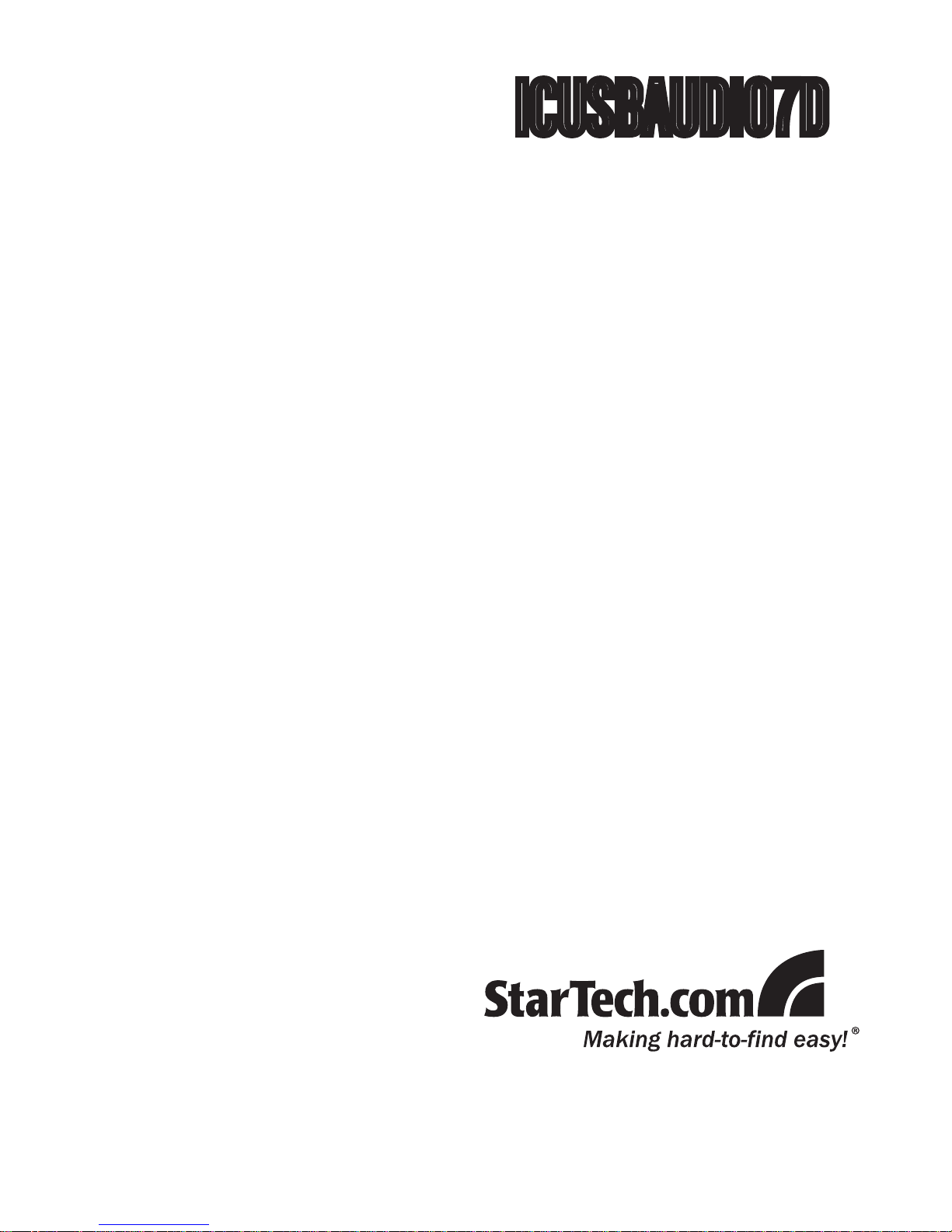
USB External Sound Card
Adapter
7.1 Channel USB Audio Adapter
Exernal Sound Card
ICUSBAUDIO7D
Instruction Manual
Page 2
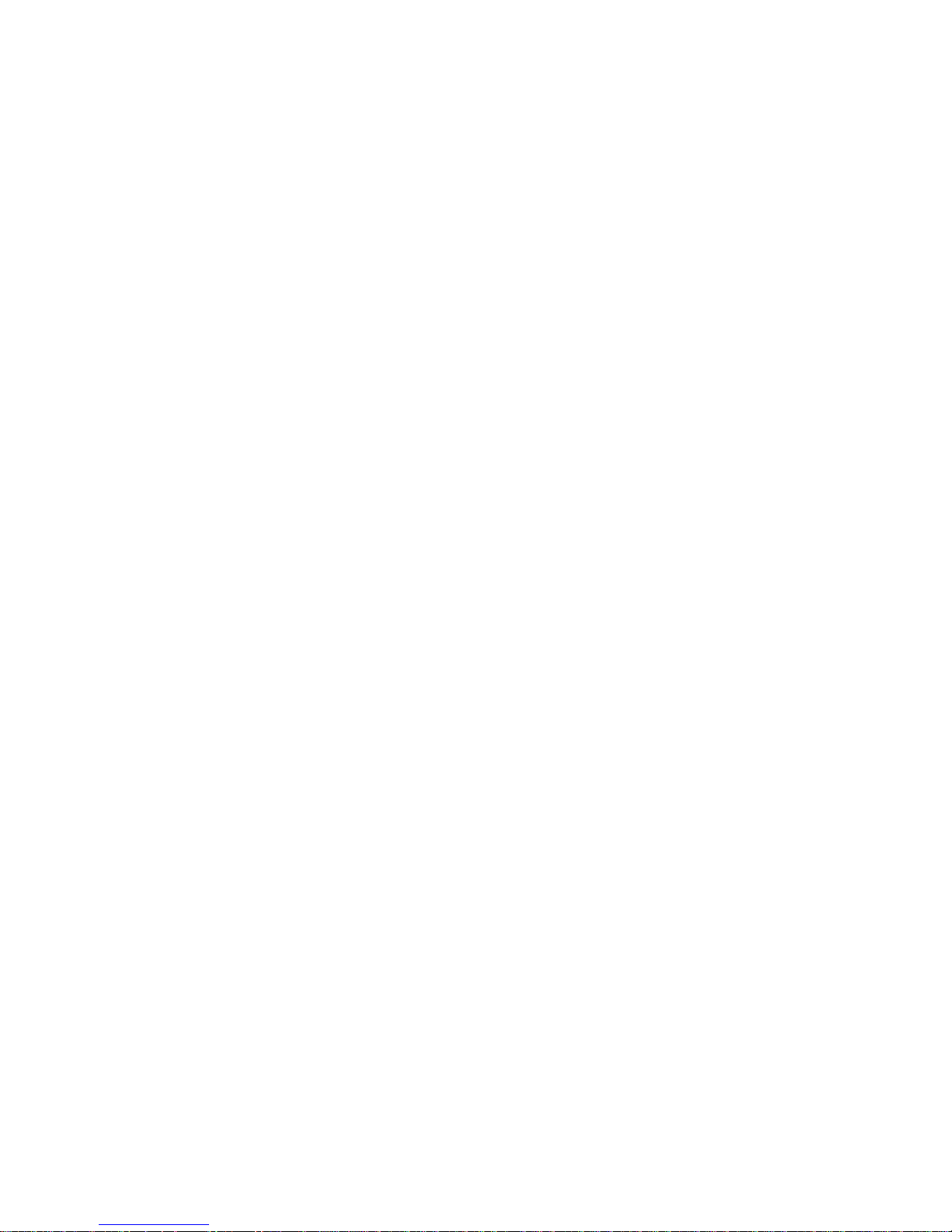
FCC Compliance Statement
This equipment has been tested and found to comply with the limits for a Class B digital
device, pursuant to part 15 of the FCC Rules. These limits are designed to provide
reasonable protection against harmful interference in a residential installation. This
equipment generates, uses and can radiate radio frequency energy and, if not installed
and used in accordance with the instructions, may cause harmful interference to radio
communications. However, there is no guarantee that interference will not occur in a
particular installation. If this equipment does cause harmful interference to radio or
television reception, which can be determined by turning the equipment off and on, the
user is encouraged to try to correct the interference by one or more of the following
measures:
Reorient or relocate the receiving antenna.•
Increase the separation between the equipment and receiver.•
Connect the equipment into an outlet on a circuit different from that to which the receiver •
is connected.
Consult the dealer or an experienced radio/TV technician for help.•
Use of Trademarks, Registered Trademarks, and other Protected Names and Symbols
This manual may make reference to trademarks, registered trademarks, and other
protected names and/or symbols of third-party companies not related in any way to
StarTech.com. Where they occur these references are for illustrative purposes only
and do not represent an endorsement of a product or service by StarTech.com, or an
endorsement of the product(s) to which this manual applies by the third-party company
in question. Regardless of any direct acknowledgement elsewhere in the body of
this document, StarTech.com hereby acknowledges that all trademarks, registered
trademarks, service marks, and other protected names and/or symbols contained in this
manual and related documents are the property of their respective holders.
Page 3
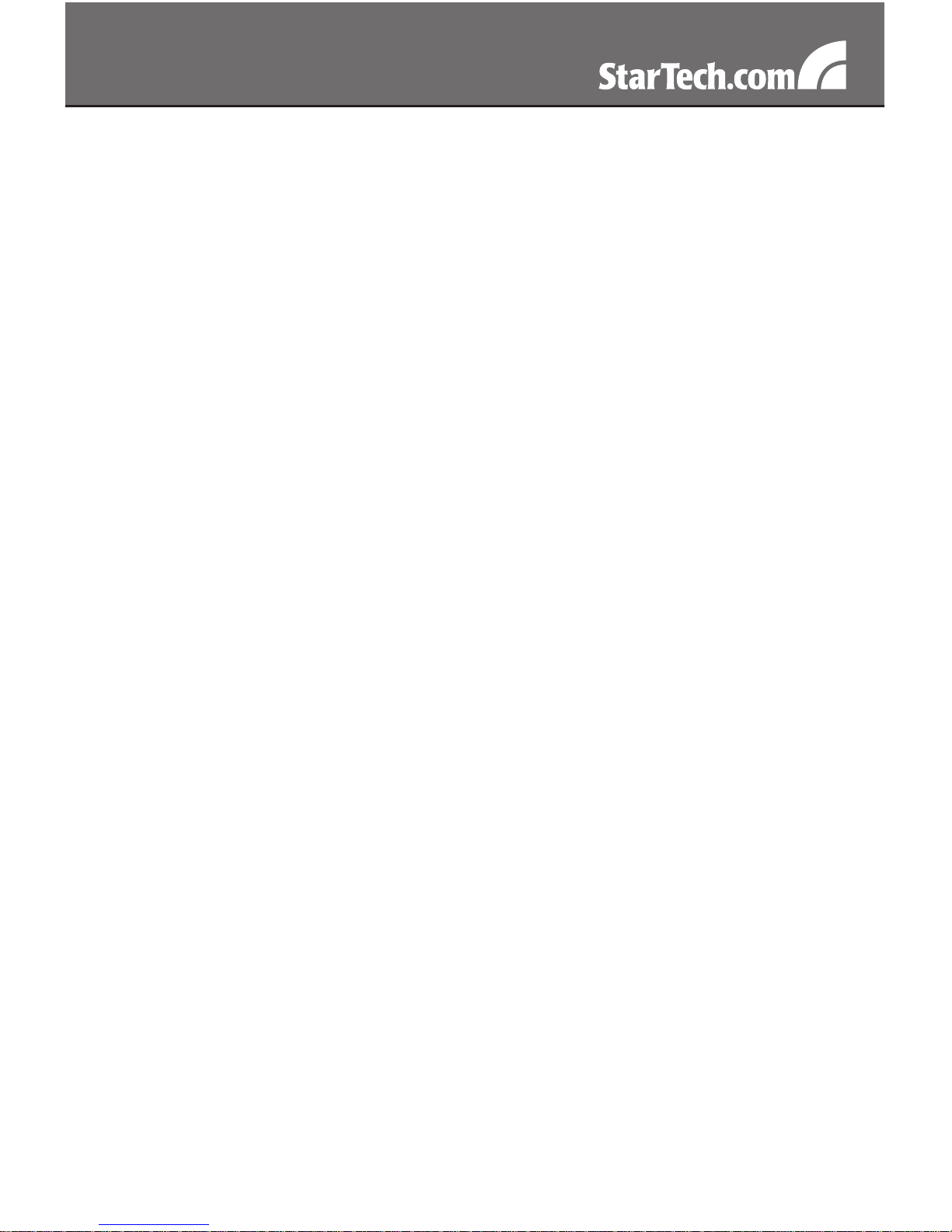
i
Table of Contents
Introduction ..................................................................... 1
Packaging Contents.....................................................................1
System Requirements .................................................................1
Installation ....................................................................... 1
Driver Installation .........................................................................3
Specifications .................................................................. 4
Technical Support ........................................................... 5
Warranty Information ...................................................... 5
Page 4

1
Introduction
Packaging Contents
1 x ICUSBAUDIO7D adapter•
1 x USB A-B cable•
1 x Software CD•
1 x Instruction Manual•
System Requirements
An available USB port•
Microsoft WIndows•
®
2000/XP/Server 2003/Vista, Mac OS® 10.4/10.5
Installation
Top Controls
Volume Mute: Press this button to mute/un-mute audio outputs.
Microphone Mute: Press this button to mute/un-mute microphone.
Volume (UP, Down): Increases or decreases audio output volume.
Microphone Mute LED: When the microphone inputs are muted, the
light will turn on.
Power/Activity LED: The light will be on when the system is powered
up. The light will blink when activity is detected.
Page 5

2
Front View
Headphone: Connect to headphone.
Line In: Connect to tape/CD/DVD Player, or other audio sources for
output mixing and/or recording.
Front Speaker: Connect to Front speakers (via external amplifier).
Surround Speaker: Connect to Surround speakers while in 4/6/8
channel modes (via external amplifier).
Center/Bass Speaker: Connect to Center/Bass speakers while in 6/8
channel modes (via external amplifier).
Rear Speaker: Connect to Rear speakers while in 8 channel mode (via
external amplifier).
Rear View
S/PDIF IN: Connect to the digital optical output of external audio device
via a Toslink cable. The signal only passes through to the S/PDIF OUT.
S/PDIF OUT: Connect to the digital optical input of an external audio
device via aToslink cable.
USB Connector: Plugs into the system’s USB port.
Page 6

3
Side View
MIC (1) IN: Connect to a microphone (right channel only).
MIC (2) IN: Connect to a microphone (left channel only).
Driver Installation
Windows 2000/XP/Server 2003/Vista
Plug the USB Sound Adapter into an available USB port.1.
Place the Driver CD into the CD-ROM drive. Click the Start button on 2.
the taskbar and click Run. Type “D:\SOUND\CMedia6206\setup.exe”.
(Assuming you have placed the CD in CD-ROM drive labeled as D).
Follow the on-screen instructions to complete the software 3.
installation.
Restart your system. Once you have rebooted the computer, the 4.
USB Sound Adapter is now ready to be used.
The Sound and Audio Devices settings in Control Panel (or the 5.
application) may need to be changed to make the USB Sound
Adapter the default audio device before it outputs any audio.
Mac OS 10.4/10.5
No driver or software installation is required for Mac OS X, as this
sound card is natively supported, so the drivers are already installed.
Page 7

4
Specications
Bus Interface
USB 2.0
Connectors
8 x 3.5mm mini-jack •
(headphone, line-in,
front speaker, surround speaker,
rear speaker, center/bass,
mic 1, mic 2)
2 x Toslink (S/PDIF in/out)•
USB type B•
Buttons
Volume Up, Volume Down,
Volume Mute, Mic Mute
LEDs
Power/Activity, Mic Mute
Chipset
C-Media CM6206
Sampling Rate
48/44.1KHz, 16-bit
Dimensions
100.0mm x 60.0mm x 25.0mm
Weight
100g
Compatible Operating
Systems
Windows® 2000/XP/Server 2003/
Vista, Mac OS® 10.4/10.5
Page 8

5
Technical Support
StarTech.com’s lifetime technical support is an integral part of our
commitment to provide industry-leading solutions. If you ever need
help with your product, visit www.startech.com/support and access
our comprehensive selection of online tools, documentation, and
downloads.
Warranty Information
This product is backed by a one year warranty.
In addition, StarTech.com warrants its products against defects in
materials and workmanship for the periods noted, following the initial
date of purchase. During this period, the products may be returned
for repair, or replacement with equivalent products at our discretion.
The warranty covers parts and labor costs only. StarTech.com does
not warrant its products from defects or damages arising from misuse,
abuse, alteration, or normal wear and tear.
Limitation of Liability
In no event shall the liability of StarTech.com Ltd. and StarTech.com USA
LLP (or their officers, directors, employees or agents) for any damages
(whether direct or indirect, special, punitive, incidental, consequential, or
otherwise), loss of profits, loss of business, or any pecuniary loss, arising
out of or related to the use of the product exceed the actual price paid
for the product. Some states do not allow the exclusion or limitation of
incidental or consequential damages. If such laws apply, the limitations
or exclusions contained in this statement may not apply to you.
Page 9

StarTech.com has been making “hard-to-find easy” since 1985,
providing high quality solutions to a diverse IT and A/V customer
base that spans many channels, including government, education
and industrial facilities to name just a few. We offer an unmatched
selection of computer parts, cables, A/V products, KVM and Server
Management solutions, serving a worldwide market through our
locations in the United States, Canada, the United Kingdom and
Taiwan.
Visit www.startech.com today for complete information about all
our products and to access exclusive interactive tools such as the
Cable Finder, Parts Finder and the KVM Reference Guide.
