Page 1

5-in-1 Docking Station
USB5N1DOCK
Instruction Manual
Actual product may vary from photo
5-in-1 USB 2.0 Notebook Docking Station / Port Replicator
Page 2
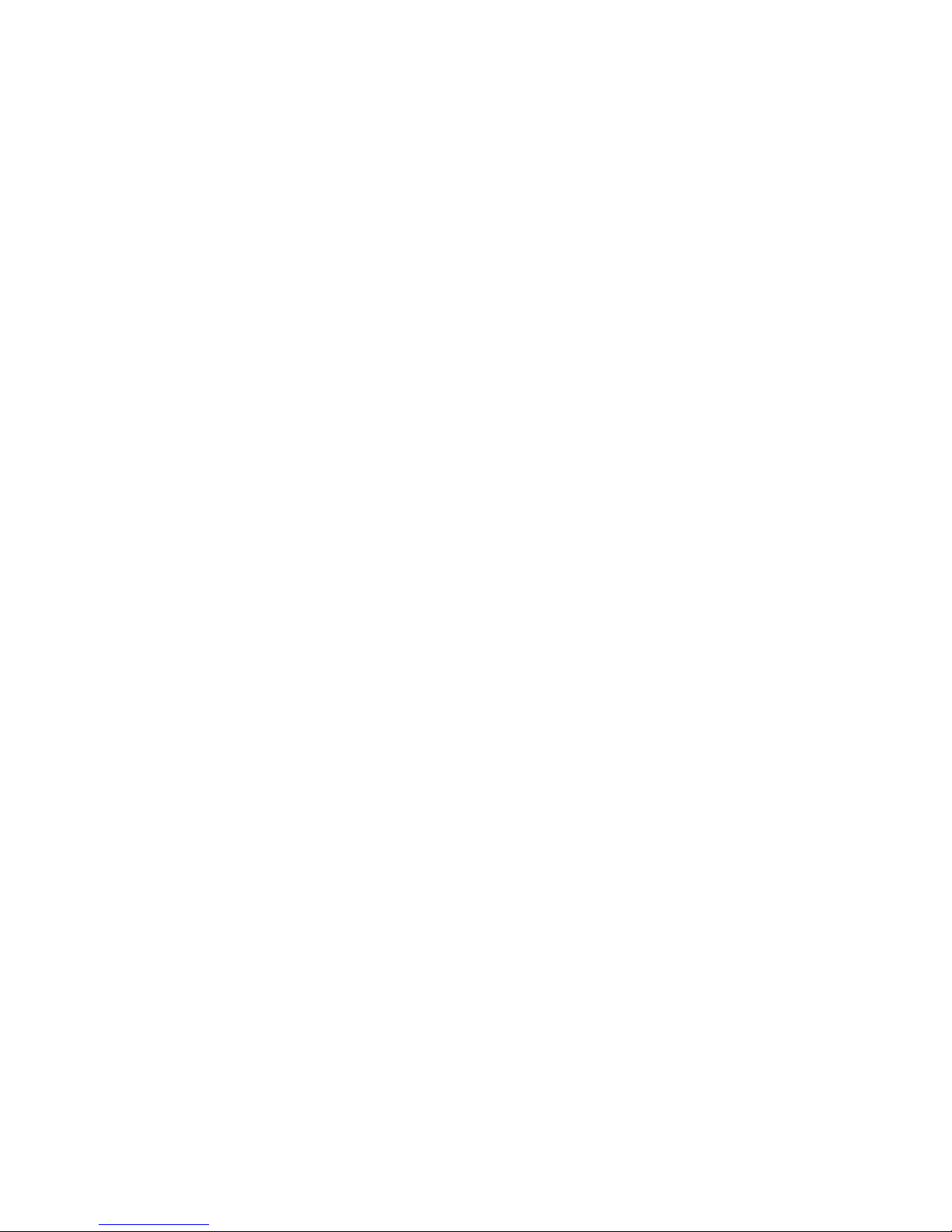
FFCCCC CCoommpplliiaannccee SSttaatteemmeenntt
This equipment has been tested and found to comply with the limits for a Class B digital
device, pursuant to part 15 of the FCC Rules. These limits are designed to provide
reasonable protection against harmful interference in a residential installation. This
equipment generates, uses and can radiate radio frequency energy and, if not installed
and used in accordance with the instructions, may cause harmful interference to radio
communications. However, there is no guarantee that interference will not occur in a
particular installation. If this equipment does cause harmful interference to radio or
television reception, which can be determined by turning the equipment off and on, the
user is encouraged to try to correct the interference by one or more of the following
measures:
• Reorient or relocate the receiving antenna.
• Increase the separation between the equipment and receiver.
• Connect the equipment into an outlet on a circuit different from that to which the
receiver is connected.
• Consult the dealer or an experienced radio/TV technician for help.
UUssee ooff TTrraaddeemmaarrkkss,, RReeggiisstteerreedd TTrraaddeemmaarrkkss,, aanndd
ootthheerr PPrrootteecctteedd NNaammeess aanndd SSyymmbboollss
This manual may make reference to trademarks, registered trademarks, and other
protected names and/or symbols of third-party companies not related in any way to
StarTech.com. Where they occur these references are for illustrative purposes only and
do not represent an endorsement of a product or service by StarTech.com, or an
endorsement of the product(s) to which this manual applies by the third-party company in
question. Regardless of any direct acknowledgement elsewhere in the body of this
document, StarTech.com hereby acknowledges that all trademarks, registered
trademarks, service marks, and other protected names and/or symbols contained in this
manual and related documents are the property of their respective holders.
Page 3

TTaabbllee ooff CCoonntteennttss
Introduction . . . . . . . . . . . . . . . . . . . . . . . . . . . . . . . . . . . . . . . . . . . . . . . . . . . . .1
Features . . . . . . . . . . . . . . . . . . . . . . . . . . . . . . . . . . . . . . . . . . . . . . . . . . . . . . . .1
Before You Begin . . . . . . . . . . . . . . . . . . . . . . . . . . . . . . . . . . . . . . . . . . . . . . . . .1
Contents . . . . . . . . . . . . . . . . . . . . . . . . . . . . . . . . . . . . . . . . . . . . . . . . . . .1
System requirements . . . . . . . . . . . . . . . . . . . . . . . . . . . . . . . . . . . . . . . . .1
Installation . . . . . . . . . . . . . . . . . . . . . . . . . . . . . . . . . . . . . . . . . . . . . . . . . . . . . .2
Installing the RJ45 Port . . . . . . . . . . . . . . . . . . . . . . . . . . . . . . . . . . . . . . .3
Installing the Parallel Port . . . . . . . . . . . . . . . . . . . . . . . . . . . . . . . . . . . . .3
Installing the Serial Port . . . . . . . . . . . . . . . . . . . . . . . . . . . . . . . . . . . . . . .3
Installing the Mouse and Keyboard Ports . . . . . . . . . . . . . . . . . . . . . . . . .4
Verifying Installation . . . . . . . . . . . . . . . . . . . . . . . . . . . . . . . . . . . . . . . . . .4
Specifications . . . . . . . . . . . . . . . . . . . . . . . . . . . . . . . . . . . . . . . . . . . . . . . . . . .5
Technical Support . . . . . . . . . . . . . . . . . . . . . . . . . . . . . . . . . . . . . . . . . . . . . . . .6
Warranty Information . . . . . . . . . . . . . . . . . . . . . . . . . . . . . . . . . . . . . . . . . . . . .6
Instruction Manual
i
Page 4

IInnttrroodduuccttiioonn
Thank you for purchasing a StarTech.com 5-in-1 USB 2.0 Notebook Docking Station. This product
allows you to add multiple high performance USB 2.0 peripheral devices to your laptop, and
provides an RJ45 port for network connectivity as well as an additional parallel port.
FFeeaattuurreess
•Compact, space-saving design
• Supports hot plug and play connectivity
• Maximum Data transfer rates of up to 480Mbps
• Backwards compatible with USB 1.1 devices
• Full-duplex operation in both 10 and 100Mbps Ethernet modes
BBeeffoorree YYoouu BBeeggiinn
Contents
This package should contain:
• 5-in-1 USB 2.0 Docking Station (1)
• USB Type B to Type A cable (1)
• 5V DC Power Adapter (1)
• Driver CD (1)
• User Manual (1)
System Requirements
• Windows 98SE, ME, 2000, XP
• A PC with an available USB port
Instruction Manual
1
Page 5

IInnssttaallllaattiioonn
Connecting USB5N1DOCK to your computer
1. Plug the power adapter into the power port on the USB5N1DOCK. Plug the opposite
end of the adapter into an available power source.
2. Plug the rectangular (Type A) end of the USB 2.0 cable into an available USB 2.0 port
on your computer. Plug the opposite end (Type B) into the corresponding port on the
USB5N1DOCK.
3. Once all necessary connections have been made, Windows will automatically detect
the new device, and run the Add New Hardware Wizard. Please click on Next,
once the wizard appears.
5. At the next screen, you will be given the option to Search for the best driver for your
device (Recommended). Please ensure that this option is selected, and click Next.
6. Windows will then locate the appropriate driver for the device, titled Generic USB Hub
on USB 2.0 Bus. Once the file has been found, please click on Next.
7. When you receive the message Windows has finished installing the software that
your new hardware device requires, please click on Finish.
Instruction Manual
2
Front View
Rear View
Power port
USB port (to computer)
Page 6

Installing the RJ45 LAN port
Once the USB Hub has been installed successfully, Windows will automatically detect
and attempt to install the USB to LAN Converter, which provides the RJ45 LAN
connection.
1. Once the Add New Hardware Wizard launches for the USB to LAN Converter,
please click on Next.
2. When prompted, please ensure that Specify a location is selected, and click the
Browse button. Locate the CD/DVD-ROM device, and click OK to designate this as
the source of the file. Please click on Next.
3. Once Windows has installed the correct driver, you will be prompted to restart your
computer. Please select No.
Installing the Parallel Port
Once the RJ45 port has been installed successfully, Windows will automatically detect
and attempt to install the USB-Parallel Bridge, which provides the Parallel port.
1. Once the Add New Hardware Wizard launches for the USB-Parallel Bridge, please
click on Next.
2. When prompted, please ensure that Specify a location is selected, and click the
browse button. Locate the CD/DVD-ROM device, and click OK to designate this as the
source of the file. Please click on Next.
3. Once Windows has installed the correct driver for the Prolific USB-Parallel Bridge,
please click on Finish.
Installing the Serial port
Once the Parallel port has been installed successfully, Windows will automatically detect
and attempt to install the Prolific USB-to-Serial Cable, which provides the Serial port
connection.
1. When prompted, please select Search for the best driver for your device.
2. Click on the Browse button, and locate the CD/DVD-ROM drive.
3. Once the correct folder has been designated, please click on Next.
4. Once Windows has installed the driver, please click on Finish.
Instruction Manual
3
Page 7

Installing the Mouse and Keyboard ports
Following the Serial port installation, Windows will automatically detect and attempt to
install the USB Human Interface Device, which provides connectivity to the Mouse and
Keyboard ports.
1. Once the Add New Hardware Wizard launches for the USB Human-Interface
device, please click on Next.
2. Windows will then search for the appropriate driver. When prompted, please click
Next.
3. Once the driver has been installed, you will be prompted to finish installation. Please
click on the Finish button.
Upon completing driver installation for the USB Human-Interface Device, please restart
the computer for all settings to take effect.
Verifying Installation
After rebooting the computer, locate and right-click on the My Computer icon. Select
Properties, and select the Hardware tab. Click on the Device Manager tab.
1. Click on Network Adapters to expand the selection. You should see Ax88172 USB to
Fast Ethernet Adapter.
2. Click on Universal Serial Bus Controller, where you should see Generic Hub on
USB 2.0 BUS.
3. Click on the second listing of Universal Serial Bus Controller, where you should see
USB-Parallel Bridge, as well as Prolific USB to Serial Cable.
4. Click on Human Interface Devices, where you will notice USB Human Interface
Devices.
Instruction Manual
4
Page 8

Specifications
Instruction Manual
5
Bus Type USB
Connectors
USB 2.0 Type B Data Transfer Port x 1
USB 2.0 Type A Male ports x 3
PS/2 Keyboard port x 1
PS/2 Mouse port x 1
Serial port (DB9 male) x 1
Printer port (DB25 female) x 1
10/100 Base Ethernet LAN port (RJ45) x 1
Power Adapter 5V DC 1 Amp Type M connector (included)
Maximum Data Transfer rate 480Mbps
Operating system support Windows 98SE/ME/2000/XP or higher
Operating temperature 0 to 70° C
Certifications (Regulatory and other) FCC, CD, RoHS, WEEE
Page 9

TTeecchhnniiccaall SSuuppppoorrtt
StarTech.com’s lifetime technical support is an integral part of our commitment to provide
industry-leading solutions. If you ever need help with your product, visit
www.startech.com/support and access our comprehensive selection of online tools,
documentation, and downloads.
WWaarrrraannttyy IInnffoorrmmaattiioonn
This product is backed by a two-year warranty. In addition, StarTech.com warrants its
products against defects in materials and workmanship for the periods noted, following
the initial date of purchase. During this period, the products may be returned for repair, or
replacement with equivalent products at our discretion. The warranty covers parts and
labor costs only. StarTech.com does not warrant its products from defects or damages
arising from misuse, abuse, alteration, or normal wear and tear.
Limitation of Liability
In no event shall the liability of StarTech.com Ltd. and StarTech.com USA LLP (or their
officers, directors, employees or agents) for any damages (whether direct or indirect,
special, punitive, incidental, consequential, or otherwise), loss of profits, loss of business,
or any pecuniary loss, arising out of or related to the use of the product exceed the
actual price paid for the product.
Some states do not allow the exclusion or limitation of incidental or consequential
damages. If such laws apply, the limitations or exclusions contained in this statement
may not apply to you.
Instruction Manual
6
Page 10

Revised: 2 June 2006 (Rev. A)
AAbboouutt SSttaarrTTeecchh..ccoomm
StarTech.com is “The Professionals’ Source for Hard-to-Find Computer
Parts”. Since 1985, we have been providing IT professionals with the
quality products they need to complete their solutions. We offer an
unmatched selection of computer parts, cables, server management
solutions and A/V products and serve a worldwide market through our
locations in the United States, Canada, the United Kingdom and Taiwan.
Visit www.startech.com for complete information about all our products
and to access exclusive interactive tools such as the Parts Finder and the
KVM Reference Guide. StarTech.com makes it easy to complete almost
any IT solution. Find out for yourself why our products lead the industry in
performance, support, and value.
