Page 1
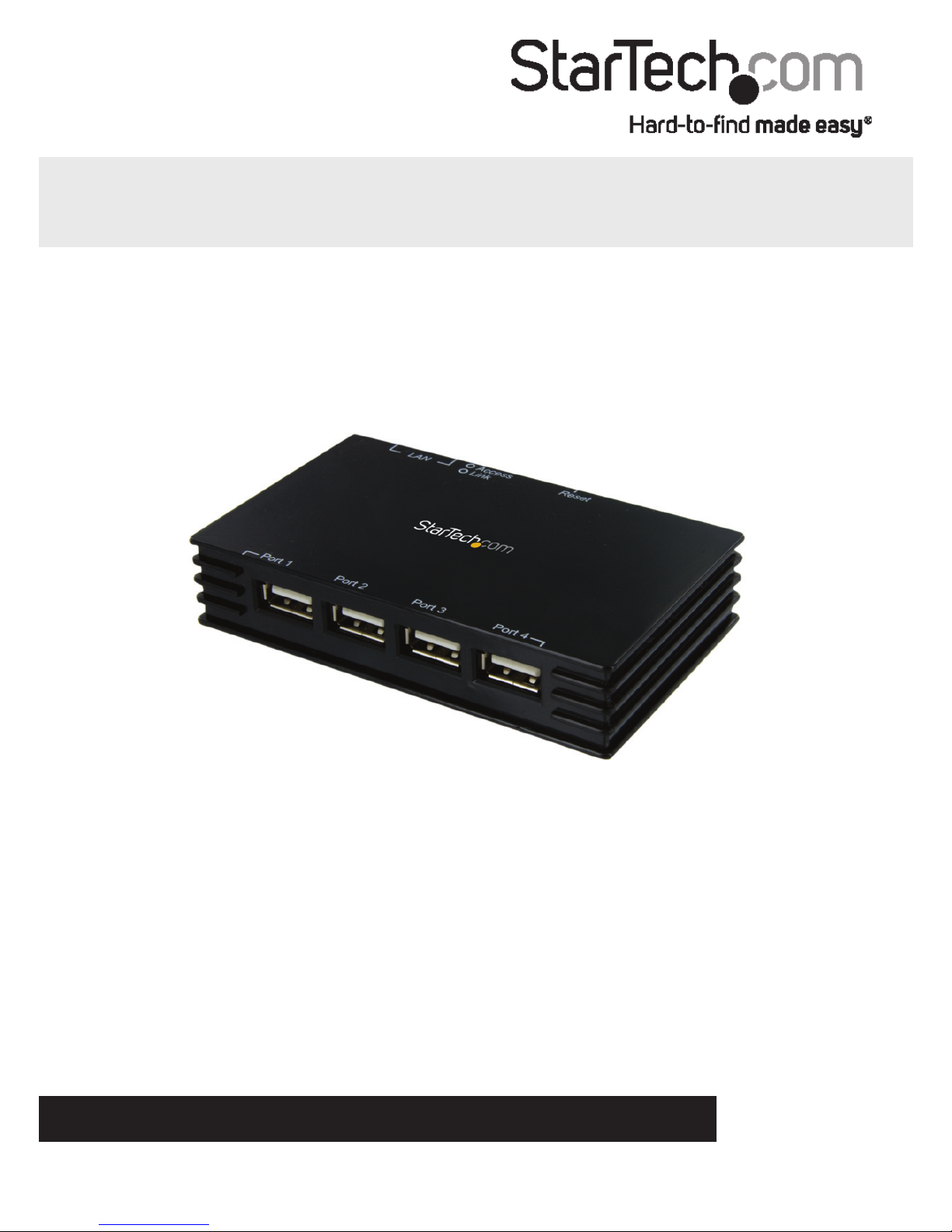
Manual Revision: 07/12/2012
For the most up-to-date information, please visit: www.startech.com
DE: Bedienungsanleitung - de.startech.com
FR: Guide de l'utilisateur - fr.startech.com
ES: Guía del usuario - es.startech.com
IT: Guida per l'uso - it.startech.com
NL: Gebruiksaanwijzing - nl.startech.com
PT: Guia do usuário - pt.startech.com
USB4000IP / USB4000IPGB / USB4000IPEU
USB Ethernet Network Device Server - 4 Ports
*actual product may vary from photos
Page 2
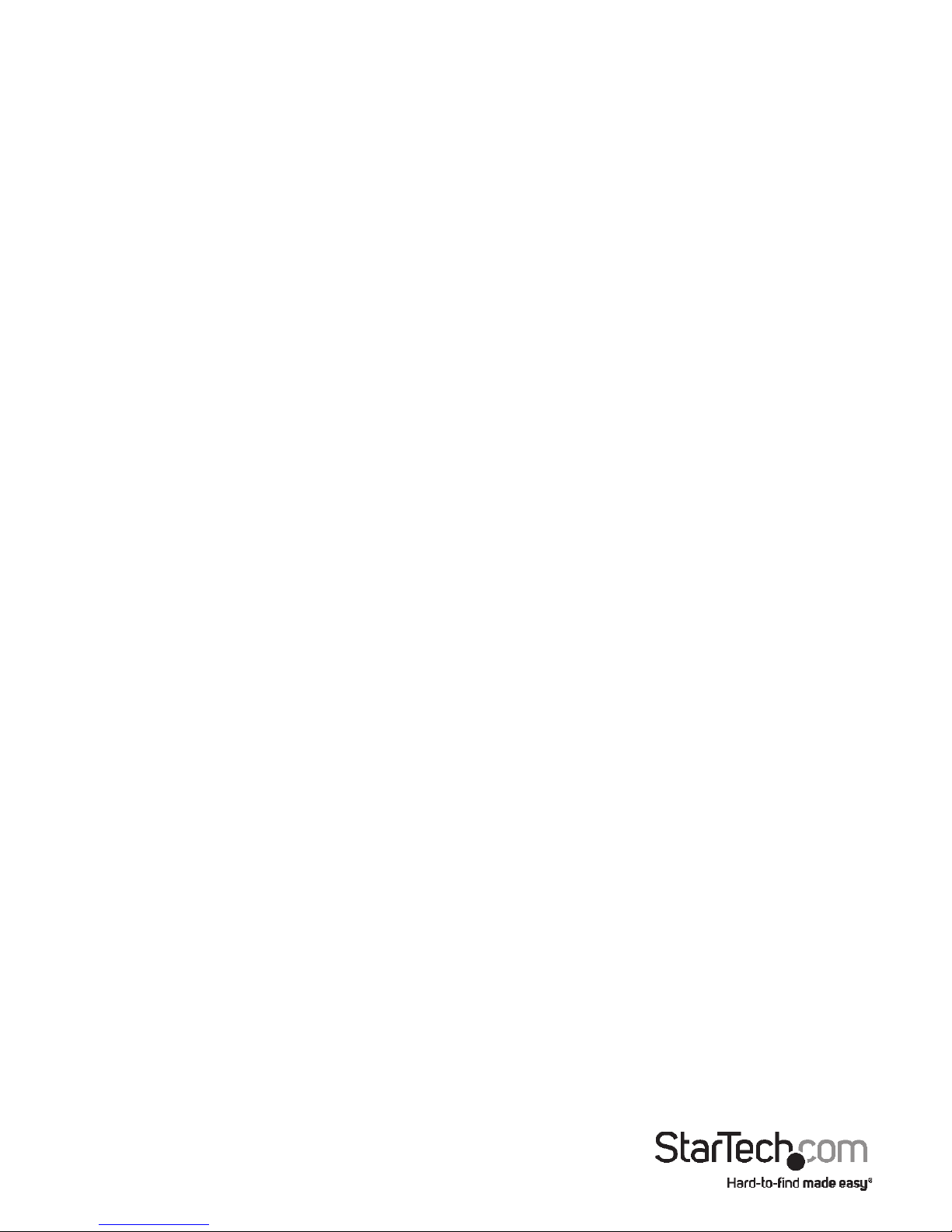
Instruction Manual
FCC Compliance Statement
This equipment has been tested and found to comply with the limits for a Class B digital
device, pursuant to part 15 of the FCC Rules. These limits are designed to provide reasonable
protection against harmful interference in a residential installation. This equipment generates,
uses and can radiate radio frequency energy and, if not installed and used in accordance with
the instructions, may cause harmful interference to radio communications. However, there
is no guarantee that interference will not occur in a particular installation. If this equipment
does cause harmful interference to radio or television reception, which can be determined by
turning the equipment o and on, the user is encouraged to try to correct the interference by
one or more of the following measures:
• Reorient or relocate the receiving antenna.
• Increase the separation between the equipment and receiver.
• Connect the equipment into an outlet on a circuit dierent from that to which the receiver
is connected.
• Consult the dealer or an experienced radio/TV technician for help.
Use of Trademarks, Registered Trademarks, and other Protected Names and Symbols
This manual may make reference to trademarks, registered trademarks, and other
protected names and/or symbols of third-party companies not related in any way to
StarTech.com. Where they occur these references are for illustrative purposes only and do not
represent an endorsement of a product or service by StarTech.com, or an endorsement of the
product(s) to which this manual applies by the third-party company in question. Regardless
of any direct acknowledgement elsewhere in the body of this document, StarTech.com hereby
acknowledges that all trademarks, registered trademarks, service marks, and other protected
names and/or symbols contained in this manual and related documents are the property of
their respective holders.
Page 3
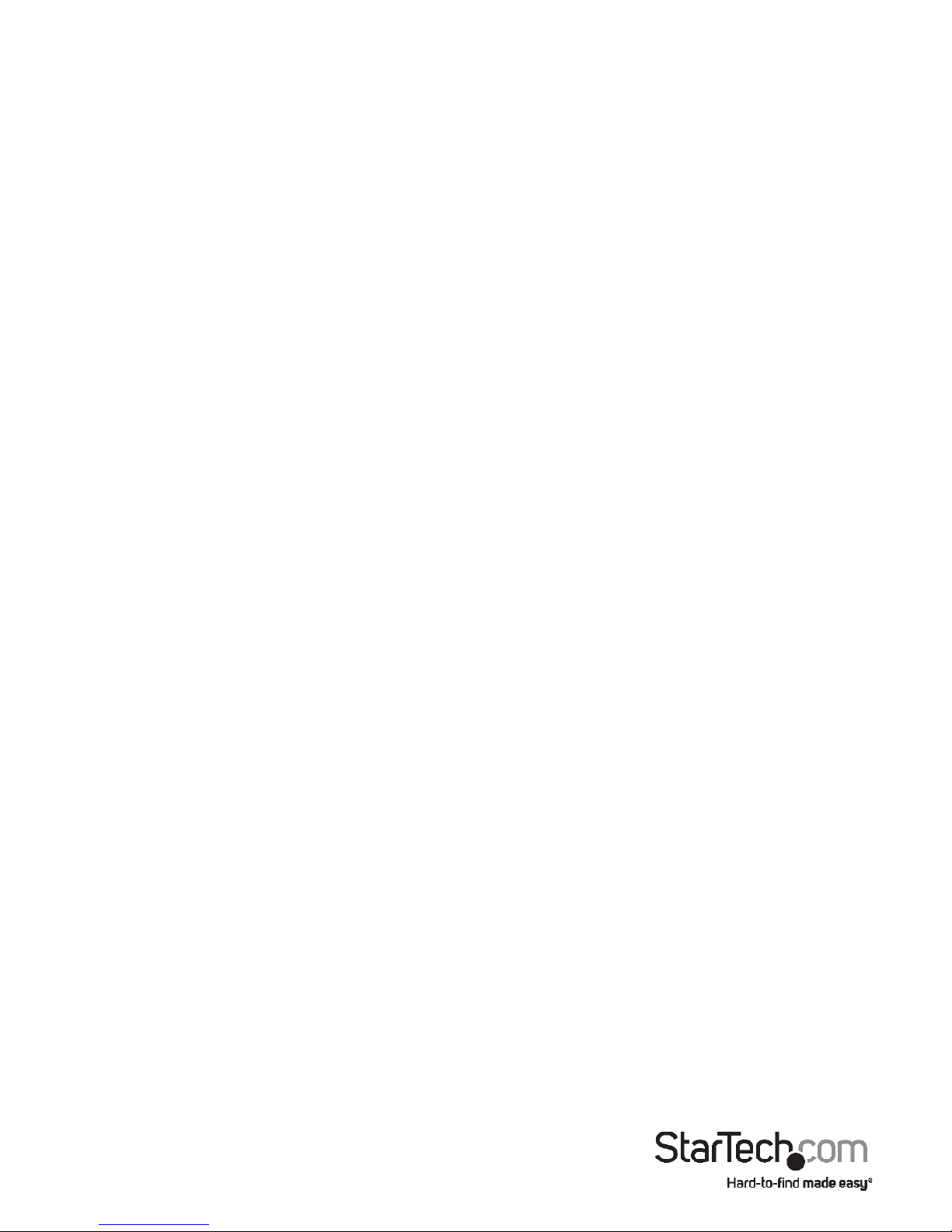
Instruction Manual
i
Table of Contents
Introduction ............................................................................................1
Packaging Contents ................................................................................................................................. 1
Installation ..............................................................................................2
Hardware Installation .............................................................................................................................. 2
Installing the Server Utility Software ................................................................................................. 2
Using Your First USB Device ..................................................................5
Technical Support ..................................................................................7
Warranty Information ............................................................................7
Page 4
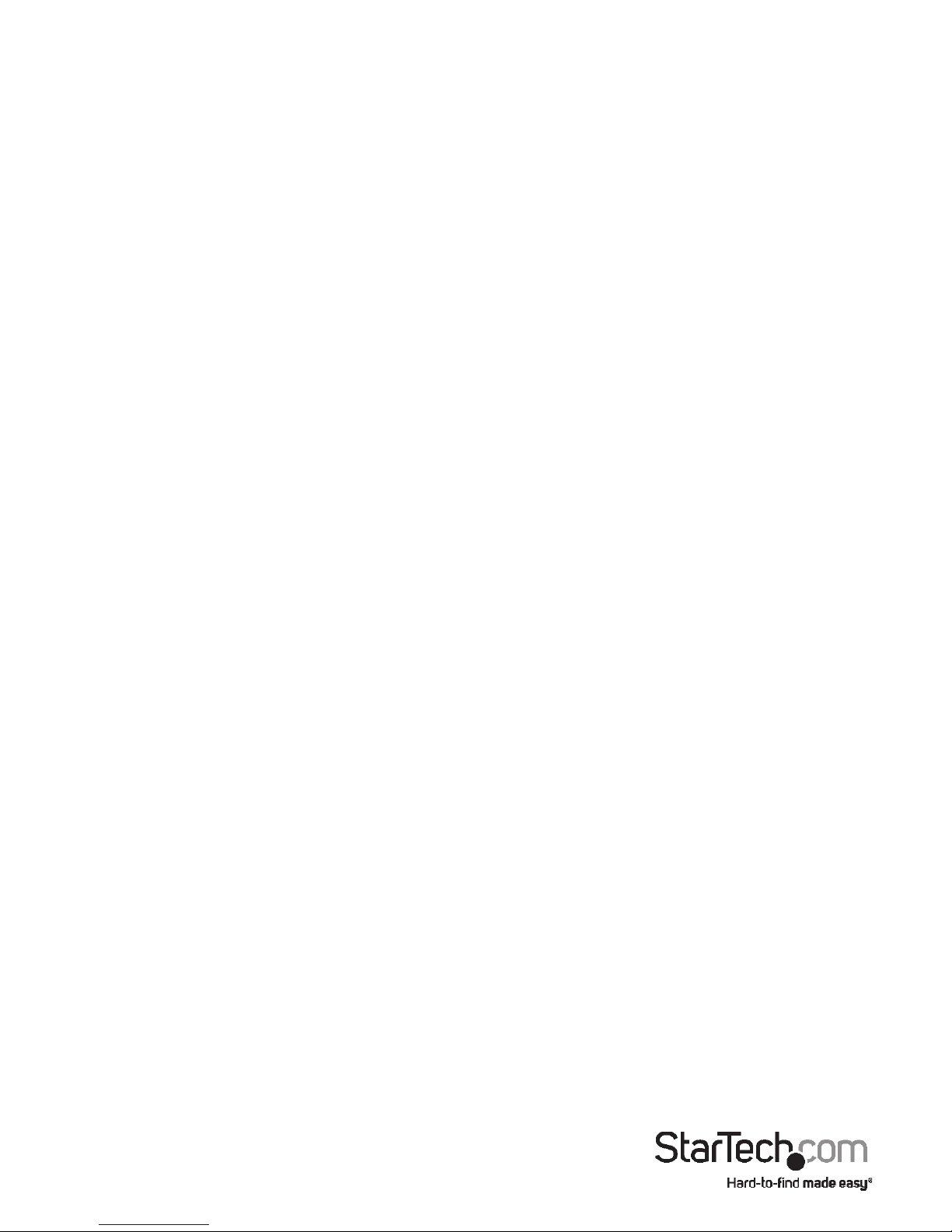
Instruction Manual
1
Introduction
Thank you for purchasing a StarTech.com USB4000IP USB Ethernet Network Device
Server - 4 Ports. This convenient unit allows you to share USB devices over a network/
IP so they can be accessed on multiple computers. The USB4000IP also enables you
to connect printers, scanners, card readers, external drives and more. Reach your USB
devices from anywhere on your LAN. Now you can take full advantage of CAT5 cable
lengths and the convenience of USB devices in all-in-one solution.
Packaging Contents
• 1 X Driver CD
• 1 X Instruction Manual
• 1 X Power Adapter
• 1 X USB Device Server
Page 5

Instruction Manual
2
Installation
Hardware Installation
Note: Do not connect your USB device(s) to the USB Server until you have nished
installing the USB Server software and hardware!
Step 1 - Connect the USB Server to Your Network
First connect one end of an ethernet cable to the USB Server’s Ethernet port, and the
other to your network. This can be a free Ethernet port on your DSL router, Ethernet hub,
or WiFi router. If you do not have a network, you can connect the USB Server directly to
the ethernet port on your computer.
Step 2 - Connect the USB Server’s Power Supply
Connect the included power supply to the USB Server’s power connector.
Installing the Server Utility Software
The following instructions outline the installation of th eserver Utility software for all
versions of Windows operating systems. Although screen shots of the Server Utility
software may not match your operating syustem, please note that the button, menu,
and tab names are all identical on both platforms.
Step 1 - Insert the USB Server CD-ROM
Turn your computer ON and place the USB Server CD into the CD-Rom drive. Windows
will automatically open the CD Browser window. Choose your systems driver folder and
click Setup to start the installation process.
Follow the instructions on the screen.
Page 6

Instruction Manual
3
During and/or after the software installation, the Windows New Hardware Wizard may
ask you to install software several times. Select ‘Install the software automatically’ and
click next until the New Hardware Wizard completes the installation.
NOTE: You will not be able to use your USB Server until you complete the New Hardware
Wizard process.
Page 7

Instruction Manual
4
Step 2 - Running the PhoenixBridge2 Server Utility Application
Once the installation is complete, click the PhoenixBridge2 icon on the desktop. This
will launch the PhoenixBridge2 Server Utility Application which is used to congure the
USB Server.
Page 8

Instruction Manual
5
Using Your First USB Device
Step 1 - Connecting a USB Device to the USB Server
Once a USB device is connected to the USB Server, open the PhoenixBridge2 Server
Utility. You will see the names of USB devices listed in this application.
Page 9

Instruction Manual
6
Step 2 - Connecting a USB Device
To connect a USB device to your computer via the USB Server, select the USB device then
click Connect under the device list as shown below:
Step 3 - Disconnecting USB Devices
When nished using a USB device, you must disconnect it from your computer before it
is available to everyone else on the network. To do this, open the Keyspan Server Utility
application, select your USB device, then click the red Disconnect icon.
Page 10

Instruction Manual
7
Technical Support
StarTech.com’s lifetime technical support is an integral part of our commitment to
provide industry-leading solutions. If you ever need help with your product, visit
www.startech.com/support and access our comprehensive selection of online tools,
documentation, and downloads.
For the latest drivers/software, please visit www.startech.com/downloads
Warranty Information
This product is backed by a two year warranty.
In addition, StarTech.com warrants its products against defects in materials
and workmanship for the periods noted, following the initial date of purchase.
During this period, the products may be returned for repair, or replacement with
equivalent products at our discretion. The warranty covers parts and labor costs only.
StarTech.com does not warrant its products from defects or damages arising from
misuse, abuse, alteration, or normal wear and tear.
Limitation of Liability
In no event shall the liability of StarTech.com Ltd. and StarTech.com USA LLP (or their
ocers, directors, employees or agents) for any damages (whether direct or indirect,
special, punitive, incidental, consequential, or otherwise), loss of prots, loss of business,
or any pecuniary loss, arising out of or related to the use of the product exceed the
actual price paid for the product. Some states do not allow the exclusion or limitation
of incidental or consequential damages. If such laws apply, the limitations or exclusions
contained in this statement may not apply to you.
Page 11

Hard-to-nd made easy. At StarTech.com, that isn’t a slogan. It’s a promise.
StarTech.com is your one-stop source for every connectivity part you need. From
the latest technology to legacy products — and all the parts that bridge the old and
new — we can help you nd the parts that connect your solutions.
We make it easy to locate the parts, and we quickly deliver them wherever they need
to go. Just talk to one of our tech advisors or visit our website. You’ll be connected to
the products you need in no time.
Visit www.startech.com for complete information on all StarTech.com products and
to access exclusive resources and time-saving tools.
StarTech.com is an ISO 9001 Registered manufacturer of connectivity and technology
parts. StarTech.com was founded in 1985 and has operations in the United States,
Canada, the United Kingdom and Taiwan servicing a worldwide market.
