Page 1
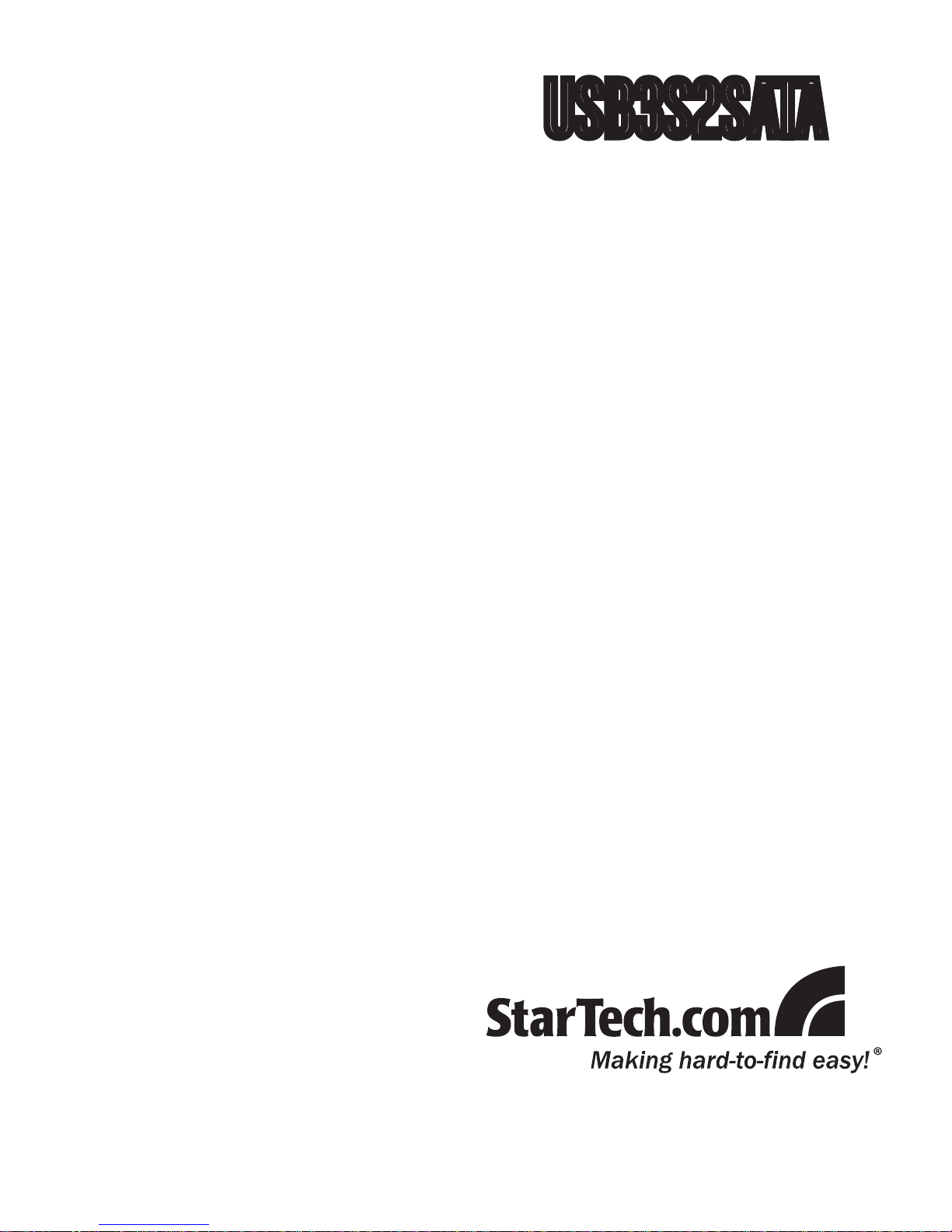
USB 3.0 Hard Drive Adapter
SuperSpeed USB 3.0 to SATA
Hard Drive Adapter Cable
USB3S2SATA
Instruction Manual
Page 2
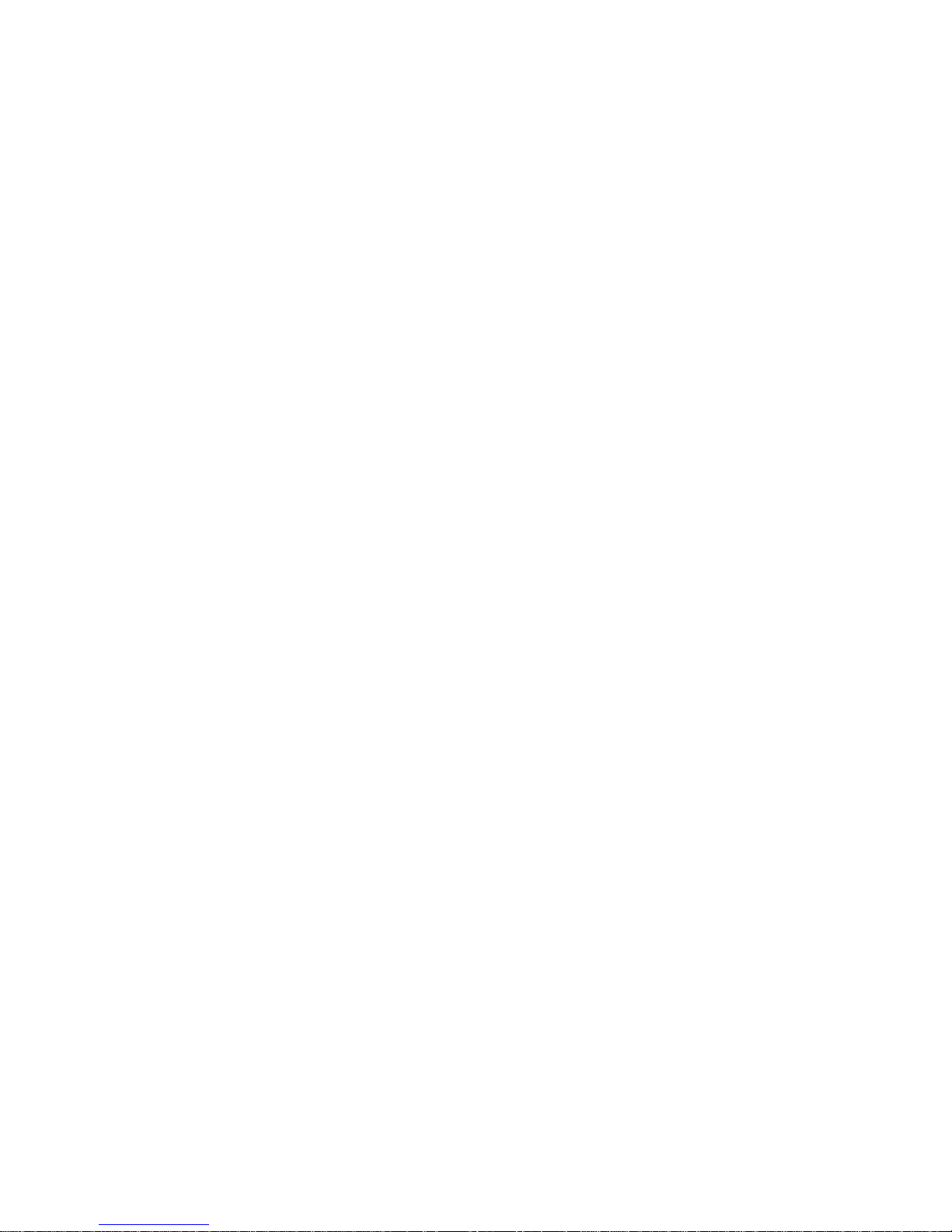
FCC Compliance Statement
This equipment has been tested and found to comply with the limits for a Class B digital
device, pursuant to part 15 of the FCC Rules. These limits are designed to provide
reasonable protection against harmful interference in a residential installation. This
equipment generates, uses and can radiate radio frequency energy and, if not installed
and used in accordance with the instructions, may cause harmful interference to radio
communications. However, there is no guarantee that interference will not occur in a
particular installation. If this equipment does cause harmful interference to radio or
television reception, which can be determined by turning the equipment off and on, the
user is encouraged to try to correct the interference by one or more of the following
measures:
Reorient or relocate the receiving antenna.•
Increase the separation between the equipment and receiver.•
Connect the equipment into an outlet on a circuit different from that to which the receiver •
is connected.
Consult the dealer or an experienced radio/TV technician for help.•
Use of Trademarks, Registered Trademarks, and other Protected Names and Symbols
This manual may make reference to trademarks, registered trademarks, and other
protected names and/or symbols of third-party companies not related in any way to
StarTech.com. Where they occur these references are for illustrative purposes only
and do not represent an endorsement of a product or service by StarTech.com, or an
endorsement of the product(s) to which this manual applies by the third-party company
in question. Regardless of any direct acknowledgement elsewhere in the body of
this document, StarTech.com hereby acknowledges that all trademarks, registered
trademarks, service marks, and other protected names and/or symbols contained in this
manual and related documents are the property of their respective holders.
Page 3
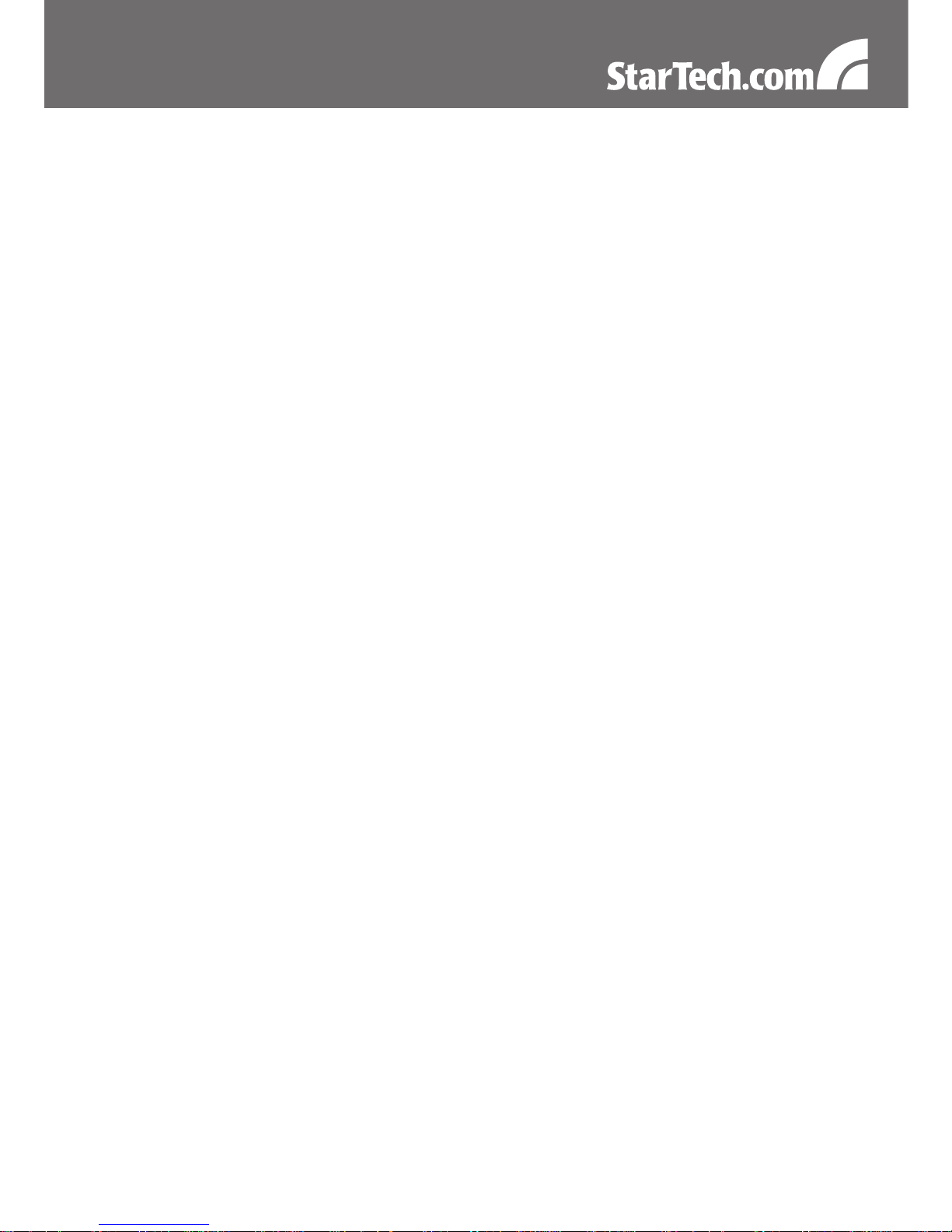
i
Table of Contents
Introduction ..................................................................... 1
Packaging Contents.....................................................................1
System Requirements .................................................................1
Front View ....................................................................................2
Rear View ....................................................................................2
Installation ....................................................................... 3
Hardware Installation ...................................................................3
Driver Installation .........................................................................3
Verifying Installation .....................................................................3
How to Use ...................................................................... 4
Specifications .................................................................. 6
Technical Support ........................................................... 7
Warranty Information ...................................................... 7
Page 4
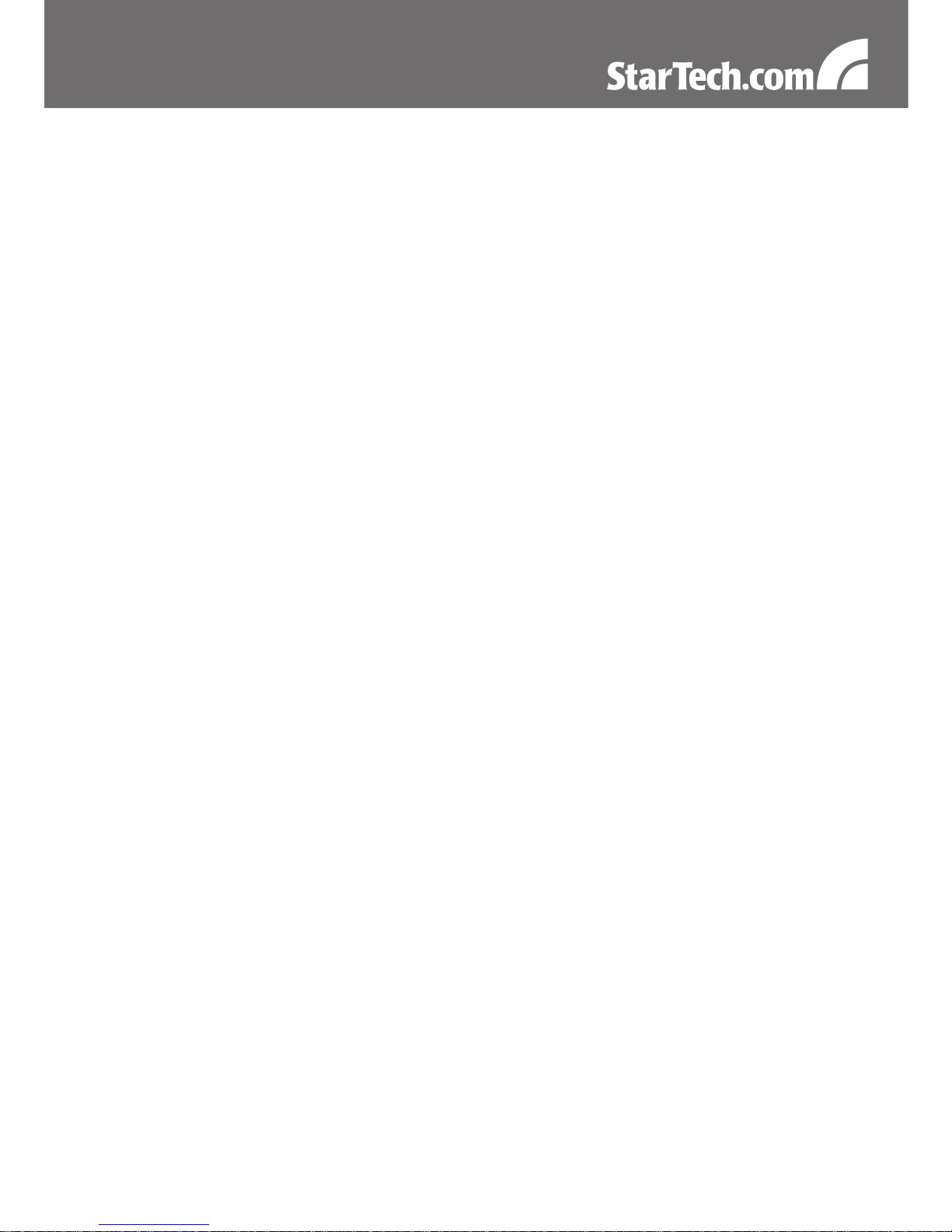
1
Introduction
The StarTech.com USB 3.0 to SATA Adapter Cable connects any
standard 2.5” or 3.5” SATA hard drive (HDD)/solid state drive (SSD) to
a computer through SuperSpeed USB 3.0. The new USB 3.0 standard
supports transfer rates of up to 5Gbps, while still providing connectivity
and support for the older USB 2.0 (480Mbps) standard. Allowing you
to connect a bare hard drive, with no enclosure, saving you time and
hassles to either new computers with USB 3.0 or older computers that
still use USB 2.0.
Packaging Contents
1 x USB3S2SATA adapter•
1 x USB 3.0 A-B cable•
1 x Universal Power Adapter•
3 x Power Cord (NA, UK, EU)•
1 x Instruction Manual•
System Requirements
USB enabled computer system with available port•
2.5” or 3.5” SATA hard drive (HDD)/solid state drive (SSD)•
Microsoft•
®
Windows® XP/Server 2003/Vista/Server 2008 R2/7
(32/64-bit), or Apple® Mac OS® 10.5/10.6, or Linux
®
Page 5

2
22-pin SATA
connector
USB 3.0 type B
connector
LP4 power
connector
Power/Activity
LED
Power Button
Front View
Rear View
Page 6

3
Installation
WARNING: Hard drives require careful handling, especially when being transported. If you are not careful with your hard disk, lost data may
result. Always handle your hard drive and storage device with caution.
Hardware Installation
Connect a 2.5” or 3.5” SATA HDD/SSD to the 22-pin SATA connector 1.
on the adapter.
Connect the external power adapter to the LP4 power connector on 2.
the adapter. Connect the power adapter to an electrical outlet.
Press the Power button on the adapter. The Power LED on the 3.
adapter should light up.
Connect the USB 3.0 A-B cable from the adapter to an available 4.
USB port on the host computer system. This USB 3.0 adapter is
compatible with USB 2.0, so will also connect to a USB 2.0 port,
however at the lower speed. The LED flashes during activity.
To turn the adapter off, press and hold the power button for five 5.
(5) seconds and the LED will turn off. Make sure the disk volume
is unmounted within the operating system before disconnecting or
powering off the adapter (see operating system documentation).
Driver Installation
No driver installation is required for the supported operating systems
as this adapter is natively supported, so the drivers are already
installed.
Verifying Installation
Windows XP/Server 2003/Vista/7
From the main desktop, right-click on “My Computer” (“Computer”
Page 7

4
in Vista/7), then select Manage. In the new Computer Management
window, select Device Manager from the left window panel.
Double-click on the “Disk Drives” option. A new disk drive should be
listed under this category. It will typically contain the make/model of
the hard drive you have connected to the adapter.
How to Use
Windows XP/Server 2003/Vista/7
If you are using a brand new hard drive that does not contain any data,
then you will first need to prepare the hard drive for use. From the
main desktop, right-click on “My Computer” (“Computer” in Vista/7),
then select Manage. In the new Computer Management window, select
Disk Management from the left window panel.
Page 8

5
Locate the Disk that says it is “Unallocated” (check hard drive capacity
to confirm it’s the correct hard drive) and then right-click in the section
that says “Unallocated” and select “New Partition”.
The New Partition Wizard will appear. Follow the instructions in the
wizard to complete setting up the drive. Once complete, the Disk
should show up as “Healthy” with a drive letter assigned (i.e. E:). This
drive letter should now appear within My Computer.
If you are installing a hard drive that already has data on it, then after
plugging it in, the drive should automatically show up with a drive letter
assigned within “My Computer”.
Page 9

6
Specications
Bus Interface
USB 3.0
Chipset ID
Symwave SW6315
Connectors
1 x 22-pin SATA
1 x USB 3.0 type B
1 x 4-pin LP4 power
LEDs
1 x Power/Activity
Maximum Data Transfer Rate
USB3.0: 5Gbps
Compatible Hard Drives
2.5”/3.5” SATA HDD/SSD
Color
Black
Power Adapter
5VDC, 2A / 12VDC, 2A
Operating Temperature
0°C ~ 50°C (32°F ~ 122°F)
Storage Temperature
-20°C ~ 60°C (-4°F ~ 140°F)
Humidity
5 ~ 85% RH
Dimensions
70.0mm x 46.0mm x 21.0mm
Weight
82g
Compatible Operating
Systems
Windows XP/Server 2003/Vista/
Server 2008 R2/7 (32/64-bit),
Mac OS 10.5/10.6, Linux
Page 10

7
Technical Support
StarTech.com’s lifetime technical support is an integral part of our
commitment to provide industry-leading solutions. If you ever need
help with your product, visit www.startech.com/support and access
our comprehensive selection of online tools, documentation, and
downloads.
Warranty Information
This product is backed by a two year warranty.
In addition, StarTech.com warrants its products against defects in
materials and workmanship for the periods noted, following the initial
date of purchase. During this period, the products may be returned
for repair, or replacement with equivalent products at our discretion.
The warranty covers parts and labor costs only. StarTech.com does
not warrant its products from defects or damages arising from misuse,
abuse, alteration, or normal wear and tear.
Limitation of Liability
In no event shall the liability of StarTech.com Ltd. and StarTech.com USA
LLP (or their officers, directors, employees or agents) for any damages
(whether direct or indirect, special, punitive, incidental, consequential, or
otherwise), loss of profits, loss of business, or any pecuniary loss, arising
out of or related to the use of the product exceed the actual price paid
for the product. Some states do not allow the exclusion or limitation of
incidental or consequential damages. If such laws apply, the limitations
or exclusions contained in this statement may not apply to you.
Page 11

StarTech.com has been making “hard-to-find easy” since 1985,
providing high quality solutions to a diverse IT and A/V customer
base that spans many channels, including government, education
and industrial facilities to name just a few. We offer an unmatched
selection of computer parts, cables, A/V products, KVM and Server
Management solutions, serving a worldwide market through our
locations in the United States, Canada, the United Kingdom and
Taiwan.
Visit www.startech.com today for complete information about all
our products and to access exclusive interactive tools such as the
Cable Finder, Parts Finder and the KVM Reference Guide.
