Page 1
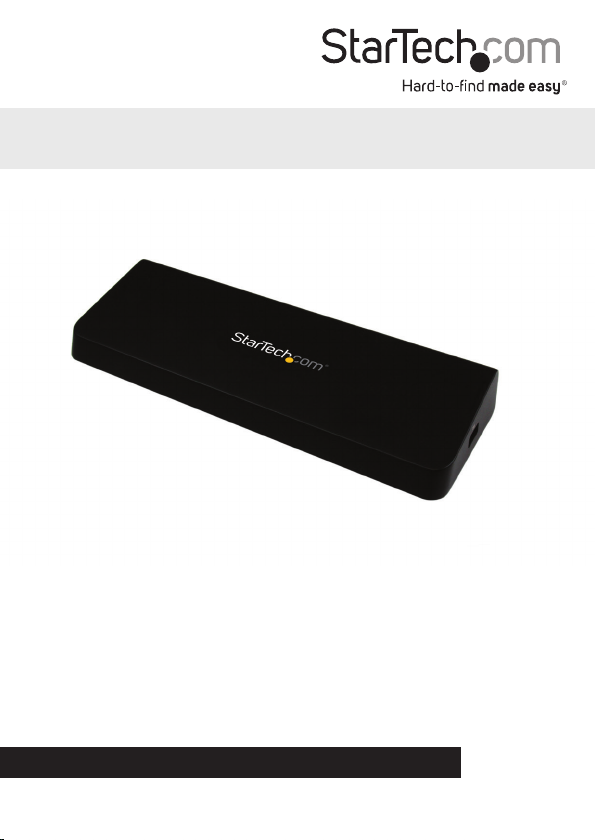
USB 3.0 Laptop Docking Station w/ Dual Video, 4K
DisplayPort™, HDMI®, USB Fast-Charge Port, USB 3.0 Hub
USB3DOCKHDPC
*actual product may vary from photos
DE: Bedienungsanleitung - de.startech.com
FR: Guide de l'utilisateur - fr.startech.com
ES: Guía del usuario - es.startech.com
IT: Guida per l'uso - it.startech.com
NL: Gebruiksaanwijzing - nl.startech.com
PT: Guia do usuário - pt.startech.com
For the most up-to-date information, please visit: www.startech.com
Manual Revision: 09/23/2014
Page 2
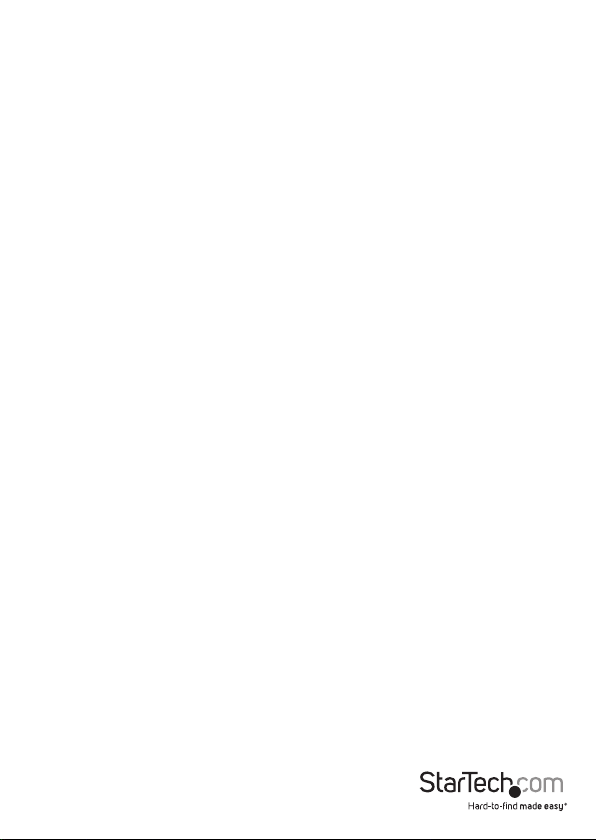
FCC Compliance Statement
This equipment has been tested and found to comply with the limits for a Class B digital
device, pursuant to part 15 of the FCC Rules. These limits are designed to provide reasonable
protection against harmful interference in a residential installation. This equipment
generates, uses and can radiate radio frequency energy and, if not installed and used in
accordance with the instructions, may cause harmful interference to radio communications.
However, there is no guarantee that interference will not occur in a particular installation. If
this equipment does cause harmful interference to radio or television reception, which can
be determined by turning the equipment o and on, the user is encouraged to try to correct
the interference by one or more of the following measures:
• Reorient or relocate the receiving antenna.
• Increase the separation between the equipment and receiver.
• Connect the equipment into an outlet on a circuit dierent from that to which the
receiver is connected.
• Consult the dealer or an experienced radio/TV technician for help
This device complies with part 15 of the FCC Rules. Operation is subject to the following
two conditions: (1) This device may not cause harmful interference, and (2) this device must
accept any interference received, including interference that may cause undesired operation.
Changes or modications not expressly approved by StarTech.com could void the user’s
authority to operate the equipment.
Industry Canada Statement
This Class B digital apparatus complies with Canadian ICES-003.
Cet appareil numérique de la classe [B] est conforme à la norme NMB-003 du Canada.
CAN ICES-3 (B)/NMB-3(B)
Use of Trademarks, Registered Trademarks, and other Protected Names and Symbols
This manual may make reference to trademarks, registered trademarks, and other
protected names and/or symbols of third-party companies not related in any way to
StarTech.com. Where they occur these references are for illustrative purposes only and do not
represent an endorsement of a product or service by StarTech.com, or an endorsement of the
product(s) to which this manual applies by the third-party company in question. Regardless
of any direct acknowledgement elsewhere in the body of this document, StarTech.com hereby
acknowledges that all trademarks, registered trademarks, service marks, and other protected
names and/or symbols contained in this manual and related documents are the property of
their respective holders.
Instruction Manual
Page 3

Table of Contents
Introduction ............................................................................................1
Packaging Contents ................................................................................................................................. 1
System Requirements .............................................................................................................................. 1
Product Diagram ....................................................................................2
Rear View ...................................................................................................................................................... 2
Side View ...................................................................................................................................................... 2
Installation .............................................................................................3
Driver Installation ..................................................................................................................................... 3
Hardware Installation ............................................................................................................................. 3
Operation ...............................................................................................4
USB 3.0 Charging Downstream/Fast-Charge and Sync Port ..................................................... 4
First Generation Apple® iPad® Charging (30-Pin Connector) .................................................... 4
Display Conguration .............................................................................................................................. 5
Supported Video Resolutions ..............................................................8
Technical Support .................................................................................. 9
Warranty Information ............................................................................9
Instruction Manual
i
Page 4
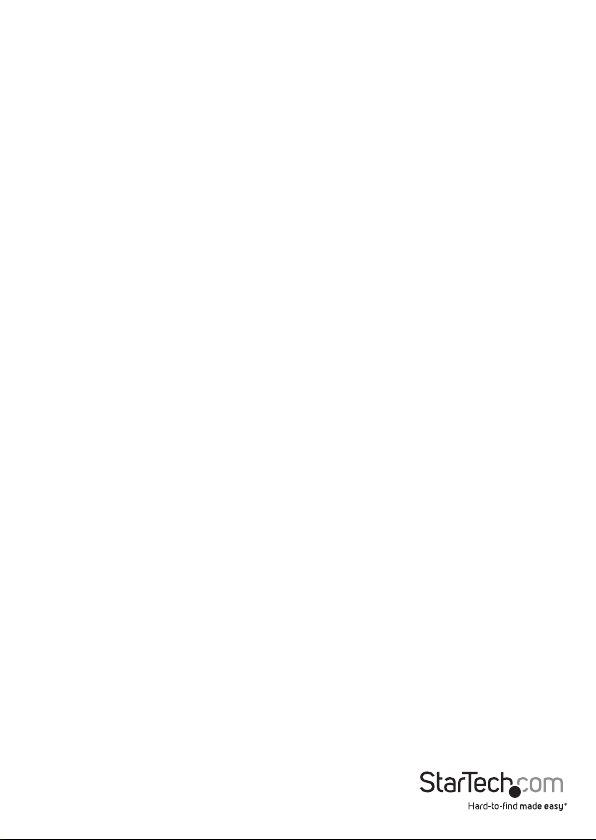
Introduction
Packaging Contents
• 1x USB 3.0 Laptop Docking Station
• 1x 2ft USB 3.0 Cable
• 1x Power Adapter
• 3x Power Cords (NA/UK/EU)
• 1x Driver CD
• 1x Instruction Manual
System Requirements
• USB enabled computer system with an available USB 3.0 port
• Available AC electrical outlet
• Windows® 8 / 8.1 (32/64bit), 7 (32/64), Mac OS® 10.6 and up (Tested up to 10.10)
• DisplayPort and HDMI enabled display(s) with cables as desired (for additional
external displays)
Note: If connected to a USB 2.0 host port, or if using a USB 2.0 host connection cable,
performance may be limited.
Instruction Manual
1
Page 5
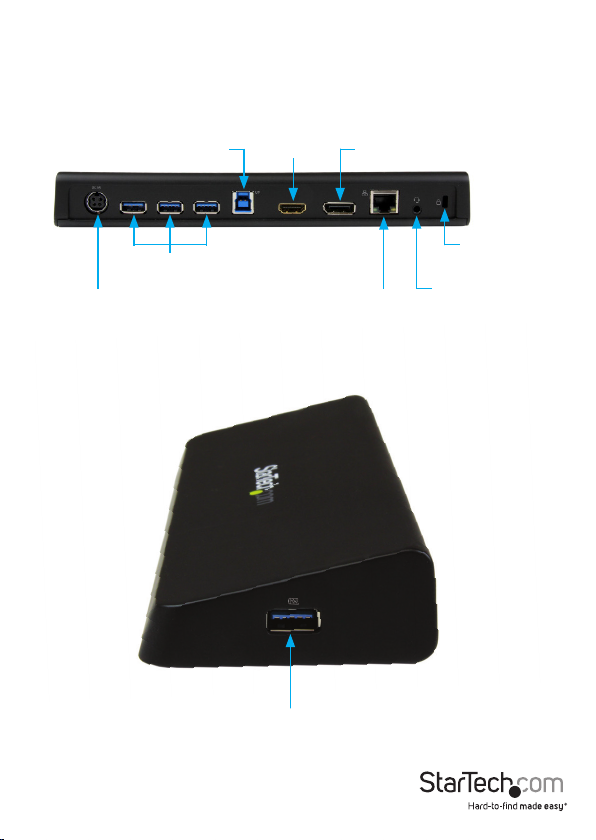
Product Diagram
Rear View
USB 3.0 Upstream Port
DC Input Port
Side View
USB 3.0
Hub Ports
USB 3.0 Fast-Charge + Sync Port
DisplayPortHDMI Port
Gigabit
RJ45 Port
Security
Lock Port
3.5mm TRRS
Headset Port
(Audio/Microphone)
Instruction Manual
2
Page 6

Installation
Depending on your Operating System version and whether or not you have an active
network connection, the Docking Station may auto-install, or auto-download the
proper drivers once connected to an available USB port on the host system.
If you receive an auto-install prompt, then follow any on-screen instructions to
complete the driver installation process. If you do not receive an auto-install prompt to
install the drivers, follow the steps below to complete the installation process.
Driver Installation
Windows® / Mac®
1. Download the latest drivers from the www.startech.com website (recommended),
or insert the provided Driver CD into your computers CD/DVD drive.
2. Browse to the downloaded driver le location and run the DisplayLink “.e x e”
(Windows) or “.dmg” (Mac) install application. Follow any on-screen instructions to
complete the driver installation process.
3. If using the Driver CD method, select the Open folder to view les option from
the AutoPlay menu. If AutoPlay is disabled on your system, browse to your CD/DVD
drive.
4. Run the DisplayLink “. e x e ” ( Windows) or “.dmg” (Mac) install application. Follow any
on-screen instructions to complete the driver installation process.
Note: You may be prompted to restart your system.
Hardware Installation
1. Connect the provided Power Cord for your region (NA, UK, or EU) to the provided
Power Adapter, then to an AC electrical outlet, then connect the Power Adapter to
the DC Input on the Docking Station.
2. Connect the Docking Stations USB 3.0 Upstream Port to an available USB 3.0 port on
the host laptop using the provided USB 3.0 Cable.
3. Connect your DisplayPort and/or HDMI displays to the DisplayPort and/or HDMI
ports on the Docking Station.
4. Connect any other devices as desired, including your RJ45 network connection, USB
peripherals, headset/speakers/microphone, and laptop security cable.
Instruction Manual
3
Page 7

Operation
USB 3.0 Charging Downstream/Fast-Charge and Sync Port
The side USB 3.0 port on the Docking Station functions as both a Charging
Downstream/Fast-Charge and Data Port, compliant with Battery Charging
Specication Revision 1.2 (BC 1.2), letting you connect and charge devices quicker than
a traditional standard USB 3.0 port.
This Charging Downstream Port (CDP) has the ability to fast-charge connected devices,
even when not connected to a host system. When connected to a host laptop, the
side USB 3.0 port will still function as both fast-charge and a data throughput port.
The three USB 3.0 ports on the rear of the Docking Station are standard USB 3.0 data
throughput ports. Providing the Docking Station is connected to a host laptop, these
ports will provide a trickle charge to a selection of devices.
1. Connect your device to the USB 3.0 fast-charge port on the side of the Docking
Station as desired. A connection to a host laptop is not required if using the ports for
charging purposes only.
Note: The side USB 3.0 port will only fast-charge connected devices that comply to the
USB Battery Charging Specication Revision 1.2.
First Generation Apple® iPad® Charging (30-Pin Connector)
In order to charge the rst generation Apple iPad, the iPad must be connected to the
Docking Stations USB 3.0 fast-charge port following the below procedure.
1. Without a host laptop connected to the Docking Station, connect the iPad to the
Docking Stations USB 3.0 fast-charge port to initiate “charge” mode with your
connected iPad.
2. When a rst generation iPad is connected to the Docking Station, and the Docking
Station is then connected to a host laptop, the iPad will switch to data sync mode
only.
3. To reset and switch back to “charge” mode, disconnect the host laptop from the
Docking Station.
4. Once the host laptop is disconnected from the Docking Station, disconnect and
reconnect the iPad to the Docking Station.
Note: The above process only applies to iPads with the 30-Pin connector. iPads with a
Lightning™ connector can be charged as normal using the Docking Stations USB 3.0
fast-charge port.
Instruction Manual
4
Page 8
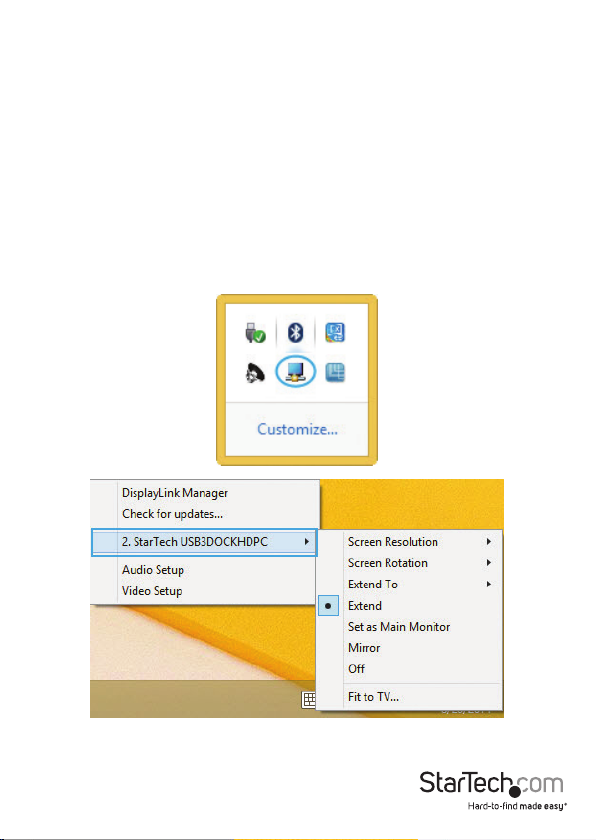
Display Conguration
Windows®
When display devices are attached, an icon appears in the taskbar. This gives you
access to the DisplayLink® manager menu.
Note: Windows® 8/7 allows for display adjustments through the Windows built-in
Display Settings window. These settings can be accessed by right-clicking on the
Windows Desktop and selecting “Screen Resolution”.
1. From the taskbar, if needed, click the Show hidden icons arrow to show all available
icons.
2. Click the DisplayLink® icon. You will see a “StarTech USB3DOCKHDPC” option,
selecting this display will extend a sub menu with the congurable options for the
connected displays. Each display is congured independently. All conguration
options are shown and described below.
Instruction Manual
5
Page 9

Extend
The monitor(s) attached to the Docking Station displays an extension of the user’s
active Windows desktop. The extra desktop area is a great productivity aid, allowing
more applications or documents to be visible at a time. The device is now extended
in the direction it was the last time the display was in this mode. For more control,
use the “Extend To” submenu and select one of the options. This puts the device
into extend mode, and places it to the Right/Left/Above/Below the main (primary)
monitor.
Mirror
The monitor(s) attached to the Docking Station displays a duplication of the
primary display. The resolution, color depth and refresh rate of the primary screen
are replicated on the monitor(s) connected to the Docking Station.
Note: If the monitor(s) used are of dierent specications, the system’s primary
graphics adapter will scale all settings to lower specication to maintain a uniform
aspect ratio.
Extend To
This option allows you to specify the physical location of the monitor(s) connected
to the Docking Station in relation to the systems on-board monitor.
Screen Resolution
This option allows you to change the resolution on the monitor(s) connected
to the Docking Station. Simply select the desired option from the list of supported
resolutions displayed in the sub menu.
Screen Rotation
This option allows you to change orientation in which the screen is viewed. The two
most common types of orientation are portrait and landscape.
Set as Main Monitor
Selecting this option allows your computer to consider the monitor connected
through the Docking Station as your primary monitor. Your primary monitor
displays all system notications, and takes priority with applications.
O
This option disables the monitor(s) connected to the Docking Station.
Mac OS®
To congure the display settings and monitor positions, bring up the
preferences from the “System Preferences” menu.
Instruction Manual
6
Page 10

The Display settings for each display will appear on the individual monitors
themselves. To congure them all from a single location, press the “Gather Windows”
button and each screen’s Displays Preferences windows will appear on that display.
All supported video resolutions will appear. To change the positioning of each display,
click on the “Arrangement“ button (found only on the primary display) and you can
then virtually reposition each display.
Using the Docking Station in Extended or Mirror Mode
By default the Docking Station will be setup as an extended display. To change
0the display as a mirrored/cloned display, check the “Mirror Display” box on the
“Arrangement” page for that monitors Displays settings window. To return the
monitor to an extended display, uncheck this option. To use both extended and
mirrored displays simultaneously, turn o mirroring then in the “Arrangement” page
press and hold the ‘cmd’ and ‘alt’ keys and drag and drop the display you wish to
mirror over the primary display (shown with the white bar). Repeat this with each
display you wish to mirror, all others will act as an extended display.
Instruction Manual
7
Page 11
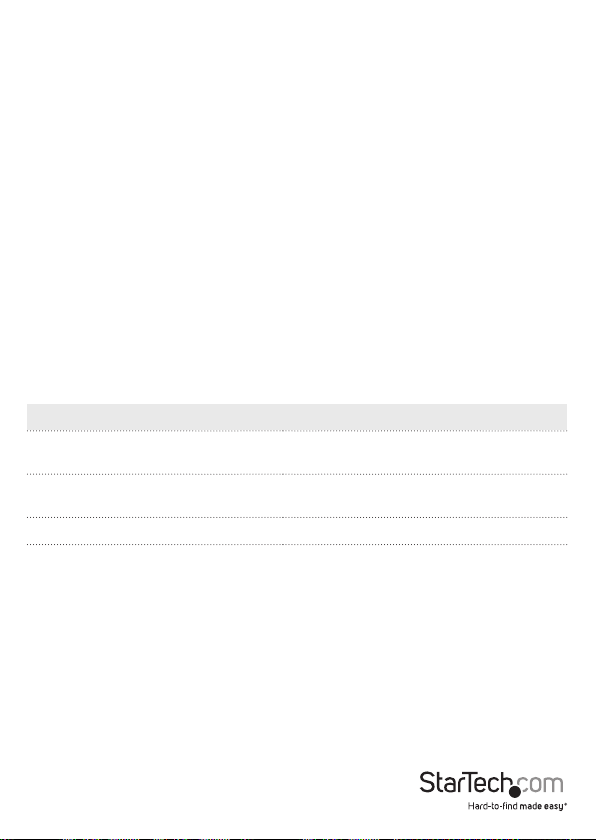
Changing the Primary Display
You can change which display is the primary display by moving the Menu Bar
between displays. Changing the primary display aects where new windows
appear. To move the Menu Bar, click the white menu bar and drag it to the display
you wish to become the primary.
Media Playback
Please note that while operating in Extended Mode, the Docking Station can display
media les and DVDs using a broad variety of media players, however in Clone
Mode, limited support is available for video playback.
Supported Video Resolutions
The Docking Station supports ~4K video resolutions total, across both the DisplayPort
and HDMI ports.
4K (3840x2160) video resolution can be achieved when a single DisplayPort display
is connected to the Docking Station, and your DisplayPort display must support 4K
resolutions.
4K video resolution is supported on Windows 8 and 7 operating systems only.
See the video resolution chart below for specic congurations and supported
resolutions:
Video Output Max Resolution
DisplayPort Only (Single Display
Connected)
DisplayPort and HDMI (Two Displays
Connected)
HDMI Only (Single Display Connected) 2048x1152
Note:
Mac OS: Depending on your version of Mac OS, the maximum supported resolution on
two displays is 1920x1200.
DisplayPort Display = 2048x1152 - HDMI
3840x2160
Display = 1920x1080
Instruction Manual
8
Page 12

Technical Support
StarTech.com’s lifetime technical support is an integral part of our commitment to
provide industry-leading solutions. If you ever need help with your product, visit
www.startech.com/support and access our comprehensive selection of online tools,
documentation, and downloads.
For the latest drivers/software, please visit www.startech.com/downloads
Warranty Information
This product is backed by a two year warranty.
In addition, StarTech.com warrants its products against defects in materials
and workmanship for the periods noted, following the initial date of purchase.
During this period, the products may be returned for repair, or replacement with
equivalent products at our discretion. The warranty covers parts and labor costs only.
StarTech.com does not warrant its products from defects or damages arising from
misuse, abuse, alteration, or normal wear and tear.
Limitation of Liability
In no event shall the liability of StarTech.com Ltd. and StarTech.com USA LLP (or their
ocers, directors, employees or agents) for any damages (whether direct or indirect,
special, punitive, incidental, consequential, or otherwise), loss of prots, loss of business,
or any pecuniary loss, arising out of or related to the use of the product exceed the
actual price paid for the product. Some states do not allow the exclusion or limitation
of incidental or consequential damages. If such laws apply, the limitations or exclusions
contained in this statement may not apply to you.
Instruction Manual
9
Page 13

Hard-to-nd made easy. At StarTech.com, that isn’t a slogan. It’s a promise.
StarTech.com is your one-stop source for every connectivity part you need. From
the latest technology to legacy products — and all the parts that bridge the old and
new — we can help you nd the parts that connect your solutions.
We make it easy to locate the parts, and we quickly deliver them wherever they need
to go. Just talk to one of our tech advisors or visit our website. You’ll be connected to
the products you need in no time.
Visit www.startech.com for complete information on all StarTech.com products and
to access exclusive resources and time-saving tools.
StarTech.com is an ISO 9001 Registered manufacturer of connectivity and technology
parts. StarTech.com was founded in 1985 and has operations in the United States,
Canada, the United Kingdom and Taiwan servicing a worldwide market.
