Page 1
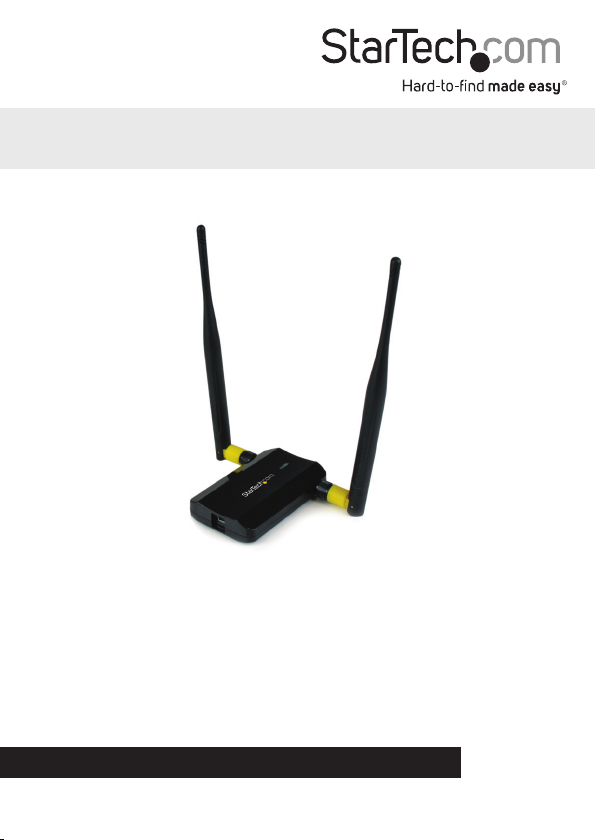
USB 802.11n Dual Band WiFi Adapter
USB300WN2X2D
*actual product may vary from photos
DE: Bedienungsanleitung - de.startech.com
FR: Guide de l'utilisateur - fr.startech.com
ES: Guía del usuario - es.startech.com
IT: Guida per l'uso - it.startech.com
NL: Gebruiksaanwijzing - nl.startech.com
PT: Guia do usuário - pt.startech.com
For the most up-to-date information, please visit: www.startech.com
Manual Revision: 07/03/2012
Page 2
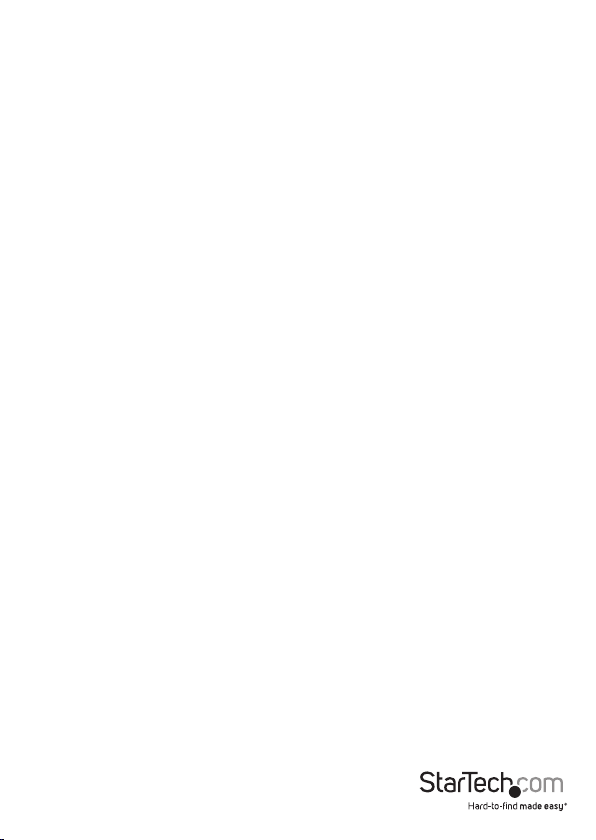
FCC Compliance Statement
This equipment has been tested and found to comply with the limits for a Class B digital
device, pursuant to part 15 of the FCC Rules. These limits are designed to provide reasonable
protection against harmful interference in a residential installation. This equipment generates,
uses and can radiate radio frequency energy and, if not installed and used in accordance with
the instructions, may cause harmful interference to radio communications. However, there
is no guarantee that interference will not occur in a particular installation. If this equipment
does cause harmful interference to radio or television reception, which can be determined by
turning the equipment o and on, the user is encouraged to try to correct the interference by
one or more of the following measures:
• Reorient or relocate the receiving antenna.
• Increase the separation between the equipment and receiver.
• Connect the equipment into an outlet on a circuit dierent from that to which the receiver
is connected.
• Consult the dealer or an experienced radio/TV technician for help.
Use of Trademarks, Registered Trademarks, and other Protected Names and Symbols
This manual may make reference to trademarks, registered trademarks, and other
protected names and/or symbols of third-party companies not related in any way to
StarTech.com. Where they occur these references are for illustrative purposes only and do not
represent an endorsement of a product or service by StarTech.com, or an endorsement of the
product(s) to which this manual applies by the third-party company in question. Regardless
of any direct acknowledgement elsewhere in the body of this document, StarTech.com hereby
acknowledges that all trademarks, registered trademarks, service marks, and other protected
names and/or symbols contained in this manual and related documents are the property of
their respective holders.
Instruction Manual
Page 3
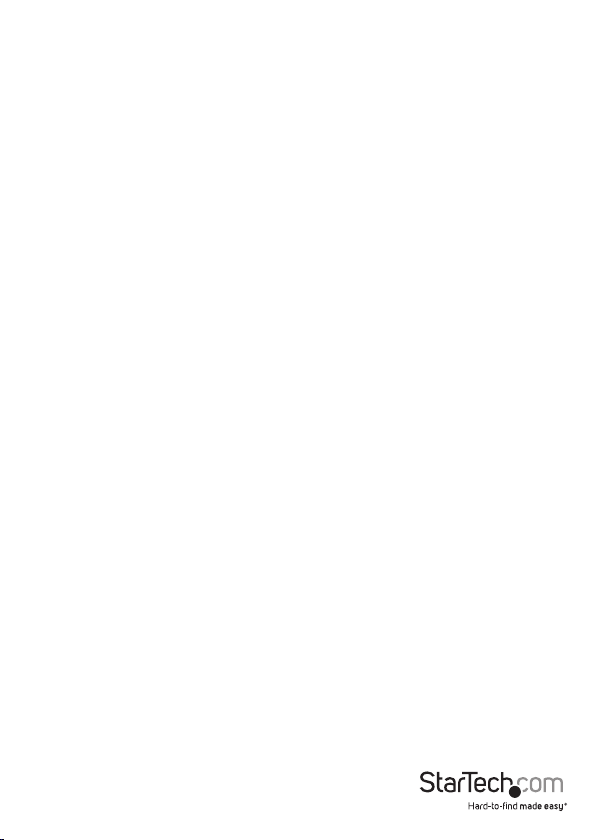
Table of Contents
Introduction ............................................................................................1
Packaging Contents ................................................................................................................................. 1
System Requirements .............................................................................................................................. 1
USB300WN2X2D..................................................................................... 2
Installation ..............................................................................................3
Windows XP/Server 2003 ....................................................................................................................... 3
Windows Vista/7/8 .................................................................................................................................... 4
Windows Server 2008 R2 Note: ............................................................................................................ 5
How to Use ..............................................................................................6
Windows XP ................................................................................................................................................6
Windows Vista/7/8 .................................................................................................................................... 7
Ralink WLAN Utility ................................................................................ 8
Connecting to an available network: ................................................................................................. 9
Manually Creating a Prole....................................................................................................................10
Wi-Fi Protected Setup (WPS) ................................................................................................................. 11
Wireless Mode.........................................................................................12
Specications ..........................................................................................13
Technical Support ..................................................................................14
Warranty Information ............................................................................14
Instruction Manual
i
Page 4
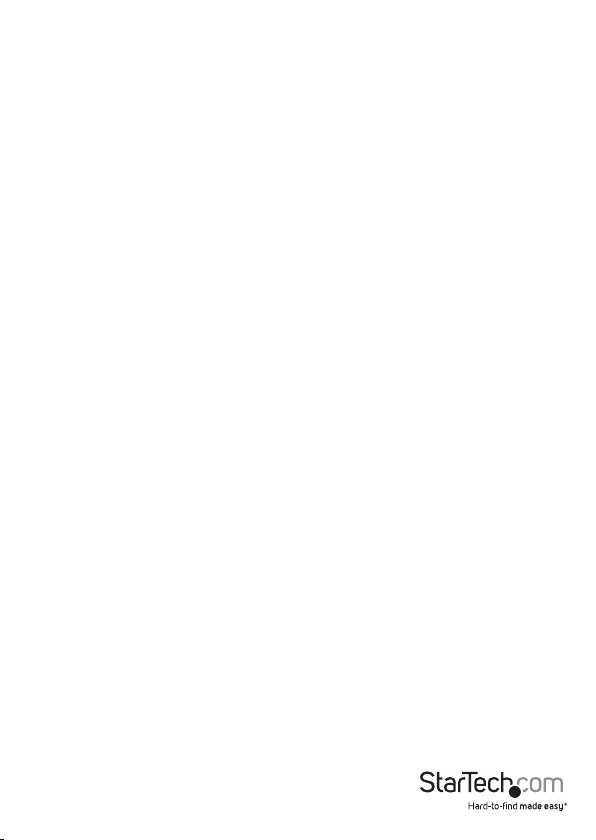
Introduction
The USB300WN2X2D dual-band Wireless-N USB Network Adapter allows a USBenabled computer to connect to a WiFi network on the 2.4GHz or 5GHz frequency. The
adapter can be used for connecting to Wireless-A, B, G or N networks, and features dual
5dBi high gain antennas, as well as powered ampliers to ensure optimized reception
capable of supporting up to 300Mbps of data bandwidth over distances up to 3 times
greater than a standard WiFi adapter.
This versatile dual band network adapter features a 2T2R (2 transmitter, 2 receiver),
Multiple Input/Multiple Output (MIMO) design, and can connect to older wireless
access points (that may only operate on a 2.4GHz frequeny), as well as newer WAPs that
support the less congested 5 GHz range.
Backed by a StarTech.com 2-year warranty, with free lifetime technical support, the
USB300WN2X2D is designed to provide a dependable, long-lasting wireless access solution
Packaging Contents
• 1x USB WiFi Adapter
• 1x Mini USB Y Cable
• 2x Dual Band Antenna
• 1x Monitor Clip
• 1x Driver CD
• 1x Instruction Manual
System Requirements
• USB 2.0 enabled computer system with available USB port
• Microsoft® Windows® XP/Vista/Server 2003/Server 2008 R2/7/ 8 (32/64-bit), or Linux®
kernel 2.6.32 or later
Instruction Manual
1
Page 5

USB300WN2X2D
USB Mini-B
Port (Host)
5dBi Dual Band
antennas
Link/Activity
LED
Instruction Manual
2
Page 6
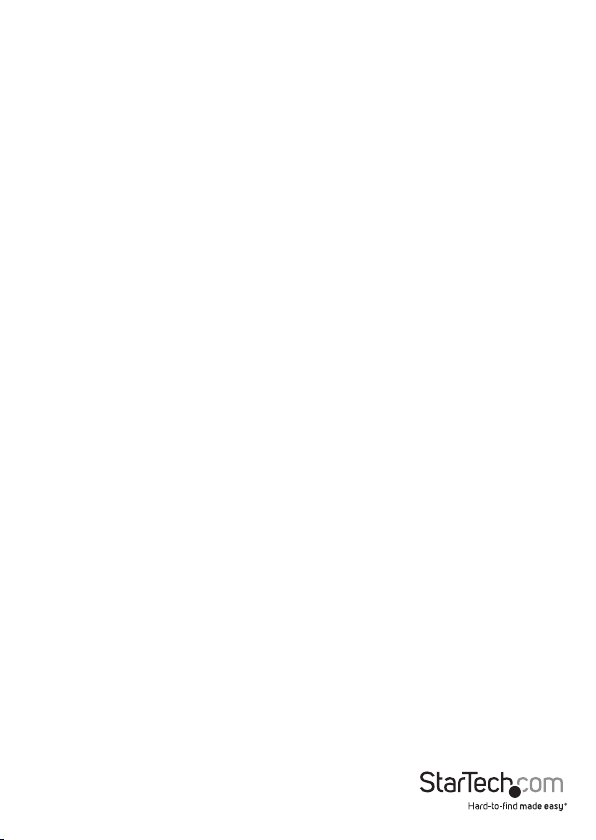
Installation
Windows XP/Server 2003
1. Upon starting Windows, before connecting the USB adapter, insert the included
Driver CD into the computer’s CD/DVD drive.
2. AutoPlay should automatically launch the Driver/Software installation splash screen.
If not, open “My Computer” then open the CD/DVD drive the Driver CD is inserted
into and double-click the le Setup.exe.
3. Select the option to install the Drivers. This will launch the Driver Installation wizard.
4. During the installation, you will be prompted to install only the drivers or also the
Ralink WLAN Utility. If you wish to use the built-in Windows utility for setting up
your wireless connection, then install the drivers only. If you do not wish to use
the built-in Windows Utility (Zero Conguration Utility), then also install the Ralink
Utility. NOTE: You can switch to using the Windows Utility at any time.
5. Complete the wizard and this will automatically install all of the drivers/software.
6. Connect the USB adapter to an available USB port. Windows will automatically
install the drivers.
NOTE: The USB cable has two connectors (Primary, Secondary). Only the Primary
connector must be connected. If the USB port is unable to provide enough power for the
adapter, then the Secondary connector can also be plugged in for supplementary power.
Instruction Manual
3
Page 7

Windows Vista/7/8
1. Upon starting Windows, before connecting the USB adapter, insert the included
Driver CD into the computer’s CD/DVD drive.
2. AutoPlay should automatically launch the Driver/ Software installation splash screen
or prompt you to run Setup.exe. If not, open “Computer” then open the CD/ DVD
drive the Driver CD is inserted into and double-click the le Setup.exe.
3. Select the option to install the Drivers. This will launch the Driver Installation wizard.
4. During the installation, you will be prompted to install only the drivers or also the
Ralink WLAN Utility. If you wish to use the built-in Windows utility for setting up
your wireless connection, then install the drivers only. If you do not wish to use
the built-in Windows Utility (Zero Conguration Utility), then also install the Ralink
Utility. NOTE: You can switch to using the Windows Utility at any time.
5. Complete the wizard and this will automatically install all of the drivers/software.
6. Connect the USB adapter to an available USB port. Windows will automatically
install the drivers.
NOTE: The USB cable has two connectors (Primary, Secondary). Only the Primary
connector must be connected. If the USB port is unable to provide enough power for the
adapter, then the Secondary connector can also be plugged in for supplementary power.
Instruction Manual
4
Page 8

Windows Server 2008 R2 Note:
By default, the Microsoft “Wireless LAN Service” Feature is not installed. Before any
wireless networking can be enabled, this feature must be installed through the
Windows Server Manager window. Refer to Windows’ documentation for details.
Instruction Manual
5
Page 9

How to Use
Connecting to a wireless network can be done through the Windows wireless
conguration utilities or the Ralink WLAN Utility (if installed). You must know the name
of the wireless network (SSID), the type of security it is using (if any) and its associated
password to connect to a wireless network. Consult the documentation for your
wireless router/access point (AP) or contact your network administrator or the wireless
router/AP manufacturer for details.
Windows XP
The wireless network adapter may appear in
the System Tray (next to the clock), or you may
have to access it through the Control Panel. If
visible in the System Tray, right-click on the icon
and select “View available wireless networks”.
This will bring up a new window that will show
you all available wireless networks that Windows
has found.
Alternatively, you can access this window by
opening the Control Panel from the Start Menu
and double-clicking the Network Connections
icon. Right-click on the Wireless Network
Connection icon (there may be multiple; the
highest number should be the latest) and select
“View available wireless networks”.
Select the wireless network you wish to connect to
from the list, and click on the “Connect” button in
the bottom right corner. If the network has security
enabled, you will be prompted for the password.
Instruction Manual
6
Page 10

Windows Vista/7/8
The wireless network adapter will appear as a small icon in the System Tray (next to
the clock). Left-clicking on this icon will bring up a list of detected wireless networks.
Select the wireless network you wish to connect to and click the “Connect” button. If
the network has security enabled, you will be prompted for a password.
Alternatively, you can access the wireless network adapter by opening the Control
Panel from the Start Menu, and selecting the Network and Internet category, followed
by Network and Sharing Center.
Click on the “Connect to a network” option on the far right side of the window to bring
up the list of detected wireless networks.
Instruction Manual
7
Page 11

Ralink WLAN Utility
Instead of using the built-in Windows wireless utility, a 3rd party utility, Ralink WLAN
Utility, can be used. This utility provides access to additional features of the wireless
card, such as Wi-Fi Protected Setup (WPS). If the Ralink WLAN utility is installed, then
a small icon will appear in the system tray area near the clock. Double-click the icon
to open the utility window, or right-click on it to bring up the menu and select the
‘launch’ option.
From the main interface, dierent sub sections can be accessed via the buttons along
the top of the window.
1 2 3 4 5
1. Available Networks: Lists all detected wireless networks within range.
2. Link Information: Lists detailed information about the currently connected
wireless network.
3. Prole List: Manage all of the created network proles and congure Wi-Fi Protected
Setup (WPS).
4. Advanced Settings: Advanced wireless settings such as wireless mode and
certicate management.
5. About: Information about the Ralink Utility.
Instruction Manual
8
Page 12

Connecting to an available network:
1. To connect to a wireless network, bring up “Available Networks” from the main
window. This will list all of the detected wireless networks in the area.
2. Once you locate the network you wish to connect to, select it from the list by click
on the entry, then click the ‘Connect’ button. If this is a network that you will be
connecting to often, then you may wish to create a persistent prole by clicking the
“Add to Prole” button and following the prompts. The Ralink Utility will always rst
try to connecting to any network that has a prole.
Refresh List
Add to Prole
Instruction Manual
Connect
9
Page 13

3. If the network uses encryption, a window will popup where you will need to enter
the proper authentication information (i.e. password/passphrase).
4. Once successfully connected to the network, information about the wireless router/
access point will be listed in the main window and the “AP Information” section of
the Available Networks window.
Manually Creating a Prole
If the network you want the computer to connect to is currently not available (o
site), or otherwise not listed as an available network, a prole for the network can
be manually created. You must know the name of the network (SSID), the type of
encryption and any passwords/passphrases required to connect to the network prior
to creating a prole. Multiple proles can be created, if you regularly connect to
dierent wireless networks in dierent locations.
1. From the main utility window, click on the “Prole List” button.
2. In the Prole List window, click on the “Add Prole” button.
1 2 3 4 5 6
1 Add Prole
2 Edit Prole
3 Import Prole
4 Export Prole
5 WPS Setup
6 Activate Prole
3. Enter in a name for this prole, then enter the name of the network you wish to
connect to in the “SSID” eld. Click the “Next” arrow button when ready.
Cancel
Instruction Manual
Back
Next
10
Page 14

4. Select the type of Authentication/Encryption used by the network (if any). Click the
‘Next’ arrow button when ready.
5. If an Authentication type was specied, enter in the password/passphrase used to
access the network. Click the ‘Next’ arrow button when ready.
6. Once the prole has been created, you must activate it for it to become the default
prole. Select the prole and click the “Activate Prole” button. The wireless adapter will
automatically try to connect to the default prole every time you log into the computer.
Wi-Fi Protected Setup (WPS)
WPS can be used to quickly and easily setup a secure wireless connection to a WPSenabled wireless router/access point (AP). The WPS conguration section can be
accessed via the Prole List window.
WPS Conguration
Select the method of conguring the WPS connection (push button or PIN code) and
select the WPS-enabled AP from the list of detected networks. Click the ‘Next’ arrow
and proceed with the remainder of the setup.
Instruction Manual
11
Page 15

Wireless Mode
In the Advanced Settings window, accessible from the main interface window, you can
select which wireless frequency range the dual band wireless adapter should use. You
can select between 2.4GHz only, 5GHz only or 2.4 + 5 GHz.
Instruction Manual
12
Page 16

Specications
Host Interface USB 2.0
Chipset ID Ralink RT3572L
Connectors
LEDs 1 x Link/Activity
Antenna Conguration 2x2:2 (TxR:S)
Wireless Frequency 2.4/5 GHz
Supported Standards IEEE 802.11b, IEEE 802.11g, IEEE 802.11n
Supported Security Schemes WEP, WPA, WPA2, TKIP/AES
Operating Temperature 0°C ~ 60°C (32°F ~ 140°F)
Storage Temperature -20°C ~ 70°C (-4°F ~ 158°F)
Humidity 10% ~ 90% RH
Dimensions 88.0mm x 56.0mm x 18.0mm
Weight 35g
Windows XP/ Server 2003/ Server 2008 R2/
Compatible Operating Systems
1 x USB mini-B female
2 x RP-SMA female
Vista/ 7/ 8 (32/64-bit), Linux kernel 2.6.32
or later
Instruction Manual
13
Page 17

Technical Support
StarTech.com’s lifetime technical support is an integral part of our commitment to
provide industry-leading solutions. If you ever need help with your product, visit
www.startech.com/support and access our comprehensive selection of online tools,
documentation, and downloads.
For the latest drivers/software, please visit www.startech.com/downloads
Warranty Information
This product is backed by a two year warranty.
In addition, StarTech.com warrants its products against defects in materials
and workmanship for the periods noted, following the initial date of purchase.
During this period, the products may be returned for repair, or replacement with
equivalent products at our discretion. The warranty covers parts and labor costs only.
StarTech.com does not warrant its products from defects or damages arising from
misuse, abuse, alteration, or normal wear and tear.
Limitation of Liability
In no event shall the liability of StarTech.com Ltd. and StarTech.com USA LLP (or their
ocers, directors, employees or agents) for any damages (whether direct or indirect,
special, punitive, incidental, consequential, or otherwise), loss of prots, loss of business,
or any pecuniary loss, arising out of or related to the use of the product exceed the
actual price paid for the product. Some states do not allow the exclusion or limitation
of incidental or consequential damages. If such laws apply, the limitations or exclusions
contained in this statement may not apply to you.
Instruction Manual
14
Page 18

Hard-to-nd made easy. At StarTech.com, that isn’t a slogan. It’s a promise.
StarTech.com is your one-stop source for every connectivity part you need. From
the latest technology to legacy products — and all the parts that bridge the old and
new — we can help you nd the parts that connect your solutions.
We make it easy to locate the parts, and we quickly deliver them wherever they need
to go. Just talk to one of our tech advisors or visit our website. You’ll be connected to
the products you need in no time.
Visit www.startech.com for complete information on all StarTech.com products and
to access exclusive resources and time-saving tools.
StarTech.com is an ISO 9001 Registered manufacturer of connectivity and technology
parts. StarTech.com was founded in 1985 and has operations in the United States,
Canada, the United Kingdom and Taiwan servicing a worldwide market.
