Page 1
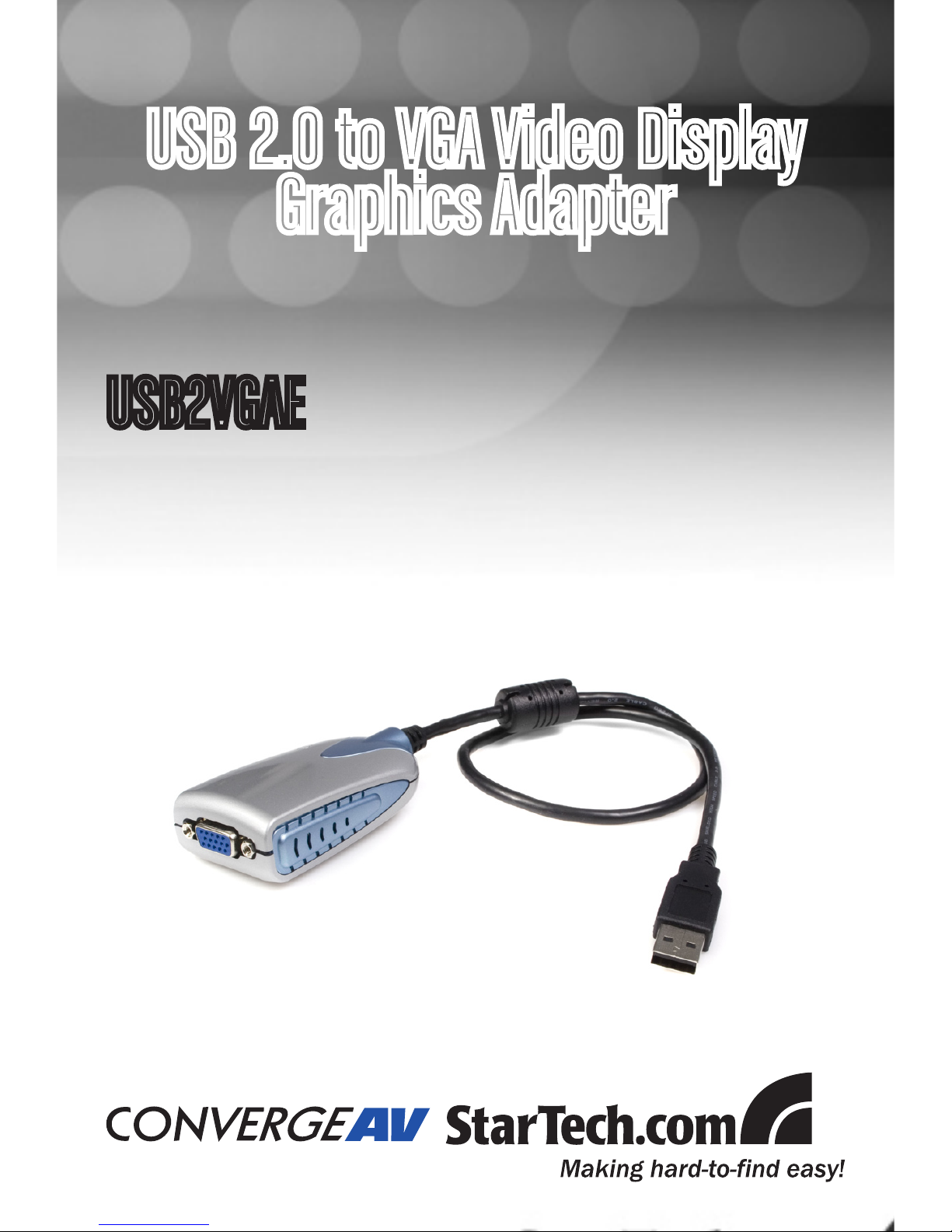
USB2VGAE
USB 2.0 to VGA Video Display
Graphics Adapter
Page 2
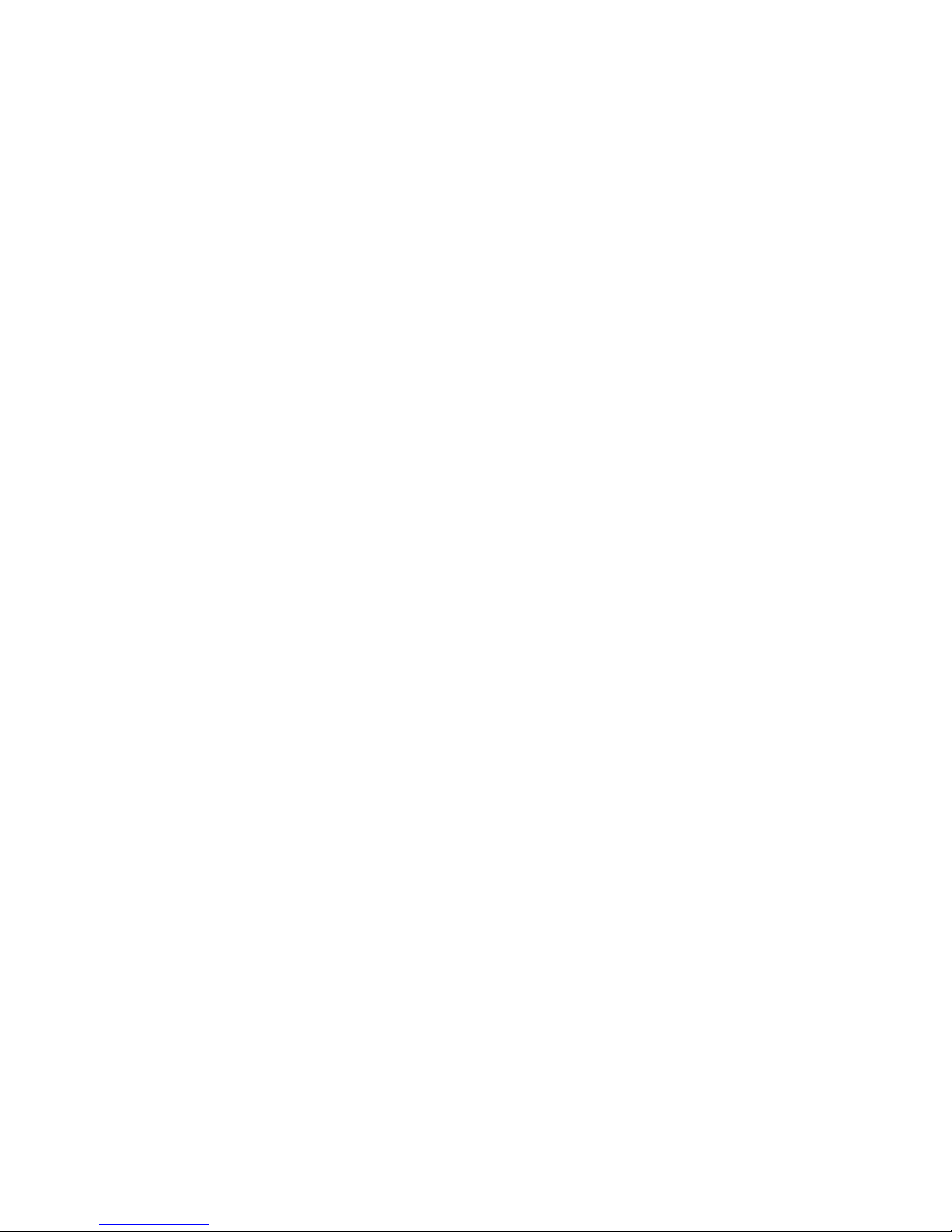
FCC Compliance Statement
This equipment has been tested and found to comply with the limits for a Class B digital device, pursuant to part 15 of the FCC Rules. These limits are designed to provide reasonable
protection against harmful interference in a residential installation. This equipment generates,
uses and can radiate radio frequency energy and, if not installed and used in accordance with
the instructions, may cause harmful interference to radio communications. However, there is
no guarantee that interference will not occur in a particular installation. If this equipment does
cause harmful interference to radio or television reception, which can be determined by turning
the equipment off and on, the user is encouraged to try to correct the interference by one or
more of the following measures:
Reorient or relocate the receiving antenna.•
Increase the separation between the equipment and receiver.•
Connect the equipment into an outlet on a circuit different from that to which the receiver •
is connected.
Consult the dealer or an experienced radio/TV technician for help.•
Use of Trademarks, Registered Trademarks, and other Protected Names and Symbols
This manual may make reference to trademarks, registered trademarks, and other protected
names and/or symbols of third-party companies not related in any way to StarTech.com. Where
they occur these references are for illustrative purposes only and do not represent an endorsement of a product or service by StarTech.com, or an endorsement of the product(s) to which
this manual applies by the third-party company in question. Regardless of any direct acknowledgement elsewhere in the body of this document, StarTech.com hereby acknowledges that all
trademarks, registered trademarks, service marks, and other protected names and/or symbols
contained in this manual and related documents are the property of their respective holders.
Page 3
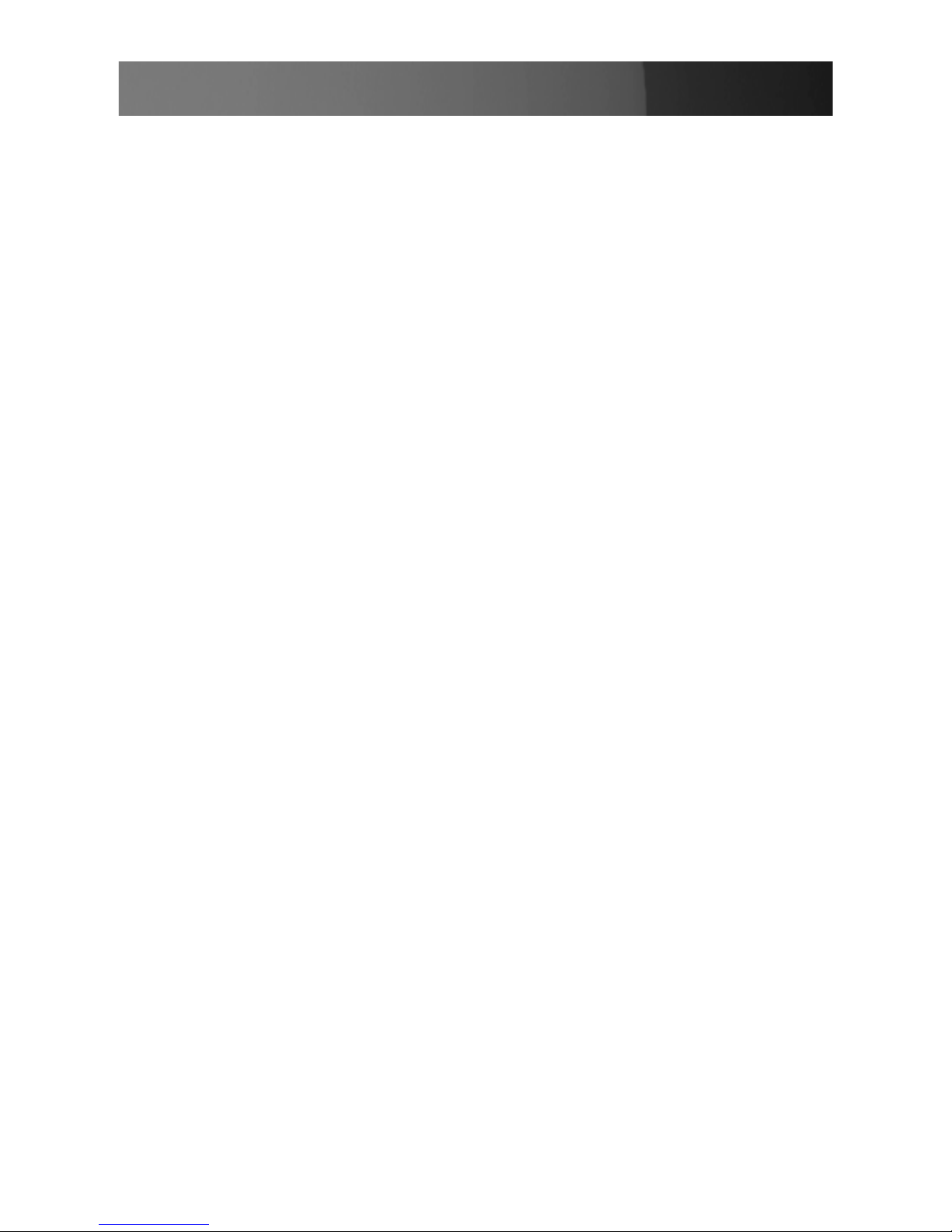
Instruction Manual
i
Instruction Manual
Table of Contents
Introduction ................................................................................... 1
Features ......................................................................................1
Package Contents .......................................................................1
System Requirements .................................................................1
Installation ...................................................................................... 2
Quick Installation .........................................................................2
Windows CE Installation ..............................................................2
Windows CE Un-Installation ........................................................3
Configuration ................................................................................. 3
Display Utility ...............................................................................3
Support Modes ............................................................................3
Support Resolutions ....................................................................4
USB-Graphics Card (Extended) .................................................4
Mirror ..........................................................................................5
USB-Graphics Card (Off) ............................................................5
Display Properties of the USB2VGAE .......................................... 6
Virtually Repositioning Your Displays ......................................... 7
Appendix ........................................................................................ 8
Frequently Asked Questions ........................................................8
Troubleshooting Tips ....................................................................9
Technical Support ......................................................................... 10
Warranty Information .................................................................... 10
Page 4
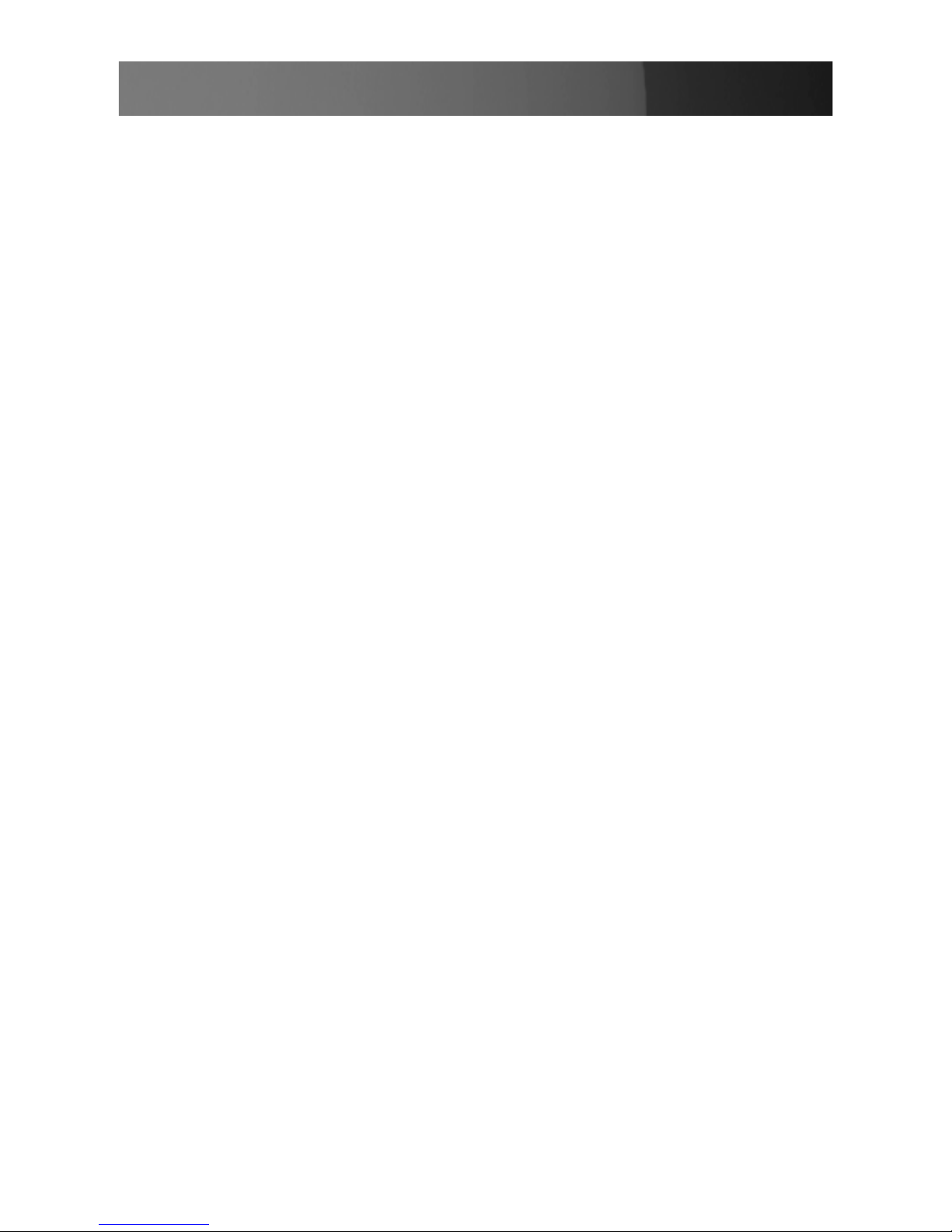
Instruction Manual
1
Introduction
Thank you for purchasing a StarTech.com USB2VGAE USB 2.0 to VGA
Video Display Graphics Adapter. This innovative device allows you to
easily add a second display without installing a new video card, while
running resolutions of up to 1280x1024.
This compact USB to VGA solution supports Windows CE 5.0 and is ideal
for mobile or custom installs using Windows CE.
Features
No power adapter required and easy to install •
Supports resolutions of up to 1280x1024 •
Supports Windows 2000/XP/Vista™ and Windows CE 5.0 •
Works with desktop and notebook computers •
Package Contents
1 x USB to VGA adapter•
1 x Driver/Manual CD•
1 x User Manual•
System Requirements
Pentium 4/Celeron family or AMD K6/Athlon/Duron family with 1.5GHz•
256MB RAM or higher•
An available USB 2.0 port (with USB 2.0 host capability - USB 1.1 will •
suffice, however operation will be limited)
Windows 2000 SP4, Windows XP SP2 and Windows Vista™•
Page 5
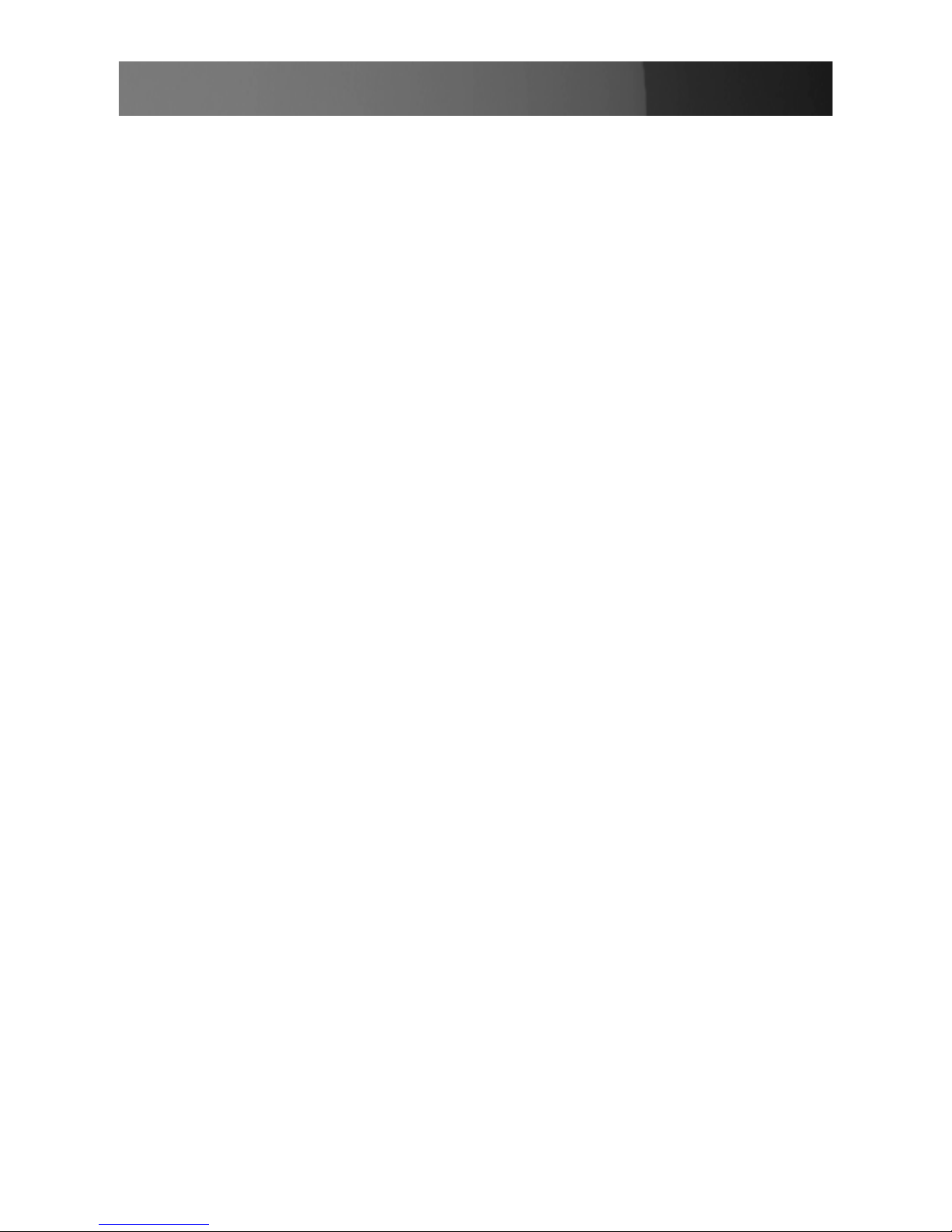
Instruction Manual
2
Installation
Quick Installation
Follow these steps to quickly install your new USB 2.0 Graphics Card:
Note: Do not plug the USB 2.0 Graphics Card into the system
before the driver is finished installing.
Insert the driver/manual CD and follow the instructions. 1.
Turn on your second monitor and connect it to the adapter.2.
Connect the adapter to an available USB 2.0 port.3.
Once finished, you should see the extended display on the second 4.
monitor.
Windows CE Installation
Copy the file 1. trigger.cab (located on your software CD) to a USB 2.0
Flash drive.
Plug the USB 2.0 Flash drive into your device and open the 2. trigger.cab
file.
Click 3. Yes to continue the installation.
Choose 4. Device to install the USB 2.0 VGA on Windows CE, then click
Install to complete the installation.
Connect the external display device to the VGA connector (DB15) of 5.
the USB2VGAE adapter and turn the display power on. Then, connect
the USB2VGAE to your smart phone or PDA**. Your mobile device’s
display should now be visible on your external display device.
**Please note that the USB port on the Windows CE device must offer
USB 2.0 Host capability. USB 1.1 can be used, but will not deliver the
same performance as USB 2.0.
Page 6

Instruction Manual
3
Windows CE Un-Installation
Disconnect the USB 2.0 Graphics card from your smart phone or PDA. 1.
Select Remove Programs from the Settings menu.
Select 2. MCT Trigger USB 2.0 VGA for Win Mobile, then click Remove.
Select 3. Yes to remove the program and complete the un-installation
process.
Conguration
Display Utility
After the driver is installed, a utility will appear in the lower right taskbar.
This utility allows you to quickly change the settings and resolution of your
USB 2.0 Graphics Card. Access the menu by right clicking on the icon.
Support Modes
Primary1.
Extended2.
Mirror3.
Page 7

Instruction Manual
4
Support Resolutions
Aspect Ratio Resolution Color Quality
5:4 1280 x 1024 16,32 bit
4:3 1024 x 768 16,32 bit
4:3 800 x 600 16,32 bit
4:3 640 x 480 16,32 bit
Note: 1280 x 768 is the ideal resolution for viewing DVDs.
USB-Graphics Card (Primary)
To make the USB 2.0 Graphics Card the main display adapter in the
system. The system’s main display (monitor) will automatically switch to
being the secondary display adapter and act as the extended desktop.
You can disable the other utility (usually found in the same toolbar located
on the bottom right hand corner) to make this function work properly.
Note: The Primary Function may disable the main display.
Page 8

Instruction Manual
5
USB-Graphics Card (Extended)
By default, USB2VGAE will extend your Windows desktop. You can
change the relative position of this extension under the Display Proper-
ties (Go to Control Panel -> double click on the Display and select the
Settings tab).
Note: Playback suggestion: Media Player Classic software on Windows
Vista™.
Mirror
Your USB 2.0 Graphics Card will mirror your Windows desktop. You can
see the same desktop image in both monitors.
USB-Graphics Card (O)
This option disables the USB2VGAE on the system.
Page 9

Instruction Manual
6
Display Properties of the USB2VGAE
To access the Display Properties for the USB2VGAE, go to Control Panel
and double click on the Display icon. Select the Settings tab.
Click on the Display pull-down menu and select the Default Monitor on
USB 2.0 Graphics Card-Extend. Then, click Extend my Windows desktop
onto this monitor. From here, you can change the resolution and color
depth as desired. Click OK to apply the settings. You can also make these
changes using the USB 2.0 Graphics Card utility.
Page 10

Instruction Manual
7
Virtually Repositioning Your Displays
On the Settings tab of your Display Properties, click and drag the appropriate monitor icon (labeled 1 or 2) to the desired position. For example,
the secondary display can be dragged to the left of the primary display, allowing it to be virtually on the left. Click OK or Apply to save the changes.
To make sure the USB2VGAE has been installed successfully:
Right-click on 1. My Computer and select Manage, to open the Computer
Management window.
In the left pane, click on 2. Device Manager. In the right pane, double-
click on Display adapters. Here, you will see two options:
USB2.0 Graphics Card- Extend•
USB2.0 Graphics Card- Mirror•
Plug-in the USB2VGAE adapter. Double-click Universal Serial Bus con-
trollers, where you will see:
USB2.0 Graphics Card.•
Page 11

Instruction Manual
8
Appendix
Frequently Asked Questions
Q: Why can’t I make the USB 2.0 to Graphics Card the primary display?
A: Some video cards ship their product with a utility that prevent other
video cards from being set as the primary card. Check the bottom right
hand corner taskbar for the utility. Disable the utility before switching our
adapter to be the primary display.
Q: Why won’t my DVD player work when I move it over to the extended display?
A: Some DVD playback software packages do not support playing on a
second display adapter of any kind.
Q: How come my video will not play on Media Player if I move it over
to the extended desktop?
A: Check that you have moved the Media Player window completely over
to the second screen.
Q: Why does my mouse not move pass the right side of the screen
as it should on extended desktop?
A: Check the display settings and make sure that your display number ‘2’
is on the right side of display number ‘1’. You can rearrange how Windows
treats each display in relation to each other in the Display Properties
Settings.
Q: There are lines running horizontally up and down my screen.
A: This is due to a low refresh rate setting. You can change this in the
Display Properties Settings Advanced Monitor. Make sure you select the
USB 2.0 Graphics Card first and not set the refresh rate higher than what
your monitor can support. This may damage your monitor. You can also
try to reset/refresh/resynchronize your monitor.
Page 12

Instruction Manual
9
Q: Direct3D does not work?
A: This is a current limitation of the adapter. Please check for driver updates in the future to add support for this. If your application requires this,
please use the main display adapter.
Q: Why won’t the Adapter work on Windows Vista 64 bit version?
A: Currently, the driver is compatible with Windows Vista 32 bit version
only. Please check for the driver updates in the future.
Troubleshooting Tips
The following troubleshooting tips may help if you are experiencing any •
issues. Contact your dealer for additional help if needed.
Check to make sure that all connectors are plugged in correctly. •
Make sure that the USB port that you are using is USB 2.0. •
Check to see that the monitor is connected correctly and the power is •
ON.
Try connecting the adapter directly to the computer instead of through •
a hub.
Unplug all other USB devices from the system. •
Make sure you restart your computer after the driver installation. •
Unplug the adapter and re-insert it. •
Try a different USB 2.0 port and/or computer. •
Check the website to make sure you have the latest drivers. •
Reset/refresh/resynchronize your monitor. •
If you have problems during the boot up process, start your computer •
in Safe Mode and uninstall the driver. Hold the CTRL key until the
Windows startup menu appears and select Safe Mode.
The USB 2.0 Graphics Card cannot be used for the viewing of DVD •
video movie except for the Media Player Classic software on Windows
Vista™.
Page 13

Instruction Manual
10
Technical Support
StarTech.com’s lifetime technical support is an integral part of our commitment to provide industry-leading solutions. If you ever need help with your
product, visit www.startech.com/support and access our comprehensive
selection of online tools, documentation, and downloads.
Warranty Information
This product is backed by a one year warranty. In addition, StarTech.
com warrants its products against defects in materials and workmanship for the periods noted, following the initial date of purchase. During
this period, the products may be returned for repair, or replacement with
equivalent products at our discretion. The warranty covers parts and labor
costs only. StarTech.com does not warrant its products from defects or
damages arising from misuse, abuse, alteration, or normal wear and tear.
Limitation of Liability
In no event shall the liability of StarTech.com Ltd. and StarTech.com USA
LLP (or their officers, directors, employees or agents) for any damages
(whether direct or indirect, special, punitive, incidental, consequential, or
otherwise), loss of profits, loss of business, or any pecuniary loss, arising
out of or related to the use of the product exceed the actual price paid
for the product. Some states do not allow the exclusion or limitation of
incidental or consequential damages. If such laws apply, the limitations or
exclusions contained in this statement may not apply to you.
Page 14

StarTech.com has been making “hard-to-find easy” since 1985,
providing high quality solutions to a diverse IT and A/V customer
base that spans many channels, including government, education
and industrial facilities to name just a few. We offer an unmatched
selection of computer parts, cables, A/V products, KVM and Server Management solutions, serving a worldwide market through our
locations in the United States, Canada, the United Kingdom and
Taiwan.
Visit www.startech.com today for complete information about all
our products and to access exclusive interactive tools such as the
Cable Finder, Parts Finder and the KVM Reference Guide.
