Page 1
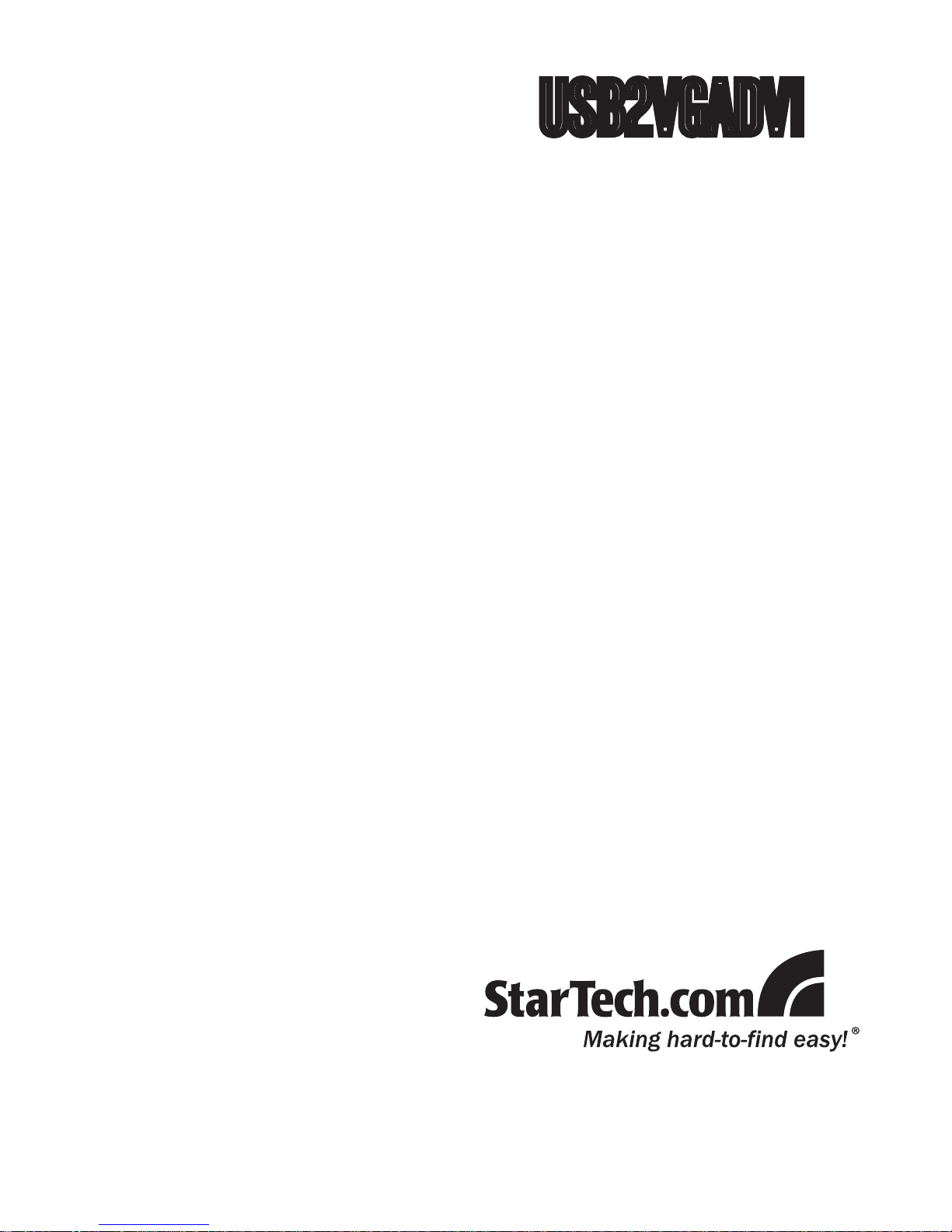
USB Video Adapter
USB to VGA and DVI Dual Port
External Video Adapter
USB2VGADVI
Instruction Manual
Page 2
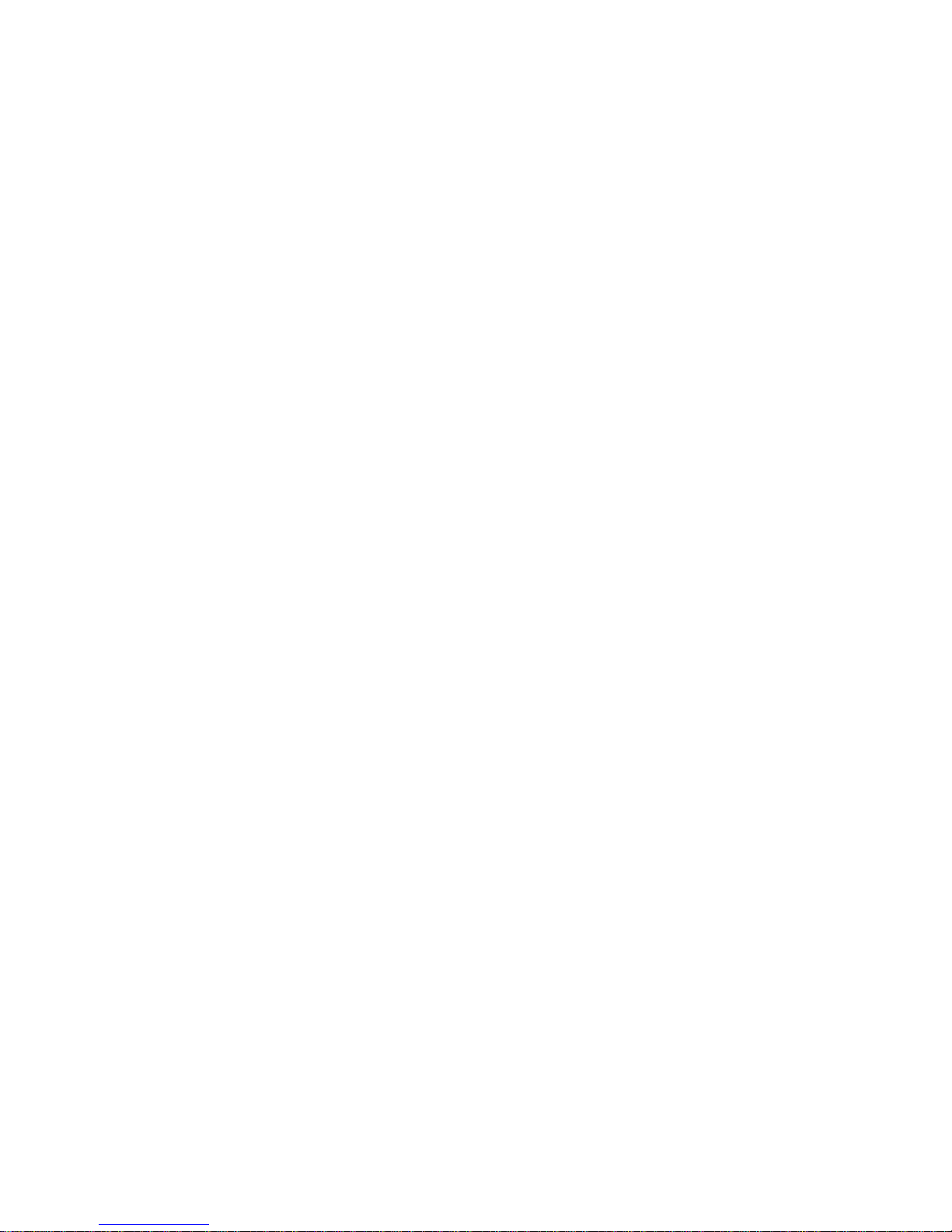
FCC Compliance Statement
This equipment has been tested and found to comply with the limits for a Class B digital
device, pursuant to part 15 of the FCC Rules. These limits are designed to provide
reasonable protection against harmful interference in a residential installation. This
equipment generates, uses and can radiate radio frequency energy and, if not installed
and used in accordance with the instructions, may cause harmful interference to radio
communications. However, there is no guarantee that interference will not occur in a
particular installation. If this equipment does cause harmful interference to radio or
television reception, which can be determined by turning the equipment off and on, the
user is encouraged to try to correct the interference by one or more of the following
measures:
Reorient or relocate the receiving antenna.•
Increase the separation between the equipment and receiver.•
Connect the equipment into an outlet on a circuit different from that to which the receiver •
is connected.
Consult the dealer or an experienced radio/TV technician for help.•
Use of Trademarks, Registered Trademarks, and other Protected Names and Symbols
This manual may make reference to trademarks, registered trademarks, and other
protected names and/or symbols of third-party companies not related in any way to
StarTech.com. Where they occur these references are for illustrative purposes only
and do not represent an endorsement of a product or service by StarTech.com, or an
endorsement of the product(s) to which this manual applies by the third-party company
in question. Regardless of any direct acknowledgement elsewhere in the body of
this document, StarTech.com hereby acknowledges that all trademarks, registered
trademarks, service marks, and other protected names and/or symbols contained in this
manual and related documents are the property of their respective holders.
Page 3
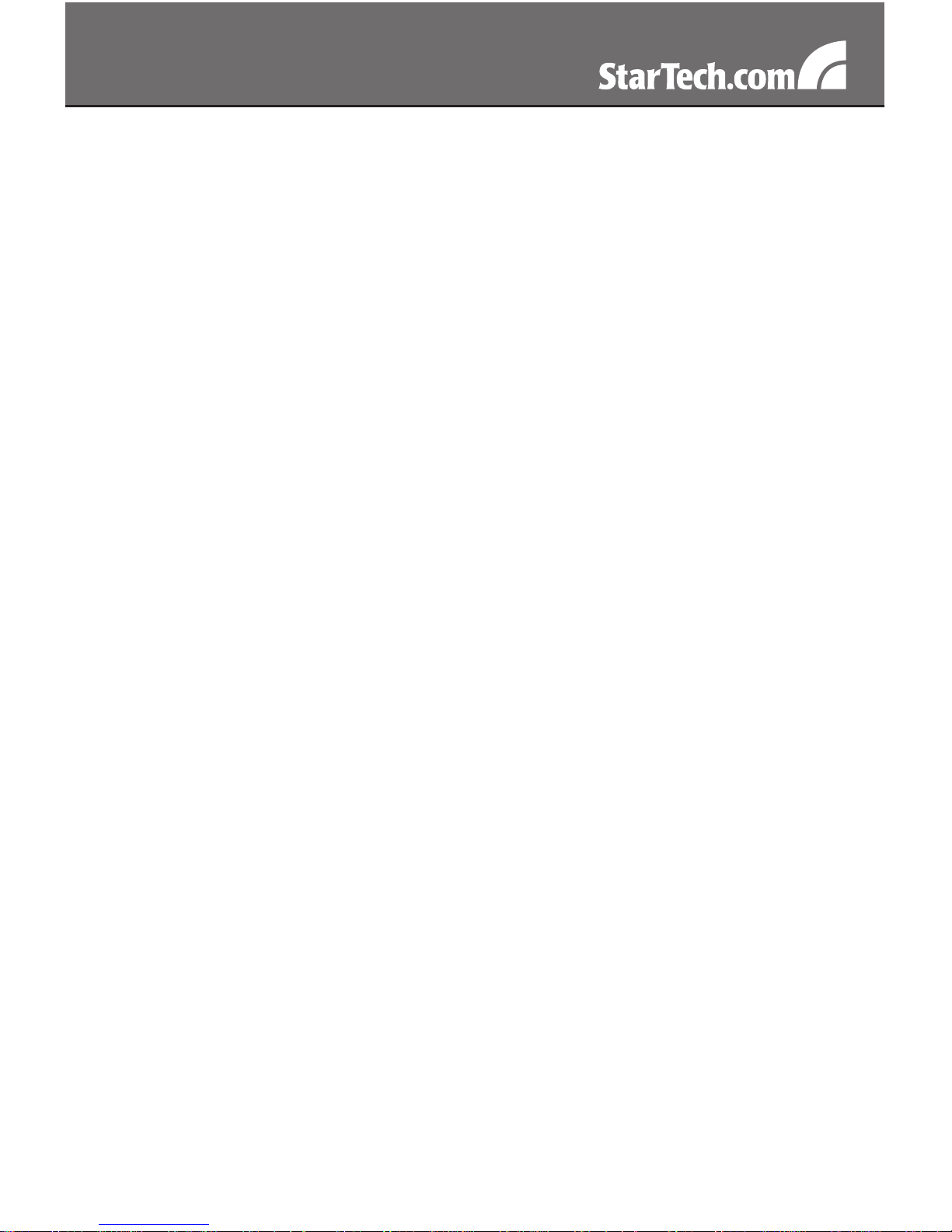
i
Table of Contents
Introduction ..................................................................... 1
Packaging Contents.....................................................................1
System Requirements .................................................................1
Front View ....................................................................................2
Rear View ....................................................................................2
Installation ....................................................................... 3
Driver Installation .........................................................................3
Multiple USB Video Adapter Installation ......................................4
Verifying Installation .....................................................................5
Configuring the USB Video Adapter .............................. 6
Display ID ....................................................................................6
Display Resolution .......................................................................6
Display Rotation ..........................................................................7
Display Modes .............................................................................7
Identify Monitors ..........................................................................8
Multi-Display Control Panel .........................................................9
Display Settings ...........................................................................9
Supported Video Resolutions ........................................ 10
Specifications .................................................................. 11
Technical Support ........................................................... 12
Warranty Information ...................................................... 12
Page 4
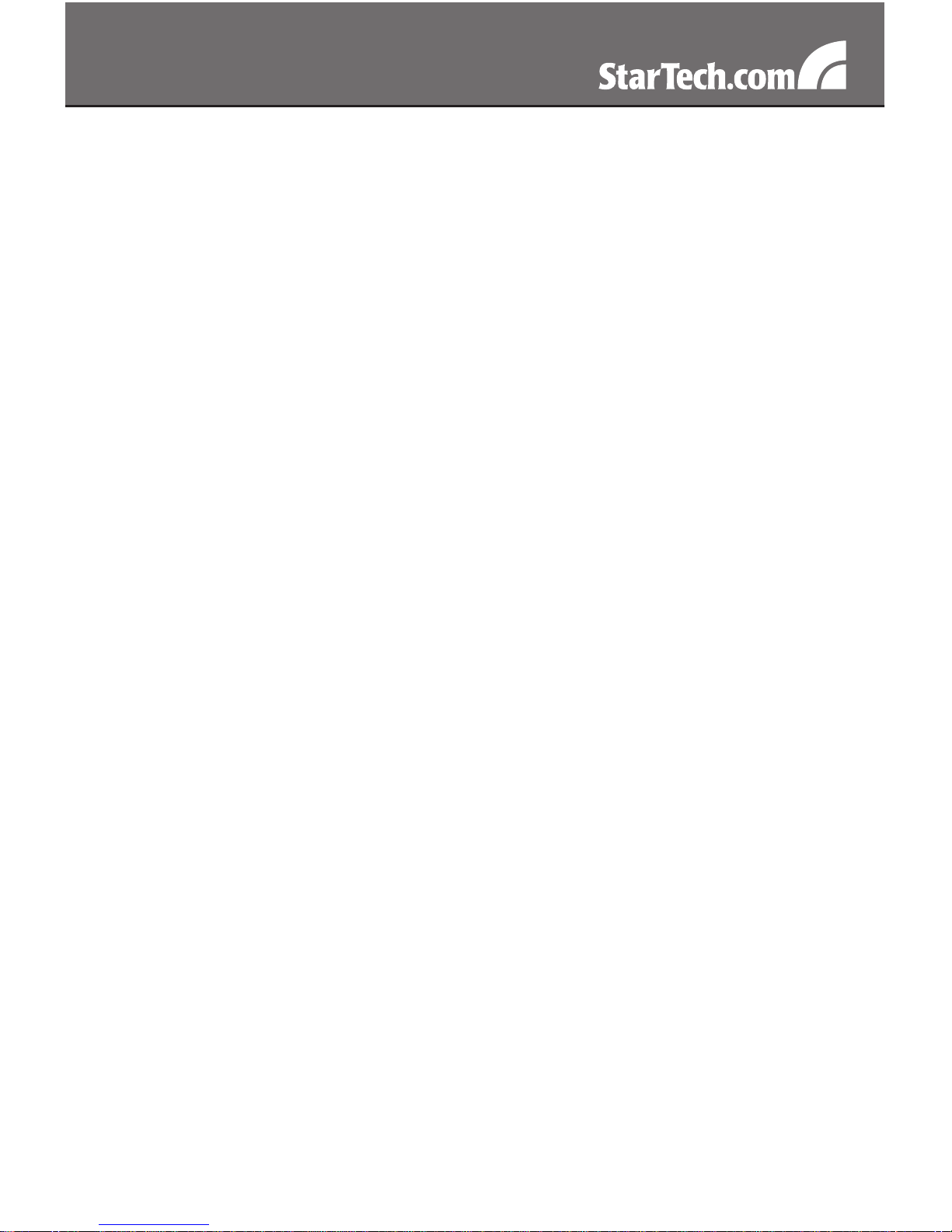
1
Introduction
This USB to VGA and DVI-I adapter offers a VGA, and DVI-I port on the
same unit and can be used simultaneously to extend your desktop or
clone an image on two displays. The DVI port is a DVI-I port which is
capable of outputting digital (DVI) or analog (VGA) signals.
Packaging Contents
1 x USB2VGADVI video adapter•
1 x USB cable•
1 x Power Adapter•
1 x Installation CD•
1 x Instruction Manual•
System Requirements
USB 2.0 enabled computer system with available port•
VGA or DVI enabled display(s)•
Microsoft Windows•
®
2000/XP/Vista/7 (32/64-bit)
Page 5

2
USB Hub ports
Power LED
DVI
connector
VGA
connector
USB
connector
(Host)
Power
connector
Front View
Rear View
Page 6

3
Installation
Please ensure that the driver installation is complete prior to *
the physical installation of the USB 2.0 Video Adapter
Driver Installation
Insert the Driver CD into your CD/DVD-ROM drive.1.
If the installation program does not begin automatically, locate the 2.
Setup.exe application. This file will be located in the root directory of
the Driver CD.
Executing the Setup.exe 3.
application will launch the
following screen. Please click
on Next:
*Ensure that the USB Video
Adapter is not connected to
the host computer.
Once the Windows has 4.
finished the driver installation,
it will prompt you to restart the
computer. Select “Yes, I want
to restart my computer now”,
and click the “Finish” button.
While the computer is restarting, connect the DVI cord running from 5.
the secondary monitor/display to the adapter. Turn the monitor/
display on.
Page 7

4
Once Windows has fully loaded, connect the USB cable from the 6.
USB Video Adapter’s Host USB connector to an available USB 2.0
port of your PC or Notebook.
A Hardware Installation Wizard 7.
dialog will show up, please
select “No, not this time” and
click “Next” to continue.
Please select “Install the 8.
software automatically
(Recommended)”. And click
”Next” to continue.
Click “Finish” to complete the Hardware Wizard.9.
Multiple USB Video Adapter Installation
Ensure you have the latest version of the drivers installed, otherwise,
please download them from the StarTech.com website
(www.startech.com).
Complete the installation steps, up to when you plug in the first USB 1.
Video Adapter.
Connect another monitor/display to the DVI connector of the second 2.
USB Video Adapter, then turn on the display.
Page 8

5
Connect the USB type A connector on the second USB Video 3.
Adapter to an available USB 2.0 port on the host computer. The
driver installation will begin automatically.
Repeat these steps for each additional USB Video Adapter you wish to
install. Once all USB Video Adapters are installed, reboot the computer.
After rebooting, you may be prompted to reboot one final time; please
do so.
Verifying Installation
From the main desktop, right-click on “My Computer” (“Computer” in
Vista), then select Manage. In the new Computer Management window,
select Device Manager from the left window panel.
Double-click the Display Adapters and Universal Serial Bus Controllers
category.
* actual device names may vary
Page 9

6
Conguring the USB Video Adapter
Look for the USB Video Adapter icon ( ) on your Windows Start bar.
Right-click this icon to access the variety of functions associated to the
adapter.
NOTE: The Aero desktop theme is not supported by this adapter, so
should be disabled prior to use of the USB Video Adapter.
Display ID
The USB Video Adapter supports the
VESA defined DDC/EDID standard.
The utility will show the display device
ID whenever it is attached to the USB
Video Adapter.
If there is no display device attached to the USB Video Adapter, an
“Unknown Monitor” ID will be shown. In some cases, if the attached
display device does not support EDID, the ID will also be defined as
“Unknown Monitor”.
Display Resolution
Select the desired video display
resolution for the connected monitor.
The default setting resolution is:
1024 x 768 * 32bit.
Page 10

7
Display Rotation
4 options available: “0°, 90°, 180°,
270° when used with the Extended or
Primary display modes. It is a useful
function for some rotatable display
devices.
Display Modes
“EXTENDED” DISPLAY MODE (DEFAULT)
A default display mode; this feature
allows the attached USB Video
Adapter enabled display to work as
an “Extended” display to the on-board
display. The extended working space
improves work efficiency.
You may change the relative position
of this extended display through the
Display Settings.
“MIRROR” DISPLAY MODE
This feature allows the same content
from the on-board display to be
duplicated (mirroring) to the USB Video
Adapter enabled display.
The screen resolution setting on the USB Video Adapter enabled
device will match the on-board displays’s resolution. For example, if
the on-board displays’s resolution is 1024x768x32bit, and the USB
Video Adapter will use the same resolution.
Page 11

8
“PRIMARY” DISPLAY MODE
A unique feature to allow the USB Video Adapter to act as the main
working display. The USB Video Adapter will work as the main graphics
adapter on the system. The on-board display will work as the extended
display.
Please be advised that some display utilities and drivers that shipped
with certain AGP and built-in display adapters may prevent this option
from working on some systems. You may be able to disable the other
utility program (usually found in the same toolbar located on the bottom
right hand corner) to make this function work properly.
“OFF” DISPLAY MODE
This option disables the video output from the USB Video Adapter.
Identify Monitors
Easy display identification via an overlay will be
shown in the upper right corner of all attached
display devices.
Page 12

9
Multi-Display Control Panel
A unique feature to allow quicker
and simpler management of a
multi-display environment. A series
of hotkeys to quickly move the
active window or mouse cursor to
the desired display (either on-board
or each USB Video Adapter).
The default setting of the hotkeys can be found in the Hotkey List of
“Multi-Display Control Panel”.
For example: Ctrl + 2 means: to move the window to Display 2
Display Settings
Quick access to the Windows
“Display Settings” window.
Page 13

10
Supported Video Resolutions
Resolution Color Depth Refresh Rate
1024x768 16/32-bit 60/75Hz
1152x864 16/32-bit 60Hz
1280x720 16/32-bit 60Hz
1280x768 16/32-bit 60Hz
1280x800 16/32-bit 60Hz
1280x960 16/32-bit 60Hz
1280x1024 16/32-bit 60Hz
1400x1050 16/32-bit 60Hz
1440x900 16/32-bit 60Hz
1680x1050 16/32-bit 60Hz
Page 14

11
Specications
Bus Interface
USB 2.0
Connectors
1 x DVI-I female
1 x DE-15 VGA female
2 x USB type A
1 x USB mini-B
1 x DC power connector
Onboard Memory
VGA: 16MB
DVI: 16MB
Maximum Video Resolution
1680x1050
LEDs
Power
Total Number of Adapters
Supported per System
3
Power Adapter
5VDC, 2A
Dimensions (LxWxH)
133.0mm x 87.0mm x 20.0mm
Weight
142g
Compatible Operating
Systems
Windows 2000/XP/Vista/7
(32/64-bit)
Page 15

12
Technical Support
StarTech.com’s lifetime technical support is an integral part of our
commitment to provide industry-leading solutions. If you ever need
help with your product, visit www.startech.com/support and access
our comprehensive selection of online tools, documentation, and
downloads.
Warranty Information
This product is backed by a one year warranty.
In addition, StarTech.com warrants its products against defects in
materials and workmanship for the periods noted, following the initial
date of purchase. During this period, the products may be returned
for repair, or replacement with equivalent products at our discretion.
The warranty covers parts and labor costs only. StarTech.com does
not warrant its products from defects or damages arising from misuse,
abuse, alteration, or normal wear and tear.
Limitation of Liability
In no event shall the liability of StarTech.com Ltd. and StarTech.com USA
LLP (or their officers, directors, employees or agents) for any damages
(whether direct or indirect, special, punitive, incidental, consequential, or
otherwise), loss of profits, loss of business, or any pecuniary loss, arising
out of or related to the use of the product exceed the actual price paid
for the product. Some states do not allow the exclusion or limitation of
incidental or consequential damages. If such laws apply, the limitations
or exclusions contained in this statement may not apply to you.
Page 16

StarTech.com has been making “hard-to-find easy” since 1985,
providing high quality solutions to a diverse IT and A/V customer
base that spans many channels, including government, education
and industrial facilities to name just a few. We offer an unmatched
selection of computer parts, cables, A/V products, KVM and Server
Management solutions, serving a worldwide market through our
locations in the United States, Canada, the United Kingdom and
Taiwan.
Visit www.startech.com today for complete information about all
our products and to access exclusive interactive tools such as the
Cable Finder, Parts Finder and the KVM Reference Guide.
