Page 1

USB to VGA
USB2VGA
Instruction Manual
USB 2.0 to VGA Dual Display Adapter
Page 2
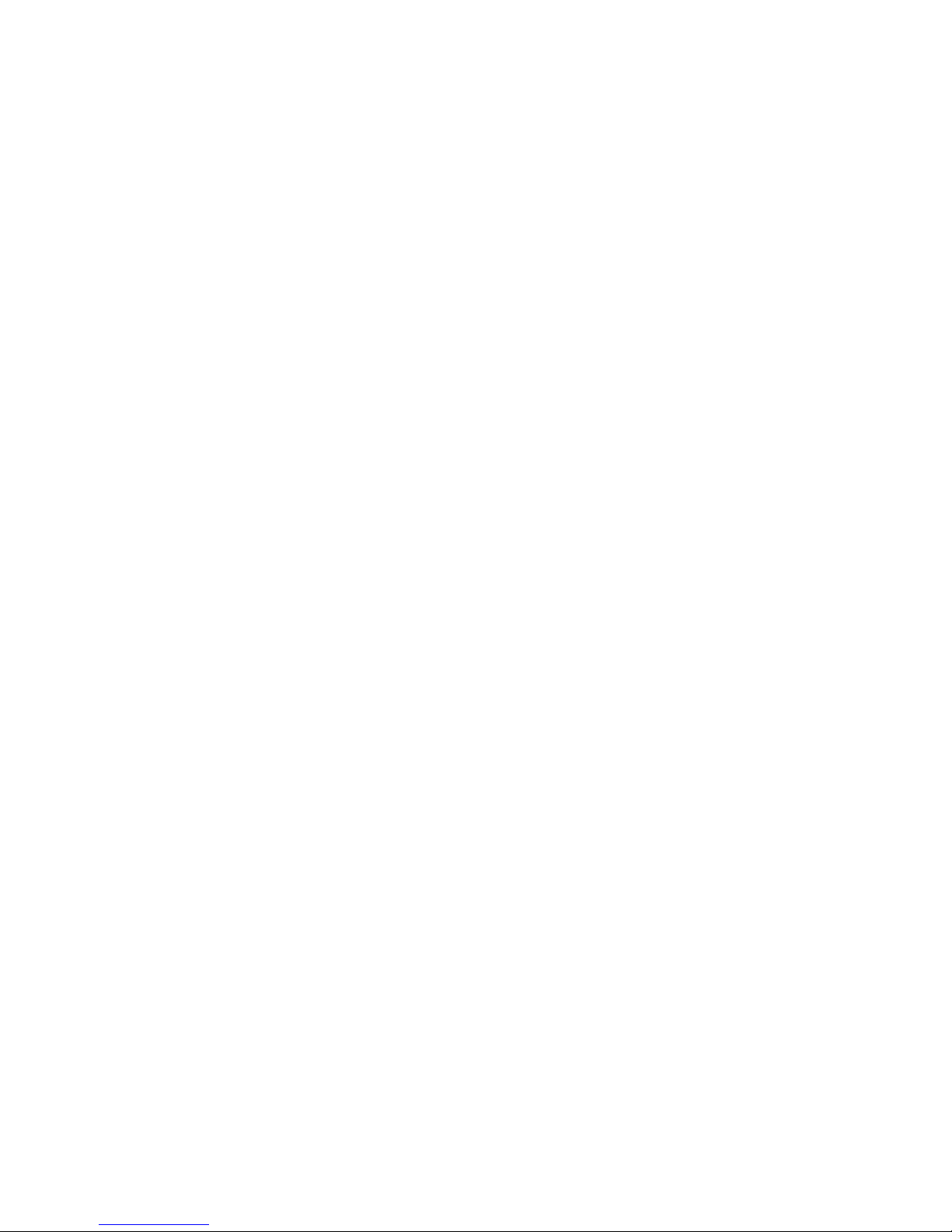
FFCCCC CCoommpplliiaannccee SSttaatteemmeenntt
This equipment has been tested and found to comply with the limits for a Class B digital
device, pursuant to part 15 of the FCC Rules. These limits are designed to provide
reasonable protection against harmful interference in a residential installation. This
equipment generates, uses and can radiate radio frequency energy and, if not installed
and used in accordance with the instructions, may cause harmful interference to radio
communications. However, there is no guarantee that interference will not occur in a
particular installation. If this equipment does cause harmful interference to radio or
television reception, which can be determined by turning the equipment off and on, the
user is encouraged to try to correct the interference by one or more of the following
measures:
• Reorient or relocate the receiving antenna.
• Increase the separation between the equipment and receiver.
• Connect the equipment into an outlet on a circuit different from that to which the
receiver is connected.
• Consult the dealer or an experienced radio/TV technician for help.
UUssee ooff TTrraaddeemmaarrkkss,, RReeggiisstteerreedd TTrraaddeemmaarrkkss,, aanndd
ootthheerr PPrrootteecctteedd NNaammeess aanndd SSyymmbboollss
This manual may make reference to trademarks, registered trademarks, and other
protected names and/or symbols of third-party companies not related in any way to
StarTech.com. Where they occur these references are for illustrative purposes only and
do not represent an endorsement of a product or service by StarTech.com, or an
endorsement of the product(s) to which this manual applies by the third-party company in
question. Regardless of any direct acknowledgement elsewhere in the body of this
document, StarTech.com hereby acknowledges that all trademarks, registered
trademarks, service marks, and other protected names and/or symbols contained in this
manual and related documents are the property of their respective holders.
Page 3
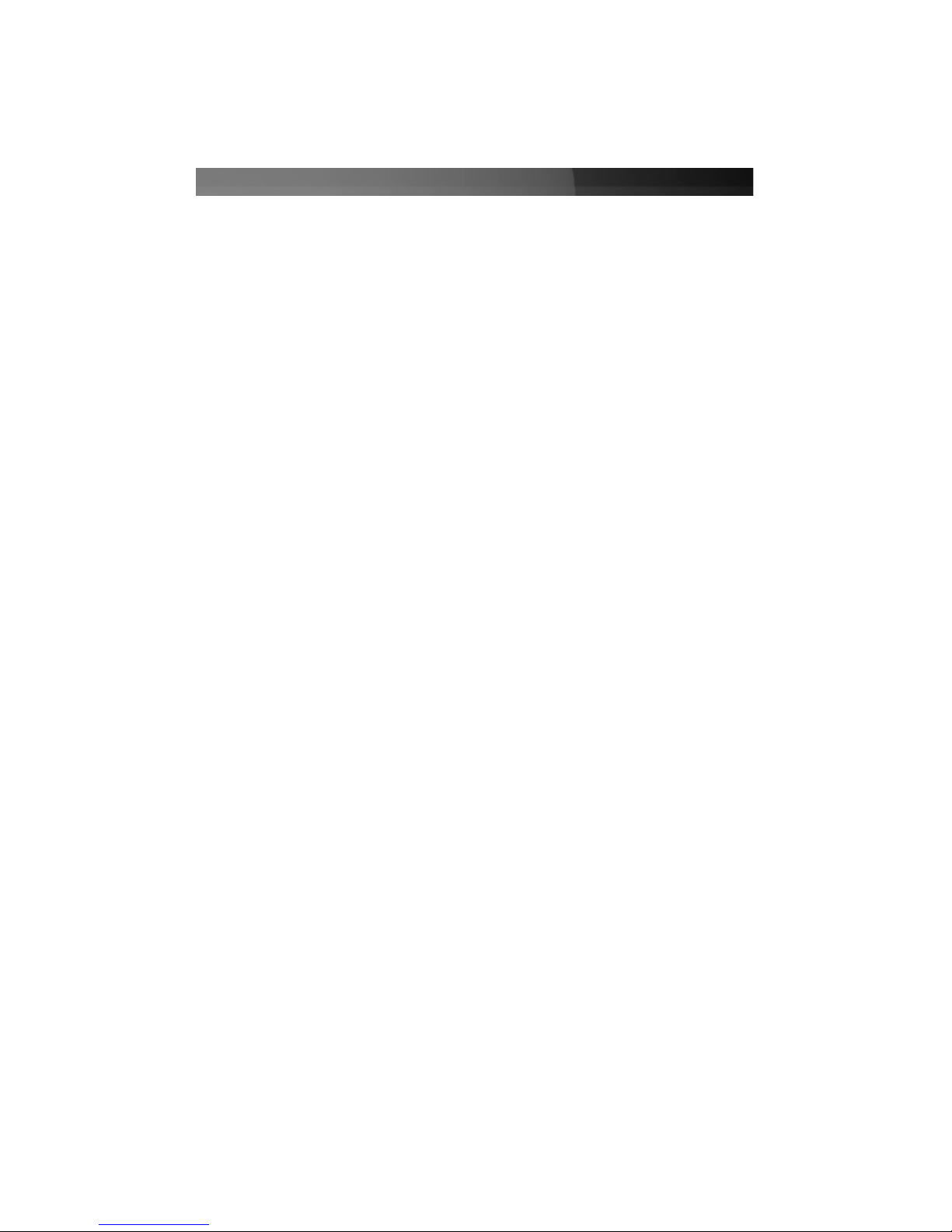
Instruction Manual
i
TTaabbllee ooff CCoonntteennttss
Introduction . . . . . . . . . . . . . . . . . . . . . . . . . . . . . . . . . . . . . . . . . . . . . . . . . . . . .1
Before You Begin . . . . . . . . . . . . . . . . . . . . . . . . . . . . . . . . . . . . . . . . . . . . . . . . .1
System Requirements . . . . . . . . . . . . . . . . . . . . . . . . . . . . . . . . . . . . . . . .1
Contents . . . . . . . . . . . . . . . . . . . . . . . . . . . . . . . . . . . . . . . . . . . . . . . . . . .1
Installation . . . . . . . . . . . . . . . . . . . . . . . . . . . . . . . . . . . . . . . . . . . . . . . . . . . . . .2
Configuring the USB 2.0 to VGA Adapter . . . . . . . . . . . . . . . . . . . . . . . . . . . . .4
USB-VGA (Primary) . . . . . . . . . . . . . . . . . . . . . . . . . . . . . . . . . . . . . . . . . .4
USB-VGA (Extended) . . . . . . . . . . . . . . . . . . . . . . . . . . . . . . . . . . . . . . . .4
Mirror . . . . . . . . . . . . . . . . . . . . . . . . . . . . . . . . . . . . . . . . . . . . . . . . . . . . .4
USB-VGA (off) . . . . . . . . . . . . . . . . . . . . . . . . . . . . . . . . . . . . . . . . . . . . . .5
USB 2.0 to VGA Adapter Properties . . . . . . . . . . . . . . . . . . . . . . . . . . . . . . . . .5
Troubleshooting . . . . . . . . . . . . . . . . . . . . . . . . . . . . . . . . . . . . . . . . . . . . . . . . .6
Specifications . . . . . . . . . . . . . . . . . . . . . . . . . . . . . . . . . . . . . . . . . . . . . . . . . . .7
Technical Support . . . . . . . . . . . . . . . . . . . . . . . . . . . . . . . . . . . . . . . . . . . . . . . .7
Warranty Information . . . . . . . . . . . . . . . . . . . . . . . . . . . . . . . . . . . . . . . . . . . . .7
Page 4
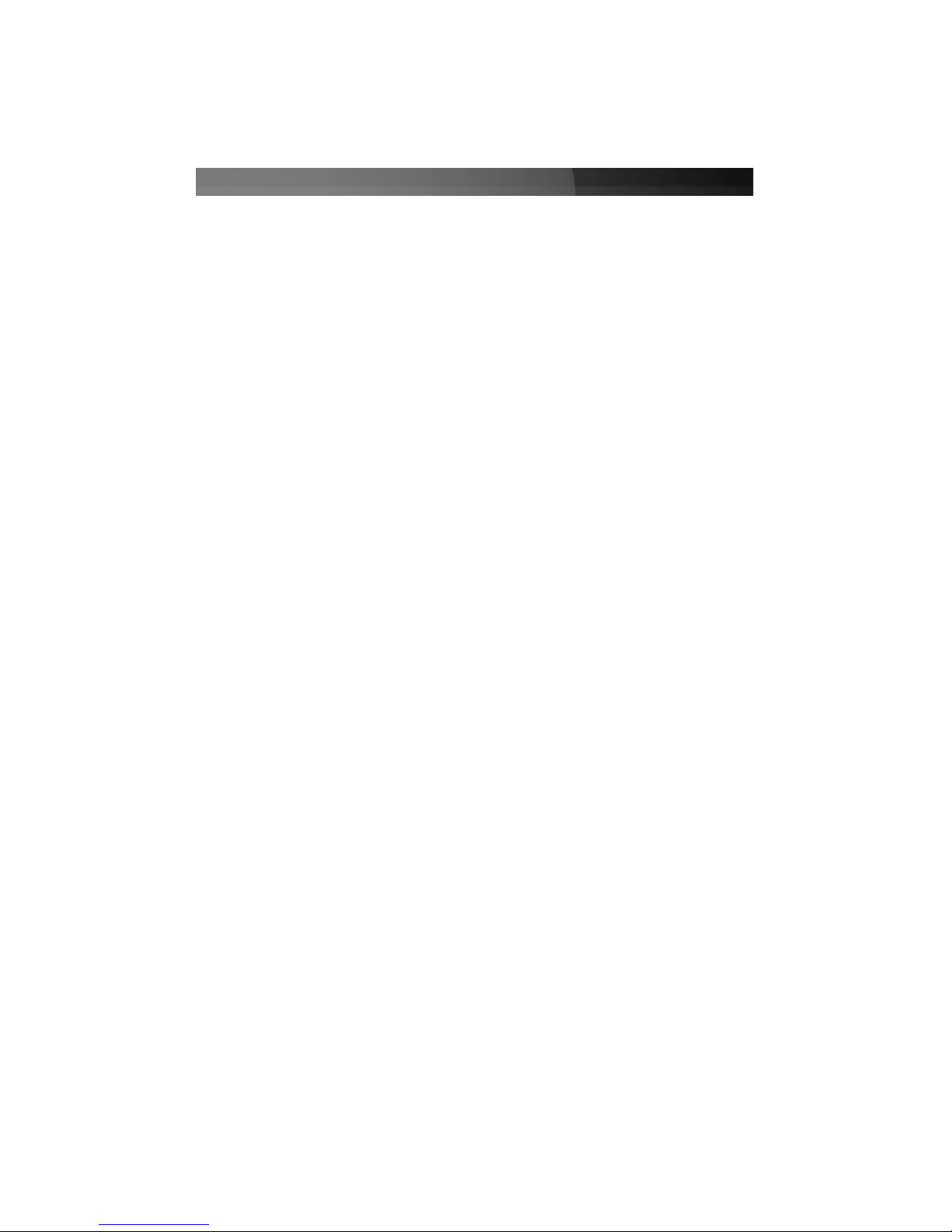
IInnttrroodduuccttiioonn
Thank you for purchasing a USB 2.0 to VGA adapter. This adapter allows you to
connect any CRT monitor, LCD monitor, or projector to your PC or notebook,
making it the perfect solution for extending your desktop, or adding an extra
display.
FFeeaattuurreess
• Supports resolutions up to 1280 x 1024
• Lightweight, portable design
• Simple, plug and play installation
BBeeffoorree YYoouu BBeeggiinn
System Requirements
• Windows 2000/XP operating system
• An available USB 2.0 port
• Two VGA compatible monitors/displays
Contents
This package should contain:
• USB 2.0 to VGA adapter (1)
• Drivers CD (1)
• User manual
Instruction Manual
1
Page 5

IInnssttaallllaattiioonn
Note: Please ensure that driver installation is complete prior to the physical
installation of the USB 2.0 to VGA adapter.
1. Insert the drivers CD into your CD/DVD-ROM drive.
2. If the installation program does not begin automatically, locate the Setup.exe
application. This file will be located in the root directory of the Drivers CD.
3. Executing the Setup.exe application will launch the following screen:
4. Click on Next to advance to the following screen. Once you have read the listed text,
click on Next.
Instruction Manual
2
Illustration 1-1
Illustration 1-2
Page 6

5. Once the drivers installation is complete, you will reach the following screen. Select
Yes, I want to restart my computer now, and click on Finish.
6. Once your computer has completely restarted, you should notice the USB 2.0 to VGA
utility in the system tray as illustrated below. Software installation is now complete.
7. Plug the power cord from the secondary monitor into a nearby power socket. Turn on
the secondary monitor.
8. Connect the VGA cord running from the secondary monitor to the adapter.
8. Plug the USB connection from the adapter into an available USB 2.0 port.
6. The secondary monitor should now be ready to use.
Instruction Manual
3
To access the menu,
right-click on the
application icon:
Illustration 1-3
Illustration 1-4
Page 7

CCoonnffiigguurriinngg tthhee UUSSBB 22..00 ttoo VVGGAA AAddaapptteerr
Once the driver and adapter have been installed, an icon will appear in the system tray
as shown in Illustration 1-4. This utility allows you to quickly change the settings and
resolution for your USB 2.0 VGA Adapter.
USB-VGA
Instruction Manual
4
Selecting USB-VGA (Primary), will set
the secondary display adapter as the
main display adapter in the system. The
system’s primary adapter (and monitor)
will automatically switch to act as the
extended desktop.
Please Note: Some display utilities and
drivers that ship with AGP and built-in
display adapters will prevent this option
from working on some systems. For the
USB-VGA (Primary) setting to take
effect, you must first disable the original
display utility (typically located in the
system tray).
USB-VGA (Extended)
This setting will extend your
desktop from your original
monitor onto the secondary
desktop.
Illustration 1-5
Illustration 1-6
Mirror
This setting will mirror the
image from your original
desktop onto the secondary
desktop.
Illustration 1-7
Page 8

UUSSBB 22..00 ttoo VVGGAA AAddaapptteerr PPrrooppeerrttiieess
1. To access the Display Properties for the USB 2.0 VGA Adapter, open the Control
Panel, and double-click on the Display icon.
2. Select the Settings tab.
3. Click on the Display drop-down menu, and select the USB 2.0 VGA DEVICE
(DISPLAY) as illustrated below:
4. From here, you can change the resolution and color depth as desired. Once the
desired changes have been made, click on OK to apply the settings.
Virtually Repositioning your displays
On the settings tab of your Display Properties, click and drag the appropriate monitor
icon (labelled 1 or 2) to the desired position. For example, the secondary display can be
dragged to the left of the primary display, allowing it to be positioned virtually on the left.
Click OK or Apply to save the changes.
Instruction Manual
5
USB-VGA (Off)
This option disables the USB 2.0 VGA Adapter on the
system, leaving the original display.
Illustration 1-8
Illustration 1-9
Page 9

Troubleshooting
The USB 2.0 to VGA Adapter can’t be set as the primary display
Some video card manufacturers ship their product with a utility that prevents other video
cards from being set as the primary card. Please check the system tray for an icon
representing this utility, and if possible, please disable the utility prior to switching to the
USB 2.0 to VGA adapter as the primary display.
My DVD player will not work when I move the image to the extended display
Some DVD playback software does not support playing video on a second adapter of any
kind. Please refer to the documentation that was included with your DVD playback
software for further information.
Video will not display using Windows Media Player on the extended desktop
Please ensure that you have moved the Media Player window completely over to the
second screen.
The mouse pointer will not move past the right side of the primary screen
Check the display settings and make sure that Display #2 is on the right side of Display
#1. You can rearrange how Windows treats each display in relation to each other in the
Display Properties Settings.
There are horizontal lines covering the displayed image
This is due to a low refresh rate setting. You can change this in: Display Properties,
Settings, Advanced, Monitor. Make sure that you have selected the USB 2.0 VGA
Device first, and do not exceed the refresh rate limitations of the monitor. Resetting, or
resynchronizing the monitor may also help. For further details on how to reset or
resynchronize your monitor, please refer to the documentation that was included with
your monitor purchase.
I am unable to use applications that require Direct3D on the USB 2.0 VGA adapter
Currently, the drivers that support the USB 2.0 VGA adapter do not support Direct3D.
Please check for driver updates in the future, for added support. If your application
requires Direct3D, please use the main display adapter.
Instruction Manual
6
Page 10

SSppeecciiffiiccaattiioonnss
TTeecchhnniiccaall SSuuppppoorrtt
StarTech.com’s lifetime technical support is an integral part of our commitment to provide
industry-leading solutions. If you ever need help with your product, visit
www.startech.com/support and access our comprehensive selection of online tools,
documentation, and downloads.
WWaarrrraannttyy IInnffoorrmmaattiioonn
This product is backed by a one-year warranty. In addition, StarTech.com warrants its
products against defects in materials and workmanship for the periods noted, following
the initial date of purchase. During this period, the products may be returned for repair, or
replacement with equivalent products at our discretion. The warranty covers parts and
labor costs only. StarTech.com does not warrant its products from defects or damages
arising from misuse, abuse, alteration, or normal wear and tear.
Limitation of Liability
In no event shall the liability of StarTech.com Ltd. and StarTech.com USA LLP (or their
officers, directors, employees or agents) for any damages (whether direct or indirect,
special, punitive, incidental, consequential, or otherwise), loss of profits, loss of business,
or any pecuniary loss, arising out of or related to the use of the product exceed the
actual price paid for the product.
Some states do not allow the exclusion or limitation of incidental or consequential
damages. If such laws apply, the limitations or exclusions contained in this statement
may not apply to you.
Instruction Manual
7
Operating systems supported Windows 2000/XP
Chipset PLX Netchip Net2280
Certifications (Regulatory and other) FCC, CE, ROHS
Bus Type USB
Connectors
USB Type ‘A’ x 1
HD15 Female x 1
Maximum Data Transfer Rate 480 Mbits/sec
Support Resolution:
1280 x 1024
1280 x 768
1152 x 864
1024 x 768
800 x 600
640 x 480
Color Quality (bits)
8, 16
8, 16, 32
8, 16, 32
8, 16, 32
8, 16, 32
8, 16, 32
Page 11

Revised: 19 May 2006 (Rev. A)
AAbboouutt SSttaarrTTeecchh..ccoomm
StarTech.com is “The Professionals’ Source for Hard-to-Find Computer
Parts”. Since 1985, we have been providing IT professionals with the
quality products they need to complete their solutions. We offer an
unmatched selection of computer parts, cables, server management
solutions and A/V products and serve a worldwide market through our
locations in the United States, Canada, the United Kingdom and Taiwan.
Visit www.startech.com for complete information about all our products
and to access exclusive interactive tools such as the Parts Finder and the
KVM Reference Guide. StarTech.com makes it easy to complete almost
any IT solution. Find out for yourself why our products lead the industry in
performance, support, and value.
