Page 1
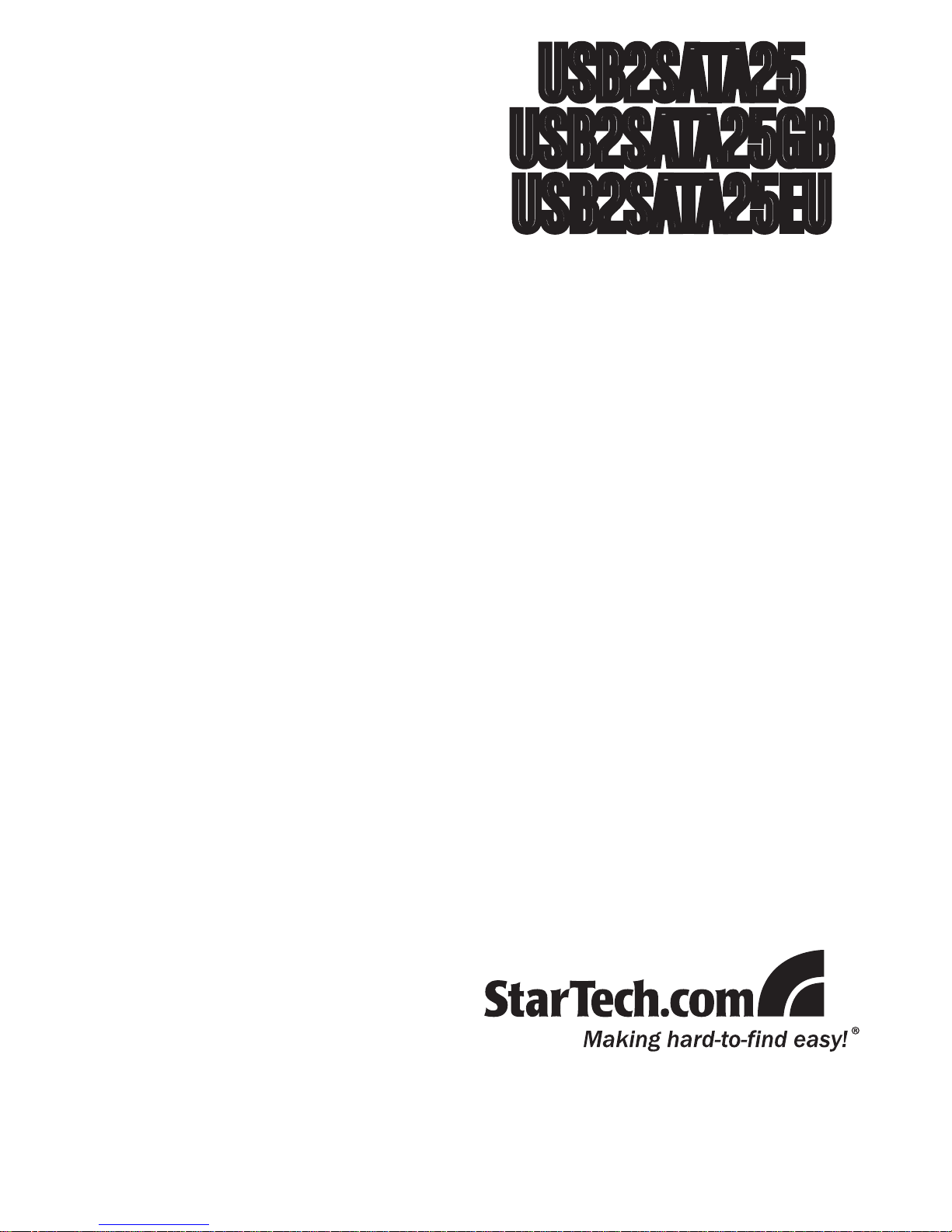
USB 2.0 to SATA Adapter
Cable with Power Adapter
USB2SATA25
USB2SATA25GB
USB2SATA25EU
Instruction Manual
Page 2
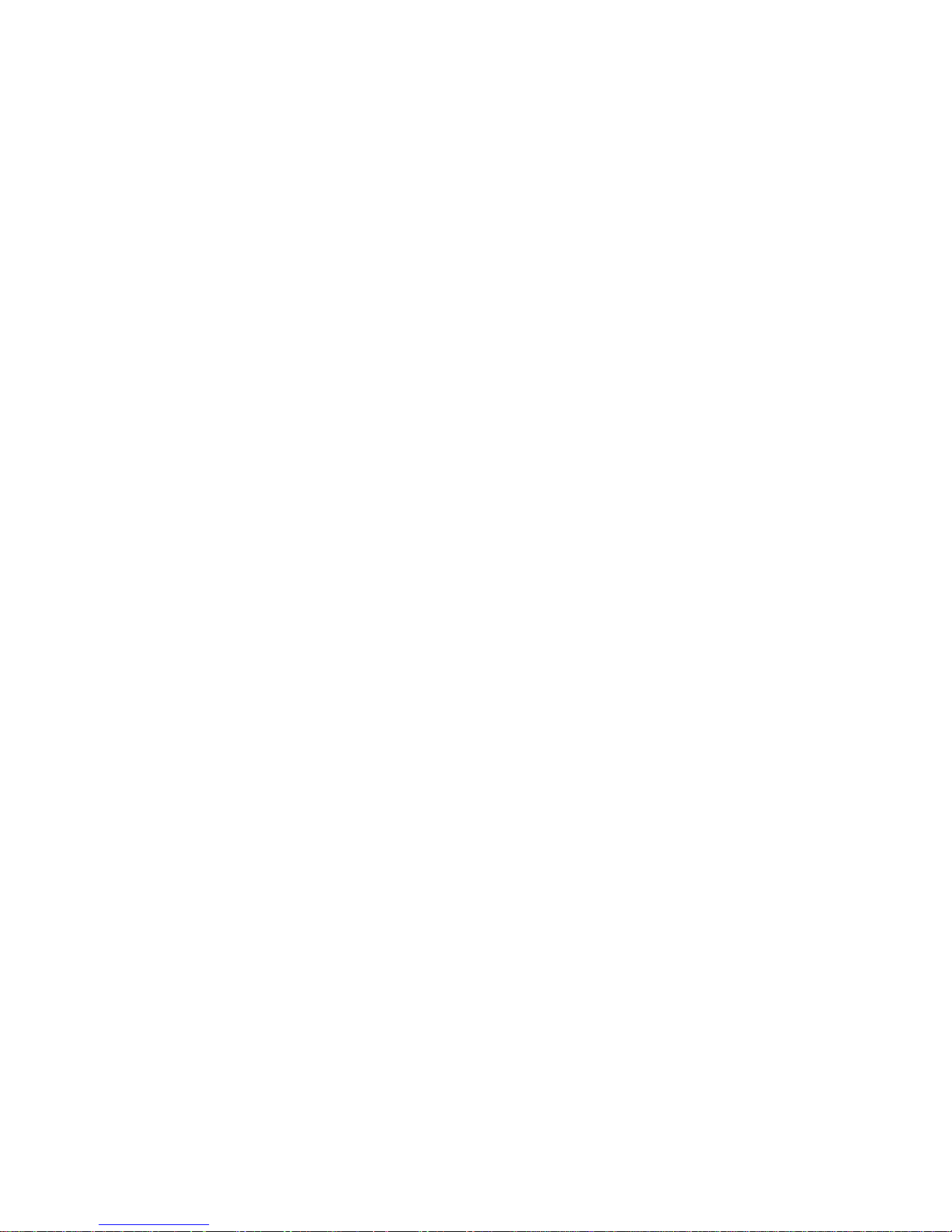
FCC Compliance Statement
This equipment has been tested and found to comply with the limits for a Class B digital
device, pursuant to part 15 of the FCC Rules. These limits are designed to provide
reasonable protection against harmful interference in a residential installation. This
equipment generates, uses and can radiate radio frequency energy and, if not installed
and used in accordance with the instructions, may cause harmful interference to radio
communications. However, there is no guarantee that interference will not occur in a
particular installation. If this equipment does cause harmful interference to radio or
television reception, which can be determined by turning the equipment off and on, the
user is encouraged to try to correct the interference by one or more of the following
measures:
Reorient or relocate the receiving antenna.•
Increase the separation between the equipment and receiver.•
Connect the equipment into an outlet on a circuit different from that to which the receiver •
is connected.
Consult the dealer or an experienced radio/TV technician for help.•
Use of Trademarks, Registered Trademarks, and other Protected Names and Symbols
This manual may make reference to trademarks, registered trademarks, and other
protected names and/or symbols of third-party companies not related in any way to
StarTech.com. Where they occur these references are for illustrative purposes only
and do not represent an endorsement of a product or service by StarTech.com, or an
endorsement of the product(s) to which this manual applies by the third-party company
in question. Regardless of any direct acknowledgement elsewhere in the body of
this document, StarTech.com hereby acknowledges that all trademarks, registered
trademarks, service marks, and other protected names and/or symbols contained in this
manual and related documents are the property of their respective holders.
Page 3
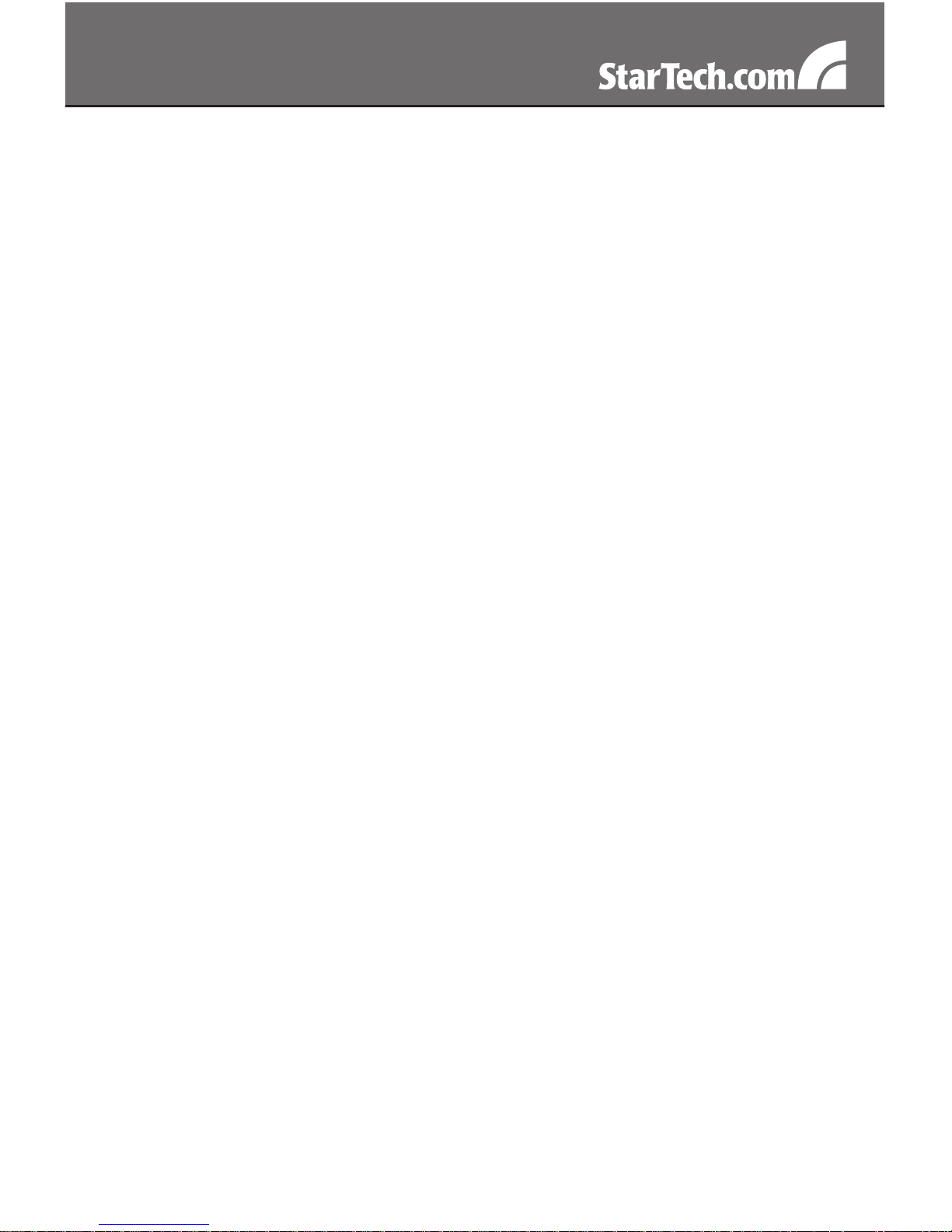
i
Table of Contents
Introduction ..................................................................... 1
Packaging Contents.....................................................................1
System Requirements .................................................................1
Installation ....................................................................... 1
Hardware Installation ...................................................................1
Driver Installation .........................................................................3
Verifying Installation in Windows® 2000/XP/Vista ........................3
Backup Software Installation .......................................................4
Specifications .................................................................. 5
Technical Support ........................................................... 6
Warranty Information ...................................................... 6
Page 4

1
Introduction
Packaging Contents
1 x USB2SATA25/GB/EU adapter•
1 x Power Adapter and cord•
1 x Software CD•
1 x User Manual•
System Requirements
IBM compatible Pentium-233 MHz or faster PC & MAC•
Available USB port•
Microsoft Windows•
®
2000/XP/Vista, Mac OS® 9.2.2 - 10.5
Installation
Hardware Installation
Page 5

2
Connecting a 2.5” Hard Drive
Connect your 2.5” SATA HDD to the SATA connector on the adapter. 1.
Connect the attached USB Data cable to the USB port on your 2.
computer.
Optional:3. Connect the USB Extra Power cable to another USB port.
Connecting a 3.5” Hard Drive or 5.25” Optical Drive
Connect your 3.5” SATA HDD or 5.25” DVD/optical driver to the SATA 1.
connector on the adapter.
Connect the adapter with the provided power adapter and then 2.
connect the power adapter to a working electrical outlet.
Connect the attached USB cable to the USB port on your computer. 3.
Page 6

3
Driver Installation
Windows® 2000/XP/Vista, Mac OS® 9.2.2 - 10.5
No driver installation is required for these operating systems, as this
Adapter is natively supported, so the drivers are already installed.
Verifying Installation in Windows® 2000/XP/Vista
Open Device Manager by right-clicking on My Computer and selecting
Manage, then select Device Manager from the left window pane.
The screenshot is an example from Windows XP. Actual disk drive string varies according *
to your hard disk brand and model.
An USB device monitor icon will appear on the
notification area of the taskbar.
Mac OS®: To verify your installation, open the Disk Utility. Your hard disk
should be displayed.
The attached hard drive will be mounted to the desktop
and appears as a removable media device.
Page 7

4
Backup Software Installation
To install the PC Clone EX utility, please locate the installation folder 1.
“JM20329” on the software CD and then double click the setup.exe
file.
Follow the on-screen installation to complete the installation.2.
“PC Clone EX” icon will displays in the notification area after setup, 3.
you can double click the icon or press the right key of the mouse to
execute PC Clone EX.
For more information about the PC Clone EX utility, right click the “PC
Clone EX” icon in the notification area, then select the “Help” option in
the pop-up menu.
Page 8

5
Specications
Bus Interface
USB 2.0 (backward compatible
with USB 1.x)
Connectors
SATA: 7+15 Pin male
USB: USB 2.0 Type A
DC IN: LP4 molex male
Chipset
JMicron JM20329
Drive Compatibility
2.5”/3.5” SATA 1.5 & 3.0 Gb/s
hard drive
5.25” SATA 1.5 & 3.0 Gb/s
optical drive
Maximum Data Transfer Rate
480Mbps
Operating Temperature
10-55°C
Storage Temperature
0~70°C
Dimensions
63.0mm x 40.0mm x 12.0mm
Supported Operating Systems
Windows® 2000/XP/Vista,
Mac OS® 9.2.2 - 10.5
Page 9

6
Technical Support
StarTech.com’s lifetime technical support is an integral part of our
commitment to provide industry-leading solutions. If you ever need
help with your product, visit www.startech.com/support and access
our comprehensive selection of online tools, documentation, and
downloads.
Warranty Information
This product is backed by a one year warranty.
In addition, StarTech.com warrants its products against defects in
materials and workmanship for the periods noted, following the initial
date of purchase. During this period, the products may be returned
for repair, or replacement with equivalent products at our discretion.
The warranty covers parts and labor costs only. StarTech.com does
not warrant its products from defects or damages arising from misuse,
abuse, alteration, or normal wear and tear.
Limitation of Liability
In no event shall the liability of StarTech.com Ltd. and StarTech.com USA
LLP (or their officers, directors, employees or agents) for any damages
(whether direct or indirect, special, punitive, incidental, consequential, or
otherwise), loss of profits, loss of business, or any pecuniary loss, arising
out of or related to the use of the product exceed the actual price paid
for the product. Some states do not allow the exclusion or limitation of
incidental or consequential damages. If such laws apply, the limitations
or exclusions contained in this statement may not apply to you.
Page 10

StarTech.com has been making “hard-to-find easy” since 1985,
providing high quality solutions to a diverse IT and A/V customer
base that spans many channels, including government, education
and industrial facilities to name just a few. We offer an unmatched
selection of computer parts, cables, A/V products, KVM and Server
Management solutions, serving a worldwide market through our
locations in the United States, Canada, the United Kingdom and
Taiwan.
Visit www.startech.com today for complete information about all
our products and to access exclusive interactive tools such as the
Cable Finder, Parts Finder and the KVM Reference Guide.
