Page 1
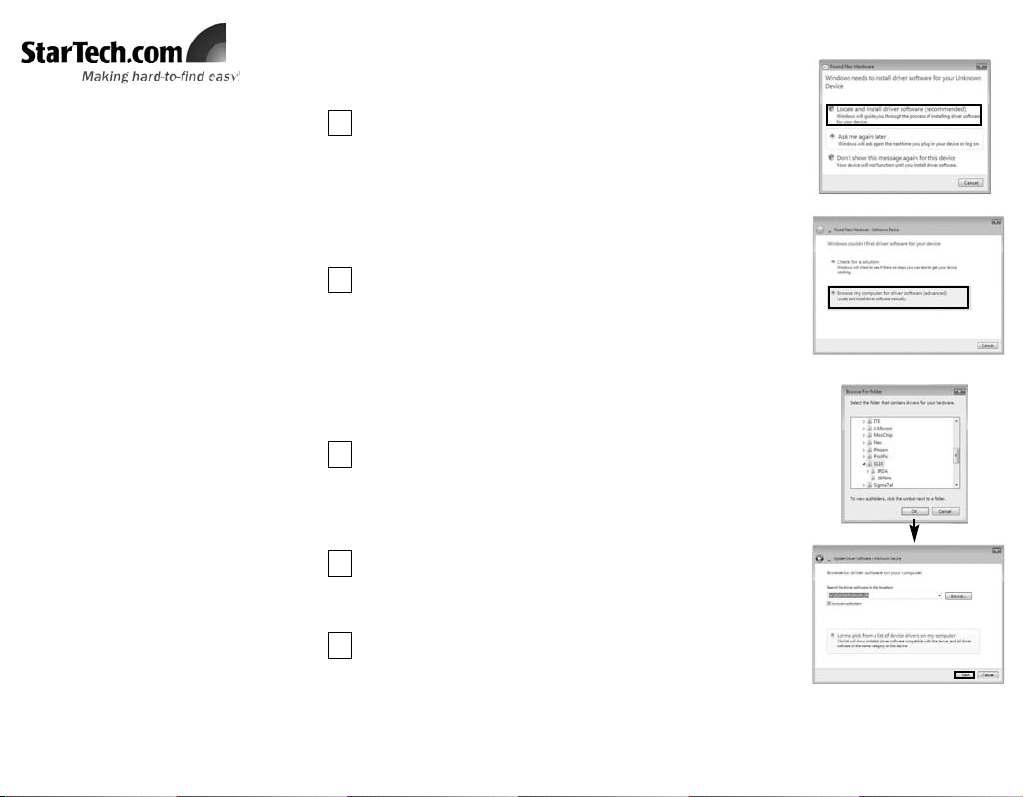
Introduction
Thank you for purchasing a StarTech.com USB
to IrDA (IR) Mini Adapter. The perfect solution
for transferring data to and from portable
devices, the adapter allows you to establish a
wireless gateway for desktop or notebook computers to transfer data using an infrared signal
via an available USB port. Supporting data
transfer rates of up to 115.2Kbps with an effective range of about one meter, USB2IR2 is ideal
for communicating with PDAs, Cell Phones and
more.
Features
• Compliant with IrDA specification V1.3
• USB Powered, no adapter required
• Fully compliant with USB spec. Rev. 1.1
• Maximum operating distance of 1 Metre
System Requirements
• Windows 98, 98SE, ME, 2000, XP or
Windows Vista
TM
operating system
• An available USB port
Package Contents
• 1 x USB IR Adapter
• 1 x 2’ (0.6 metre) USB A-A M/F Extension
Cable
• 1 x Software/Driver CD
• 1 x Instruction Manual
UUSSBB ttoo IIrrDDAA ((IIRR)) MMiinnii AAddaapptteerr
UUSSBB22IIRR22
Installation
1
With the computer powered on, connect the USB IrDA adapter to
an available USB port. Windows should automatically detect a
new device, and prompt you for driver installation. Please select
Locate and install Driver Software.
Windows Vista
TM
2
Windows will search online for driver updates for the adapter, and
notify you that it couldn’t locate suitable software. Click on
Browse my computer for Driver Software.
3
Windows will search online for driver updates for the adapter, and
notify you that it couldn’t locate suitable software. Click on
Browse my computer for Driver Software. Insert the Driver CD
into the CD/DVD-ROM drive. On the window that follows, click
the Browse button, then navigate to and select the \S110\IRDA\
folder on the driver CD, then click OK to designate the location.
Once the path to the correct file has been specified, click on Next
to begin installation. You will receive a warning, indicating that the
software you are attempting to install has not been verified. Click
on Install this driver software anyways, to proceed through
installation.
4
Once the necessary files have been installed, you will be notified
that The software for this device has been successfully
installed. Click Close.
5
Page 2
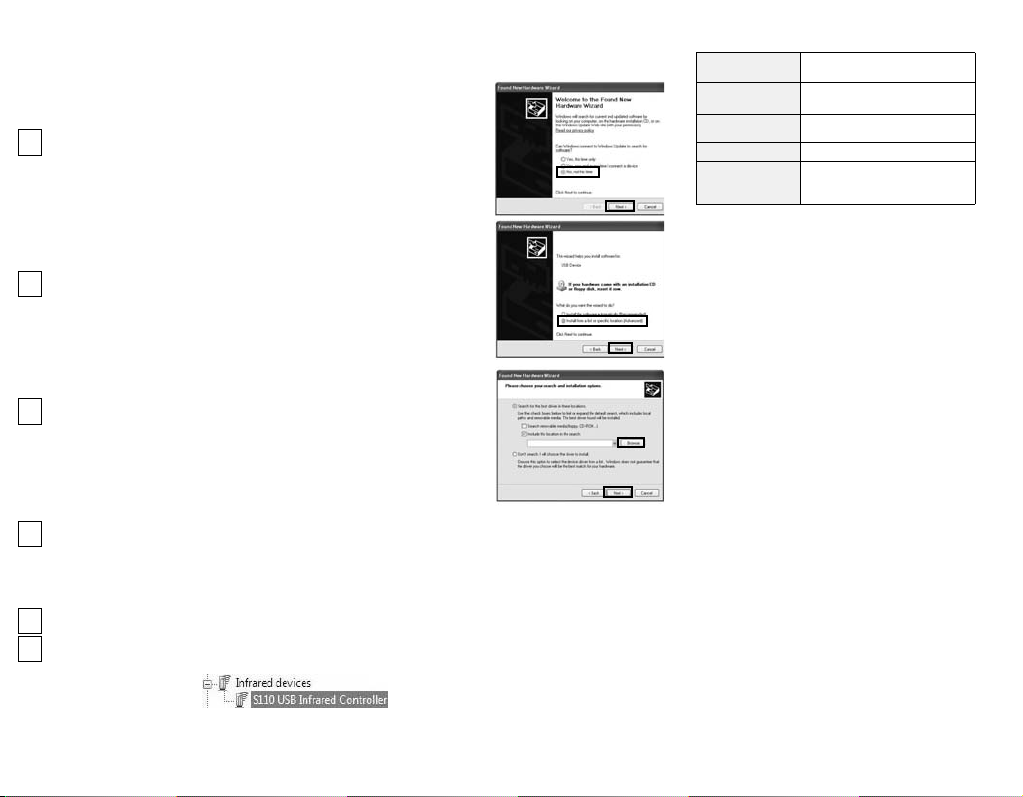
Windows 2000 / XP
Specifications
Regulatory
Certifications
ROHS, CE
Product
Dimensions
50 x 18 x 10mm
Supported
Standards
USB v1.1 , IrDA v1.3
LED Indicator Activity
Supported Data
Transfer Rate
Up to 115.2Kbps
Support, Warranty Information, and Regulatory Compliance Statement
If you ever need help with your product, visit www.startech.com/support and
access our comprehensive selection of online tools, documentation, and downloads.
This product is backed by a lifetime warranty. In addition, StarTech.com warrants its
products against defects in materials and workmanship for the periods noted, following the initial date of purchase. During this period, the products may be returned for
repair, or replacement with equivalent products at our discretion. The warranty covers parts and labor costs only. StarTech.com does not warrant its products from
defects or damages arising from misuse, abuse, alteration, or normal wear and tear.
Limitation of Liability: In no event shall the liability of StarTech.com Ltd. and
StarTech.com USA LLP (or their officers, directors, employees or agents) for any
damages (whether direct or indirect, special, punitive, incidental, consequential, or
otherwise), loss of profits, loss of business, or any pecuniary loss, arising out of or
related to the use of the product exceed the actual price paid for the product. Some
states do not allow the exclusion or limitation of incidental or consequential damages.
If such laws apply, the limitations or exclusions contained in this statement may not
apply to you.
FCC Compliance Statement: This equipment has been tested and found to comply
with the limits for a Class B digital device, pursuant to part 15 of the FCC Rules.
These limits are designed to provide reasonable protection against harmful interference in a residential installation. This equipment generates, uses and can radiate
radio frequency energy and, if not installed and used in accordance with the instructions, may cause harmful interference to radio communications. However, there is no
guarantee that interference will not occur in a particular installation. If this equipment
does cause harmful interference to radio or television reception, which can be determined by turning the equipment off and on, the user is encouraged to try to correct
the interference by one or more of the following measures:• Reorient or relocate the
receiving antenna.
Rev: October 24, 2007
With the computer powered on, connect the USB IrDA adapter to an available USB port. Windows should
automatically detect a new device, and prompt you for driver installation:
When the Found New Hardware Wizard launches, please
select No, Not this time and click on Next.
1
On the screen that follows, select Install from a list or specific location, then click Next.
2
On the screen that follows, select Search for the best driver
in these locations, ensure the only checkmark appearing on
the page is next to Include this location in the search then
click the Browse button to navigate to and highlight the
S110\IRDA\ folder, and click OK. Click Next to proceed.
3
Please wait while Windows installs the necessary files. Once complete, a message will appear
indicating that The Wizard has finished installing the software.... Click Finish to conclude
installation.
4
Verifying Successful Installation
Right-click on My Computer (Computer in Windows VistaTM), and select Manage.
1
In the left pane, click on Device Manager, and in the right pane, click on Infrared Devices. If
installation was successful, you will see S110 USB Infrared Controller listed:
2
• Increase the separation between the equipment and receiver.
• Connect the equipment into an outlet on a circuit different from that to which
the
receiver is connected.
•Consult the dealer or an experienced radio/TV technician for help.
