Page 1
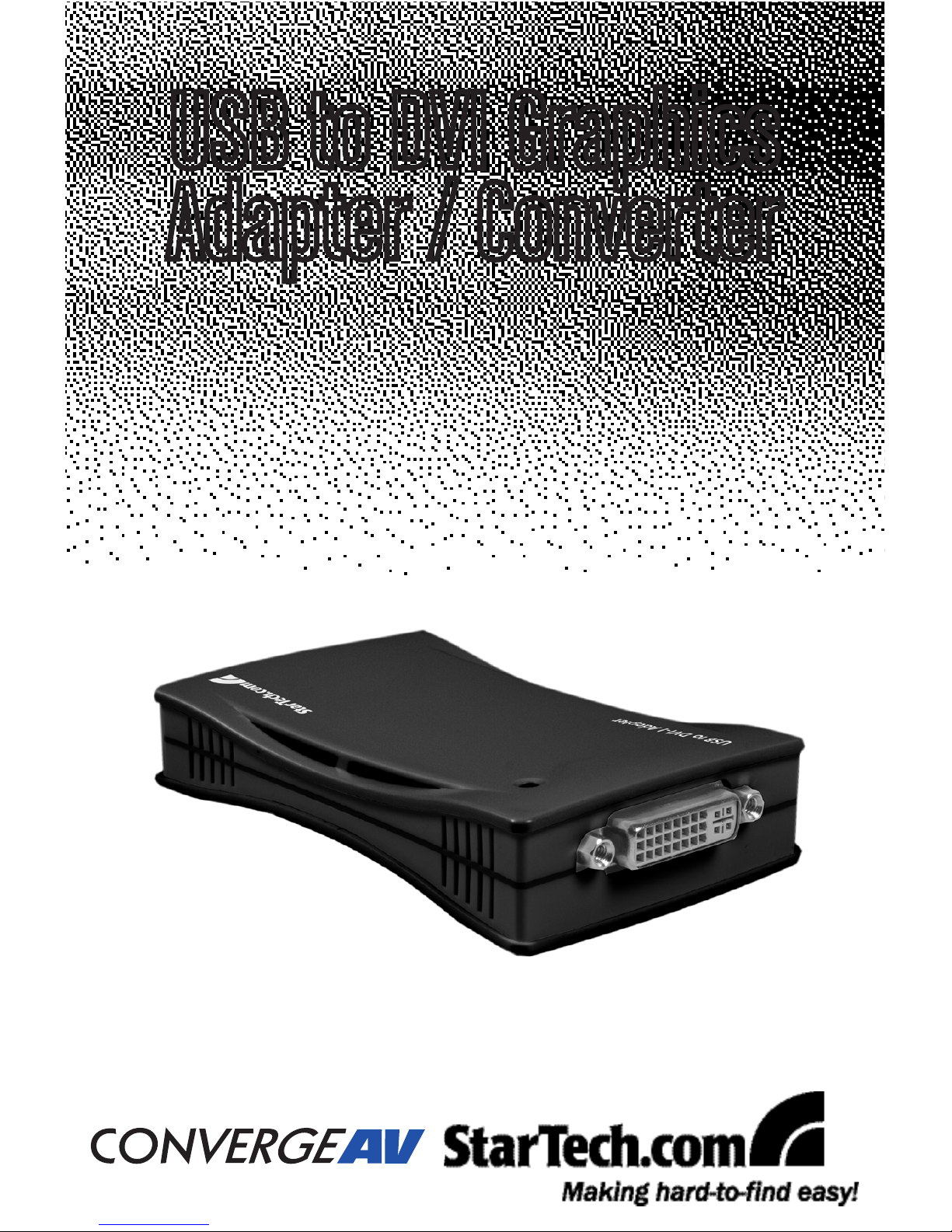
USB2DVIE
USB to DVI Graphics
Adapter / Converter
Page 2
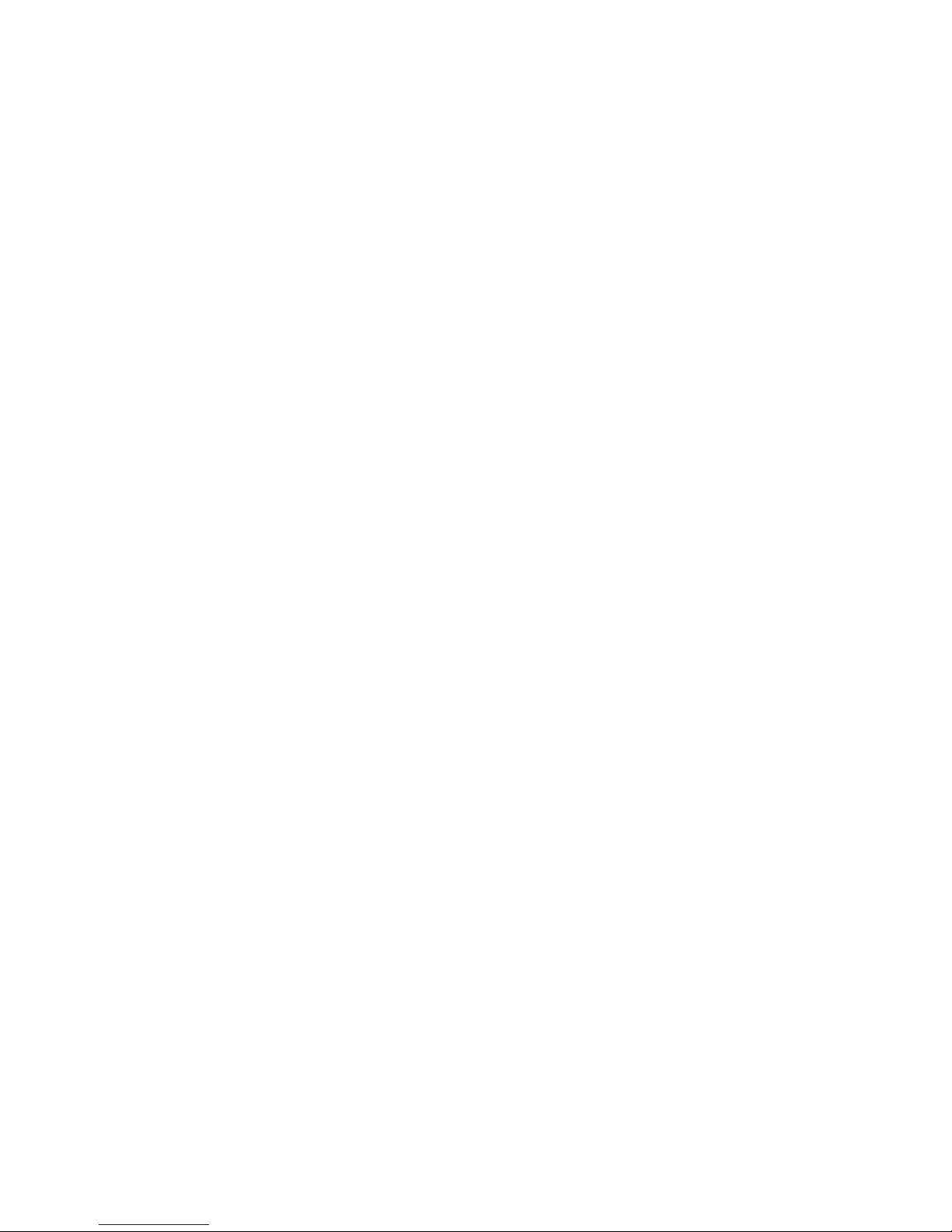
FCC Compliance Statement
This equipment has been tested and found to comply with the limits for a Class B digital device, pursuant to part 15 of the FCC Rules. These limits are designed to provide reasonable
protection against harmful interference in a residential installation. This equipment generates,
uses and can radiate radio frequency energy and, if not installed and used in accordance with
the instructions, may cause harmful interference to radio communications. However, there is
no guarantee that interference will not occur in a particular installation. If this equipment does
cause harmful interference to radio or television reception, which can be determined by turning
the equipment off and on, the user is encouraged to try to correct the interference by one or
more of the following measures:
Reorient or relocate the receiving antenna.•
Increase the separation between the equipment and receiver.•
Connect the equipment into an outlet on a circuit different from that to which the receiver •
is connected.
Consult the dealer or an experienced radio/TV technician for help.•
Use of Trademarks, Registered Trademarks, and other Protected Names and Symbols
This manual may make reference to trademarks, registered trademarks, and other protected
names and/or symbols of third-party companies not related in any way to StarTech.com. Where
they occur these references are for illustrative purposes only and do not represent an endorsement of a product or service by StarTech.com, or an endorsement of the product(s) to which
this manual applies by the third-party company in question. Regardless of any direct acknowledgement elsewhere in the body of this document, StarTech.com hereby acknowledges that all
trademarks, registered trademarks, service marks, and other protected names and/or symbols
contained in this manual and related documents are the property of their respective holders.
Page 3
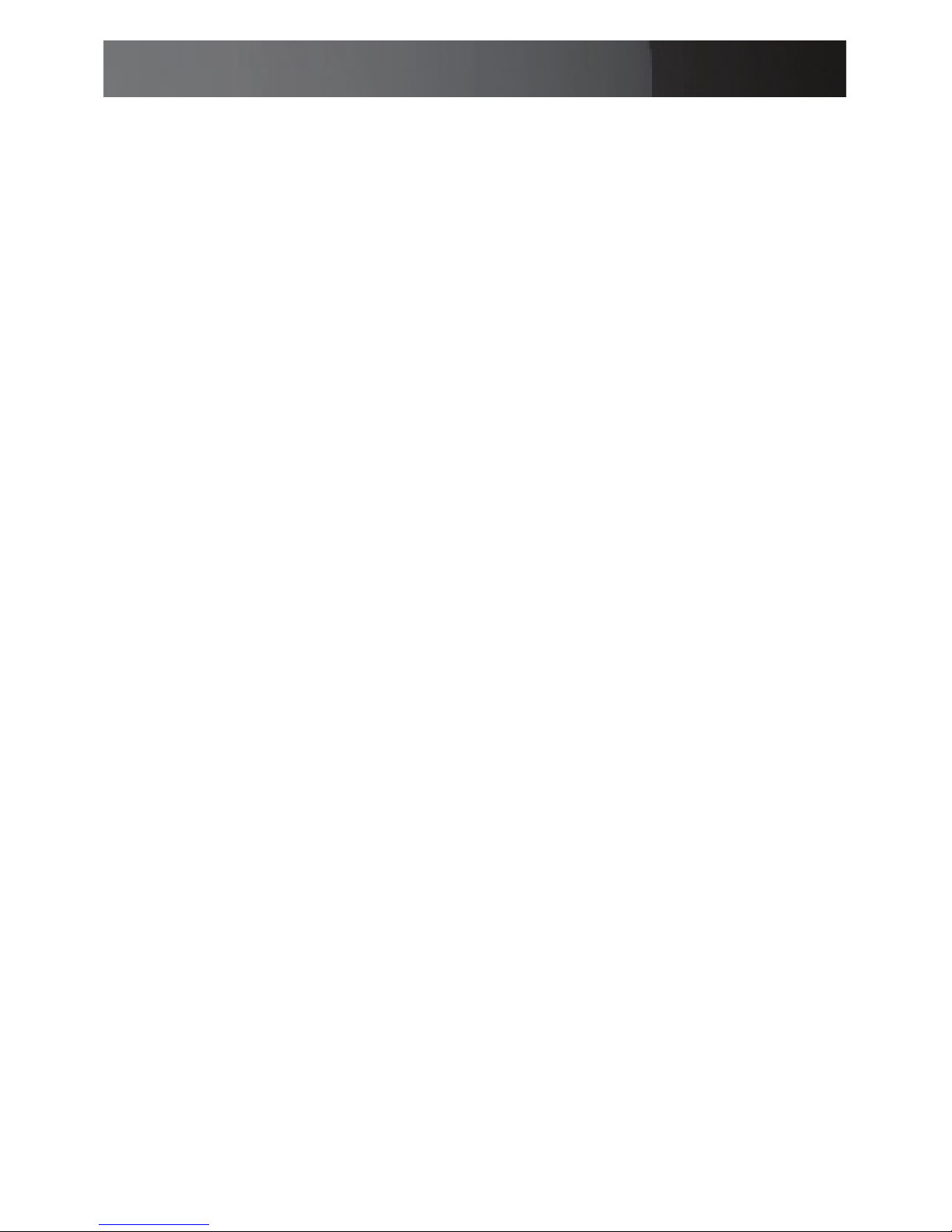
Instruction Manual
i
Instruction Manual
Table of Contents
Introduction ................................................................................... 1
Features ......................................................................................1
Package Contents .......................................................................1
Installation ...................................................................................... 2
Windows XP ................................................................................2
Multiple USB2DVIE Adapter Installation ......................................3
Windows Vista™ ..........................................................................4
Multiple USB2DVIE Adapter Installation ......................................6
Verifying Device Driver Installation ..............................................6
USB2DVIE Operation ..................................................................... 7
Primary Mode ..............................................................................7
Mirror Mode .................................................................................7
Off Mode ......................................................................................8
Setting the Resolution .................................................................8
FAQs/Troubleshooting .................................................................. 10
Specifications ................................................................................ 11
Supported Resolutions ................................................................11
General Specifications .................................................................12
Technical Support ......................................................................... 13
Warranty Information .................................................................... 13
Page 4
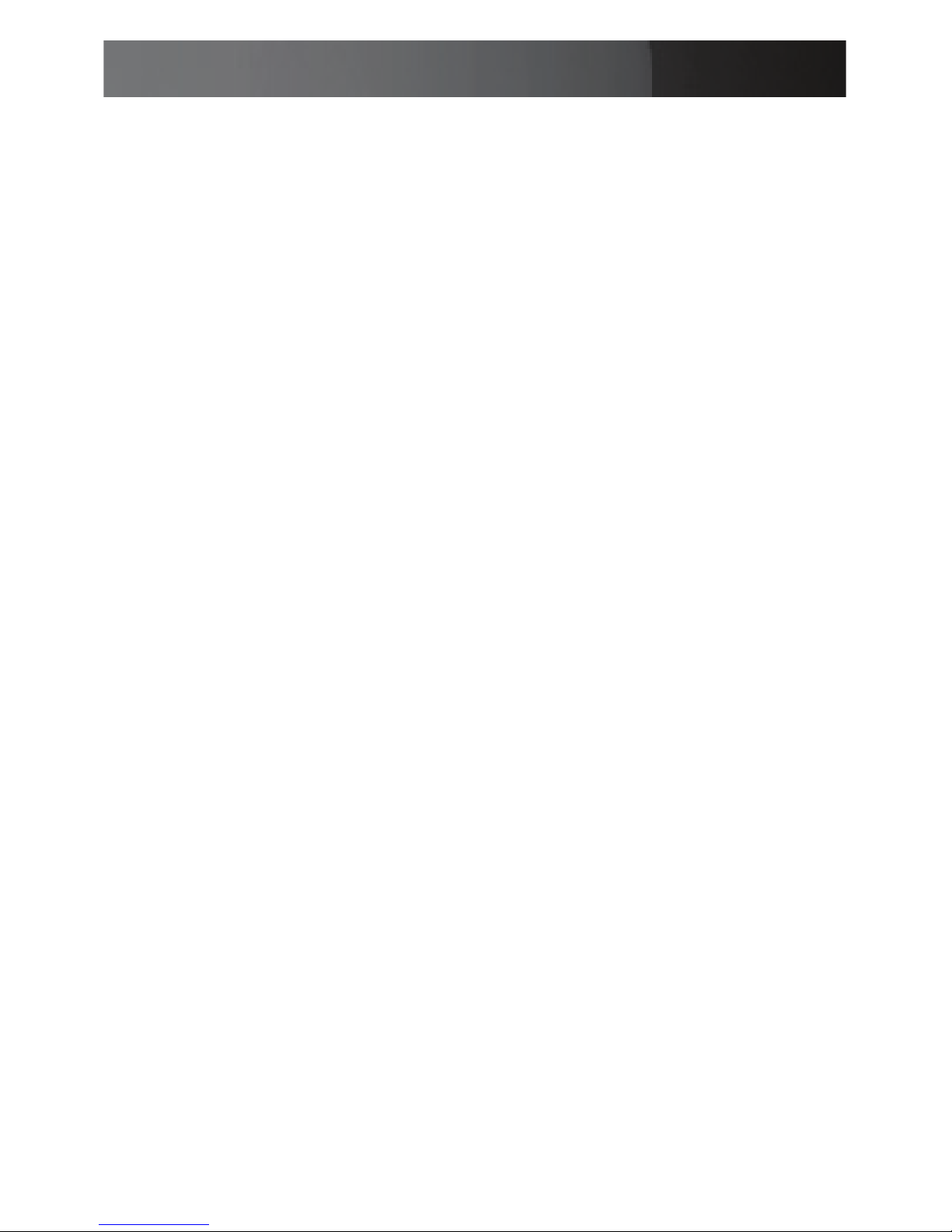
Instruction Manual
1
Introduction
Thank you for purchasing a StarTech.com USB to DVI Graphics Adapter /
Converter. The perfect solution for turning an available USB 2.0 port into
a DVI-I (digital or analog supported) connection, USB2DVIE provides a
high quality, multi-display capabilities that can be used in a variety of settings in notebook or desktop applications.
Capable of running up to five additional displays with multiple USB2DVIE
adapters from one source simultaneously, the USB2DVIE USB to DVI
Graphics Adapter / Converter is easy to install and perfect for adding
multiple displays to maximize your display capability in any multimedia
environment.
Features
No power adapter required•
Simple installation•
Supports resolutions up to 1600x1200 and 1680x1050 •
(for widescreen / format displays) @ 32 bits
Package Contents
1 x USB to DVI Adapter•
1 x Instruction Manual•
1 x Driver CD•
1 x DVI-A to VGA Adapter•
1 x USB 2.0 cable•
Page 5

Instruction Manual
2
Installation
Windows XP
Insert the Driver CD into the CD/DVD-ROM drive; the setup program 1.
should launch automatically. If the setup program does not begin
automatically, click on the Start button, then on Run.
When the Run command line appears, click on Browse and select the
Setup.exe file (D:\setup.exe, where D:\ refers to the CD/DVD-ROM
drive).
When the Driver Installation Wizard appears, click 2. Next to continue.
Please note: The following installation steps must be completed prior to
connecting USB2DVIE to a host computer, to ensure proper functionality.
Page 6
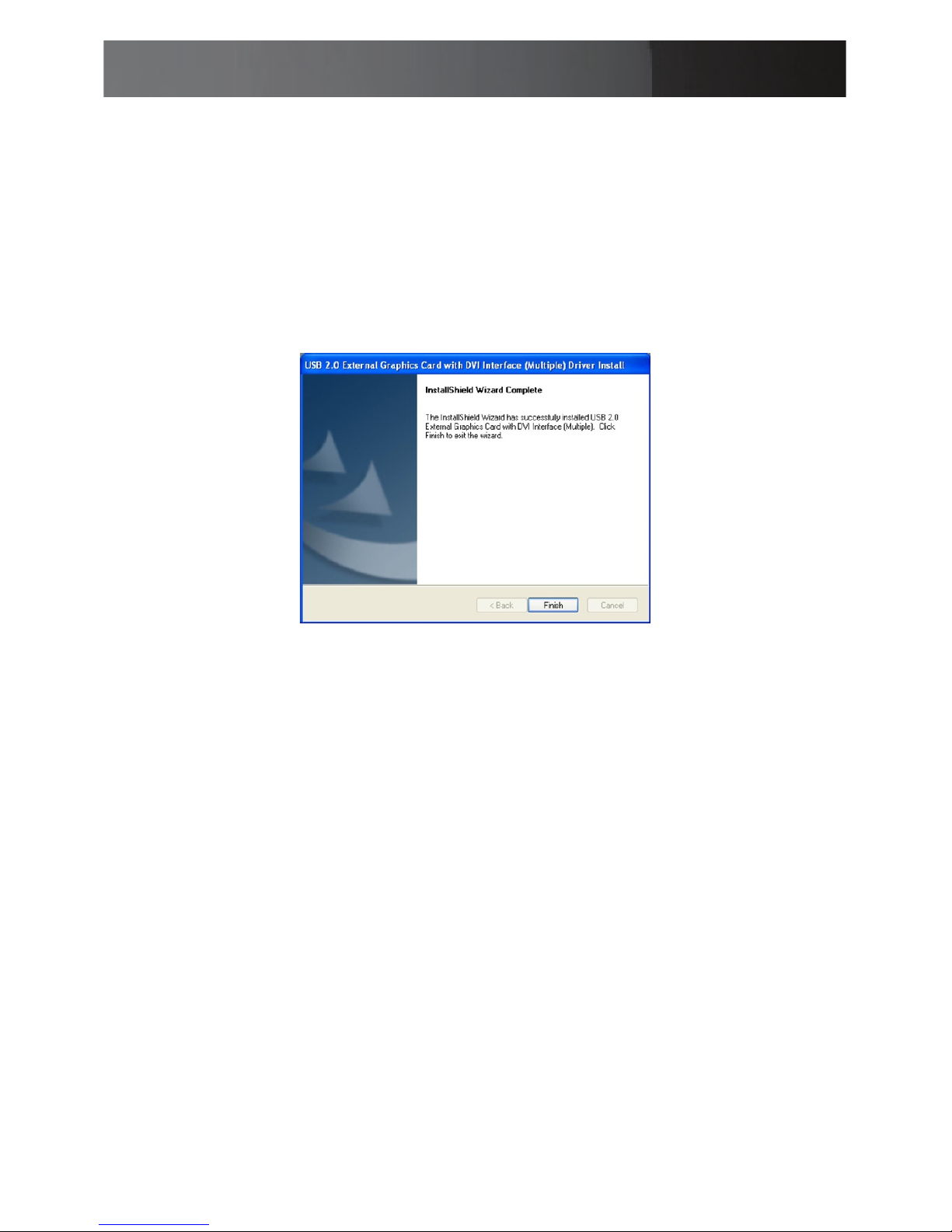
Instruction Manual
3
When the License Agreement appears, please read it and select 3. I
accept the terms of the license agreement, then click Next.
Connect the external display device (monitor/projector) to the DVI port 4.
provided by USB2DVIE, then turn on the display.
If you wish to install multiple USB2DVIE adapters (up to 5), please skip 5.
to the section titled Multiple USB2DVIE Adapter Installation,
otherwise click on Finish; to conclude installation, please select Yes, I
want to restart my computer now, and click Finish again.
Once the computer has rebooted, the extended display will be shown
on the secondary display.
Multiple USB2DVIE Adapter Installation
Once steps #1-5 have been completed:
Select a. No, I will restart my computer later and click Finish to
continue on to the installation of the next USB2DVIE unit.
Connect another display device to the DVI connector of the second b.
USB2DVIE Adapter, then turn on the display.
Connect the USB 2.0 connector provided by the second USB2DVIE c.
adapter to a second available USB 2.0 port on the host computer. The
driver installation will begin automatically.
Follow steps a - c for each additional USB2DVIE adapter you wish to
install. Once all USB2DVIE adpaters are installed, reboot the computer.
After rebooting, you may be prompted to reboot once more; please do so.
Page 7

Instruction Manual
4
Windows Vista™
NOTE: The Aero desktop theme is not supported by this adapter, so
should be disabled prior to use of the USB Video Adapter.
Insert the Driver CD into the CD/DVD-ROM drive; the setup program 1.
should launch automatically. If the setup program does not begin
automatically, click on the Start button, then on Run.
When the Run command line appears, click on Browse and select the
Setup.exe file (D:\setup.exe, where D:\ refers to the CD/DVD-ROM
drive).
The Driver Installation Wizard window will appear. Click 2. Next to
continue.
When the License Agreement appears, please read it and select 3. I
accept the terms of the license agreement, then click Next.
Please note: The following installation steps must be completed before
connecting USB2DVIE to the computer, to ensure proper functionality.
Page 8

Instruction Manual
5
When the Windows Security warning dialogue box appears, please 4.
select Always trust software from “Magic Control Technology Corp.”,
then click on Install to continue.
Connect the external display device (monitor/projector) to the DVI 5.
connector of the USB2DVIE Adapter and power on the display.
Click 6. Finish to exit the Driver Wizard, then connect the USB2DVIE
Adapter to an available USB 2.0 port of your PC or Notebook.
To install multiple USB2DVIE adapters (up to 5), skip to the following 7.
section, titled Multiple USB2DVIE Adapter Installation, otherwise,
select Yes, I want to restart my computer now and click Finish
again.
Page 9

Instruction Manual
6
Multiple USB2DVIE Adapter Installation
Once the first installation steps (1-6) have been completed,
Select a. No, I will restart my computer later and click Finish to
continue on to the installation of the next USB2DVIE unit.
Connect another display device to the DVI connector of the second b.
USB2DVIE Adapter, then turn on the display.
Connect the USB 2.0 connector provided by the second USB2DVIE c.
adapter to a second available USB 2.0 port on the host computer. The
driver installation will begin automatically.
Follow steps a - c for each additional USB2DVIE adapter you wish to
install. Once all USB2DVIE adpaters are installed, reboot the computer.
After rebooting, you may be prompted to reboot once more; please do so.
Verifying Device Driver Installation
To verify that driver installation was successful:
Right-click on 1. My Computer, and select Properties. Click on the
Hardware tab, then click on the Device Manager button.
Click on the plus sign (+) next to Display adapters and Universal
Serial Bus controllers. For one installed adapter, USB Graphics
Device will appear once under the Display Adapters as (Extend) and
once for (Mirror); similarly, the USB 2.0 Graphics Device will appear
under the Universal Serial Bus Controllers (once).
Page 10

Instruction Manual
7
USB2DVIE Operation
The USB2DVIE Adapter can support LCD or CRT monitors and offers
four distinct modes of operation: Primary, Extended, Mirror and Rotate,
which can be selected by clicking on the “UD” icon in the taskbar.
Primary Mode
Selecting Primary mode will set the
secondary display adapter as the
main display adapter in the system.
The system’s primary adapter (and monitor) will automatically switch to
act as the extended desktop.
Please Note: Some display utilities and drivers that ship with AGP and
built-in display adapters will prevent this option from working on some
systems. For the USB-VGA (Primary) setting to take effect, you must first
disable the original display utility (typically located in the system tray).
Extend Mode (Default)
This mode extends the image shown on the primary display onto the
secondary display.
You can change the relative position of this extension under the Display
Properties (Go to Control Panel -> double click on Display and select the
Settings tab).
Mirror Mode
This setting will mirror the image from your original desktop onto the
secondary desktop.
The screen resolution setting on the secondary monitor will follow the
primary screen’s resolution. For example, if the primary resolution is
1024x768 @32bit, the secondary monitor’s resolution will be the same.
But, if the selected resolution setting is not supported by the primary
screen, a warning dialogue box will be displayed and the suggested
Page 11

Instruction Manual
8
screen resolution will be shown.
Rotate Mode
This feature enables the user to rotate the secondary display image by 0°
(default), 90°, 180° or 270°.
Off Mode
This option disables the USB2DVIE Adapter on the system.
Setting the Resolution
Similar to the operating modes offered, the display resolution can be
configured from the UD icon in the taskbar. Alternatively, the display
resolution can be modified from the Display Properties feature (rightclick on the desktop, select Properties then Settings).
A list of supported resolutions is available in the Technical
Specifications section.
Page 12

Instruction Manual
9
Uninstalling the USB2DVIE
Disconnect the USB2DVIE unit(s) from the computer.1.
Click on the 2. Start button and select Control Panel. Double-click on
the Add or Remove Programs icon.
Click to highlight “USB 2.0 External Graphics Card with DVI Interface 3.
(Multiple)”, then click on the Remove button.
Select “Yes, I want to restart my computer now” then click 4. Finish to
reboot the computer.
Page 13

Instruction Manual
10
FAQs/Troubleshooting
Q: Why can’t I make the USB2DVIE Adapter the primary display?
A: Some video cards are shipped with a utility that prevents other video
cards from being set as the primary adapter. Check the bottom right
hand corner of the taskbar for the video card graphics utility and disable
the utility before switching the USB2DVIE to be the primary display.
Q:Why won’t my DVD player work when I move it over to the extended
display?
A: Some DVD playback software packages do not support playing on a
second display adapter of any kind. You may try to open the program in
the secondary display first before playing the DVD.
Q:How come my video will not play on Media Player if I move it over to
the extended desktop?
A: Check that you have moved the Media Player window completely over
to the second screen.
Q:Why does my mouse not move past the right side of the screen, when
it should be on the extended desktop?
A:Check the display settings and make sure that your display number ‘2’
is on the right side of display number ‘1’. You can rearrange how
Windows treats each display in relation to one another in the Display
Properties Settings.
Q: There are lines running horizontally up and down my screen.
A: This is due to a low refresh rate setting. You can change this in the
Display Properties Settings Advanced Monitor. Make sure you select
the USB2DVIE adapter first, and ensure the refresh rate is not set to
exceed the capability of the display.
This may damage your monitor. You can also try to reset/refresh/
resynchronize your monitor.
Q: Direct3D does not work?
A: This is a current limitation of the adapter. Please check for driver up-
dates in the future for additional support, on http://www.startech.com.
Page 14

Instruction Manual
11
Specications
Supported Resolutions
Resolution VGA DVI Refresh Rate
1920 x 1200 16 bit N/A 60Hz
1920 x 1080 16 bit N/A 60Hz
1680 x 1050 16 bit, 32 bit 16 bit, 32 bit 60Hz
1600 x 1200 16 bit, 32 bit 16 bit, 32 bit 60Hz
1440 x 900 16 bit, 32 bit 16 bit, 32 bit 60Hz
1360 x 768 16 bit, 32 bit 16 bit, 32 bit 60Hz
1280 x 1024 16 bit, 32 bit 16 bit, 32 bit 60Hz
1280 x 960 16 bit, 32 bit 16 bit, 32 bit 60Hz
1280 x 800 16 bit, 32 bit 16 bit, 32 bit 60Hz
1280 x 768 16 bit, 32 bit 16 bit, 32 bit 60Hz
1280 x 720 16 bit, 32 bit 16 bit, 32 bit 60Hz
1152 x 864 16 bit, 32 bit 16 bit, 32 bit 60Hz
1024 x 768 16 bit, 32 bit 16 bit, 32 bit 60Hz
800 x 600 16 bit, 32 bit 16 bit, 32 bit 60Hz
Page 15

Instruction Manual
12
General Specifications
Built-in Memory
16MB RAM
Maximum Displays
Connect up to five adapters on one PC
OS Support
Windows 2000/XP/Vista (32/64-bit)
Video Signal
DVI-D and DVI-A (digital and analog)
System
Requirements
1.2Ghz or higher CPU; 512MB RAM (or higher)
An available USB 2.0 Port; 30MB of hard drive space
800x600 or higher resolution capable monitor
Connector Types
1 X DVI-I Single Link Female
1 X USB Mini B 5 pin Female
Page 16

Instruction Manual
13
Technical Support
StarTech.com’s lifetime technical support is an integral part of our commitment to provide industry-leading solutions. If you ever need help with your
product, visit www.startech.com/support and access our comprehensive
selection of online tools, documentation, and downloads.
Warranty Information
This product is backed by a lifetime warranty. In addition, StarTech.
com warrants its products against defects in materials and workmanship for the periods noted, following the initial date of purchase. During
this period, the products may be returned for repair, or replacement with
equivalent products at our discretion. The warranty covers parts and labor
costs only. StarTech.com does not warrant its products from defects or
damages arising from misuse, abuse, alteration, or normal wear and tear.
Limitation of Liability
In no event shall the liability of StarTech.com Ltd. and StarTech.com USA
LLP (or their officers, directors, employees or agents) for any damages
(whether direct or indirect, special, punitive, incidental, consequential, or
otherwise), loss of profits, loss of business, or any pecuniary loss, arising
out of or related to the use of the product exceed the actual price paid
for the product. Some states do not allow the exclusion or limitation of
incidental or consequential damages. If such laws apply, the limitations or
exclusions contained in this statement may not apply to you.
Page 17

StarTech.com has been making “hard-to-find easy” since 1985,
providing high quality solutions to a diverse IT and A/V customer
base that spans many channels, including government, education
and industrial facilities to name just a few. We offer an unmatched
selection of computer parts, cables, A/V products, KVM and Server Management solutions, serving a worldwide market through our
locations in the United States, Canada, the United Kingdom and
Taiwan.
Visit www.startech.com today for complete information about all
our products and to access exclusive interactive tools such as the
Cable Finder, Parts Finder and the KVM Reference Guide.
