Page 1
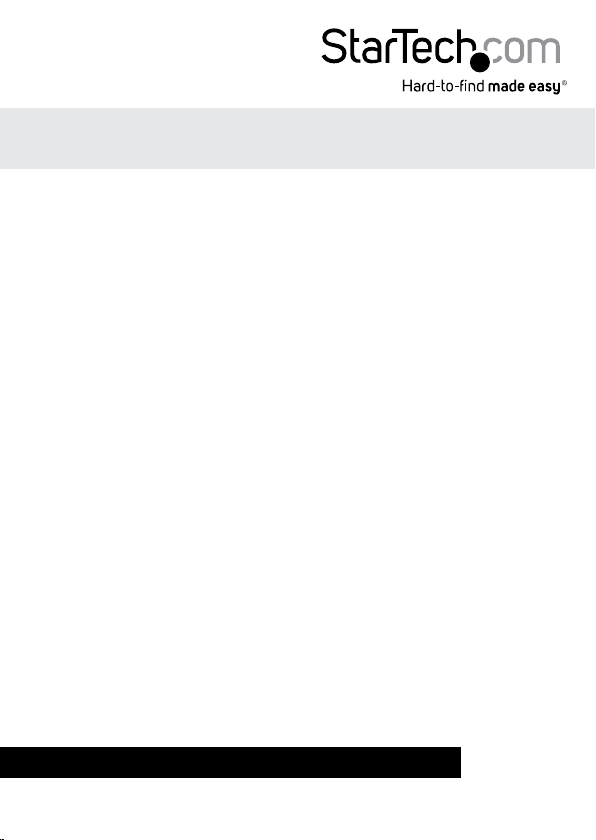
USB 2.0 to IEEE 802.11N 150Mbps
Mini Wireless Network Adapter - 1T1R
USB150WN1X1 / USB150WN1X1W
*actual product may vary from photos
DE: Bedienungsanleitung - de.startech.com
FR: Guide de l'utilisateur - fr.startech.com
ES: Guía del usuario - es.startech.com
IT: Guida per l'uso - it.startech.com
NL: Gebruiksaanwijzing - nl.startech.com
PT: Guia do usuário - pt.startech.com
For the most up-to-date information, please visit: www.startech.com
Manual Revision: 05/02/2014
Page 2
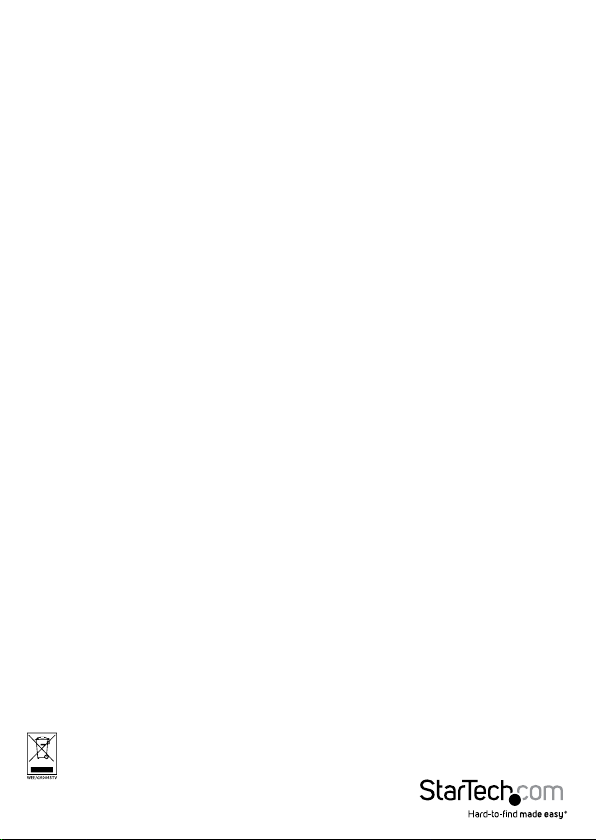
FCC Compliance Statement
This equipment has been tested and found to comply with the limits for a Class B digital
device, pursuant to part 15 of the FCC Rules. These limits are designed to provide reasonable
protection against harmful interference in a residential installation. This equipment generates,
uses and can radiate radio frequency energy and, if not installed and used in accordance with
the instructions, may cause harmful interference to radio communications. However, there
is no guarantee that interference will not occur in a particular installation. If this equipment
does cause harmful interference to radio or television reception, which can be determined by
turning the equipment o and on, the user is encouraged to try to correct the interference by
one or more of the following measures:
• Reorient or relocate the receiving antenna.
• Increase the separation between the equipment and receiver.
• Connect the equipment into an outlet on a circuit dierent from that to which the receiver
is connected.
• Consult the dealer or an experienced radio/TV technician for help.
This Class B digital apparatus complies with Canadian ICES-003. Cet appareil numérique de la
classe [B] est conforme à la norme NMB-003 du Canada. This device complies with Industry Canada
licence-exempt RSS standard(s).
Operation is subject to the following two conditions:
(1) This device may not cause interference, and (2) This device must accept any interference,
including interference that may cause undesired operation of the device.
Le présent appareil est conforme aux CNR d’Industrie Canada applicables aux appareils radio
exempts de licence.
L’exploitation est autorisée aux deux conditions suivantes:
(1) l’appareil ne doit pas produire de brouillage, et (2) l’utilisateur de l’appareil doit accepter
tout brouillage radioélectrique subi, même si le brouillage est susceptible d’en compromettre le
fonctionnement.
IC Radiation Exposure Statement:
This equipment complies with IC RSS-102 radiation exposure limit set forth for an uncontrolled
environment. This equipment should be installed and operated with minimum distance 20cm
between the radiator and your body.
Déclaration d’exposition à la radiation:
Cet équipement respecte les limites d’exposition aux rayonnements IC dénies pour un
environnement non contrôlé. Cet équipement doit être installé et mis en marche à une distance
minimale de 20 cm qui sépare l’élément rayonnant de votre corps.
L’émetteur ne doit ni être utilisé avec une autre antenne ou un autre émetteur ni se trouver à leur
proximité.
FCC ID: NZ3WS-WN687N
IC: 11232A-USB150WN1X1
Instruction Manual
Page 3
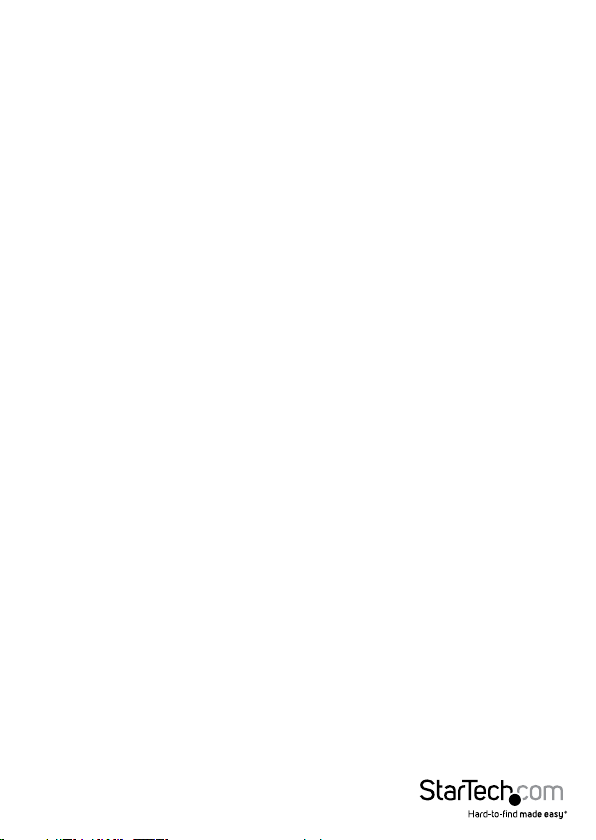
Use of Trademarks, Registered Trademarks, and other Protected Names and
Symbols
This manual may make reference to trademarks, registered trademarks, and other
protected names and/or symbols of third-party companies not related in any way to
StarTech.com. Where they occur these references are for illustrative purposes only and do not
represent an endorsement of a product or service by StarTech.com, or an endorsement of the
product(s) to which this manual applies by the third-party company in question. Regardless
of any direct acknowledgement elsewhere in the body of this document, StarTech.com hereby
acknowledges that all trademarks, registered trademarks, service marks, and other protected
names and/or symbols contained in this manual and related documents are the property of
their respective holders.
Instruction Manual
3
Page 4
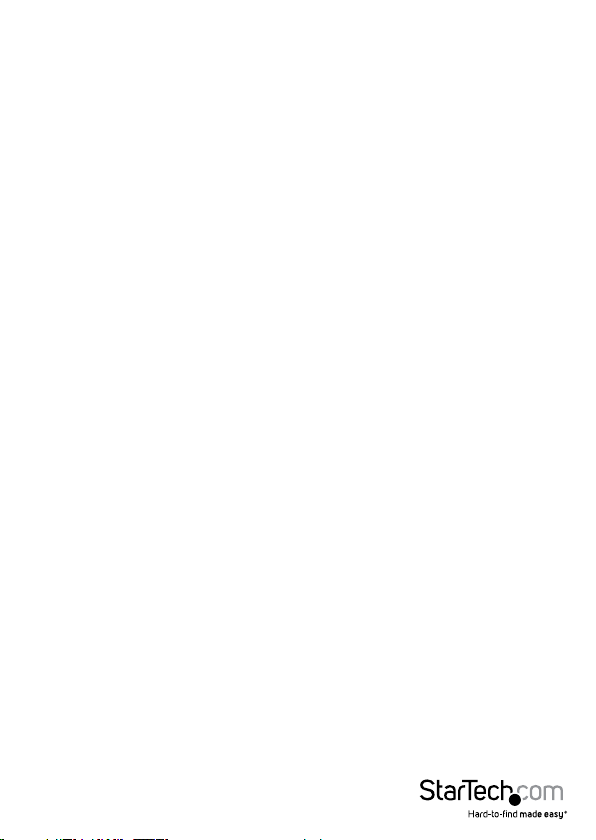
Table of Contents
Introduction ............................................................................................1
Packaging Contents ................................................................................................................................. 1
System Requirements .............................................................................................................................. 1
Installation ..............................................................................................2
Driver Installation ...................................................................................................................................... 2
How to Use ..............................................................................................4
Wireless LAN Utility .................................................................................................................................. 4
Wi-Fi Protected Setup (WPS) ................................................................5
Push Button Conguration ....................................................................................................................5
PIN Input Conguration .......................................................................................................................... 5
Specications ..........................................................................................6
Technical Support ..................................................................................7
Warranty Information ............................................................................7
Instruction Manual
i
Page 5

Introduction
The USB150WN1X1 / USB150WN1X1W USB 802.11N Mini Wireless Network Adapter
allows almost any USB-enabled desktop, laptop or netbook computer system to
connect to ‘n’, ‘g’ or ‘b’ wireless networks. Using a 1T1R (1 Transmitter/1 Receiver) design
over the 2.4 GHz frequency in an extremely compact form factor, the USB adapter is
capable of reaching up to 150 Mbps over an 802.11n network while taking up minimal
space. Backward compatible with 802.11b/g networks (11/54 Mbps), this adapter is
a versatile wireless networking solution. With support for standard and advanced
security options such as WEP, WPA, as well as wireless Quality of Service (QoS) support,
and quick and easy setup through WPS, this USB 2.0 adapter is backed by StarTech.
com’s 2-year warranty and free lifetime technical support, making for an excellent
wireless upgrade or rst-time setup option.
Packaging Contents
• 1 x USB Wireless Network Adapter
• 1 x Driver CD
• 1 x Instruction Manual
System Requirements
• USB enabled computer system with available USB port
• Microsoft® Windows® XP/Vista/7/8/Server 2003/Server 2008 R2/ Server 2012
(32/64bit), or Apple® Mac OS® 10.4/10.5/10.6, or Linux® kernel 2.6.x
Instruction Manual
1
Page 6

Installation
Driver Installation
NOTE: Install the drivers/software before plugging in the USB adapter.
Windows XP/Server 2003
1. Upon starting Windows, before plugging in the wireless adapter, insert the included
Driver CD into the computer’s CD/DVD drive.
2. AutoPlay should automatically launch the Driver/Software installation splash screen.
If not, open “My Computer” open the CD/DVD drive the disk is inserted into and
double-click the le Setup.exe.
3. Select the option to install the USB 802.11n Adapter, followed by selecting the
Windows installation. This will launch the Realtek Installation wizard.
4. Complete the wizard and this will install all necessary drivers and the Realtek
Wireless LAN utility (optional to use).
5. Restart the computer when prompted by the installation program.
6. Once rebooted, connect the USB adapter to an available USB port and Windows will
automatically install the drivers.
Instruction Manual
2
Page 7

Windows Vista/7/8/Server 2008 R2/Server 2012
1. Upon starting Windows, before plugging in the wireless adapter, insert the included
Driver CD into the computer’s CD/DVD drive.
2. AutoPlay should automatically launch the Driver/
Software installation splash screen or prompt you
to run Setup.exe. If not, open “Computer” open the
CD/DVD drive the disk is inserted into and doubleclick the le Setup.exe
3. Select the option to install the USB 802.11n Adapter,
followed by selecting the Windows installation. This will launch the Realtek
Installation wizard.
4. Complete the wizard and this will install all necessary drivers and the Realtek
Wireless LAN utility (optional to use).
5. Restart the computer when prompted by the installation program.
6. Once rebooted, connect the USB adapter to an available USB port and Windows will
automatically install the drivers.
Windows Server 2008 R2 Note:
By default, the Microsoft “Wireless LAN Service” Feature is not installed. Before any
wireless networking can be enabled, this feature must be installed through the
Windows Server Manager window. Refer to Windows’ documentation for details.
Instruction Manual
3
Page 8

How to Use
Wireless LAN Utility
The optional Realtek Wireless LAN Utility can be used to replace or supplement the
Windows wireless conguration utility. All features of the Windows utility are available,
in addition to more detailed statistics and advanced features such as Wi-Fi Protected
Setup (WPS).
To connect to a wireless network, a prole must rst be created. This can be done from
the “Prole” tab, or the “Available Network” tab. From the “Prole”, simply click the “Add”
button and ll in the required information such as SSID and security settings (contact
your network administrator or wireless AP manufacturer for assistance).
From the “Available Network” tab, select the wireless network you wish to connect to
from the list of detected networks and then click the “Add to Prole” button. Fill in the
required information then click the “OK” button. You may need to go to the “Prole” tab
and set the newly created prole as “Default” before it will connect.
Instruction Manual
4
Page 9

Wi-Fi Protected Setup (WPS)
WPS is an easy way for anyone to automatically setup a secure wireless network on a
Windows-based computer. A WPS compatible wireless access point (AP) is required.
There are two methods of setting up WPS.
Push Button Conguration
1. Once the adapter is connected and installed on the computer system, press the
WPS button on the tip of the wireless adapter.
2. Press the WPS button on the wireless AP. The two devices should communicate
with one another to automatically setup a secure wireless network connection.
PIN Input Conguration
1. Launch the Realtek Wireless utility and under the “Wi-Fi Protect Setup” tab will be
a “PIN Input” button.
2. Press the button the generate a PIN code.
3. Enter the conguration utility for the wireless AP (usually web browser interface)
and enter the code into the WPS conguration section.
Instruction Manual
5
Page 10

Specications
Host Interface USB 2.0
Chipset ID Realtek RTL8188CU
Connectors 1 x USB type A male
LEDs N/A
Antenna Conguration (TxR:S) 1x1:1
Wireless Frequency 2.4 GHz
Supported Standards IEEE 802.11b, IEEE 802.11g, IEEE 802.11n
Supported Security Protocols WEP, WPA, WPA2, TKIP/AES
Maximum Data Transfer Rate 150 Mbps
Operating Temperature 0°C ~ 40°C (32°F ~ 104°F)
Storage Temperature -20°C ~ 75°C (-4°F ~ 167°F)
Humidity 10% ~ 90% RH
Dimensions (LxWxH) 35.0mm x 19.0mm x 6.0mm
Weight 2.2g
Microsoft® Windows® XP/Vista/7/8/
Compatible Operating Systems
Server 2003/Server 2008 R2/ Server
2012 (32/64-bit), or Apple® Mac OS®
10.4/10.5/10.6, or Linux® kernel 2.6.x
Instruction Manual
6
Page 11

Technical Support
StarTech.com’s lifetime technical support is an integral part of our commitment to
provide industry-leading solutions. If you ever need help with your product, visit
www.startech.com/support and access our comprehensive selection of online tools,
documentation, and downloads.
For the latest drivers/software, please visit www.startech.com/downloads
Warranty Information
This product is backed by a two year warranty.
In addition, StarTech.com warrants its products against defects in materials
and workmanship for the periods noted, following the initial date of purchase.
During this period, the products may be returned for repair, or replacement with
equivalent products at our discretion. The warranty covers parts and labor costs only.
StarTech.com does not warrant its products from defects or damages arising from
misuse, abuse, alteration, or normal wear and tear.
Limitation of Liability
In no event shall the liability of StarTech.com Ltd. and StarTech.com USA LLP (or their
ocers, directors, employees or agents) for any damages (whether direct or indirect,
special, punitive, incidental, consequential, or otherwise), loss of prots, loss of business,
or any pecuniary loss, arising out of or related to the use of the product exceed the
actual price paid for the product. Some states do not allow the exclusion or limitation
of incidental or consequential damages. If such laws apply, the limitations or exclusions
contained in this statement may not apply to you.
Instruction Manual
7
Page 12

Hard-to-nd made easy. At StarTech.com, that isn’t a slogan. It’s a promise.
StarTech.com is your one-stop source for every connectivity part you need. From
the latest technology to legacy products — and all the parts that bridge the old and
new — we can help you nd the parts that connect your solutions.
We make it easy to locate the parts, and we quickly deliver them wherever they need
to go. Just talk to one of our tech advisors or visit our website. You’ll be connected to
the products you need in no time.
Visit www.startech.com for complete information on all StarTech.com products and
to access exclusive resources and time-saving tools.
StarTech.com is an ISO 9001 Registered manufacturer of connectivity and technology
parts. StarTech.com was founded in 1985 and has operations in the United States,
Canada, the United Kingdom and Taiwan servicing a worldwide market.
