Page 1
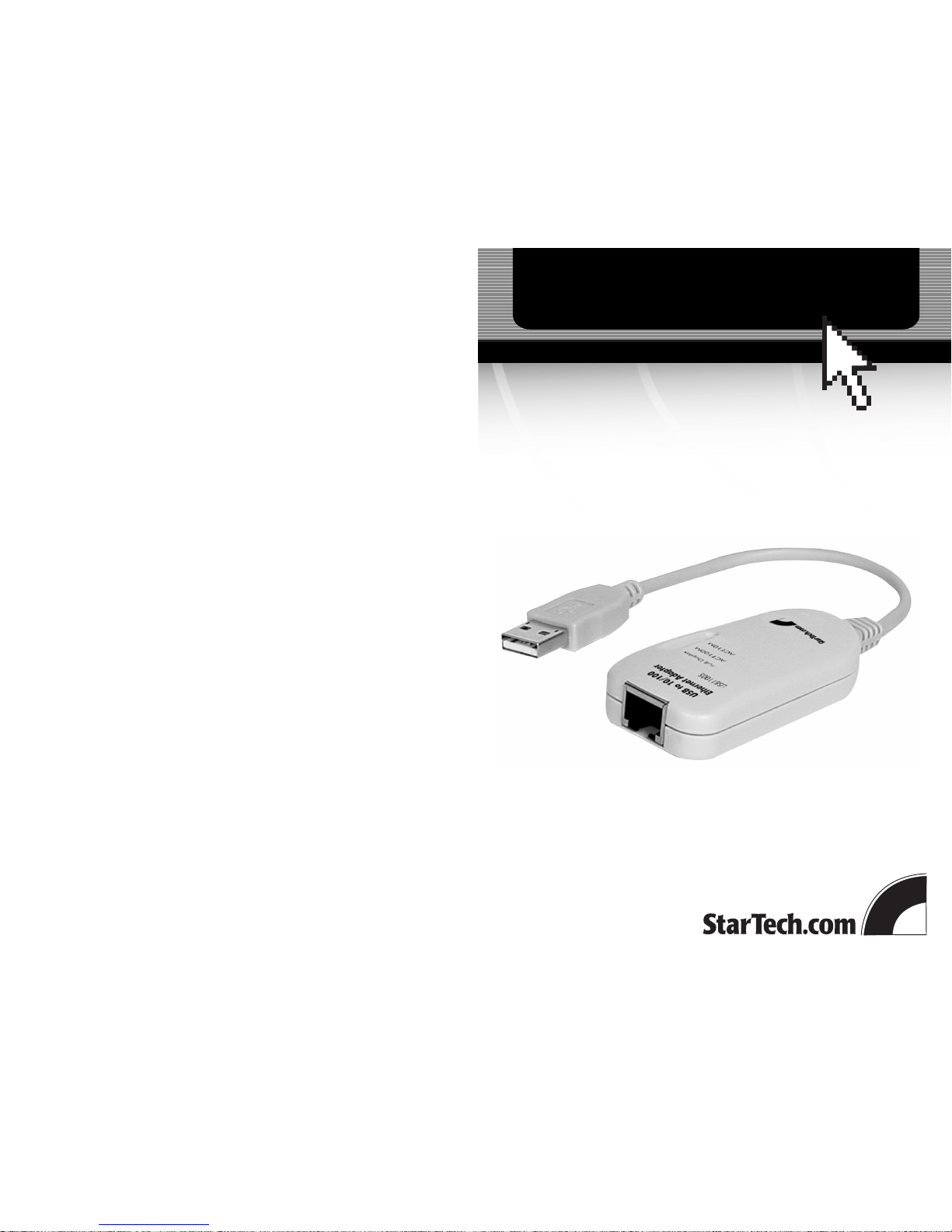
USB to 10/100 Fast Ethernet Adapter
USB1100S
Instruction Guide
The Professionals’ Source For Hard-to-Find Computer Parts
EE TTHH EE RR NN EE TT AA DD AA PP TT EE RR
Revised: August 27, 2002
Page 2
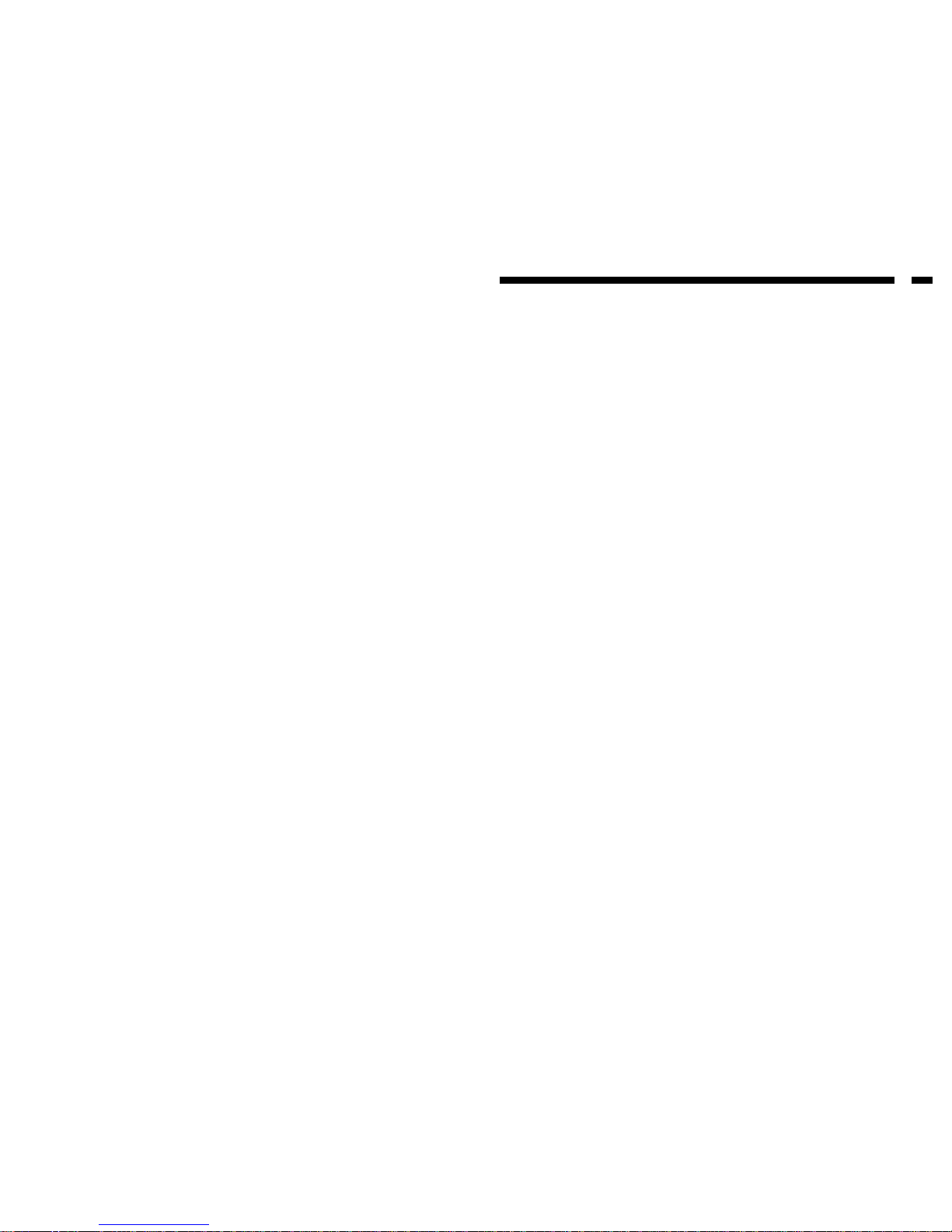
FCC COMPLIANCE STATEMENT
This equipment has been tested and found to comply with the limits for a Class A
digital device, pursuant to part 15 of the FCC Rules. These limits are designed to
provide reasonable protection against harmful interference in a residential installation.
This equipment generates, uses and can radiate radio frequency energy and, if not
installed and used in accordance with the instructions, may cause harmful interference
to radio communications. However, there is no guarantee that interference will not
occur in a particular installation. If this equipment does cause harmful interference to
radio or television reception, which can be determined by turning the equipment off
and on, the user is encouraged to try to correct the interference by one or more of the
following measures:
• Reorient or relocate the receiving antenna.
• Increase the separation between the equipment and receiver.
• Connect the equipment into an outlet on a circuit different from that to which the
receiver is connected.
• Consult the dealer or an experienced radio/TV technician for help.
Technical Support
The following technical resources are available for this StarTech.com product:
On-line help:
We are constantly adding new information to the Tech Support section of our web site. To
access this page, click the Tech support link on our homepage, www.startech.com. In the
tech support section there are a number of options that can provide assistance with this
card.
Knowledge Base - This tool allows you to search for answers to common issues using
key words that describe the product and your issue.
FAQ - This tool provides quick answers to the top questions asked by our customers.
Downloads - This selection takes you to our driver download page where you can
findthe latest drivers for this product.
Call StarTech.com tech support for help: 1-519-455-4931
Support hours: Monday to Friday 9:00AM to 5:00PM EST (except holidays)
Warranty Information
This product is backed by a two-year warranty. In addition StarTech.com warrants its
products against defects in materials and workmanship for the periods noted below,
following the initial date of purchase. During this period, the products may be
returned for repair, or replacement with equivalent products at our discretion. The
warranty covers parts and labor costs only. StarTech.com does not warrant its products
from defects or damages arising from misuse, abuse, alteration, or normal wear and
tear.
Limitation of Liability
In no event shall the liability to StarTech.com Ltd. (or its officers, directors, employees or
agents) for any damages (whether direct or indirect, special, punitive incidental,
consequential, or otherwise), loss of profits, loss of business, or any pecuniary loss,
arising out of related to the use of the product exceed the actual price paid for
the product.
Some states do not allow the exclusion or limitation of incidental or consequential
damages. If such laws apply, the limitations or exclusions contained in this statement
may not apply to you.
5
Page 3

Table of Contents
Introduction . . . . . . . . . . . . . . . . . . . . . . . . . . . . . . . . . . . . . . . . . . . . . . . . . . . . . . . . 2
Installation . . . . . . . . . . . . . . . . . . . . . . . . . . . . . . . . . . . . . . . . . . . . . . . . . . . . . . . . . 3
Monitoring Your Adapter . . . . . . . . . . . . . . . . . . . . . . . . . . . . . . . . . . . . . . . . . . . . 4
Technical Specifications . . . . . . . . . . . . . . . . . . . . . . . . . . . . . . . . . . . . . . . . . . . . . . 4
Technical Support . . . . . . . . . . . . . . . . . . . . . . . . . . . . . . . . . . . . . . . . . . . . . . . . . . . 5
Warranty Information . . . . . . . . . . . . . . . . . . . . . . . . . . . . . . . . . . . . . . . . . . . . . . . 5
1
The LEDs on the adapter are the best indication of the adapter’s activity.
Technical Specifications
4
USB Connector USB Type A Male
Ethernet Connector RJ-45 Female
LEDs Full Duplex
ACT100M
ACT10M
Dimensions 2.84 x 1.44 x 0.70 inches (71 x 36 x 17.5 mm)
Weight 0.066 lbs (30 g)
Power Consumption 0.4w (120mA) Max.
Certifications FCC Class A, CE
Full Duplex (Yellow): When lit, the device
is operating in full duplex mode
ACT100M (Green): When lit, the device
is transmitting/receiving at 100Mbps
ACT10M (Green): When lit, the device is
transmitting/receiving at 10Mbps
Page 4

Introduction
Thank you for purchasing a StarTech.com USB to 10/100M Fast Ethernet adapter. Now
you can communicate with 10BaseT and 100 BaseTX networks via your USB port. This
product is ideal for notebook computers where Ethernet ports are not an option. The
USB1100S is installed without having to open your computer and it can be connected or
disconnected without rebooting the computer.
Features
• Communicates with 10BaseT Ethernet and 100 BaseTX Fast Ethernet standards
• Auto-negotiation function determines the optimal transmission rate
• Capable of full- and half-duplex communications
• Complies with Plug and Play specifications
• Allows hot-swapping of devices without rebooting the computer
• Compatible with Cable and DSL modems
• Backed by StarTech.com’s lifetime warranty
Before You Begin
To ensure a quick and easy adapter installation, please read through this section carefully
before attempting to install the hub.
System Requirements
• An IBM-compatible PC or notebook computer running Windows 98/Me/2000/XP or
Linux
• An open USB port
Contents
This package should contain:
• 1 x USB to 10/100 Ethernet Adapter
• 1 x driver disk
2
Installation
This section will guide you through the installation of your USB to 10/100 Ethernet
Adapter. Please read through the instructions carefully and complete each step in the
order listed.
1. Plug the adapter into your computer’s USB port.
2. Attach the card to you hub/switch/other computer using a Category 5 or better UTP
patch cable (not included).
NOTE: StarTech.com carries a wide range of Ethernet cables in various colors and
lengths. For more information on these products, as well as tips and ideas for setting up
and running your network, visit http://www
.startech.com and click on the Networking
tab near the top of the screen.
Installing the Drivers
Windows 98/ME/2000/XP
NOTE: Depending on your version of Windows and the configuration of your system,
the instructions below may not be identical to what you see on your screen.
1. Make sure that the adapter is properly connected to your computer, and turn your
system on.
2. Windows will automatically detect the new hardware and a dialog box will appear.
Click Next.
3. Insert the driver disk into your disk drive. Select “Search for a suitable driver for my
device (Recommended)” and click Next.
4. Select “Floppy disk drives” and type “a:\” and click Next.
5. A message will appear saying that Windows has found an appropriate driver for you
device. Click Next. The installation process will begin. You may be required to supply
your Windows installation or setup disks at this time.
6. Click Finish to complete the installation.
7. Choose “Yes” when asked if you would like to reboot your system.
Linux
Linux users should consult the “Guide” file available on the driver disk.
Monitoring Your Adapter
3
