Page 1

IDE/SATA HDD Enclosure
UNI3510U2
Page 2
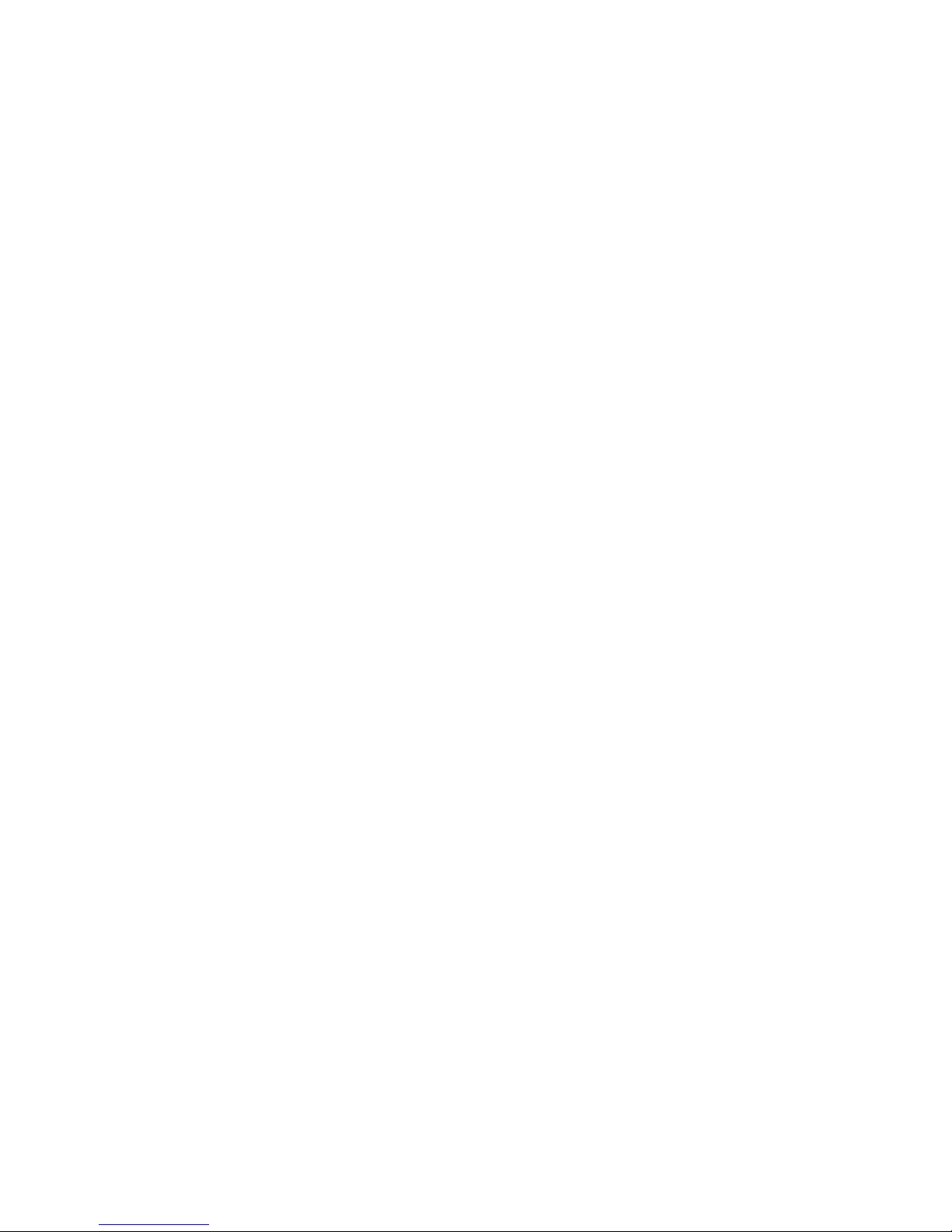
FCC Compliance Statement
This equipment has been tested and found to comply with the limits for a Class B digital
device, pursuant to part 15 of the FCC Rules. These limits are designed to provide reasonable
protection against harmful interference in a residential installation. This equipment generates,
uses and can radiate radio frequency energy and, if not installed and used in accordance with
the instructions, may cause harmful interference to radio communications. However, there is
no guarantee that interference will not occur in a particular installation. If this equipment does
cause harmful interference to radio or television reception, which can be determined by turning the equipment off and on, the user is encouraged to try to correct the interference by one
or more of the following measures:
Reorient or relocate the receiving antenna.•
Increase the separation between the equipment and receiver.•
Connect the equipment into an outlet on a circuit different from that to which the receiver •
is connected.
Consult the dealer or an experienced radio/TV technician for help.•
Use of Trademarks, Registered Trademarks, and other Protected Names and Symbols
This manual may make reference to trademarks, registered trademarks, and other protected
names and/or symbols of third-party companies not related in any way to StarTech.com.
Where they occur these references are for illustrative purposes only and do not represent an
endorsement of a product or service by StarTech.com, or an endorsement of the product(s)
to which this manual applies by the third-party company in question. Regardless of any direct
acknowledgement elsewhere in the body of this document, StarTech.com hereby acknowledges that all trademarks, registered trademarks, service marks, and other protected names
and/or symbols contained in this manual and related documents are the property of their
respective holders.
Page 3
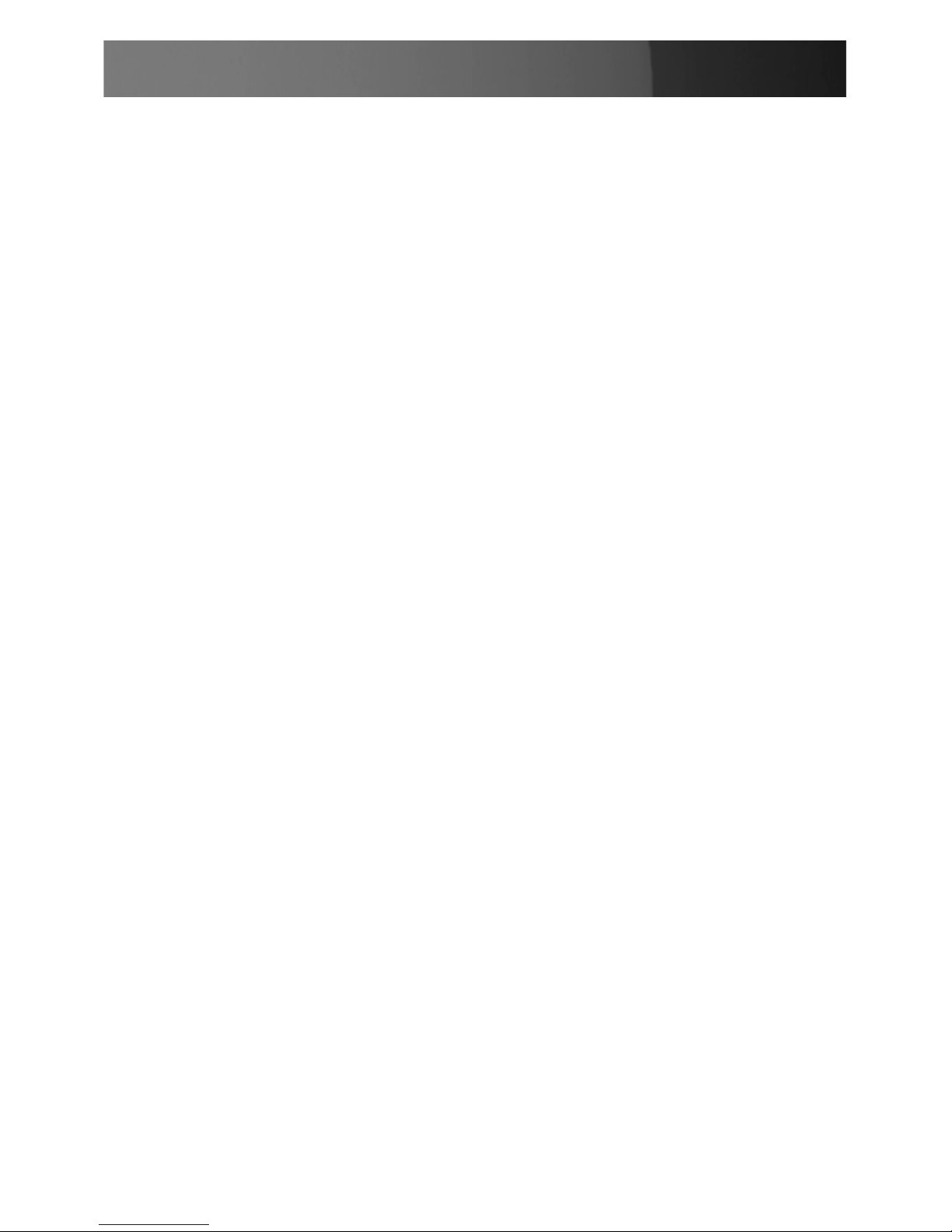
Instruction Manual
i
Instruction Manual
Table of Contents
Introduction ................................................................................... 1
Features ......................................................................................1
Package Contents .......................................................................1
Hardware Guide ............................................................................. 2
Installation and Usage .................................................................. 2
Hard Drive Installation .................................................................2
Connecting the Drive Enclosure to a Computer ..........................5
Disconnecting the Enclosure from the Computer ...................... 6
Windows XP/2000/2003 Server/Vista™ ......................................6
Windows 98SE ............................................................................7
Mac OS........................................................................................7
Troubleshooting ............................................................................. 8
Specifications ................................................................................ 9
Technical Support ......................................................................... 10
Warranty Information .................................................................... 10
Page 4
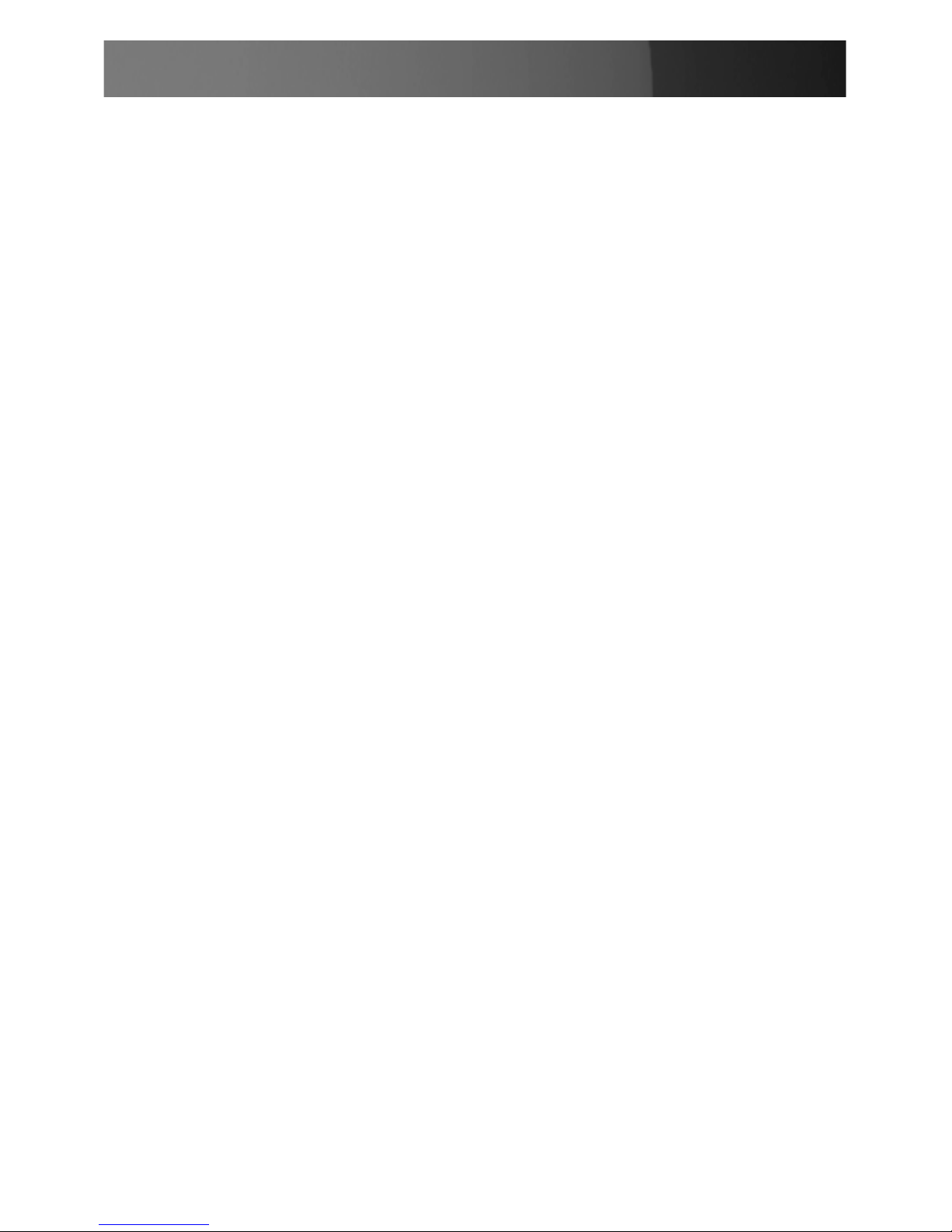
Instruction Manual
1
Introduction
Thank you for purchasing a StarTech.com 3.5” USB 2.0 to IDE/SATA Hard
Drive Enclosure. Now, you can turn almost any 3.5” hard drive into a portable storage device! This hybrid, 3.5” USB 2.0 to IDE/SATA Hard Drive
Enclosure provides broad compatibility with IDE (66/100/133) or SATA I/II
(SATA 150/SATA 300) hard drives, making it the wise choice for a variety
of uses including data backups, digital image storage, multimedia storage,
or simply putting an “outdated” drive to good use.
Features
Compact, lightweight design•
Solid metal construction•
Supports data transfer rates of up to 480Mbps (USB 2.0, SATA II)•
No driver installation required•
Supported by Windows 98SE, ME, 2000, 2003 Server, XP and Vista™, •
Linux, Mac OS 9.0 and higher
System requirements:
A USB enabled computer with an available USB port (USB 2.0 for peak •
performance)
Operating System: Windows® 98SE, ME, 2000, 2003 Server, XP and •
Vista™, Linux, Mac OS 9.0 and higher
Package Contents
1 x SATA/IDE to USB 2.0 External HDD Enclosure•
1 x USB 2.0 Cable •
1 x AC Power Adapter•
1 x PCI Express Adapter Card•
1 X Power Cable •
Page 5
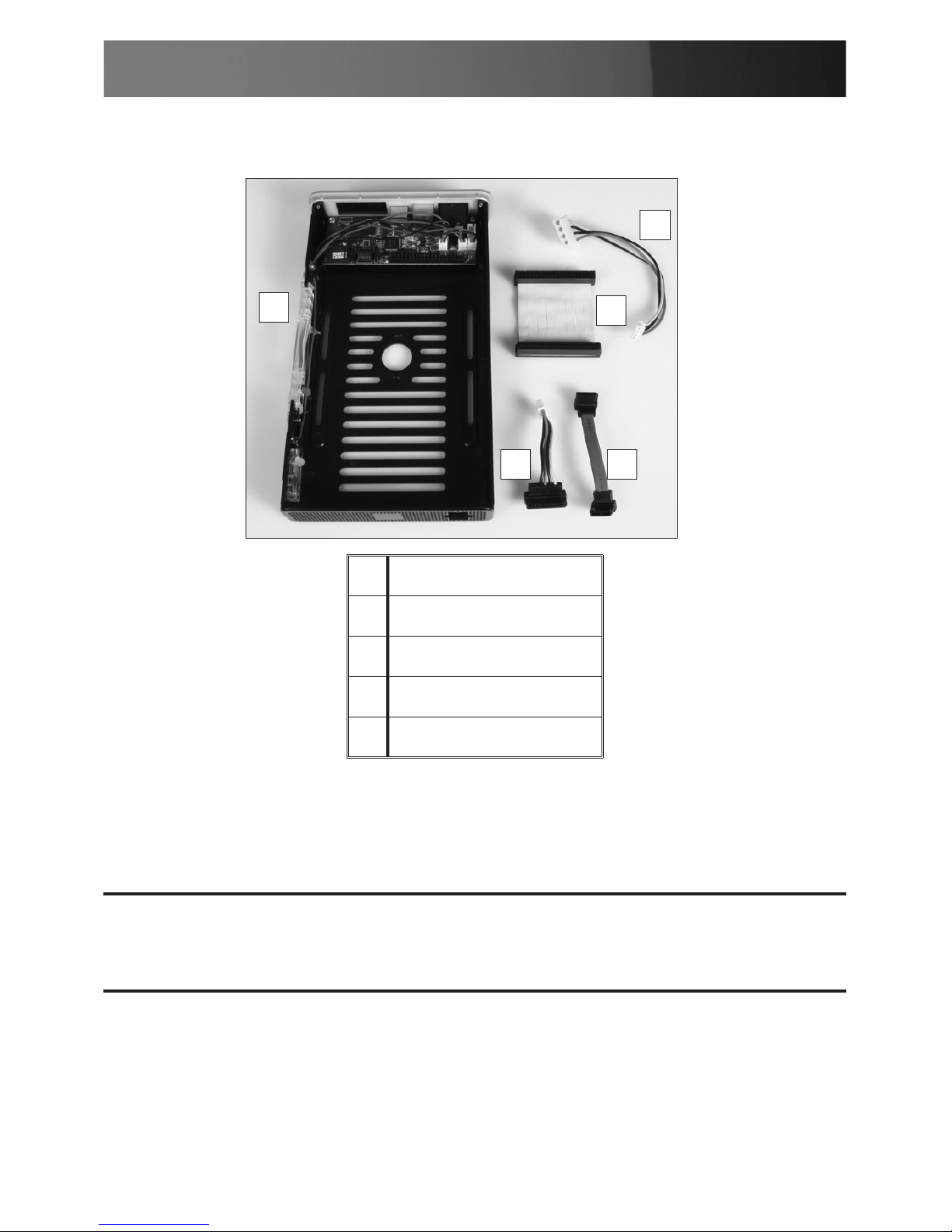
Instruction Manual
2
Hardware Guide
Installation and Usage
Hard Drive Installation
Remove the screw holding the Base Stand to the enclosure, and 1.
separate it from the Enclosure, then slide the Disk Mounting Tray out of
2 3
4
5
1
1 Disk Mounting Tray
2 SATA Power Cable
3 SATA Data Cable
4 IDE Data Cable
5 IDE Power Cable
WARNING: Hard drives require careful handling, especially when being
transported. If you are not careful with your hard disk, lost data may
result. Always handle your hard drive and storage device with caution.
Page 6

Instruction Manual
3
the Enclosure:
Gently place the hard drive, label side up into the enclosure. Connect 2.
the IDE or SATA Power and Data cables to the hard drive and to the
controller board as appropriate. Please note that if you are installing a
SATA drive in the enclosure, the IDE Data cable will need to be re
moved.
IDE Data Cable
IDE Power
Cable
SATA Data
Cable
S ATA
Power
Cable
Page 7

Instruction Manual
4
Fasten the hard drive to the Disk Mounting Tray, using the provided 3.
screws.
Slide the Disk Mounting Tray (with drive attached) back into the 4.
Enclosure, so that the Enclosure is sealed.
Page 8

Instruction Manual
5
Re-fasten the Base Stand to the base of the Enclosure and replace the 5.
screw removed in Step #1. Drive installation is now complete.
Connecting the Drive Enclosure to a Computer
1
2
3
1 USB Type ‘B’ Port
2 Power Port
3 Power Switch
Page 9

Instruction Manual
6
Connect the AC Adapter cord to the DC Power Port on the rear panel 1.
of the drive enclosure. Connect the remaining end of the adapter to an
available electrical outlet.
Insert the Type ‘B’ connector provided by the USB cable into the USB 2.
Type ‘B’ port on
the rear panel of the enclosure. Connect the remaining end to an 3.
available USB port on the host computer.
Press the Power Switch to the ON position. 4.
Disconnecting the Enclosure from the Computer
Windows XP/2000/2003 Server/Vista™
Double-click on the Safely Remove Hardware icon, located in the 1.
System Tray (typically located on the bottom right corner of the
desktop).
Select USB Mass Storage Device from the list, and click on 2. Stop.
Select the drive to be disconnected, and click 3. OK.
Click on 4. Close and turn the Power Switch on the enclosure to the OFF
position.
It is now safe to disconnect the Enclosure from the computer, by 5.
removing the USB cable.
WARNING: Do not disconnect any cables or power sources while the
hard drive is active. This can result in data loss and possible damage to
the hard drive.
WARNING: To prevent data loss, please ensure that all active applications areclosed, prior to shutting down power to the drive.
Page 10

Instruction Manual
7
Windows 98SE
Close all applications.1.
Ensure the drive is not running, and move the Power Switch to the OFF 2.
position.
Disconnect the USB cable from the computer.3.
Mac OS
Locate the Removable Disk icon associated with the drive you wish to 1.
disconnect, and drag it to the Trash icon on your desktop.
When the disk icon disappears from the desktop, move the Power 2.
Switch to the OFF position. You can now safely disconnect the USB or
FireWire cable from your computer and the power cord from the electrical
outlet.
Page 11

Instruction Manual
8
Troubleshooting
Slow Data Transfer Rates between the External Drive and Host
Computer:
Your computer may be operating at USB 1.1 speeds, if the correct drivers
have not been installed for the USB Bus Controller. Please ensure that
the latest drivers for your motherboard, or USB add-on card have been
installed. If the host computer is unable to support USB 2.0, you may consider adding a PCI or PCI Express based add-on card to your computer.
For more information regarding add-on cards, please see the section
entitled Accessory Products from StarTech.com.
Windows won’t allow me to safely remove my drive?
Often times, this is because the operating system is still reporting the
drive as busy or in use. Be sure to close all applications before removing
the drive connection from the host computer.
Delayed write failure on Windows XP
One of the most common causes of delayed write failures is that some of
the required communication between the enclosure and the host is being
blocked by a firewall.
Windows XP SP2 has a built-in firewall, that helps to secure the computer
against outside intrusion. The firewall is enabled by default when Service
Pack 2 is installed, which may block transfers to and from the drive enclosure. If this is the case, temporarily disable the firewall, and attempt a
file transfer between the computer and the external drive. If the transfer is
successful, configure the Windows Firewall to allow the USB connection.
Be sure to enable the firewall, once troubleshooting is complete.
Page 12

Instruction Manual
9
Specications
Maximum Supported
Data Transfer Rate
480Mbps (USB 2.0 and SATA II)
Connectors
1x SATA Data 7 Pin Female
1x SATA Power 15 Pin Female
1x 40 Pin IDE ATA Female
1x LP4 Female
1x USB B Female
Supported Operating
Systems
Microsoft Windows® 98SE, Windows Vista™,
Windows ME, Windows 2000, Windows XP
Mac OS 9.0 or higher
Linux
Safety Standards
UL, CE, FCC
Product Dimensions
222 x 38 x 140mm (L x W x H)
7.8 x 1.34 x 4.94”
Product Weight
749g (26.4oz)
Page 13

Instruction Manual
10
Technical Support
StarTech.com’s lifetime technical support is an integral part of our commitment to provide industry-leading solutions. If you ever need help with your
product, visit www.startech.com/support and access our comprehensive
selection of online tools, documentation, and downloads.
Warranty Information
This product is backed by a one-year warranty. In addition, StarTech.
com warrants its products against defects in materials and workmanship for the periods noted, following the initial date of purchase. During
this period, the products may be returned for repair, or replacement with
equivalent products at our discretion. The warranty covers parts and labor
costs only. StarTech.com does not warrant its products from defects or
damages arising from misuse, abuse, alteration, or normal wear and tear.
Limitation of Liability
In no event shall the liability of StarTech.com Ltd. and StarTech.com USA
LLP (or their officers, directors, employees or agents) for any damages
(whether direct or indirect, special, punitive, incidental, consequential, or
otherwise), loss of profits, loss of business, or any pecuniary loss, arising
out of or related to the use of the product exceed the actual price paid
for the product. Some states do not allow the exclusion or limitation of
incidental or consequential damages. If such laws apply, the limitations or
exclusions contained in this statement may not apply to you.
Page 14

StarTech.com has been making “hard-to-find easy” since 1985,
providing high quality solutions to a diverse IT and A/V customer
base that spans many channels, including government, education
and industrial facilities to name just a few. We offer an unmatched
selection of computer parts, cables, A/V products, KVM and Server Management solutions, serving a worldwide market through our
locations in the United States, Canada, the United Kingdom and
Taiwan.
Visit www.startech.com today for complete information about all
our products and to access exclusive interactive tools such as the
Cable Finder, Parts Finder and the KVM Reference Guide. StarTech.com makes it easy to complete almost any IT or A/V solution.
Find out for yourself why our products lead the industry in performance, support, and value.
