Page 1
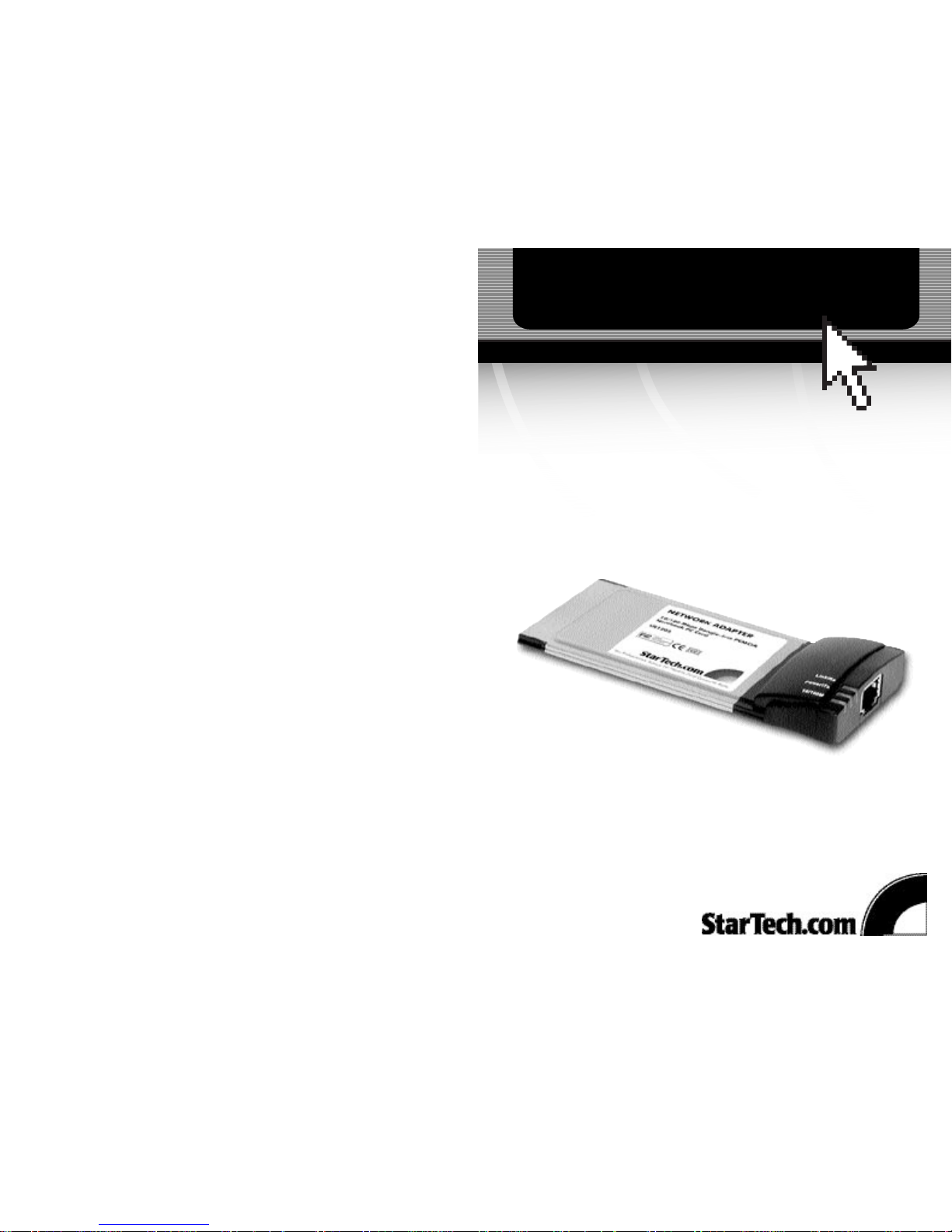
CardBus 10/100 Fast Ethernet PC Card
UE1205CB
Instruction Guide
The Professionals’ Source For Hard-to-Find Computer Parts
Fast E th er ne t
PC C a rd
Revised: July 24, 2002
Page 2
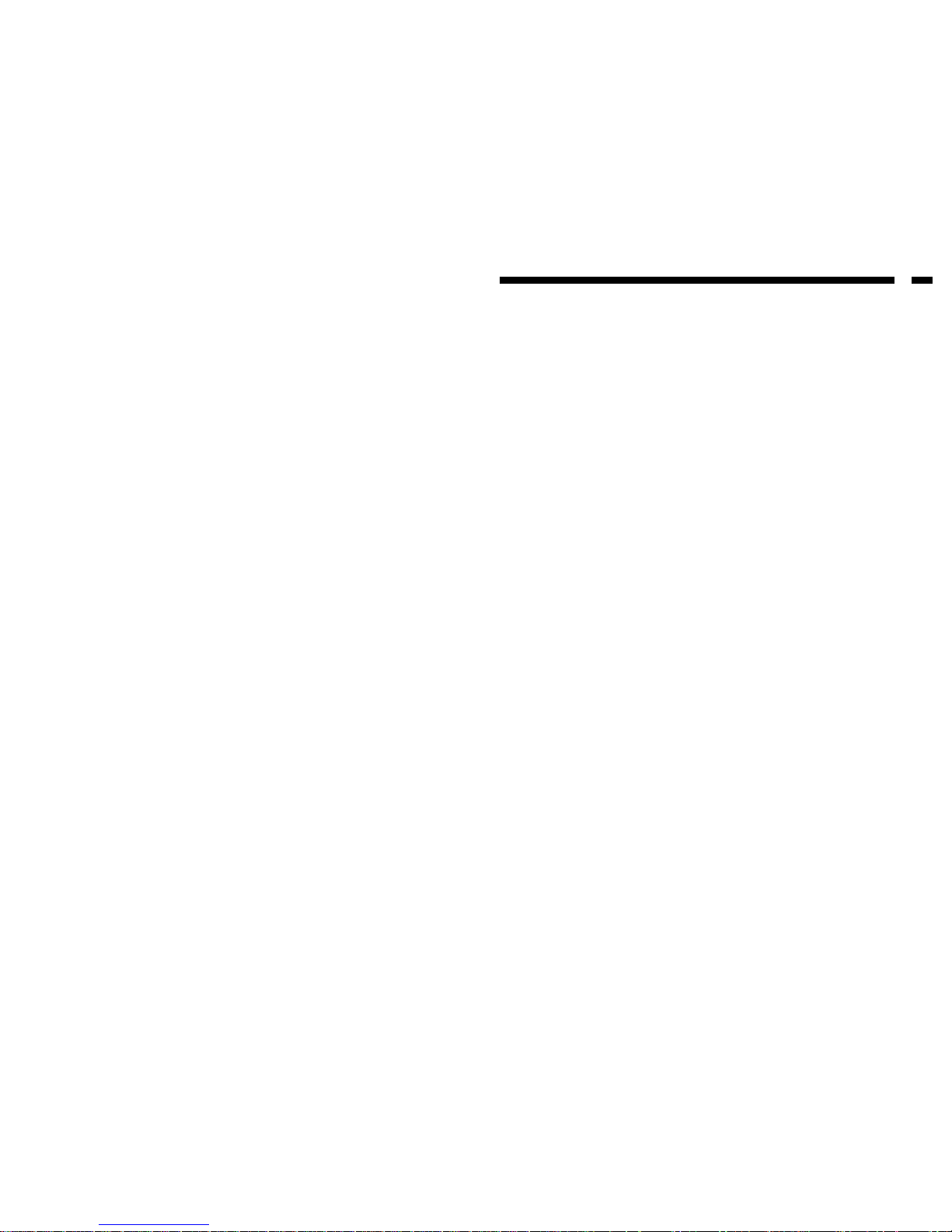
FCC COMPLIANCE STATEMENT
This equipment has been tested and found to comply with the limits for a Class B
digital device, pursuant to part 15 of the FCC Rules. These limits are designed to
provide reasonable protection against harmful interference in a residential installation.
This equipment generates, uses and can radiate radio frequency energy and, if not
installed and used in accordance with the instructions, may cause harmful interference
to radio communications. However, there is no guarantee that interference will not
occur in a particular installation. If this equipment does cause harmful interference to
radio or television reception, which can be determined by turning the equipment off
and on, the user is encouraged to try to correct the interference by one or more of the
following measures:
• Reorient or relocate the receiving antenna.
• Increase the separation between the equipment and receiver.
• Connect the equipment into an outlet on a circuit different from that to which the
receiver is connected.
• Consult the dealer or an experienced radio/TV technician for help.
Technical Support
The following technical resources are available for this StarTech.com product:
On-line help:
We are constantly adding new information to the Tech Support section of our web site. To
access this page, click the Tech support link on our homepage, www.startech.com. In the
tech support section there are a number of options that can provide assistance with this
card.
Knowledge Base - This tool allows you to search for answers to common issues using
key words that describe the product and your issue.
FAQ - This tool provides quick answers to the top questions asked by our customers.
Downloads - This selection takes you to our driver download page where you can
findthe latest drivers for this product.
Call StarTech.com tech support for help: 1-519-455-4931
Support hours: Monday to Friday 9:00AM to 5:00PM EST (except holidays)
Warranty Information
This product is backed by a lifetime warranty. In addition StarTech.com warrants its
products against defects in materials and workmanship for the periods noted below,
following the initial date of purchase. During this period, the products may be
returned for repair, or replacement with equivalent products at our discretion. The
warranty covers parts and labor costs only. StarTech.com does not warrant its products
from defects or damages arising from misuse, abuse, alteration, or normal wear and
tear.
Limitation of Liability
In no event shall the liability to StarTech.com Ltd. (or its officers, directors, employees or
agents) for any damages (whether direct or indirect, special, punitive incidental,
consequential, or otherwise), loss of profits, loss of business, or any pecuniary loss,
arising out of related to the use of the product exceed the actual price paid for
the product.
Some states do not allow the exclusion or limitation of incidental or consequential
damages. If such laws apply, the limitations or exclusions contained in this statement
may not apply to you.
7
Page 3

Table of Contents
Introduction . . . . . . . . . . . . . . . . . . . . . . . . . . . . . . . . . . . . . . . . . . . . . . . . . . . . . . . .2
Installation . . . . . . . . . . . . . . . . . . . . . . . . . . . . . . . . . . . . . . . . . . . . . . . . . . . . . . . . .3
Installing the Drivers . . . . . . . . . . . . . . . . . . . . . . . . . . . . . . . . . . . . . . . . . . . . . . . .3
Monitoring Your PC Card . . . . . . . . . . . . . . . . . . . . . . . . . . . . . . . . . . . . . . . . . . . . .6
Specifications . . . . . . . . . . . . . . . . . . . . . . . . . . . . . . . . . . . . . . . . . . . . . . . . . . . . . . .6
Technical Support . . . . . . . . . . . . . . . . . . . . . . . . . . . . . . . . . . . . . . . . . . . . . . . . . . .7
Warranty Information . . . . . . . . . . . . . . . . . . . . . . . . . . . . . . . . . . . . . . . . . . . . . . . .7
1
4. A dialog box will occur prompting you to adjust the driver’s settings. Choose the
"Memory Address", "IRQ Number", and "Connection Type" for the card. Click OK.
The installation procedure will begin.
5. When the Network window reappears, click Bindings. Choose your bindings. Do the
same for Protocols and Services. Click OK.
6. Click Close and reboot your computer. After NT restarts, be sure to log in.
Monitoring Your PC Card
The three LEDs on the front of the card are your best indication of what the card is
doing.
Specifications
6
Standards IEEE 803.2 and 802.3u
Power +3.3V DC
10M: 107mA max
100M 104mA max
LEDs Link 10, Link 100, Act
Operating Temperature 32ºF to 140ºF (0ºC to 60ºC)
Storage Temperature -4ºF to 158ºF (-20ºC to 70ºC)
Operating Humidity 10% to 90% (non condensing)
Emission FCC (Part 15 Class B), 1998 CE Mark (Class B)
LED Colour Status
Link 10 Green Card is in 10 Mbps mode
Link 100 Green Card is in 100 Mbps mode
Act Orange Network activity
Page 4

Introduction
Thank you for purchasing a StarTech.com CardBus 10/100 Fast Ethernet PC Card. This
32-bit card connects your notebook computer to your Ethernet LAN and experience
super-fast transfer speeds of up to 100Mbps. Full duplex support means that the card can
simultaneously transmit and receive information at these high speeds. The card is a snap
to install and set up and is fully Plug and Play compatible in a wide range of operating
environments.
Features
• Complies with 10BaseT Ethernet and 100BaseTX Fast Ethernet standards
• Capable of full- and half-duplex communications
• Complies with Plug and Play specifications
• 32-bit bus-mastering data transfer
• Auto-negotiation function determines the optimal transmission rate
• Backed by StarTech.com's lifetime warranty
Before You Begin
To ensure a quick and easy card installation, please read through this section carefully
before attempting to install the card.
System Requirements
• An IBM compatible notebook computer with a 486 or higher processor
• An open Type II PC Card socket
• PCMCIA release 2.1 compliant Card Services and Socket Services (usually already
installed on notebook computers. Check your notebook's user guide for details)
• One of the following operating environments: Windows 95/98/Me/2000/XP,
Microsoft Windows NT 3.5x/NT 4.0, Microsoft Windows for Workgroups 3.11, Novell
NetWare 3.x/4.x, Microsoft LAN Manager, Packet Driver Applications, Windows 3.1,
Lantastic 6.0
Contents
This package should contain:
• 1 x CardBus PC card
• 1 x driver disk
2
2. Select “Search for a suitable driver for my device (recommended)” and click Next.
3. Select “Floppy disk drives” and insert the driver disk into your floppy drive. Click
Next.
4. Once the appropriate driver has been found, click Next.
5. You may see a “Digital Signature Not Found” window. Click Yes to continue.
6. When installation is complete, click Finish.
Windows XP
1. Windows XP will automatically detect the new hardware. At the Found New
Hardware Wizard window, insert the driver disk into the floppy disk drive and click
Next start to search floppy drive A for network driver.
2. Click Continue Anyway. Windows XP will begin installing the driver.
3. Click Finish.
Window NT 3.5
1. From Control Panel, choose Network Setup.
2. Click Add Adapter.
3. Select "<Other> Requires disk from manufacturer".
4. Insert the driver diskette into your floppy drive and type “A:\”.
5. Select "CardBus Fast Ethernet Attached Port PC Card" from the list.
6. Set "Memory Address", "IRQ Number", and "Connection Type" to the desired
settings from the lists of free resources available. Click OK.
7. Click OK to exit network setup.
8. Reboot your computer.
Windows NT4.0
1. From Control Panel choose Network Setup.
2. Click Adapters.
3. Click Add, followed by Have Disk. Insert the driver disk into your floppy drive.
When asked to supply the path to the disk, type “A:\” and click OK.
5
Page 5

3
4
Installation
This section will guide you through the installation of your notebook card and the
related software. Please read through the instructions carefully and complete each step in
the order listed.
Installing the Card
1. Locate the PC slot on your notebook. Consult your notebook's user manual if
you require assistance.
2. Slide the card gently into the slot until it is well seated.
3. Attach the card to your Ethernet hub/switch using a Category 5 UTP patch cable (not
included).
NOTE: StarTech.com carries a wide range of Ethernet cables in various colors and
lengths. For more information on these products, as well as tips and ideas for setting up
and running your network, visit http://www
.startech.com and click on the Networking
Tab near the top of the screen.
Installing the Drivers
The following instructions are intended to help you install the necessary software drivers
that accompany your PC card. Depending on how your computer is set up, the
installation procedure might not be exactly as described. If you encounter difficulties
while trying to install your drivers, please contact our Technical Support department.
NOTE: The following are installation instructions for Windows OS. If you are using
Netware, Packet Driver, or any other supported environment, consult the driver
installation instructions available in text form on the driver disk.
Windows 95 (Native)
NOTE! If you are unsure what version of Windows 95 you are running, go to Control
Panel and select the General tab. If your system is listed as Microsoft Windows 95
4.00.950 or 4.00.950A, you are running Windows 95 Native. If your system is listed as
4.00.950B, you are running OSR2 Windows.
1. Go to Control Panel and click the Network tab.
2. Click Add.
3. Double-click Adapter.
4. Double-click Have Disk. Insert the driver disk into your floppy drive.
5. Type “A:\” and click OK.
6. Select “CardBus Fast Ethernet 10/100 Adapter manual load” and click OK.
7. The Network window will reopen. Click OK. The installation procedure will begin.
You may be required to insert your Windows 95 disk(s).
8. Click OK to restart the computer.
9. Go to the Network tab again and set up your Clients, Protocols, and Services.
10. Restart your computer again.
Windows 95 OSR2
1. Windows will automatically detect the new hardware device. Click Next.
2. Click Other Locations.
3. Insert the driver disk into your floppy drive. Type “A:\”. The installation procedure
will now begin. You may be required to insert your Windows 95 disk(s).
4. When installation is complete, go to the Control Panel and click the Network tab.
Set up your Clients, Protocols, and Services, then restart your computer.
Windows 98
1. Windows 98 will automatically detect the new hardware device and prompt you to
insert the device driver. Insert the driver disk into your floppy drive and click Next.
2. Select “Search for the best driver for your device (Recommended)” and click Next.
3. Select “Floppy disk drives” and click Next.
4. Click Next to begin the installation. You may be required to insert your Windows 98
CD.
5. Click Finish when the installation is complete and reboot your computer.
Windows Me
1. Windows Me will automatically detect the new hardware device. Select “Specify the
location of the driver (Advanced)” and click Next.
2. Choose “Specify a location” and click Browse. Select your floppy drive and click
Next.
3. Click Next when Windows has found the driver. The installation procedure will
begin.
4. Click Finish when the installation has completed and reboot your computer.
Windows 2000
1. Windows will automatically detect the new hardware device. Click Next.
