Page 1
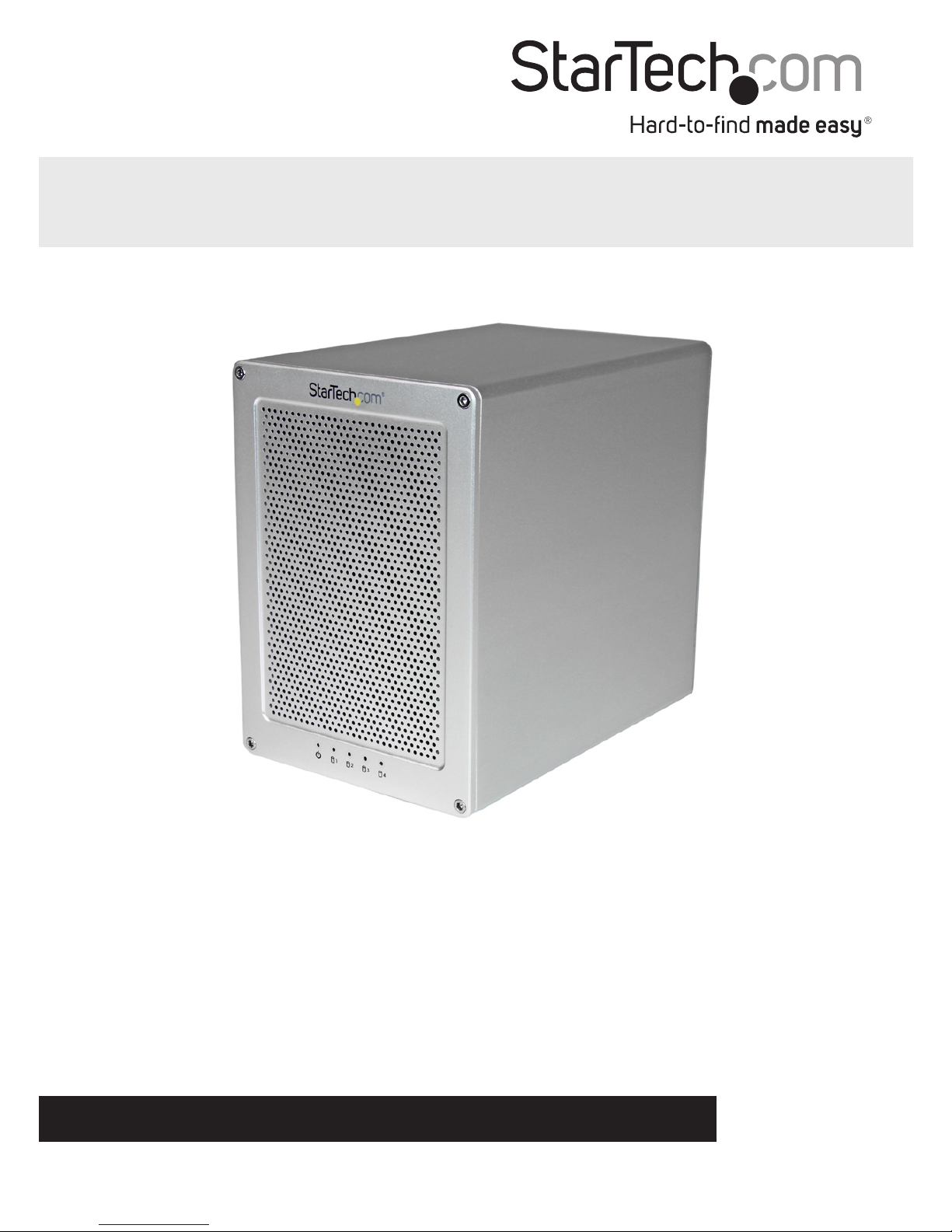
Manual Revision: 09/19/2014
For the most up-to-date information, please visit: www.startech.com
DE: Bedienungsanleitung - de.startech.com
FR: Guide de l'utilisateur - fr.startech.com
ES: Guía del usuario - es.startech.com
IT: Guida per l'uso - it.startech.com
NL: Gebruiksaanwijzing - nl.startech.com
PT: Guia do usuário - pt.startech.com
S354SMTB2R
Thunderbolt 2™ 4-Bay 3.5” SATA Hard Drive
Enclosure with RAID
*actual product may vary from photos
Page 2
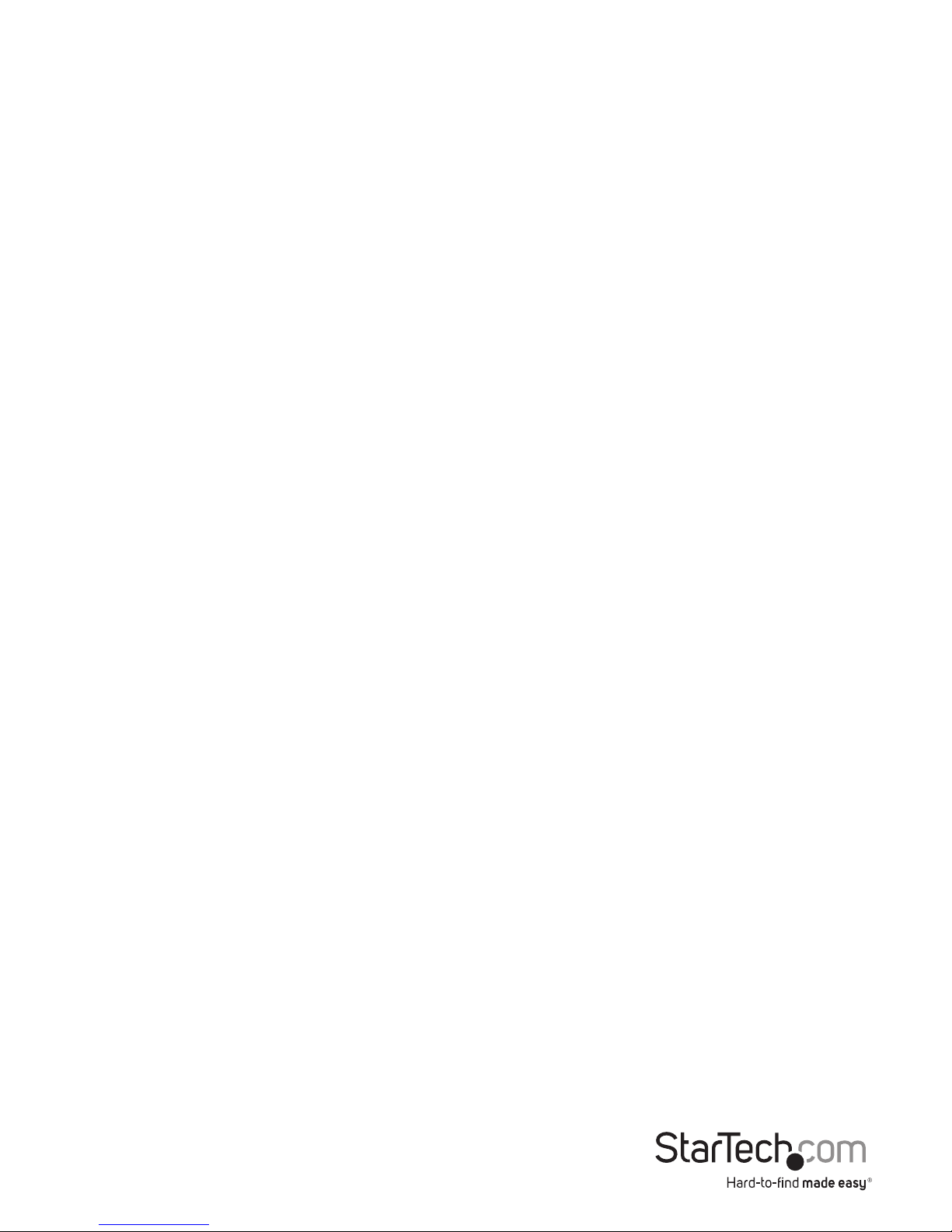
Instruction Manual
FCC Compliance Statement
This equipment has been tested and found to comply with the limits for a Class B digital
device, pursuant to part 15 of the FCC Rules. These limits are designed to provide reasonable
protection against harmful interference in a residential installation. This equipment
generates, uses and can radiate radio frequency energy and, if not installed and used in
accordance with the instructions, may cause harmful interference to radio communications.
However, there is no guarantee that interference will not occur in a particular installation. If
this equipment does cause harmful interference to radio or television reception, which can
be determined by turning the equipment o and on, the user is encouraged to try to correct
the interference by one or more of the following measures:
• Reorient or relocate the receiving antenna.
• Increase the separation between the equipment and receiver.
• Connect the equipment into an outlet on a circuit dierent from that to which the
receiver is connected.
• Consult the dealer or an experienced radio/TV technician for help
This device complies with part 15 of the FCC Rules. Operation is subject to the following
two conditions: (1) This device may not cause harmful interference, and (2) this device must
accept any interference received, including interference that may cause undesired operation.
Changes or modications not expressly approved by StarTech.com could void the user’s
authority to operate the equipment.
Industry Canada Statement
This Class B digital apparatus complies with Canadian ICES-003.
Cet appareil numérique de la classe [B] est conforme à la norme NMB-003 du Canada.
CAN ICES-3 (B)/NMB-3(B)
Use of Trademarks, Registered Trademarks, and other Protected Names and Symbols
This manual may make reference to trademarks, registered trademarks, and other
protected names and/or symbols of third-party companies not related in any way to
StarTech.com. Where they occur these references are for illustrative purposes only and do not
represent an endorsement of a product or service by StarTech.com, or an endorsement of the
product(s) to which this manual applies by the third-party company in question. Regardless
of any direct acknowledgement elsewhere in the body of this document, StarTech.com hereby
acknowledges that all trademarks, registered trademarks, service marks, and other protected
names and/or symbols contained in this manual and related documents are the property of
their respective holders.
Thunderbolt and the Thunderbolt logo are trademarks of Intel Corporation in the U.S. and/or
other countries.
Page 3
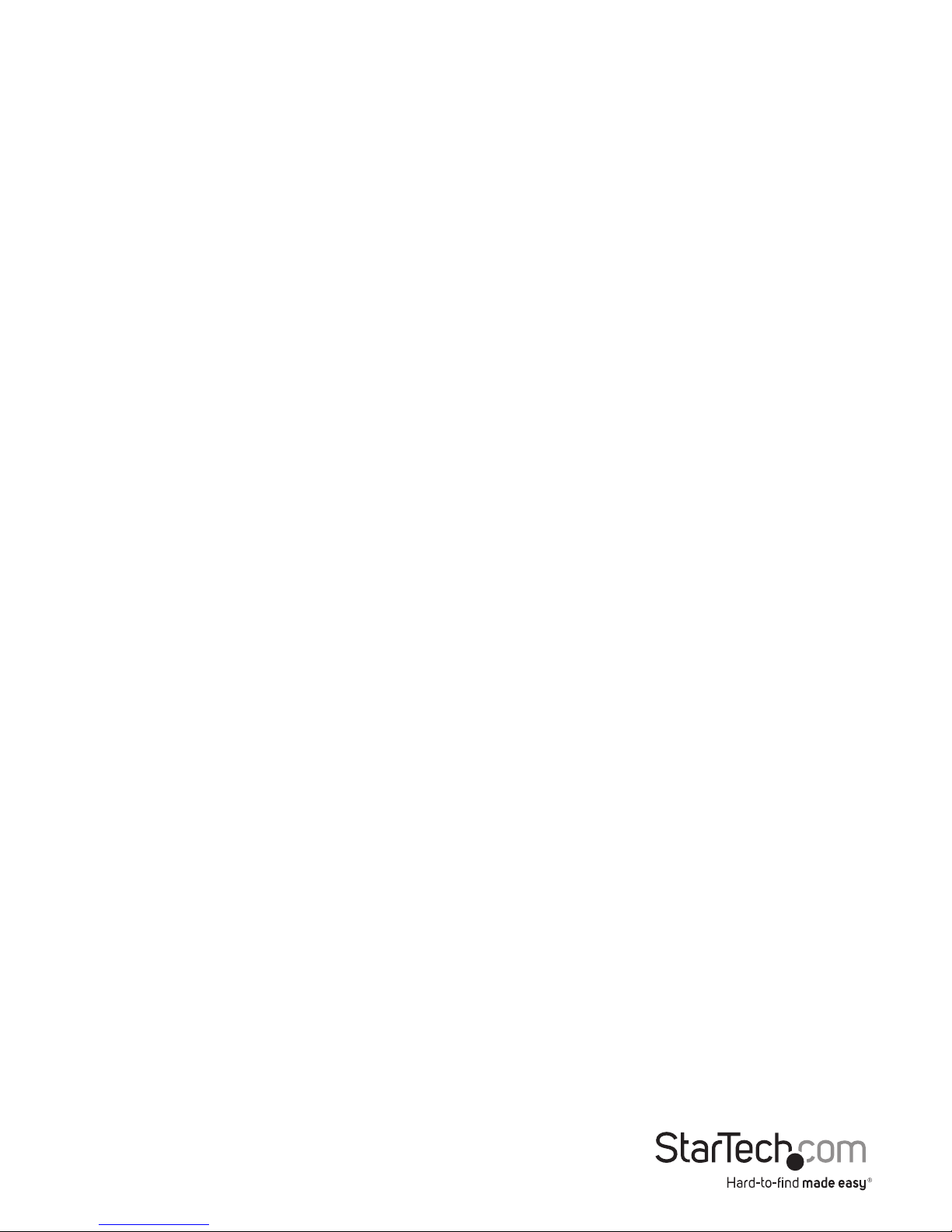
Instruction Manual
i
Table of Contents
Introduction ............................................................................................ 1
Packaging Contents .................................................................................................................................1
Recommended System Requirements ..............................................................................................1
Product Diagram ....................................................................................2
Front View .................................................................................................................................................... 2
Rear View ...................................................................................................................................................... 2
Getting Started ....................................................................................... 3
Step 1. Installing your hard drives. ......................................................................................................3
Step 2. Connect the Thunderbolt Enclosure to your computer system. ............................... 6
Step 3. Your Thunderbolt Enclosure is now ready to use!...........................................................7
Step 4 Install the RAID management software for hardware RAID conguration ............ 8
Software Installation ............................................................................9
Mac OSX ....................................................................................................................................................... 9
Windows 8/8.1, 7, Vista (32/64 bit) ...................................................................................................... 10
Software Operation ...............................................................................12
Create a RAID Array .................................................................................................................................. 12
Create a HyperDuo Array .......................................................................................................................15
Managing Your Array ............................................................................................................................... 17
Technical Support ..................................................................................22
Warranty Information ............................................................................ 22
Page 4
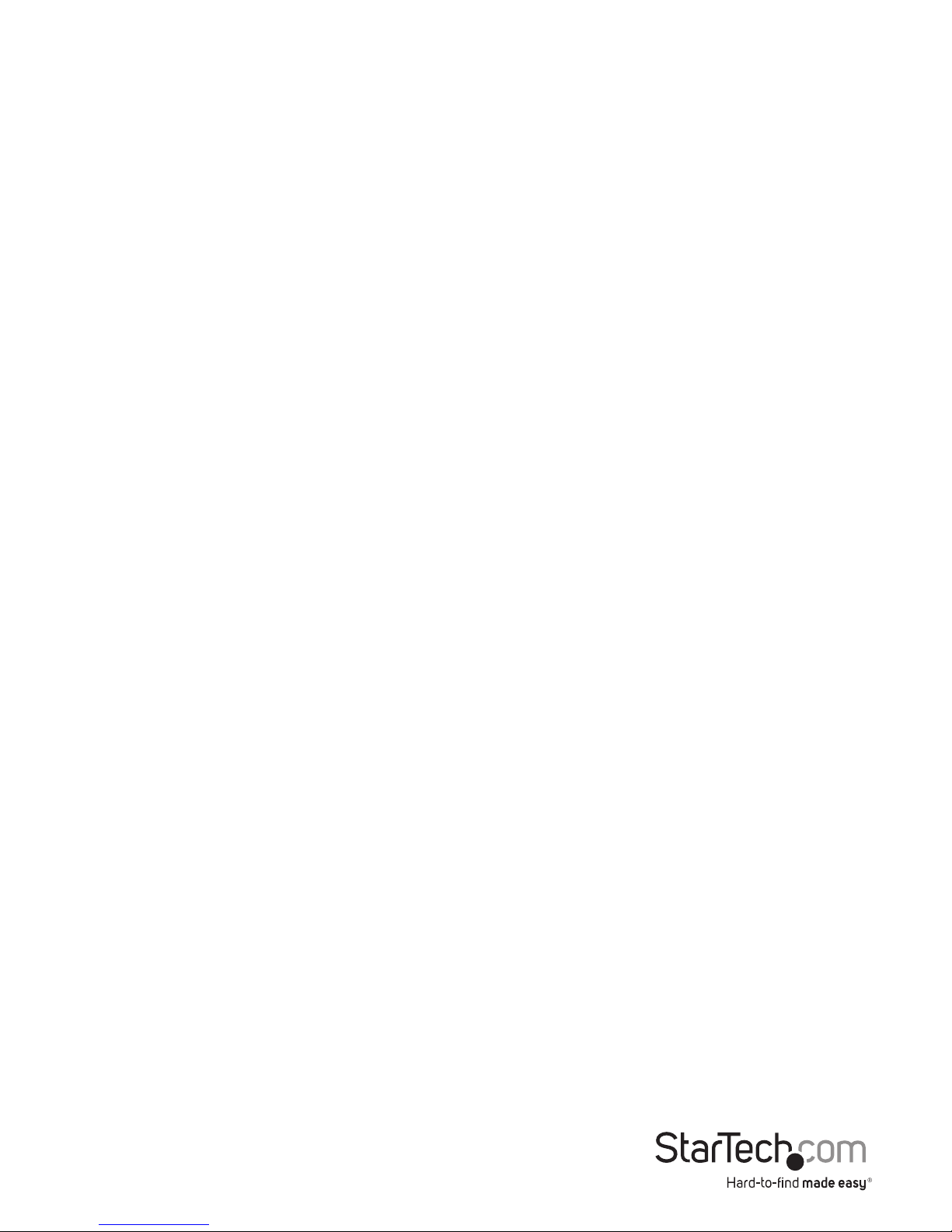
Instruction Manual
1
Introduction
Packaging Contents
• 1X – Thunderbolt 4-bay 3.5in Hard Drive RAID Enclosure
• 1X – 2m Thunderbolt Cable
• 4x – HDD bracket kits (2 brackets per kit)
• 3X – Allen key
• 1X – Universal Power Adapter (NA/EU/UK)
• 1X – Instruction Manual
Recommended System Requirements
• 1X Computer system with:
Available Thunderbolt port
Apple® Mac® OSX
Microsoft® Windows 8/8.1, Server 2008 R2 (32/64-bit)
• 4X 3.5” SATA Hard Drives
Page 5

Instruction Manual
2
Product Diagram
Front View
Rear View
1. Drive Door
2. Drive LEDs
3. Faceplate screws
1. Built-in drive fan
2. Power switch
3. Power adapter port
4. Thunderbolt ports
1
2
3
1
2 3
4
Page 6

Instruction Manual
3
Getting Started
Step 1. Installing your hard drives.
WARNING:
Hard drives and storage enclosures require careful handling, especially when being
transported. If you are not careful with your hard disk, lost data may result. Always
handle your hard drive and storage device with caution. Be sure that you are properly
grounded by wearing an anti-static strap when handling computer components or
discharge yourself of any static electricity build-up by touching a large grounded metal
surface (such as the computer case) for several seconds.
1. Using the included Allen key, remove the four screws from the front faceplate of the
Hard Drive Enclosure.
Page 7

Instruction Manual
4
2. Grasp the drive door and gently pull it outward to reveal the drive bays.
3. On each of your four 3.5in hard drives, place HDD mounting brackets from each of
your HDD mounting kits on either side of the drives, aligning the pegs with the hard
drive mounting holes. Then with your hard drive labels facing upward, slide each of your
four 3.5in hard drives into an available drive bay with the SATA connector facing inward,
using the HDD bracket to align the slot.
Page 8

Instruction Manual
5
4. Place the drive door back over the drive bays so that the four screw holes are lined up.
5. Using the included Allen key, drive each of the four screws back into the enclousre
through the front place plate.
Page 9

Instruction Manual
6
Step 2. Connect the Thunderbolt Enclosure
to your computer system.
1. Connect the included Thunderbolt cable from one of the Thunderbolt ports on the
back of the enclosure, to an available Thunderbolt port on your computer system.
Notes:
• Either Thunderbolt port may be used to connect the enclosure to the host
computer system. The remaining Thunderbolt port may be used to daisy chain
to an additional device such as another enclosure, or Display.
• If daising chaining Thunderbolt 1 devices, please ensure the Thunderbolt Hard
Drive Enclosure is the rst down stream device, as Thunderbolt 2 performance
will be throttled by a Thunderbolt 1 device.
2. Connect your power adapter from the power adapter port on the back of the
enclosure into an available power outlet.
3. Turn on the enclosure, by placing the power switch in the “ON” postion .
Page 10

Instruction Manual
7
Step 3. Your Thunderbolt Enclosure is now ready to use!
The hard drives installed in your Thunderbolt Enclosure will now appear in in your
computer systems just as if they were installed internally.
Notes:
The Thunderbolt Enclosure supports Hardware RAID. By default the Thunderbolt
enclosure is congured for JBOD RAID operation.
Page 11

Instruction Manual
8
Step 4 (Optional). Install the RAID management
software (Marvell Storage Utility or MSU) on
your computer to congure Your Thunderbolt
Enclosure for Hardware RAID operation.
Note: The Thunderbolt enclosure also supports software RAID congured within
the Windows and Mac OSX operating systems.
Supported Hardware RAID modes:
JBOD
In JBOD, no RAID conguration is set and all drives appear as individual disks.
RAID1
In RAID1 two drives appear as an individual disk and data is written identically to
both. This level protects your data from individual drive failure as a backup of all
data is written instantly.
RAID0
In RAID0 two drives appear together as a larger individual disk the size of both
drives combined. This level can improve your performance as read and write
operations are performed in parallel on separate disks.
RAID 1+0
In RAID 1+0 two drives appear together as a larger individual disk the size of both
drives combined, with the added benet of improved performance. However, the
data is then backed up to the remaining two drives for added security.
Hyper Duo
The HyperDuo can quickly access data from a Solid-State Drive (SSD), while safely
storing all remaining data on SATA Hard Drives (HDD) with larger capacities,
allowing for SSD performances at HDD capacity levels.
For complete Software installation and operating instructions, please download
the full product manual from: StarTech.com/Support.
Page 12

Instruction Manual
9
Technical Support
StarTech.com’s lifetime technical support is an integral part of our commitment to
provide industry-leading solutions. If you ever need help with your product, visit
www.startech.com/support and access our comprehensive selection of online tools,
documentation, and downloads.
For the latest drivers/software, please visit www.startech.com/downloads
Warranty Information
This product is backed by a two year warranty.
In addition, StarTech.com warrants its products against defects in materials
and workmanship for the periods noted, following the initial date of purchase.
During this period, the products may be returned for repair, or replacement with
equivalent products at our discretion. The warranty covers parts and labor costs only.
StarTech.com does not warrant its products from defects or damages arising from
misuse, abuse, alteration, or normal wear and tear.
Limitation of Liability
In no event shall the liability of StarTech.com Ltd. and StarTech.com USA LLP (or their
ocers, directors, employees or agents) for any damages (whether direct or indirect,
special, punitive, incidental, consequential, or otherwise), loss of prots, loss of business,
or any pecuniary loss, arising out of or related to the use of the product exceed the
actual price paid for the product. Some states do not allow the exclusion or limitation
of incidental or consequential damages. If such laws apply, the limitations or exclusions
contained in this statement may not apply to you.
Page 13

Hard-to-nd made easy. At StarTech.com, that isn’t a slogan. It’s a promise.
StarTech.com is your one-stop source for every connectivity part you need. From
the latest technology to legacy products — and all the parts that bridge the old and
new — we can help you nd the parts that connect your solutions.
We make it easy to locate the parts, and we quickly deliver them wherever they need
to go. Just talk to one of our tech advisors or visit our website. You’ll be connected to
the products you need in no time.
Visit www.startech.com for complete information on all StarTech.com products and
to access exclusive resources and time-saving tools.
StarTech.com is an ISO 9001 Registered manufacturer of connectivity and technology
parts. StarTech.com was founded in 1985 and has operations in the United States,
Canada, the United Kingdom and Taiwan servicing a worldwide market.
