Page 1
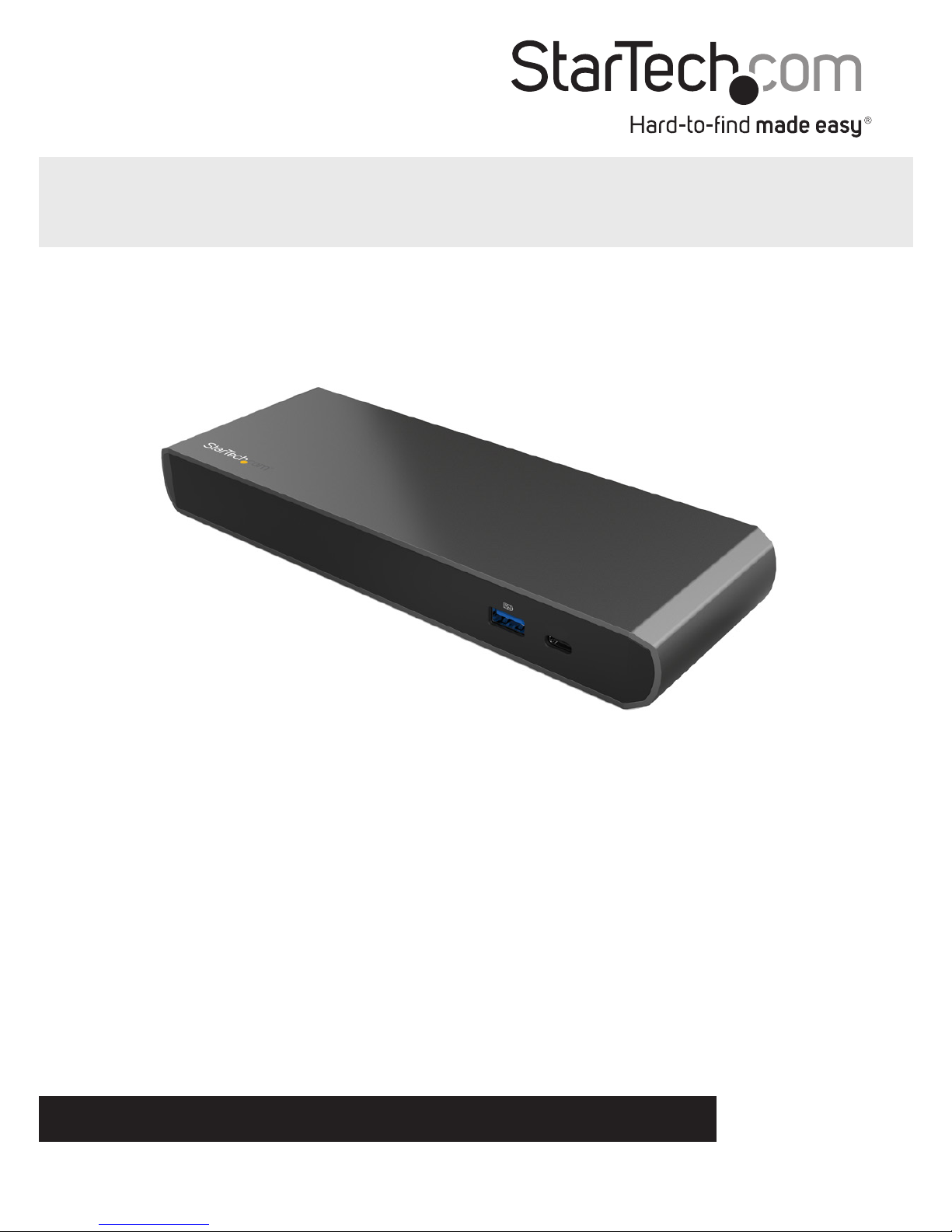
Manual Revision: 01/27/2016
For the latest information, technical specications, and support for
this product, please visit www.startech.com/TB3DK2DPWUE
FR: Guide de l’utilisateur - fr.startech.com
DE: Bedienungsanleitung - de.startech.com
ES: Guía del usuario - es.startech.com
NL: Gebruiksaanwijzing - nl.startech.com
PT: Guia do usuário - pt.startech.com
IT: Guida per l’uso - it.startech.com
TB3DK2DPWUE
Thunderbolt 3 Dual-4K Docking Station for
Laptops - Windows Only
*actual product may vary from photos
Page 2
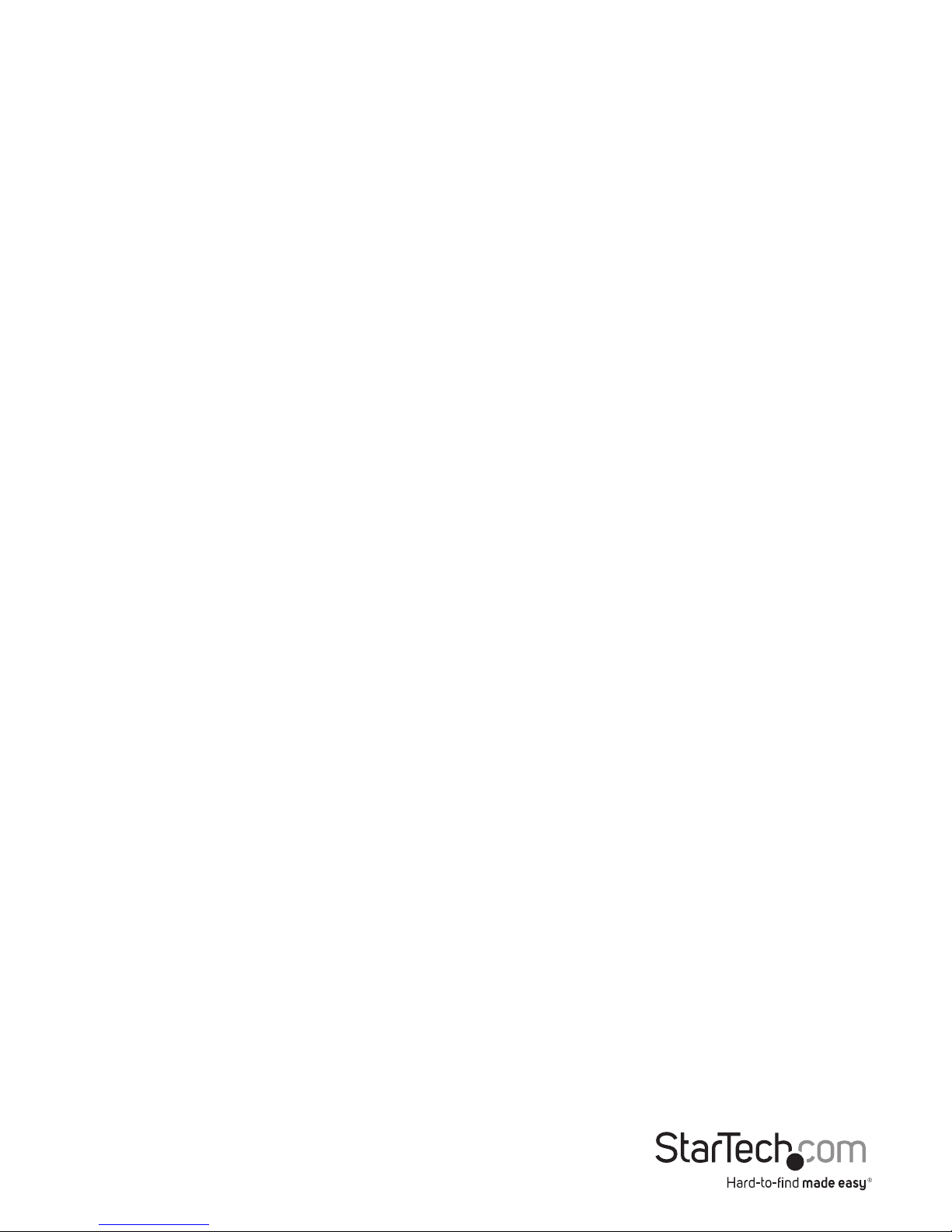
Instruction manual
FCC Compliance Statement
This equipment has been tested and found to comply with the limits for a Class B digital
device, pursuant to part 15 of the FCC Rules. These limits are designed to provide reasonable
protection against harmful interference in a residential installation. This equipment
generates, uses and can radiate radio frequency energy and, if not installed and used in
accordance with the instructions, may cause harmful interference to radio communications.
However, there is no guarantee that interference will not occur in a particular installation. If
this equipment does cause harmful interference to radio or television reception, which can
be determined by turning the equipment o and on, the user is encouraged to try to correct
the interference by one or more of the following measures:
• Reorient or relocate the receiving antenna.
• Increase the separation between the equipment and receiver.
• Connect the equipment into an outlet on a circuit dierent from that to which the
receiver is connected.
• Consult the dealer or an experienced radio/TV technician for help
This device complies with part 15 of the FCC Rules. Operation is subject to the following
two conditions: (1) This device may not cause harmful interference, and (2) this device must
accept any interference received, including interference that may cause undesired operation.
Changes or modications not expressly approved by StarTech.com could void the user’s
authority to operate the equipment.
Industry Canada Statement
This Class B digital apparatus complies with Canadian ICES-003.
Cet appareil numérique de la classe [B] est conforme à la norme NMB-003 du Canada.
CAN ICES-3 (B)/NMB-3(B)
Use of Trademarks, Registered Trademarks, and other Protected Names and Symbols
This manual may make reference to trademarks, registered trademarks, and other
protected names and/or symbols of third-party companies not related in any way to
StarTech.com. Where they occur these references are for illustrative purposes only and do not
represent an endorsement of a product or service by StarTech.com, or an endorsement of the
product(s) to which this manual applies by the third-party company in question. Regardless
of any direct acknowledgement elsewhere in the body of this document, StarTech.com hereby
acknowledges that all trademarks, registered trademarks, service marks, and other protected
names and/or symbols contained in this manual and related documents are the property of
their respective holders.
Page 3
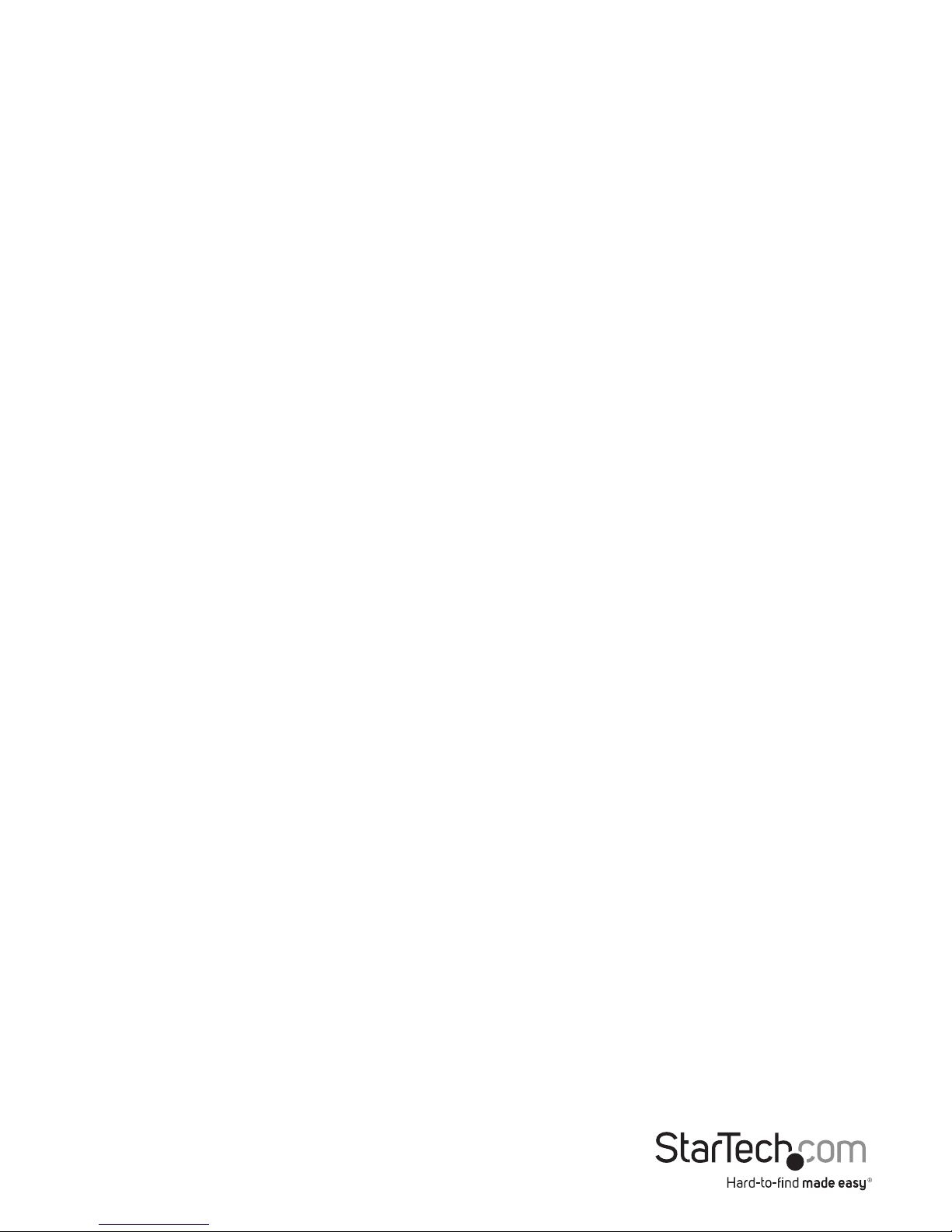
Instruction manual
i
Table of Contents
Introduction ............................................................................................ 1
Packaging contents .................................................................................................................................. 1
System requirements ............................................................................................................................... 1
Product diagram ....................................................................................2
Front view .................................................................................................................................................... 2
Rear view ...................................................................................................................................................... 2
About Thunderbolt 3 ............................................................................. 3
About DP alt mode (DisplayPort alternative mode) .....................................................................3
About USB power delivery 2.0 .............................................................................................................. 3
Thunderbolt temperature ......................................................................................................................3
About USB 3.0 and USB 3.1 Gen 1 .......................................................3
About the docking station’s USB-C (USB Type-C™) ports ................4
About the docking station ports .........................................................4
Install the docking station .................................................................... 5
Power the docking station .....................................................................................................................5
Connect the docking station ................................................................................................................ 5
Install the drivers ....................................................................................................................................... 5
Charge a device .....................................................................................6
Congure a display device ....................................................................6
Connect a display to the DisplayPort port. ...................................................................................... 6
Connect a display to the Thunderbolt 3 USB-C port. ................................................................... 6
Connect multiple Thunderbolt 3 displays in a daisy chain ........................................................ 7
Supported video resolutions ...............................................................7
Page 4
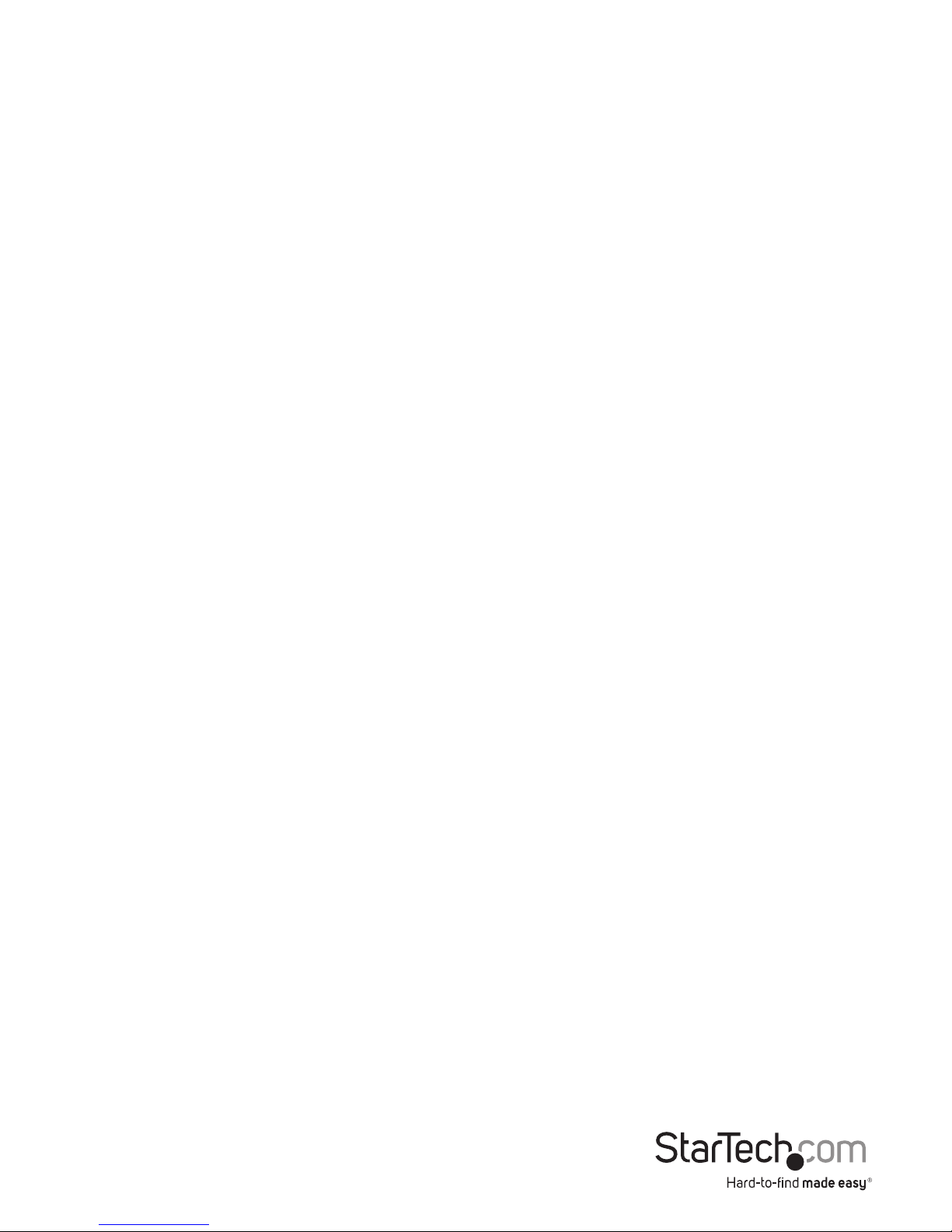
Instruction Manual
ii
Technical support ...................................................................................8
Warranty information ............................................................................8
Page 5

Instruction manual
1
Introduction
Packaging contents
• 1x Thunderbolt™ 3 dual-4K docking station for laptops
• 1x Thunderbolt 3 cable - 40Gbps - 0.5m
• 1x universal power adapter
• 2x power cords (EU/UK)
• 1x quick start guide
System requirements
• Host laptop with an available Thunderbolt 3 port
• Available AC electrical outlet
• DisplayPort™ equipped display(s) with cable(s) as needed (for additional external
display)
• Thunderbolt 3 equipped display(s) with cable(s) as needed (for additional external
display)
Note: To connect a second display, you must use one of the docking station’s
Thunderbolt 3 USB-C™ ports. Additional adapter purchases might be required to use
the docking station with HDMI, DVI, or VGA displays. See the Congure a display
device section for further details
• A 4K-capable display is required to achieve 4096 x 2160p resolution (4K is also
known as 4K x 2K)
• A 5K-capable display is required to achieve 5120 x 2880p resolution
• Any of the following operating systems:
o Windows® 10 (32-bit or 64-bit)
o Windows 8 / 8.1 (32-bit or 64-bit)
o Windows 7 (32-bit or 64-bit)
Notes:
o The docking station does not support Mac operating systems.
o Video output capabilities are dependent on the video card and hardware
specication of your connected host laptop.
Operating system requirements are subject to change. For the latest requirements,
please visit http://www.startech.com/TB3DK2DPWUE.
Page 6

Instruction manual
2
Product diagram
Front view
Rear view
USB 3.0 fast-
charge-and-sync
USB-C (USB 3.0 - 5Gbps)
downstream (data only)
Gigabit
RJ45
DC input
USB 3.0
DisplayPort
(DP++)
3.5mm
audio output
3.5mm
microphone
input
Thunderbolt 3
USB-C
Page 7

Instruction manual
3
About Thunderbolt 3
Thunderbolt 3 technology uses the USB-C connector, with bandwidth up to 40Gbps.
It supports USB 3.1, DisplayPort 1.2, PCI Express 3.0, Thunderbolt 2, rst-generation
Thunderbolt, and increased power delivery to connected devices.
Thunderbolt technology supports both video and data throughput. However, it
prioritizes video bandwidth to help ensure seamless display performance. The
performance of the remaining dock functions depends entirely on your display
conguration.
Thunderbolt 3 products must be used with Thunderbolt 3 cables.
About DP alt mode (DisplayPort alternative mode)
DP alt mode is a specication that allows a DisplayPort video signal to transfer over
USB-C. It enables the use of the USB-C interface for DisplayPort signals. Thunderbolt
3 supports the full USB-C standard, including support for DP alt mode. Because the
docking station supports DP alt mode, you can connect Thunderbolt 3 or USB-C based
video devices, cables, or adapters to the secondary Thunderbolt 3 port on the rear of
the docking station.
About USB power delivery 2.0
USB power delivery 2.0 is a specication that allows power (up to 100 watts) to be sent
over a USB-C or Thunderbolt 3 cable that supports the specication.
The TB3DK2DPWUE supports USB power delivery 2.0 prole 1, delivering up to 15
watts of power to each Thunderbolt 3 USB-C port.
Thunderbolt temperature
Due to the high-performance of Thunderbolt technology, Thunderbolt products
sometimes generate more heat than traditional hardware. Therefore, it’s normal for the
docking station to warm up when in use. Placing your laptop on the docking station’s
surface will result in even higher temperatures.
These higher temperatures do not represent a safety hazard to users or to hardware.
About USB 3.0 and USB 3.1 Gen 1
USB 3.0 is also known as USB 3.1 Gen 1. This connectivity standard oers speeds up
to 5Gbps. Any mention of USB 3.0 in this manual or on the StarTech.com website for
TB3DK2DPWUE refers to the 5Gbps USB 3.1 Gen 1 standard. Any mention of USB 3.1
Gen 2 refers to the 10Gbps Gen 2 standard.
Page 8
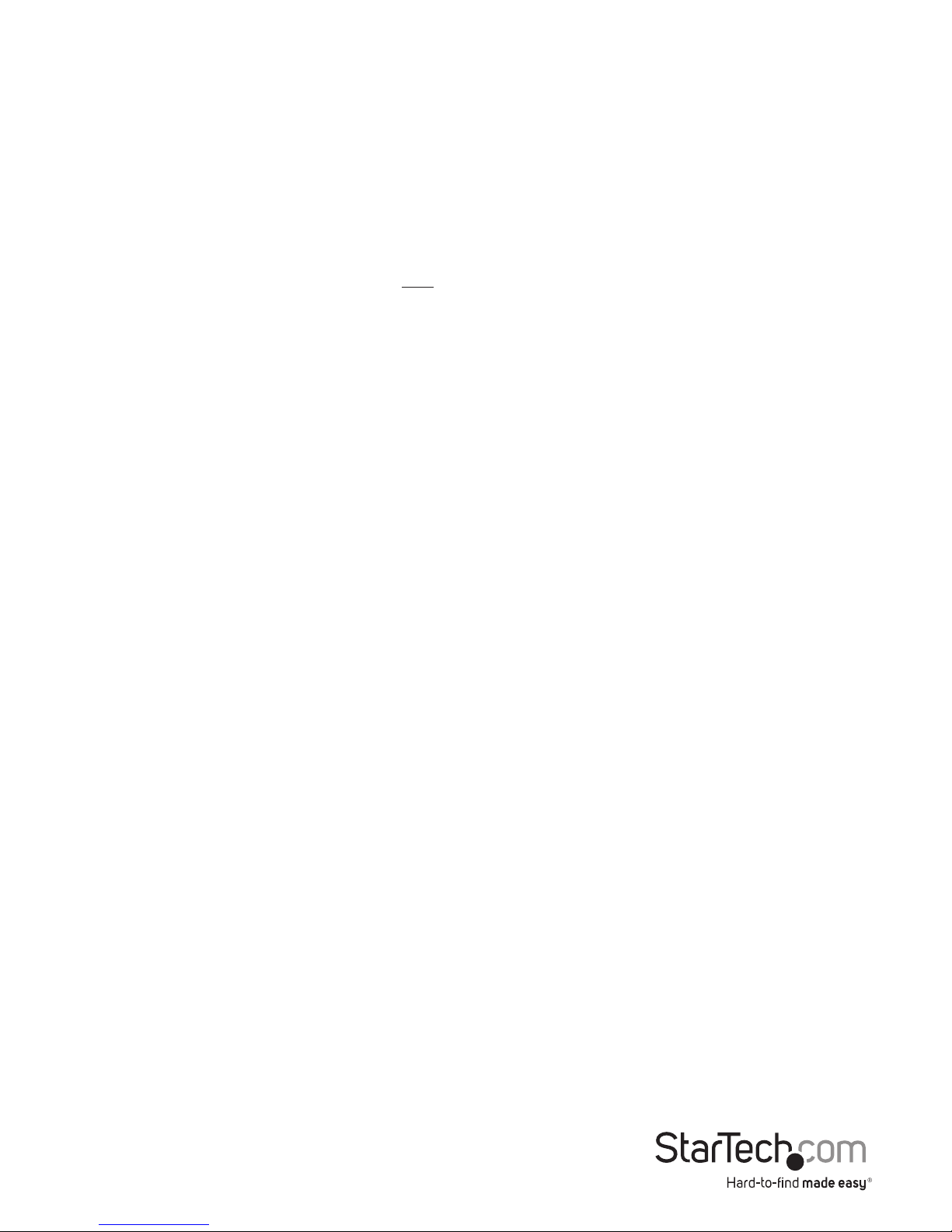
Instruction Manual
4
About the docking station’s
USB-C (USB Type-C™) ports
Not all USB-C ports support the full functionality of the USB Type-C standard. Some
ports might only provide data transfer, and might not support video (DP alt mode) or
USB power delivery 2.0.
The docking station includes two USB-C ports:
• Front-panel USB-C port: This is not a Thunderbolt 3 port. It’s a USB-C port that lets
you connect peripherals using USB 3.0 (5Gbps) technology. This port supports data
throughput only. The port does not support DP alt mode or USB power delivery
2.0.
• Rear panel Thunderbolt 3 USB-C port(s): These USB-C ports are Thunderbolt 3
ports with a USB-C connector. One port is for connection to a host laptop, while the
second can be used as a Thunderbolt 3 port, or a USB-C port. When used as a USB-C
port, it lets you connect peripherals using USB 3.1 Gen 2 (10Gbps) technology. This
port supports DP alt mode, and USB power delivery 2.0 prole 1, up to 15W.
Note: Either of the Thunderbolt 3 USB-C ports on the docking station can be used to
connect to your host laptop.
About the docking station ports
The USB-A (USB 3.0) port located at the back of the docking station is a standard USB
3.0 throughput port. When the dock is connected to a host laptop, this port provides a
trickle charge to a selection of USB-charged devices.
The front USB-A (USB 3.0) port is compliant with Battery Charging Specication
Revision 1.2 (BC1.2), which means that you can use the port to connect and charge a
device faster than you can using a traditional standard USB 3.0 port.
This front USB 3.0 port can fast-charge a connected device even when the dock isn’t
connected to a host laptop. When the docking station is connected to a host laptop,
the front USB 3.0 port functions as a Charging Downstream Port (CDP), which has
simultaneous charge and sync capabilities.
The provided power adapter must always be connected to the docking station in order
to charge a device using the front-panel USB fast-charge port.
Page 9
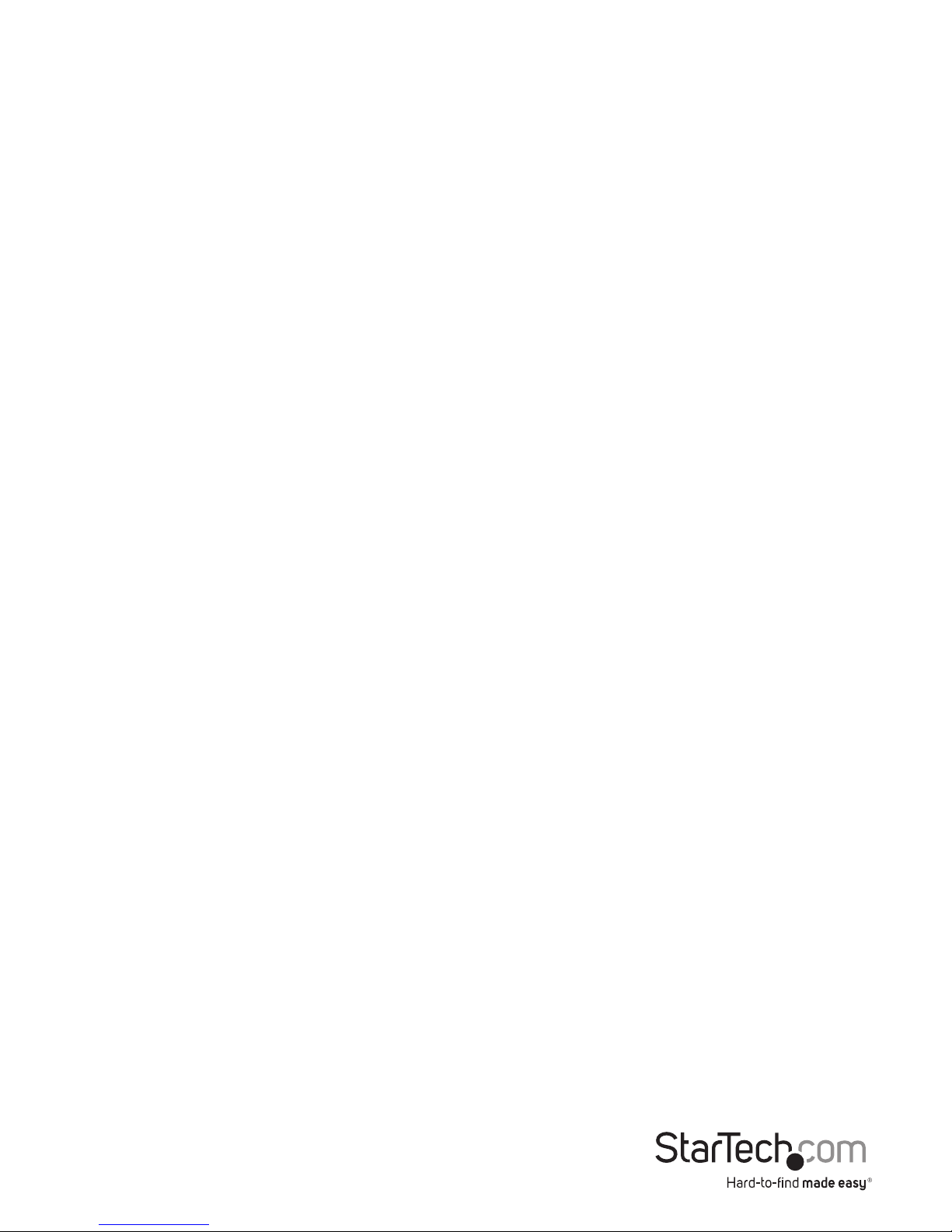
Instruction Manual
5
Install the docking station
The docking station is natively supported when connected to a compatible operating
system (see the System requirements section for supported operating systems).
It should automatically detect and install the required drivers once connected to a
Thunderbolt 3 port on your host laptop.
Follow the below sections and steps to properly set up the docking station.
Power the docking station
When the docking station is plugged in and powered, you can use USB power delivery
to power and charge your laptop through its Thunderbolt 3 USB-C port. The docking
station cannot receive power from the host laptop, so the power adapter must always
be connected to the docking station.
The docking station is congured to USB power delivery prole 1, providing
approximately 15 watts to each Thunderbolt 3 port. The rate at which the docking
station charges your laptop depends entirely on how much power the laptop typically
draws using its included power adapter.
1. Select the appropriate power cord for your region and connect it to the power
adapter.
2. Connect the power adapter to an AC electrical outlet and then to the docking
station’s DC IN (power input) port. The docking station should now be receiving
power.
Connect the docking station
1. Connect your external display(s) to the docking station (example, DisplayPort or
Thunderbolt 3 displays).
Note: See the Congure a display device section for dual-display conguration
requirements.
2. Connect your peripherals to the docking station (example, USB devices, RJ 45
network).
3. Connect the provided Thunderbolt 3 cable to a Thunderbolt 3 port on your host
laptop and to one of the Thunderbolt 3 USB-C ports on the docking station.
Note: Either of the Thunderbolt 3 USB-C ports on the docking station can be used to
connect to your host laptop.
Install the drivers
Once the docking station is powered and connected to your host laptop, the required
drivers should automatically install.
You might see a pop-up message requesting permission to allow the docking station
to connect to your computer. If you see this pop-up message, do the following:
Page 10

Instruction Manual
6
1. Click on the pop-up message.
2. On the following prompt, select Always Connect from the drop-down list.
3. Click OK. If required, follow any other on-screen instructions to complete the
installation.
The drivers can also be found under the Support tab on our website at
http://www.startech.com/TB3DK2DPWUE.
Charge a device
If you’re only using the front USB 3.0 port to charge a device, a connection to a host
laptop isn’t required.
• To charge a device, connect it to the USB 3.0 port located on the front of the
docking station.
Note: This front USB 3.0 port can only fast-charge connected devices that comply with
USB Battery Charging Specication Revision 1.2.
Congure a display device
Use your Windows operating system to adjust display settings for multiple monitors.
Your laptop hardware must support dual external displays through its Thunderbolt 3
port.
Connect a display to the DisplayPort port
The docking station’s DisplayPort connection supports DisplayPort 1.2, as well as
DP++. Because the port supports DP++, you can use passive adapters or cables to
connect dierent types of monitors to the DisplayPort port.
Type of Display Adapter Needed (sold separately)
DisplayPort None
HDMI display DisplayPort to HDMI Adapter (DP2HDMIADAP)
DVI display DisplayPort to DVI Adapter (DP2DVI)
VGA display DisplayPort to VGA Adapter (DP2VGA2)
Connect a display to the Thunderbolt 3 USB-C port
You can also connect a display (or a display adapter) to one of the docking station’s
Thunderbolt 3 USB-C ports. One of the docking station’s Thunderbolt 3 ports must
remain connected to your host laptop.
Visit www.StarTech.com for a range of USB-C video adapters and cables.
Page 11

Instruction Manual
7
Note: The docking station lets you connect two 4K displays, or a single 5K display.
Video adapters sometimes limit the maximum available resolution. Check the
documentation of the video adapter to determine its maximum supported resolution.
Connect multiple Thunderbolt 3 displays in a daisy chain
You can also set up dual displays using multiple Thunderbolt 3 displays in a daisy-chain
conguration.
Example: You can connect a Thunderbolt 3 display to the Thunderbolt 3 USB-C port
port on the docking station. You can then connect another Thunderbolt 3 device, such
as a second Thunderbolt 3 display, through the rst Thunderbolt 3 display.
Supported video resolutions
Thunderbolt technology supports both video and data throughput. However, it
prioritizes video bandwidth to help ensure seamless display performance. The
performance of the remaining dock functions depends entirely on the display
conguration you used.
The docking station supports the follow maximum resolutions:
Number of
Displays
Ports Maximum Resolution
1 DisplayPort port 4096 x 2160p (60Hz)
1
Thunderbolt 3 USB-C
port
5120p x 2880p (60Hz)
2
DisplayPort port and
Thunderbolt 3 USB-C
port
4096 x 2160p (60Hz) and 4096 x
2160p (60Hz)
• Depending on the conguration and the supported resolutions of your connected
monitor(s), the docking station can support video resolutions lower than specied
above.
• In a multi-display conguration, set the refresh rates on each of your connected
monitors to the same values, otherwise your monitors might not properly display.
• Video output capabilities are dependent on the video card and hardware
specications of your connected host laptop.
Page 12

Instruction manual
8
Technical support
StarTech.com’s lifetime technical support is an integral part of our commitment to
provide industry-leading solutions. If you ever need help with your product, visit
www.startech.com/support and access our comprehensive selection of online tools,
documentation, and downloads.
For the latest drivers/software, please visit www.startech.com/downloads
Warranty information
This product is backed by a two-year warranty.
StarTech.com warrants its products against defects in materials and workmanship
for the periods noted, following the initial date of purchase. During this period,
the products may be returned for repair, or replacement with equivalent
products at our discretion. The warranty covers parts and labor costs only.
StarTech.com does not warrant its products from defects or damages arising from
misuse, abuse, alteration, or normal wear and tear.
Limitation of Liability
In no event shall the liability of StarTech.com Ltd. and StarTech.com USA LLP (or their
ocers, directors, employees or agents) for any damages (whether direct or indirect,
special, punitive, incidental, consequential, or otherwise), loss of prots, loss of business,
or any pecuniary loss, arising out of or related to the use of the product exceed the
actual price paid for the product. Some states do not allow the exclusion or limitation
of incidental or consequential damages. If such laws apply, the limitations or exclusions
contained in this statement may not apply to you.
Page 13

Hard-to-nd made easy. At StarTech.com, that isn’t a slogan. It’s a promise.
StarTech.com is your one-stop source for every connectivity part you need. From
the latest technology to legacy products — and all the parts that bridge the old and
new — we can help you nd the parts that connect your solutions.
We make it easy to locate the parts, and we quickly deliver them wherever they need
to go. Just talk to one of our tech advisors or visit our website. You’ll be connected to
the products you need in no time.
Visit www.startech.com for complete information on all StarTech.com products and
to access exclusive resources and time-saving tools.
StarTech.com is an ISO 9001 Registered manufacturer of connectivity and technology
parts. StarTech.com was founded in 1985 and has operations in the United States,
Canada, the United Kingdom and Taiwan servicing a worldwide market.
