Page 1

Thunderbolt™ 2 4K Laptop Docking Station w/ 4K HDMI® or
mDP, USB Fast-Charge, eSATA, Digital Audio - TB Cable Included
TB2DOCK4KDHC
*actual product may vary from photos
DE: Bedienungsanleitung - de.startech.com
FR: Guide de l'utilisateur - fr.startech.com
ES: Guía del usuario - es.startech.com
IT: Guida per l'uso - it.startech.com
NL: Gebruiksaanwijzing - nl.startech.com
PT: Guia do usuário - pt.startech.com
For the most up-to-date information, please visit: www.startech.com
Manual Revision: 11/07/2014
Page 2
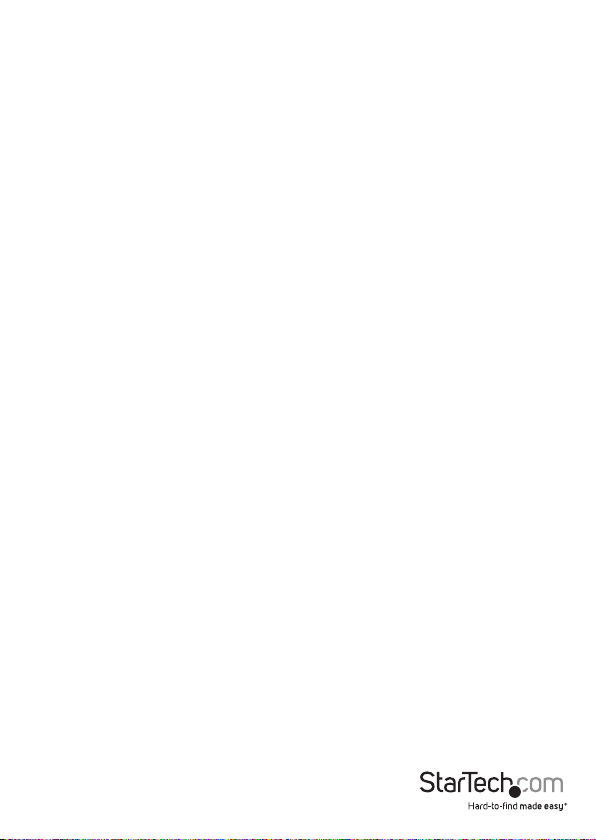
FCC Compliance Statement
This equipment has been tested and found to comply with the limits for a Class B digital
device, pursuant to part 15 of the FCC Rules. These limits are designed to provide reasonable
protection against harmful interference in a residential installation. This equipment
generates, uses and can radiate radio frequency energy and, if not installed and used in
accordance with the instructions, may cause harmful interference to radio communications.
However, there is no guarantee that interference will not occur in a particular installation. If
this equipment does cause harmful interference to radio or television reception, which can
be determined by turning the equipment o and on, the user is encouraged to try to correct
the interference by one or more of the following measures:
• Reorient or relocate the receiving antenna.
• Increase the separation between the equipment and receiver.
• Connect the equipment into an outlet on a circuit dierent from that to which the
receiver is connected.
• Consult the dealer or an experienced radio/TV technician for help
This device complies with part 15 of the FCC Rules. Operation is subject to the following
two conditions: (1) This device may not cause harmful interference, and (2) this device must
accept any interference received, including interference that may cause undesired operation.
Changes or modications not expressly approved by StarTech.com could void the user’s
authority to operate the equipment.
Industry Canada Statement
This Class B digital apparatus complies with Canadian ICES-003.
Cet appareil numérique de la classe [B] est conforme à la norme NMB-003 du Canada.
CAN ICES-3 (B)/NMB-3(B)
Use of Trademarks, Registered Trademarks, and other Protected Names and Symbols
This manual may make reference to trademarks, registered trademarks, and other
protected names and/or symbols of third-party companies not related in any way to
StarTech.com. Where they occur these references are for illustrative purposes only and do not
represent an endorsement of a product or service by StarTech.com, or an endorsement of the
product(s) to which this manual applies by the third-party company in question. Regardless
of any direct acknowledgement elsewhere in the body of this document, StarTech.com hereby
acknowledges that all trademarks, registered trademarks, service marks, and other protected
names and/or symbols contained in this manual and related documents are the property of
their respective holders.
Instruction Manual
Page 3

Table of Contents
Introduction ............................................................................................1
Packaging Contents ................................................................................................................................. 1
System Requirements .............................................................................................................................. 1
Product Diagram ....................................................................................2
Front View ....................................................................................................................................................2
Rear View ...................................................................................................................................................... 2
Installation .............................................................................................3
Operation ................................................................................................3
USB 3.0 Charging Downstream/Fast-Charge and Sync Port ..................................................... 3
First Generation Apple® iPad® Charging (30-Pin Connector) .................................................... 4
Supported Display Congurations and Resolutions .......................4
Technical Support ..................................................................................6
Warranty Information ............................................................................6
Instruction Manual
i
Page 4

Introduction
Packaging Contents
• 1x Thunderbolt 2 4K Laptop Docking Station
• 1x 1m Thunderbolt Cable
• 1x Universal Power Adapter
• 3x Power Cords (NA/UK/EU)
• 1x Instruction Manual
System Requirements
• Thunderbolt-enabled computer system with available Thunderbolt port
(Thunderbolt 2 port required for full performance)
• Available AC electrical outlet
• Windows® 8 / 8.1 (32/64bit), 7 (32/64), Mac OS® 10.9 and up (Tested up to 10.10)
• HDMI, DisplayPort™, or Thunderbolt display(s) with cables as desired (for external
display support)
• A 4K-capable display is required to achieve 4Kx2K resolutions
• Dual display conguration is available when connected to an HDMI + Thunderbolt
display only
Note: If not connected to a Thunderbolt 2 port, performance may be limited.
Instruction Manual
1
Page 5

Product Diagram
Front View
Rear View
eSATA Port
S/PDIF
Digital Audio
Out Port
Gigabit
RJ45 Port
3.5mm TRRS
Headset Port (Audio/
Microphone)
USB 3.0
Fast-Charge
& Sync Port
HDMI
Port
Security
Lock Port
Instruction Manual
USB 3.0
Hub Ports
3.5mm
Line-in /
Microphone Port
(stereo)
Thunderbolt
2
2 Ports
DC
Input Port
Page 6

Installation
The Thunderbolt Docking Station is natively supported when connected to a
compatible operating system (OS support listed above), and should automatically
detect and install the required drivers once connected to the Thunderbolt 2 Port on
your Thunderbolt 2-enabled computer system.
1. Connect the provided Power Cord for your region (NA, UK, or EU) to the provided
Power Adapter, then to an AC electrical outlet. Then connect the Power Adapter to
the DC Input on the Docking Station.
2. Connect one of the Docking Stations Thunderbolt 2 ports to an available
Thunderbolt 2 port on your host computer system, using the provided Thunderbolt
cable.
Note: On Windows systems, you may see a pop-up message requesting permission
for the device to connect. Please click on the message, and on the following prompt,
select Always Connect from the drop-down to enable the Thunderbolt Docking
Station.
3. Connect an HDMI, Thunderbolt, or Mini DisplayPort display to the appropriate
port(s) on the Docking Station, and then power on your display(s). The connected
display(s) will be detected as a secondary display to your computer system by
default (this can be adjusted in your operating systems display settings).
Note: See the Supported Display Congurations and Resolutions section below for
dual display conguration requirements.
4. Connect any other devices as desired, including your RJ45 network connection,
USB peripherals, eSATA device, SPDIF digital audio device, headset/speakers/
microphone, and laptop security cable.
Operation
USB 3.0 Charging Downstream/Fast-Charge and Sync Port
The front USB 3.0 port on the Docking Station functions as both a Charging
Downstream/Fast-Charge and Data Port, compliant with Battery Charging
Specication Revision 1.2 (BC 1.2), letting you connect and charge devices quicker than
a traditional standard USB 3.0 port.
This Charging Downstream Port (CDP) has the ability to fast-charge a connected
device, even when not connected to a host system. When connected to a host
computer system, the front USB 3.0 port will still function as both a fast-charge and a
data throughput port. The three USB 3.0 ports on the rear of the Docking Station are
standard USB 3.0 data throughput ports. Providing the Docking Station is connected to
a host laptop, these ports will provide a trickle charge to a selection of devices.
1. Connect your device to the USB 3.0 fast-charge port on the front of the Docking
Station as desired. A connection to a host laptop is not required if using the ports
for charging purposes only.
Instruction Manual
3
Page 7

Note: The front USB 3.0 port will only fast-charge a connected device that complies
with the USB Battery Charging Specication Revision 1.2.
First Generation Apple® iPad®
Charging (30-Pin Connector)
In certain scenarios, in order to charge the rst generation Apple iPad, the iPad must
be connected to the Docking Stations USB 3.0 fast-charge port following the below
procedure.
1. Without a laptop connected to the Docking Station, connect the iPad to the
Docking Stations USB 3.0 fast-charge port to initiate “charge” mode with your
connected iPad.
2. When a rst generation iPad is connected to the Docking Station, and the Docking
Station is then connected to a host laptop, the iPad may switch to data sync mode
only.
3. To reset and switch back to “charge” mode, disconnect the laptop from the Docking
Station.
4. Once the host laptop is disconnected from the Docking Station, disconnect and
reconnect the iPad to the Docking Station.
Note: The above process only applies to iPads with the 30-Pin connector. iPads with a
Lightning™ connector can be charged as normal using the Docking Stations USB 3.0
fast-charge port.
Supported Display Congurations
and Resolutions
• Dual display conguration can be achieved using an HDMI and Thunderboltenabled display, or by using multiple Thunderbolt displays in a daisy-chain
conguration (provided that your laptop system hardware can support dual
external displays, through the Thunderbolt connection)
• Thunderbolt ports are compatible with Mini DisplayPort, and can be used to
connect a Mini DisplayPort / DisplayPort-enabled display
• The Docking Station supports one HDMI or one Mini DisplayPort display. Both
cannot be used simultaneously
• The docking station supports a single display at 4K resolution, a 4K capable display
is required
• In a dual display conguration (HDMI + Thunderbolt Display), 4K resolution will be
maintained on the HDMI display while a second display is connected at a lower
resolution – The docking station cannot output dual 4K signals to two separate displays
• Docking station supports DisplayPort 1.2 monitors
Instruction Manual
4
Page 8

Video Output Conguration
Max HDMI Output
Resolution
Max mDP /
DP Output
Resolution
HDMI Only (Single Display) 3840x2160 N/A
Mini DisplayPort Only (Single Display) N/A 3840x2160
Tested up to
HDMI + Thunderbolt (Dual Display) 3840x2160p
2560x1440p on
a Thunderbolt
Display
Instruction Manual
5
Page 9

Technical Support
StarTech.com’s lifetime technical support is an integral part of our commitment to
provide industry-leading solutions. If you ever need help with your product, visit
www.startech.com/support and access our comprehensive selection of online tools,
documentation, and downloads.
For the latest drivers/software, please visit www.startech.com/downloads
Warranty Information
This product is backed by a two year warranty.
In addition, StarTech.com warrants its products against defects in materials
and workmanship for the periods noted, following the initial date of purchase.
During this period, the products may be returned for repair, or replacement with
equivalent products at our discretion. The warranty covers parts and labor costs only.
StarTech.com does not warrant its products from defects or damages arising from
misuse, abuse, alteration, or normal wear and tear.
Limitation of Liability
In no event shall the liability of StarTech.com Ltd. and StarTech.com USA LLP (or their
ocers, directors, employees or agents) for any damages (whether direct or indirect,
special, punitive, incidental, consequential, or otherwise), loss of prots, loss of business,
or any pecuniary loss, arising out of or related to the use of the product exceed the
actual price paid for the product. Some states do not allow the exclusion or limitation
of incidental or consequential damages. If such laws apply, the limitations or exclusions
contained in this statement may not apply to you.
Instruction Manual
6
Page 10

Hard-to-nd made easy. At StarTech.com, that isn’t a slogan. It’s a promise.
StarTech.com is your one-stop source for every connectivity part you need. From
the latest technology to legacy products — and all the parts that bridge the old and
new — we can help you nd the parts that connect your solutions.
We make it easy to locate the parts, and we quickly deliver them wherever they need
to go. Just talk to one of our tech advisors or visit our website. You’ll be connected to
the products you need in no time.
Visit www.startech.com for complete information on all StarTech.com products and
to access exclusive resources and time-saving tools.
StarTech.com is an ISO 9001 Registered manufacturer of connectivity and technology
parts. StarTech.com was founded in 1985 and has operations in the United States,
Canada, the United Kingdom and Taiwan servicing a worldwide market.
