Page 1

2 Port USB Keyboard/Mouse
Sharing Cable with File Transfer
SVKMS
DE: Bedienungsanleitung - de.startech.com
FR: Guide de l'utilisateur - fr.startech.com
ES: Guía del usuario - es.startech.com
IT: Guida per l'uso - it.startech.com
NL: Gebruiksaanwijzing - nl.startech.com
PT: Guia do usuário - pt.startech.com
For the most up-to-date information, please visit: www.startech.com
Manual Revision: 10/17/2011
*actual product may vary from photos
Page 2
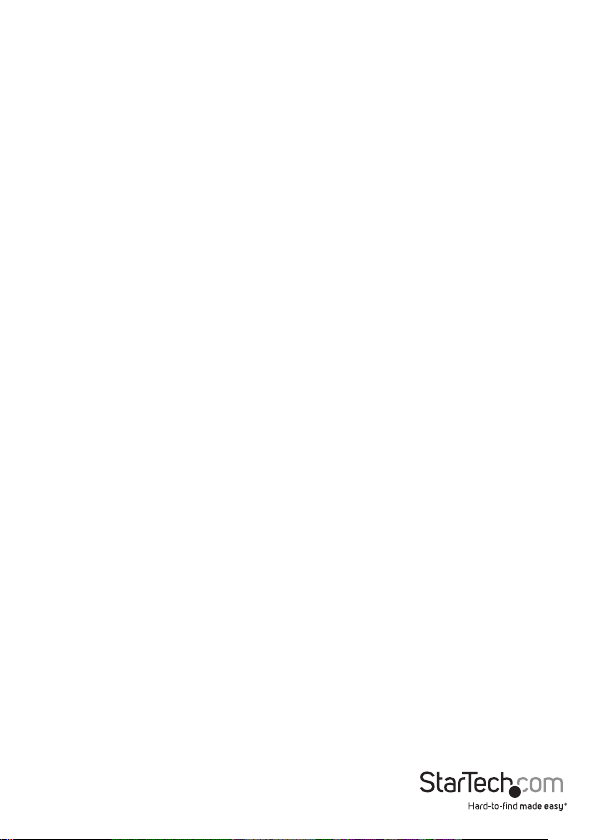
FCC Compliance Statement
This equipment has been tested and found to comply with the limits for a Class B digital
device, pursuant to part 15 of the FCC Rules. These limits are designed to provide reasonable
protection against harmful interference in a residential installation. This equipment generates,
uses and can radiate radio frequency energy and, if not installed and used in accordance with
the instructions, may cause harmful interference to radio communications. However, there
is no guarantee that interference will not occur in a particular installation. If this equipment
does cause harmful interference to radio or television reception, which can be determined by
turning the equipment o and on, the user is encouraged to try to correct the interference by
one or more of the following measures:
• Reorient or relocate the receiving antenna.
• Increase the separation between the equipment and receiver.
• Connect the equipment into an outlet on a circuit dierent from that to which the receiver
is connected.
• Consult the dealer or an experienced radio/TV technician for help.
Use of Trademarks, Registered Trademarks, and other Protected Names and
Symbols
This manual may make reference to trademarks, registered trademarks, and other
protected names and/or symbols of third-party companies not related in any way to
StarTech.com. Where they occur these references are for illustrative purposes only and do not
represent an endorsement of a product or service by StarTech.com, or an endorsement of the
product(s) to which this manual applies by the third-party company in question. Regardless
of any direct acknowledgement elsewhere in the body of this document, StarTech.com hereby
acknowledges that all trademarks, registered trademarks, service marks, and other protected
names and/or symbols contained in this manual and related documents are the property of
their respective holders.
Instruction Manual
Page 3
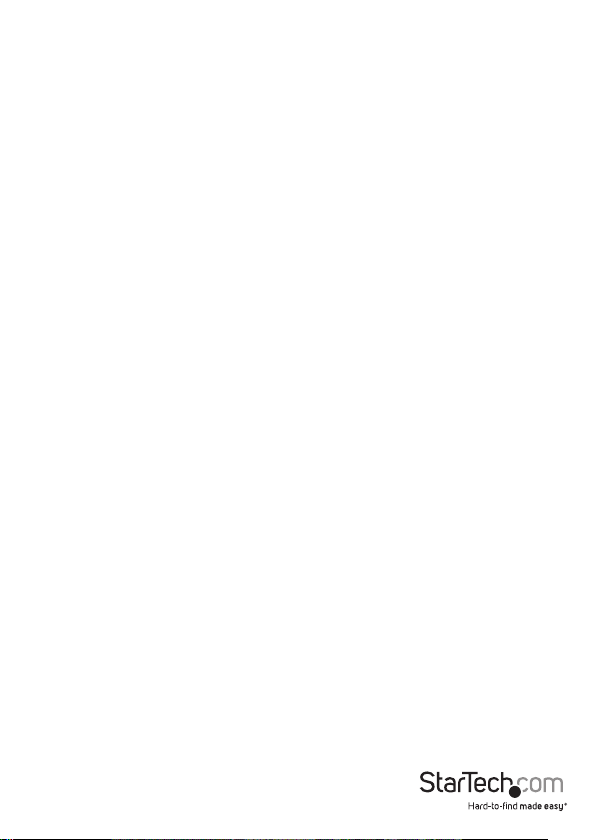
Table of Contents
Introduction ............................................................................................1
Packaging Contents ................................................................................................................................. 1
System Requirements ..............................................................................................................................1
Installation ..............................................................................................2
Hardware Installation ..............................................................................................................................2
How to Use ..............................................................................................3
EasyKMLink Software (Windows Only).............................................................................................. 3
Keyboard/Mouse Control Switching ..................................................................................................5
Clipboard Sharing (Windows Only) .................................................................................................... 5
File Transfer (Windows Only)................................................................................................................. 5
Specications ..........................................................................................6
Technical Support ..................................................................................7
Warranty Information ............................................................................7
Instruction Manual
i
Page 4

Introduction
The SVKMS 2 Port USB Keyboard/Mouse Sharing Cable with File Transfer allows you to
control two computer systems using a single keyboard and mouse set, and oers the
ability to transfer les between them.
A compact keyboard/mouse switching solution that connects your two systems
using a standard USB 2.0 port, and installs automatically without requiring additional
software or drivers. Once installed, switching between systems is as simple as moving
the mouse over to your second display, or using hot-keys.
This simple Sharing Cable also provides the added benets of clipboard sharing so you
can copy-and-paste text from one system to another, and drag-and-drop le transfers
for eortless data management.
Packaging Contents
• 1 x USB Keyboard/Mouse Sharing Cable
• 1 x Instruction Manual
System Requirements
• USB enabled computer systems with available USB 2.0 ports
• Keyboard and mouse/touchpad connected to one of the computers
• Video display (i.e. monitor) connected to both computer systems
• Microsoft® Windows® XP/Vista/7 (32/64-bit), or Apple® Mac OS® X**
**NOTE: not all features supported in Mac OS - KM Sharing only
Instruction Manual
1
Page 5

Installation
Hardware Installation
1. Choose one of the two computers, as the “Primary” computer. This computer must
have a keyboard/mouse/monitor directly connected to it.
2. Power on the Primary computer system.
3. Once the operating system is fully loaded, connect one end of the Sharing Cable to
an available USB port on the computer.
4. The operating system will automatically detect and install the proper drivers. A
virtual disk drive will be loaded and attempt to launch the EasyKMLink software. If
an AutoPlay prompt appears, click the option to run the software.
5. Once the software is running, Windows will popup a message that the cable is ready
to be connected to the second computer.
*screenshots are for reference only
6. Power on the second computer system. Make sure a monitor is directly connected
to the second computer system.
7. Once the operating system is fully loaded, connect the other end of the Sharing
Cable to an available USB port on the computer.
Instruction Manual
2
Page 6

8. The operating system will automatically detect and install the proper drivers.
The Primary computer will popup a message stating the link between the two
computers is established.
How to Use
EasyKMLink Software (Windows Only)
While the EasyKMLink application is running, a small icon will appear in the system tray
( ). This icon can be used to congure various settings on the Sharing Cable. Click
on the tray icon to access the menu.
Instruction Manual
3
Page 7

Preferences
The Preferences setup allows for conguration of the dierent features of the Sharing
Cable.
Keyboard and Mouse Control Switching Setting
Select the method of switching keyboard/mouse control between computer
systems.
• Turn O: Disable keyboard/mouse switching between computers.
• Use Mouse Middle Button: Press the middle mouse button to switch between
computers.
• Use Mouse Move O Edge of Screen: Use the drop down menu to select which
screen edge will activate switching between computers.
• Click Specied Screen Hot Area: An area of the screen can be designated to
trigger switching, when clicked on. When this option is selected, clicking the
“View and Specify” button will display a small orange box representing the hot
area, that can be resized and dragged to the desired position on the screen.
• Hotkey Toggle: Pressing the [ALT]+[S] keyboard hotkey will trigger switching.
This switching method is always active and can be used even if EasyKMLink is not
running.
Clipboard Share Options
Enable/Disable the sharing of items copied to the operating system’s clipboard (i.e.
copied text), between the two computer systems.
Instruction Manual
4
Page 8

Event Notication
Options for setting how the user should be notied of certain actions.
Other
• Resident This Application: Starts the EasyKMLink software automatically on
computer startup.
• Double Clicking System Tray Icon to Turn On/O Sharing Temporarily: Allows
for keyboard/mouse switching and Clipboard Sharing functionality to be enabled/
disabled by double-clicking on the system tray icon.
• Send Ctrl-Alt-Del to Another Computer By Press: Allows for sending the
Ctrl-Alt-Del command to the other computer by pressing the specied key
combination.
Keyboard/Mouse Control Switching
If using the EasyKMLink software, keyboard and mouse control can be switched
between computers using several dierent methods (see “EasyKMLink Software”
section). If the software is not used, then only Hotkey switching is available: [Alt]+[s].
Clipboard Sharing (Windows Only)
With the Clipboard Sharing feature enabled through the EasyKMLink software, items
can be easily copied between the computers.
1. Right-click on the source le or text selection, and select Copy.
2. Switch to the other computer.
3. Right-click on the destination and select Paste.
File Transfer (Windows Only)
In addition to the Clipboard Sharing method, les can be transferred between
computers by drag-and-drop.
1. The “Use Mouse Move O Edge of Screen” switching option must be enabled.
2. Click and hold the mouse button on the le you wish to transfer.
3. Drag the le to the edge of the screen that activates the switch. The dragged le
will be moved along with keyboard/mouse control to the other computer.
4. Release the mouse button to drop the le at that location.
Instruction Manual
5
Page 9

Specications
Number of Ports 2
External Connectors 2 x USB type A male
Connection Interface USB 2.0
LEDs 2 x Link/Activity
Switching Methods
Power Consumption 85mA
Operating Temperature 0°C ~ 40°C (32°F ~ 104°F)
Storage Temperature -10°C ~ 60°C (14°F ~ 140°F)
Humidity 80% RH
Cable Length 120cm / 3.9ft
Weight 45g
Compatible Operating Systems
Hotkey, Mouse Movement,
Mouse Button Click
Windows XP/Vista/7 (32/64-bit),
Mac OS X
Instruction Manual
6
Page 10

Technical Support
StarTech.com’s lifetime technical support is an integral part of our commitment to
provide industry-leading solutions. If you ever need help with your product, visit
www.startech.com/support and access our comprehensive selection of online tools,
documentation, and downloads.
For the latest drivers/software, please visit www.startech.com/downloads
Warranty Information
This product is backed by a two year warranty.
In addition, StarTech.com warrants its products against defects in materials
and workmanship for the periods noted, following the initial date of purchase.
During this period, the products may be returned for repair, or replacement with
equivalent products at our discretion. The warranty covers parts and labor costs only.
StarTech.com does not warrant its products from defects or damages arising from
misuse, abuse, alteration, or normal wear and tear.
Limitation of Liability
In no event shall the liability of StarTech.com Ltd. and StarTech.com USA LLP (or their
ocers, directors, employees or agents) for any damages (whether direct or indirect,
special, punitive, incidental, consequential, or otherwise), loss of prots, loss of business,
or any pecuniary loss, arising out of or related to the use of the product exceed the
actual price paid for the product. Some states do not allow the exclusion or limitation
of incidental or consequential damages. If such laws apply, the limitations or exclusions
contained in this statement may not apply to you.
Instruction Manual
7
Page 11

Hard-to-nd made easy. At StarTech.com, that isn’t a slogan. It’s a promise.
StarTech.com is your one-stop source for every connectivity part you need. From
the latest technology to legacy products — and all the parts that bridge the old and
new — we can help you nd the parts that connect your solutions.
We make it easy to locate the parts, and we quickly deliver them wherever they need
to go. Just talk to one of our tech advisors or visit our website. You’ll be connected to
the products you need in no time.
Visit www.startech.com for complete information on all StarTech.com products and
to access exclusive resources and time-saving tools.
StarTech.com is an ISO 9001 Registered manufacturer of connectivity and technology
parts. StarTech.com was founded in 1985 and has operations in the United States,
Canada, the United Kingdom and Taiwan servicing a worldwide market.
