Page 1

2 Port USB/ VGA KVM Switch with Ethernet
Switch and Audio & USB Hub
SV231USBAN
SV431USBAN
*SV231USBAN shown
DE: Bedienungsanleitung - de.startech.com
FR: Guide de l'utilisateur - fr.startech.com
ES: Guía del usuario - es.startech.com
IT: Guida per l'uso - it.startech.com
NL: Gebruiksaanwijzing - nl.startech.com
PT: Guia do usuário - pt.startech.com
For the most up-to-date information, please visit: www.startech.com
Manual Revision: 01/18/2012
Page 2
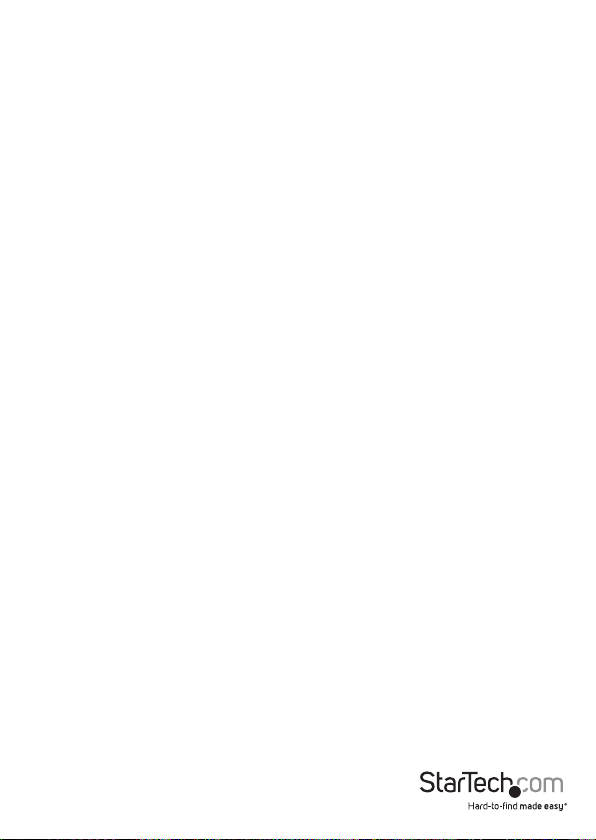
FCC Compliance Statement
This equipment has been tested and found to comply with the limits for a Class B digital
device, pursuant to part 15 of the FCC Rules. These limits are designed to provide reasonable
protection against harmful interference in a residential installation. This equipment generates,
uses and can radiate radio frequency energy and, if not installed and used in accordance with
the instructions, may cause harmful interference to radio communications. However, there
is no guarantee that interference will not occur in a particular installation. If this equipment
does cause harmful interference to radio or television reception, which can be determined by
turning the equipment o and on, the user is encouraged to try to correct the interference by
one or more of the following measures:
• Reorient or relocate the receiving antenna.
• Increase the separation between the equipment and receiver.
• Connect the equipment into an outlet on a circuit dierent from that to which the receiver
is connected.
• Consult the dealer or an experienced radio/TV technician for help.
Use of Trademarks, Registered Trademarks, and other Protected Names and
Symbols
This manual may make reference to trademarks, registered trademarks, and other
protected names and/or symbols of third-party companies not related in any way to
StarTech.com. Where they occur these references are for illustrative purposes only and do not
represent an endorsement of a product or service by StarTech.com, or an endorsement of the
product(s) to which this manual applies by the third-party company in question. Regardless
of any direct acknowledgement elsewhere in the body of this document, StarTech.com hereby
acknowledges that all trademarks, registered trademarks, service marks, and other protected
names and/or symbols contained in this manual and related documents are the property of
their respective holders.
Instruction Manual
Page 3
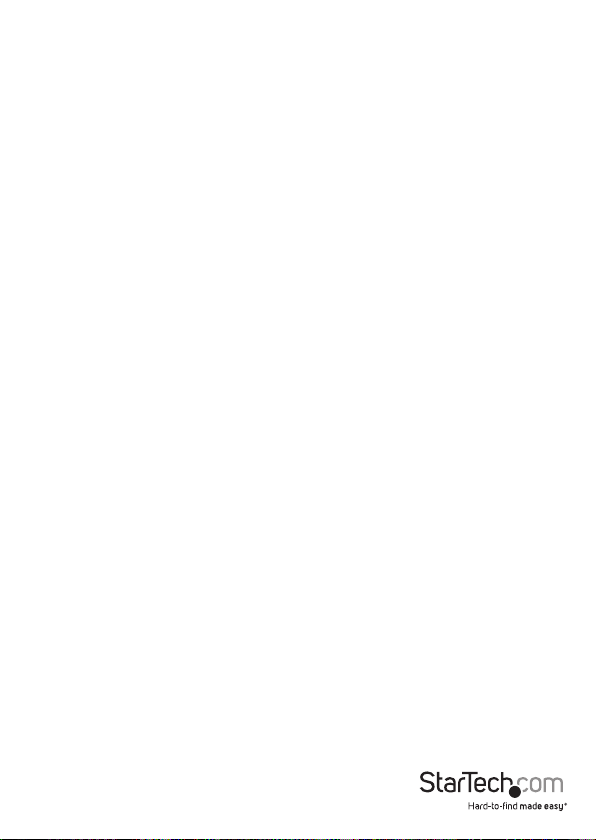
Table of Contents
Introduction ............................................................................................1
Features ........................................................................................................................................................ 1
Packaging Contents ................................................................................................................................. 1
Hardware Requirements ......................................................................................................................... 2
Hardware Guide ......................................................................................................................................... 3
Hardware Guide ......................................................................................................................................... 3
SV231USBAN/SV431USBAN ..................................................................................................................3
Hardware Guide - Continued ................................................................................................................ 4
Installation ..............................................................................................6
Cable Connection .....................................................................................................................................7
Port Numbering ......................................................................................................................................... 8
Operation ................................................................................................9
Cycling Through the Ports ..................................................................................................................... 9
Cycling Through the Ports Cont’d ....................................................................................................... 10
Going Directly to a Port ..........................................................................................................................10
Hotkey Setting Mode (HSM) .................................................................12
Invoking Hotkey Setting Mode ............................................................................................................12
Alternate HSM Invocation Keys ............................................................................................................ 13
Alternate Port Switching Keys .............................................................................................................. 13
Keyboard Operating Platform .............................................................................................................. 13
List Hotkey Settings.................................................................................................................................. 14
USB Reset .....................................................................................................................................................14
Hotkey Beeper Control ............................................................................................................................ 15
Disable Port Switching Keys .................................................................................................................. 15
Restore Default Settings ......................................................................................................................... 15
Invoke Firmware Upgrade Mode ......................................................................................................... 15
Instruction Manual
i
Page 4
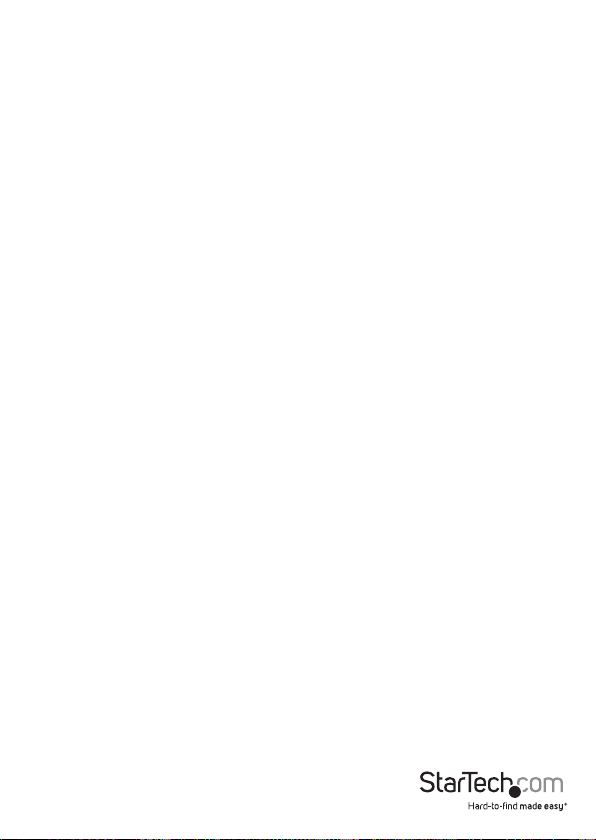
HSM Summary Table ................................................................................................................................ 16
Keyboard Emulation ................................................................................................................................17
Sun Keyboard .............................................................................................................................................18
The Firmware Upgrade Utility ..............................................................................................................19
Specications ..........................................................................................23
Technical Support ..................................................................................25
Warranty Information ............................................................................25
Instruction Manual
ii
Page 5
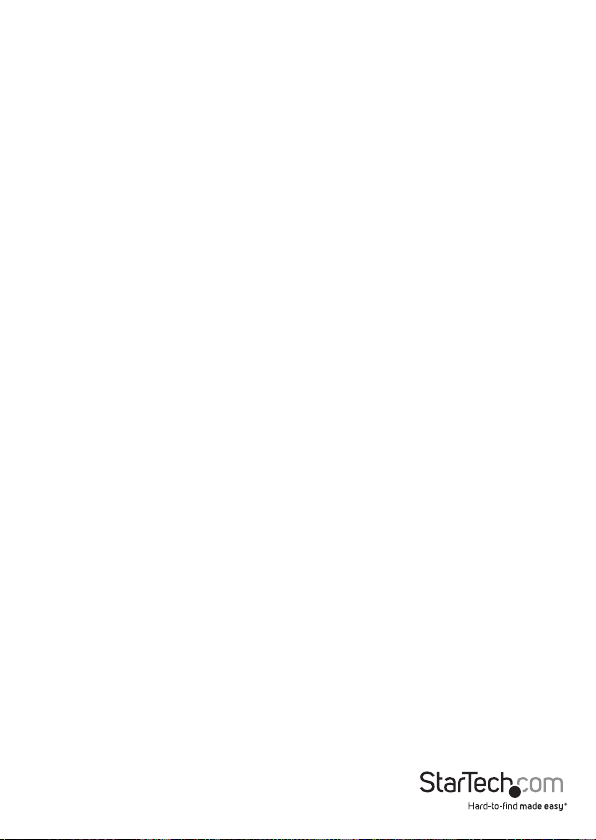
Introduction
This 2 Port USB KVM Switch is a multi-function switch that integrates a USB 2.0 hub,
Ethernet Switch, and audio switching capability into a unique USB KVM multimedia
switching solution.
For simple integration into multimedia applications, the switch supports high
resolution VGA video interfaces and allows you to toggle between audio sources. The
KVM switch also provides a built-in 3 port 10/100 Mbps Ethernet Switch that allows
you to easily network and share Internet connectivity among connected computers
while reducing the number of outlets and cables needed in the area - helping to
preserve valuable work space.
Plus, the KVM switch also features a built-in USB 2.0 Hub that allows peripheral sharing
(i.e. printers, scanners, portable hard drives, etc.) with support for hi-speed USB 2.0
data transfer rates of up to 480 Mbps.
This USB KVM Switch is cased in a sturdy metal chassis, and oers a compact form
factor that helps preserve valuable desk space.
Features
• Bi-directional switching and exible interoperability; switch permits independent
PC, independent peripheral, and independent audio function, regardless of KVM
switch focus
• Built-in 3 or 5 port 10/100 Mbps Ethernet switch allows you to easily network and
share Internet with your computers
• Built-in USB 2.0 Hub allows peripheral sharing for printers, scanners,portable hard
drives, etc., with data transfer rates of up to 480 Mbps
• Hot pluggable - add or remove computers without powering down the switch
Packaging Contents
• 1 x 2-Port KVM Switch
• 2 x USB KVM Cables (SV231USBAN only)
• 4 x USB KVM Cables (SV431USBAN only)
• 1 x Firmware Upgrade Cable
• 1 x Power Adapter
• 1 x Instruction Manual
Instruction Manual
1
Page 6
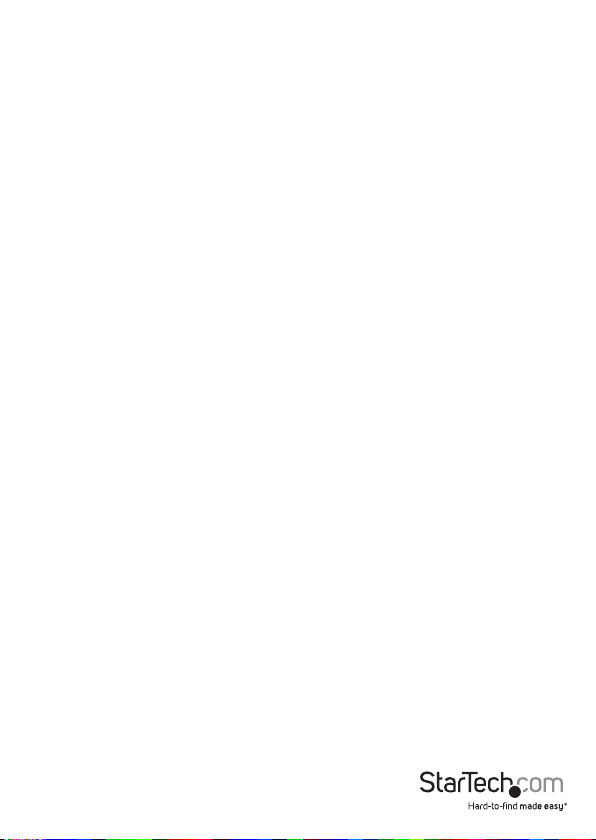
Hardware Requirements
Console:
• A VGA, SVGA, or Multisync monitor capable of the highest resolution that you will
be using on any computer in the installation
• A standard 101/104 key USB style keyboard
• A standard 3-button USB style mouse
Computers:
The following equipment must be installed on each computer that is to be connected
to the KVM Switch:
• A DE-15 / VGA D-Sub video port
• A Type A USB port for the keyboard/mouse combo USB cable
• A Type A USB port for the USB hub cable
Cables:
Please note that only Custom KVM cable sets specically designed to work with this
switch may be used. Two (SV231USBAN), or four (SV431USBAN) 1.8m cable sets are
provided with this package.
Instruction Manual
2
Page 7
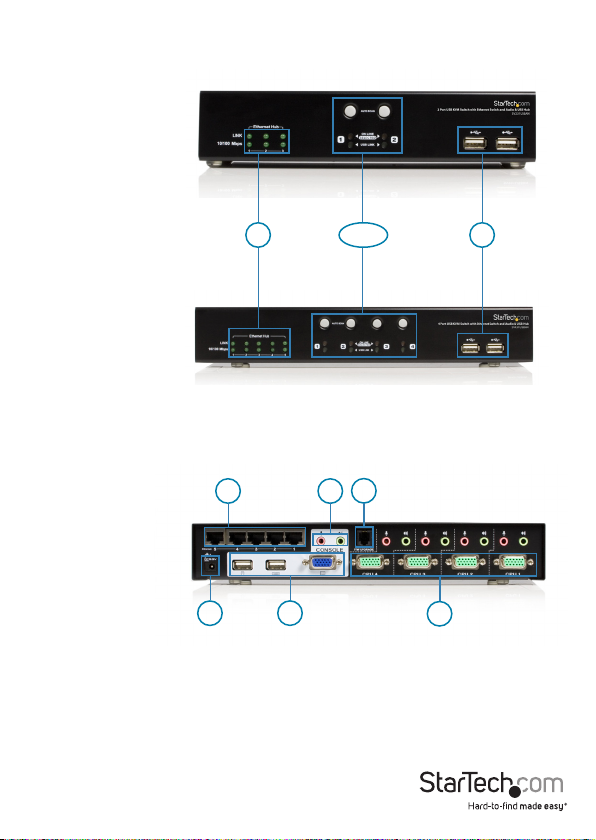
Hardware Guide
SV231USBAN
Front Panel
3
1&2
4
Hardware Guide
SV431USBAN
Front Panel
SV231USBAN/SV431USBAN
Rear Panel
5
8
Please note that the SV431USBAN rear panel is identical to that of SV231USBAN, with
the exception of the number of the audio and slave connection ports.
For an explanation of the functions corresponding to the numbered components listed
above, please see the charts on the following pages.
Instruction Manual
9
3
7
6
10
Page 8
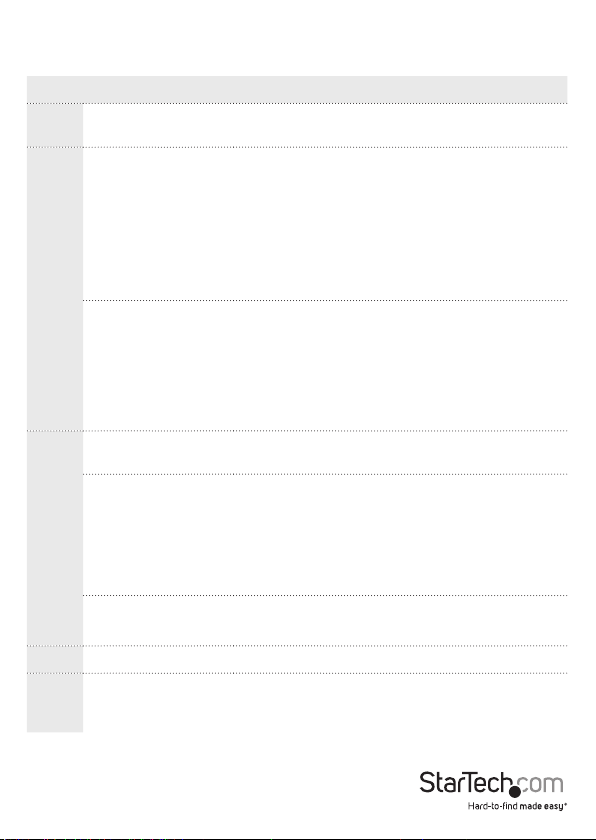
Hardware Guide - Continued
Component Description
1
2
3
4 USB Hub Section USB peripherals can plug into either port
5 Ethernet Port Section
Port Selection
Switches
Upper: KVM
Lower: USB
Indicate data transmission status of corresponding ports on the Ethernet
LAN Link
10/100 Mbps
Pressing a switch brings the focus to the computer
attached to its corresponding port.
DIM Orange: indicates the computer attached to
its corresponding port is up and running (Online).
Bright Orange: Indicates the computer attached
to the corresponding port is the one that has the
KVM focus (Selected)
Flashes to indicate that the computer attached to
the corresponding port is being accessed under
Auto Scan mode
Dim Green: Indicates there is a USB cable
connection to the computer attached to the
corresponding port. Does not light if there is no
USB connection to the computer.
Bright Green: to indicate the computer attached
to the corresponding port has access to the USB
peripherals.
hub:
O: No data connection to the computer attached
to its corresponding port.
On: Data connection to the computer attached to
the corresponding port is detected.
Flashing: Data is being transmitted through the
port.
O: Data transmission speed is 10 Mbps
On: Data transmission speed is 100 Mbps
The CAT5 LAN cable that connects to the
computer’s Ethernet port can plug into any
available port
Instruction Manual
4
Page 9
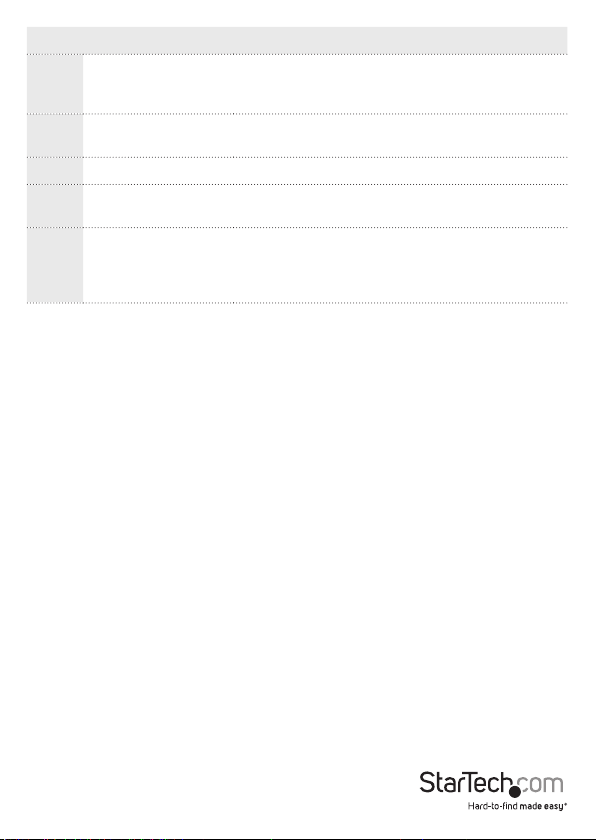
Component Description
The cables from your microphone and speakers
6 Console Audio Jacks
plug in here. Each jack is color coded and marked
with an appropriate icon to indicate itself.
7
Firmware Upgrade
Port
The Firmware Upgrade Cable that transfers the
rmware upgrade data to the KVM plugs in here.
8 Power Jack The power adapter cable plugs into this jack
9 Console Port Section
Your USB keyboard, USB mouse, and monitor plug
in here.
The cables that link the switch to your computers
10 CPU Port Section
plug in here. Each CPU port is comprised of a
microphone jack, speaker jack, and KVM data
connector
Please note: The shape of these 15-pin connectors has been specically modied so
that only KVM cables designed to work with this switch can be connected. Do NOT
attempt to use ordinary 15-pin VGA connector cables to link these ports to the computer.
Instruction Manual
5
Page 10

Installation
Warning! Make sure that power to all of the devices you will be connecting to the KVM
switch have been turned o.
To set up your KVM Switch, refer to the installation diagram on the following page,
which corresponds with the following steps:
1. Plug your keyboard, mouse and monitor into the Console Ports located on the unit’s
rear panel.
2. Plug your microphone and speakers into the Console microphone and speaker jacks
located on the unit’s rear panel.
3. Using a KVM cable set (included), plug the custom SPHD connector into any
available CPU Port on the KVM switch. Plug the accompanying microphone and
speaker connectors into the corresponding audio ports for that CPU Port.
Please note:
• The audio connectors and jacks are color coded and marked with an appropriate
icon for easy installation.
• Be sure that the audio connectors on the KVM cable set are plugged into the same
CPU Port number on the KVM switch.
4. At the other end of the KVM cable, plug the USB keyboard/mouse, USB hub, video,
microphone and speaker cables into their respective ports on the computer.
5. Use CAT5 cable to connect an available Ethernet port on the KVM switch to
the computer’s Ethernet port. Repeat steps 3-5 for any other computer you are
connecting to the KVM switch.
6. Plug the cable from your external LAN source into any available Ethernet port on
the switch.
7. Plug the power adapter that came with the KVM switch, into an AC power source,
then plug the power adapter’s DC plug into the KVM switches DC jack.
8. Plug your USB peripherals into the USB hub section on the front panel.
Instruction Manual
6
Page 11

Cable Connection
6
7
1
4
5
2
3
Instruction Manual
8
7
Page 12

Port Numbering
Each CPU port on the KVM switch is assigned a port number
1 or 2 for the SV231USBAN; 1 to 4 for the SV431USBAN). The port numbers are marked
on the rear panel of the switch.
The Port ID of a computer is derived from the CPU port number to which it is
connected. For example, a computer connected to CPU port 2 has a Port ID of 2. The
Port ID is used to specify which computer gets the KVM, USB hub, and audio focus with
the Hotkey port selection method.
Powering O and Restarting
If it becomes necessary to Power O the KVM Switch unit do the following:
1. Power o the switch, then unplug the KVM cables from the switch’s rear panel as
well as the power adapter cable.
2. Wait 10 seconds, then reconnect the KVM cables.
3. Plug the switch’s power adapter cable back in.
Hot Plugging
The KVM switch supports USB hot plugging. As such, computers can be removed
and added back into the installation by unplugging their cables from the CPU ports
without the need to shut the unit down.
Instruction Manual
8
Page 13

Operation
There are two convenient methods to switch the KVM, USB hub, and audio focus
among the ports: Manual - which involves pressing the push button port selection
switches located on the unit’s front panel; and Hotkey - which involves entering
combinations from the keyboard.
Manual Port Switching
Press and release a switch (for less than three seconds) to bring only the KVM focus to
the computer attached to its corresponding port.
Press a switch for longer than three seconds to bring the KVM, USB hub, and audio
focus to the computer attached to its corresponding port.
Press switches 1 and 2 simultaneously for 2 seconds to start Auto Scan Mode.
Hotkey Port Switching
All hotkey commands begin with tapping the Scroll Lock key twice. The tables on the
following pages describe the actions that each combination performs.
Please Note: If using the Scroll Lock key conicts with other programs running on the
computer, the [Ctrl] key can be used, instead. See Alternate Port Switching Keys.
Cycling Through the Ports
Hotkey Action
Shifts the KVM, USB hub, and audio
focus to the next port on the installation
(1 to 2; 2 to 1 for the SV231USBAN;
[Scroll Lock] [Scroll Lock] [Enter]
1 to 2; 2 to 3; 3 to 4; 4 to 1 for the
SV431USBAN).
Note: The KVM, USB hub and audio
focus all go to this port even if they were
on dierent ports originally.
Instruction Manual
9
Page 14

Cycling Through the Ports Cont’d
Brings only the KVM focus from the port
[Scroll Lock] [Scroll Lock] [K] [Enter]
[Scroll Lock] [Scroll Lock] [U] [Enter]
[Scroll Lock] [Scroll Lock] [S] [Enter]
that currently has it to the next port on
the installation. The USB hub and audio
Brings only the USB hub focus from the
port that currently has it to the next port
on the installation. The KVM and audio
Brings only the audio focus from the
port that currently has it to the next port
on the installation. The KVM and USB
Going Directly to a Port
Hotkey Action
Brings the KVM, USB hub, and audio
focus to the computer attached to the
[Scroll Lock] [Scroll Lock] [n] [Enter]
[Scroll Lock] [Scroll Lock] [n],[K] [Enter]
[Scroll Lock] [Scroll Lock] [n] [U] [Enter]
port corresponding to the specied
Note: The KVM, USB hub and audio focus
all go to this port even if they were on
computer attached to the specied port.
The USB hub and audio focus remain
Brings only the USB hub focus to the
computer attached to the specied port.
The KVM and audio focus remain where
focus remain where they are.
focus remain where they are.
hub focus remain where they are.
Port ID.
dierent ports originally.
Brings only the KVM focus to the
where they are.
they are.
Instruction Manual
10
Page 15

Hotkey Action
[Scroll Lock] [Scroll Lock] [n] [S] [Enter]
Brings only the audio focus to the
computer attached to the specied port.
The KVM and USB hub focus remain
where they are.
[Scroll Lock] [Scroll Lock] [n] [K] [U]
[Enter]
[Scroll Lock] [Scroll Lock] [n] [K] [S]
[Enter]
[Scroll Lock] [Scroll Lock] [n] [U] [S]
[Enter]
Brings the KVM and USB hub focus to
the computer attached to the specied
port. The audio focus remains where it is.
Brings the KVM and audio focus to the
computer attached to the specied port.
The USB hub focus remains where it is.
Brings the USB hub and audio focus to
the computer attached to the specied
port. The KVM focus remains where it is.
Please note: The [n] stands for the computer’s Port ID number. Replace the [n] with the
appropriate Port ID when entering hotkey combinations.
Auto Scanning
The KVM Switch’s Auto Scan feature automatically cycles the KVM focus through the
computer ports at regular intervals. This allows you to monitor the computer activity
without having to take the trouble of switching from port to port manually. See the
table below for details.
Hotkey Action
[Scroll Lock] [Scroll Lock] [A] [Enter]
[Scroll Lock] [Scroll Lock] [A] [n] [Enter]
Starts Auto scan. The KVM focus cycles
from port to port at 5 second intervals.
Starts Auto Scan. The KVM focus cycles
from port to port at n second intervals
To exit Auto Scan Mode, press the [Esc] key, the Spacebar, or any Port Selection Switch.
Instruction Manual
11
Page 16

Please Note:
The [n] stands for the number of seconds that the KVM Switch should dwell on a port
before moving on to the next. Replace the [n] with a number between 1 and 99 when
entering this hotkey combination.
Although the video focus switches from port to port, the keyboard, mouse, audio and
USB focus doesn’t switch. They stay at the port they were on when Auto Scanning started.
While Auto Scan Mode is in eect, ordinary keyboard functions are suspended - only
Auto Scan Mode compliant keystrokes can be input. You must exit Auto Scan Mode in
order to regain normal control of the keyboard.
Hotkey Setting Mode (HSM)
Invoking Hotkey Setting Mode
Hotkey Setting Mode is used to set up your KVM switch conguration. All operations
begin with invoking Hotkey Setting Mode (HSM). To invoke HSM do the following:
1. Press and hold down the [Num Lock] key
2. Press and release the minus [-] key
3. Release the [Num Lock] key
When HSM is active, the Caps Lock, and Scroll Lock LEDs ash in succession to indicate
that HSM is in eect. They stop ashing and revert to normal status when you exit HSM.
Ordinary keyboard and mouse functions are suspended - only Hotkey compliant
keystrokes and mouse clicks (described in the sections that follow), can be input.
At the conclusion of some hotkey operations, you automatically exit HSM. With some
operations, you must exit manually. To do so, press the [Esc] key, or the Spacebar.
Instruction Manual
12
Page 17

Alternate HSM Invocation Keys
An alternate set of HSM invocation keys is provided in case the default set conicts
with programs running on the computers. To switch to the alternate HSM invocation
set, do the following:
1. Invoke HSM (see “Invoking Hotkey Setting Mode”).
2. Press and release the [H] key
The HSM invocation keys become the [Ctrl] key and [F12] (instead of [Num Lock] and
minus [-] ).
Please Note: This procedure is a toggle between the two methods. To revert back
to the original HSM invocation keys, invoke HSM, then press and release the [H] key
again.
Alternate Port Switching Keys
The port switching activation keys can be changed from tapping the Scroll Lock key
twice ([Scroll Lock] [Scroll Lock]) to tapping the Ctrl key twice. To change the port
switching activation keys, do the following:
1. Invoke HSM (see “Invoking Hotkey Setting Mode”).
2. Press and release the [T] key
Please Note: This procedure is a toggle between the two methods. To revert back to
the original [Scroll Lock], [Scroll Lock] method, invoke HSM, then press and release the
[T] key again.
Keyboard Operating Platform
The KVM Switch’s default port conguration is for a PC Compatible keyboard operating
platform. If your requirements call for dierent port settings (you have a Mac or
Sun attached to a port, e.g.), you can change a port’s keyboard operating platform
conguration as follows:
1. Bring the KVM focus to the port you want to set.
2. Invoke HSM (see “Invoking Hotkey Setting Mode”).
3. Press and release the appropriate Function key (see table below). After completing
a setting, you automatically exit HSM.
Instruction Manual
13
Page 18

Function Key Operation
[F2]
[F3]
[F10]
Please Note: The rst time that the Sun system runs from a port, you must congure
its port for the Sun keyboard operating platform before you turn the system on, or else
the Sun system will not start.
Sets the Mac keyboard operating
platform.
Sets the Sun keyboard operating
platform.
Auto detects the keyboard operating
platform (for PC compatible systems).
Activates Pass Through keyboard mode
(keystrokes are sent directly to the
computer instead of through the Mac or
Sun emulator).
List Hotkey Settings
To see a listing of the current hotkey settings, do the following:
1. Invoke HSM (see “Invoking Hotkey Setting Mode”).
2. Press and release the [F4] function key.
3. Open a text editor or word processor and use its Paste function to display the settings.
USB Reset
If the Console USB keyboard and/or mouse loses focus and needs to be reset, do the
following:
1. Invoke HSM (see “Invoking Hotkey Setting Mode”).
2. Press and release the [F5] function key.
Instruction Manual
14
Page 19

Hotkey Beeper Control
The Beeper can be hotkey toggled On and O. To toggle the Beeper, do the following:
1. Invoke HSM (see “Invoking Hotkey Setting Mode”).
2. Press and release the [B] key.
The Beeper toggles On or O. The Command Line displays Beeper On or Beeper O for
one second, then the message disappears and you automatically exit Hotkey Mode.
Disable Port Switching Keys
To disable the Port Switching Keys ( [Scroll Lock], [Scroll Lock] / [Ctrl], [Ctrl] ), do the
following:
1. Invoke HSM (see “Invoking Hotkey Setting Mode”).
2. Press [X] [Enter].
Restore Default Settings
To reset the KVM Switch to its default hotkey settings, do the following:
1. Invoke HSM (see “Invoking Hotkey Setting Mode”).
2. Press [R], [Enter].
Invoke Firmware Upgrade Mode
To set the KVM Switch to Firmware Upgrade Mode, do the following:
1. Invoke HSM (see “Invoking Hotkey Setting Mode”).
2. Key in: upgrade.
3. Press [Enter].
The front panel port LEDs ash to indicate Firmware Upgrade Mode is in eect.
Please Note: To exit Firmware Upgrade Mode, you must power o the switch.
Instruction Manual
15
Page 20

HSM Summary Table
Key Function
[H] Toggles between the default and alternate HSM invocation keys.
[T] Toggles between the default and alternate Port Switching keys.
[F2] Sets the Mac keyboard operating platform
[F3] Sets the Sun keyboard operating platform
[F4]
[F5] Performs a USB reset.
[F10]
[B] Toggles the beeper On and O.
[X] [Enter] Enables/Disables the Port Switching keys.
[R] [Enter] Resets the hotkey settings to their default status.
upgrade [Enter] Invokes Firmware Upgrade Mode.
Lists the current hotkey settings via the Paste function of a text
editor or WP.
Auto detects keyboard operating platform (PC compatible
systems). Activates Pass Through keyboard mode (keystrokes
sent directly to computer instead of through Mac or Sun
emulator).
Instruction Manual
16
Page 21

Keyboard Emulation
Mac Keyboard
The PC compatible (101/104 key) keyboard can emulate the functions of the Mac
keyboard. The emulation mappings are listed in the table below:
PC Keyboard Mac Keyboard
[Shift] Shift
[Ctrl] Ctrl
[Ctrl] [1]
[Ctrl] [2]
[Ctrl] [3]
[Ctrl] [4]
[Alt] Alt
[Print Screen] F13
[Scroll Lock] F14
ÿ =
[Enter] Return
[Backspace] Delete
[Insert] Help
[Ctrl] F15
Please Note: When using key combinations, press and release the rst key [Ctrl], then
press and release the activation key.
Instruction Manual
17
Page 22

Sun Keyboard
The PC compatible (101/104 key) keyboard can emulate the functions of the Sun
keyboard when the Control key [Ctrl] is used in conjunction with other keys. The
corresponding functions are shown in the table below:
PC Keyboard Sun Keyboard
[Ctrl] [T] Stop
[Ctrl] [F2] Again
[Ctrl] [F3] Props
[Ctrl] [F4] Undo
[Ctrl] [F5] Front
[Ctrl] [F6] Copy
[Ctrl] [F7] Open
[Ctrl] [F8] Paste
[Ctrl] [F9] Find
[Ctrl] [F10] Cut
[Ctrl] [1]
[Ctrl] [2]
[Ctrl] [3]
[Ctrl] [4]
[Ctrl] [H] Help
Compose
Please Note: When using key combinations, press and release the rst key [Ctrl], then
press and release the activation key.
Instruction Manual
18
Page 23

The Firmware Upgrade Utility
The Windows-based Firmware Upgrade Utility (FWUpgrade.exe) provides a smooth,
automated process for upgrading the KVM switch’s rmware.
The Utility comes as part of a Firmware Upgrade Package that is specic for each
device. New upgrade packages are posted on our web site as new rmware revisions
become available.
1. From a computer that is not part of your KVM installation go to the product listing
for the appropriate switch, on our website (http://www.startech.com), and click on
Downloads.
2. Download the most recent le, if newer than the software currently installed, and
extract from the containing (compressed) folder.
3. Use the Firmware Upgrade Cable provided with this unit, to connect a COM port on
your computer to the Firmware Upgrade Port of your switch:
4. Unplug the KVM cables from the back of the switch.
5. Invoke Firmware Upgrade Mode. The switch’s front panel
6. LEDs ash to indicate that it is in Firmware Upgrade Mode.
Instruction Manual
19
Page 24

Starting the Upgrade
Please Note: The screenshots in this section are for example purposes. The screens that
appear during your rmware upgrade may vary slightly as to their wording and descriptions.
To upgrade your Firmware:
1. Run the downloaded Firmware Upgrade Package le - either by double clicking the
le icon, or by opening a command line and entering the full path to it.
The Firmware Upgrade Utility will begin to extract the les necessary for installation
:
2. The Firmware Upgrade Utility main screen appears
• The Utility inspects your installation. All the devices capable of being upgraded by
the package are listed in the Device List panel.
• As you select a device in the list, its description appears in the Device Description
panel (shown following page)
Instruction Manual
20
Page 25

3. After you have made your device selection(s), Click Next to perform the upgrade.
• If you enabled Check Firmware Version, the Utility compares the device’s rmware
level with that of the upgrade les. If it nds that the device’s version is equal to,
or higher than the upgrade version, it brings up a dialog box informing you of the
situation and gives you the option to Continue or Cancel.
• If you didn’t enable Check Firmware Version, the Utility installs the upgrade les
without checking whether they are a higher level, or not.
• As the Upgrade proceeds status messages appear in the Status Messages panel, and
the progress toward completion is shown on the Progress bar.
Instruction Manual
21
Page 26

Upgrade Succeeded
After the upgrade has completed, a screen appears to inform you that the procedure
was successful:
Click Finish to close the Firmware Upgrade Utility.
After a successful completion, the switch exits Firmware Upgrade Mode and resets itself.
Upgrade Failed
If the Upgrade Succeeded screen doesn’t appear, it means that the upgrade failed to
complete successfully, in which case you should repeat the upgrade procedure from
the beginning.
Instruction Manual
22
Page 27

Specications
Function SV231USBAN SV431USBAN
Computer Connections 2 4
KVM Port Selection Front Panel Switches; Hotkey
USB/ Audio Port Selection Hotkey
Keyboard 1 x USB Type A female
Console
Connectors
Computer
Connectors
Firmware Upgrade Port 1 x RJ11 socket
Hubs
LEDs
Keyboard/ Mouse Emulation USB (PC, Mac, Sun)
Video Up to 2048 x 1536; DDC2B
Scan Interval 1 - 99 secs. (5 secs. default)
Mouse 1 x USB Type A female
Video 1 x HDB - 15 female
Audio
KVM data
Audio
USB 2 x USB Type A female
Ethernet 3 x RJ45 sockets 5 x RJ45 sockets
KVM 2 (Orange) 4 (Orange)
USB 2 (Green) 4 (Green)
Link 3 (Green) 5 (Green)
10/100 Mbps 3 (Green) 5 (Green)
2 x Speaker jacks
2 x Microphone
1 x Speaker jack
1 x Microphone jack
2 x SPHD - 15
female
jacks
4 x SPHD - 15
female
4 x Speaker jacks
4 x Microphone
jacks
Instruction Manual
23
Page 28

Function SV231USBAN SV431USBAN
Power Consumption
DC5.3V; 4.5W;
900mA
DC5.3V; 5W;
1000mA
Power Adapter 1 x DC 5.3V; 2.4A
Operating Temp. 0 - 50°C
Environment
Storage Temp. -20 - 60°C
Humidity 0 - 80% RH
Housing Metal
Physical
Properties
Weight 0.71kg 0.92kg
L x W x H 21.0 x 8.8 x 5.55cm 27.0 x 8.8 x 5.55cm
Windows 98 or higher, Mac OS 8.6 or
higher,
OS Support
SUN Blade 2000/100 (Sun Solaris 8),
Linux RedHat 7.1 or higher, FreeBSD
3.51, 4.2, 4.3, 4.5 or newer
Instruction Manual
24
Page 29

Technical Support
StarTech.com’s lifetime technical support is an integral part of our commitment to
provide industry-leading solutions. If you ever need help with your product, visit
www.startech.com/support and access our comprehensive selection of online tools,
documentation, and downloads.
For the latest drivers/software, please visit www.startech.com/downloads
Warranty Information
This product is backed by a two year warranty.
In addition, StarTech.com warrants its products against defects in materials
and workmanship for the periods noted, following the initial date of purchase.
During this period, the products may be returned for repair, or replacement with
equivalent products at our discretion. The warranty covers parts and labor costs only.
StarTech.com does not warrant its products from defects or damages arising from
misuse, abuse, alteration, or normal wear and tear.
Limitation of Liability
In no event shall the liability of StarTech.com Ltd. and StarTech.com USA LLP (or their
ocers, directors, employees or agents) for any damages (whether direct or indirect,
special, punitive, incidental, consequential, or otherwise), loss of prots, loss of business,
or any pecuniary loss, arising out of or related to the use of the product exceed the
actual price paid for the product. Some states do not allow the exclusion or limitation
of incidental or consequential damages. If such laws apply, the limitations or exclusions
contained in this statement may not apply to you.
Instruction Manual
25
Page 30

Hard-to-nd made easy. At StarTech.com, that isn’t a slogan. It’s a promise.
StarTech.com is your one-stop source for every connectivity part you need. From
the latest technology to legacy products — and all the parts that bridge the old and
new — we can help you nd the parts that connect your solutions.
We make it easy to locate the parts, and we quickly deliver them wherever they need
to go. Just talk to one of our tech advisors or visit our website. You’ll be connected to
the products you need in no time.
Visit www.startech.com for complete information on all StarTech.com products and
to access exclusive resources and time-saving tools.
StarTech.com is an ISO 9001 Registered manufacturer of connectivity and technology
parts. StarTech.com was founded in 1985 and has operations in the United States,
Canada, the United Kingdom and Taiwan servicing a worldwide market.
