Page 1

4 Port Rack Mountable USB VGA KVM
Switch with Audio & USB 2.0 Hub
SV431USBAE
*actual product may vary from photos
DE: Bedienungsanleitung - de.startech.com
FR: Guide de l'utilisateur - fr.startech.com
ES: Guía del usuario - es.startech.com
IT: Guida per l'uso - it.startech.com
NL: Gebruiksaanwijzing - nl.startech.com
PT: Guia do usuário - pt.startech.com
For the most up-to-date information, please visit: www.startech.com
Manual Revision: 08/13/2012
Page 2

FCC Compliance Statement
This equipment has been tested and found to comply with the limits for a Class B digital
device, pursuant to part 15 of the FCC Rules. These limits are designed to provide reasonable
protection against harmful interference in a residential installation. This equipment generates,
uses and can radiate radio frequency energy and, if not installed and used in accordance with
the instructions, may cause harmful interference to radio communications. However, there
is no guarantee that interference will not occur in a particular installation. If this equipment
does cause harmful interference to radio or television reception, which can be determined by
turning the equipment o and on, the user is encouraged to try to correct the interference by
one or more of the following measures:
• Reorient or relocate the receiving antenna.
• Increase the separation between the equipment and receiver.
• Connect the equipment into an outlet on a circuit dierent from that to which the receiver
is connected.
• Consult the dealer or an experienced radio/TV technician for help.
Use of Trademarks, Registered Trademarks, and other Protected Names and Symbols
This manual may make reference to trademarks, registered trademarks, and other
protected names and/or symbols of third-party companies not related in any way to
StarTech.com. Where they occur these references are for illustrative purposes only and do not
represent an endorsement of a product or service by StarTech.com, or an endorsement of the
product(s) to which this manual applies by the third-party company in question. Regardless
of any direct acknowledgement elsewhere in the body of this document, StarTech.com hereby
acknowledges that all trademarks, registered trademarks, service marks, and other protected
names and/or symbols contained in this manual and related documents are the property of
their respective holders.
Instruction Manual
Page 3
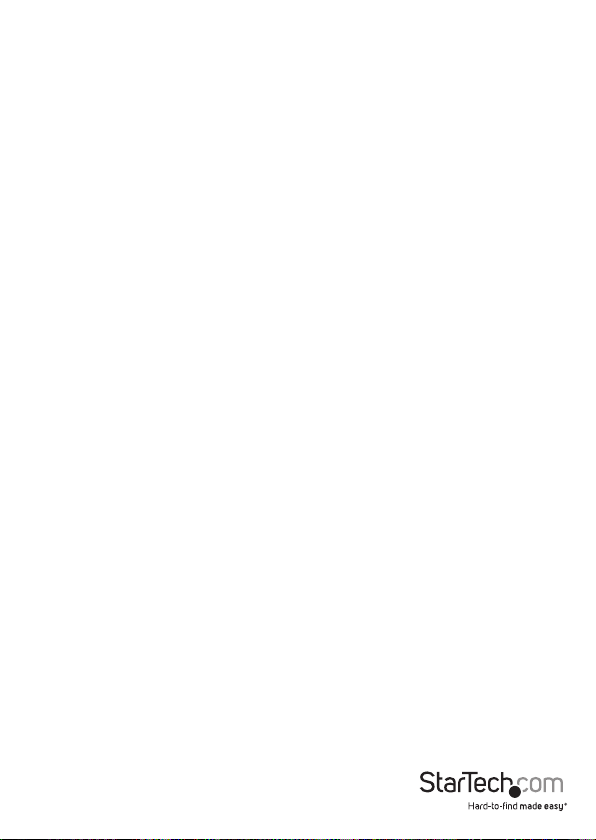
Table of Contents
Introduction ............................................................................................1
Packaging Contents ................................................................................................................................. 1
System Requirements .............................................................................................................................. 1
Installation ..............................................................................................2
Console Connection ...............................................................................2
Connecting Slave Computers ...............................................................3
Operation ................................................................................................4
Front Panel ...................................................................................................................................................4
Auto Scan ..................................................................................................................................................... 4
Optional: Rack Mount Installation ......................................................................................................5
Specications ..........................................................................................6
Technical Support ..................................................................................7
Warranty Information ............................................................................7
Instruction Manual
i
Page 4
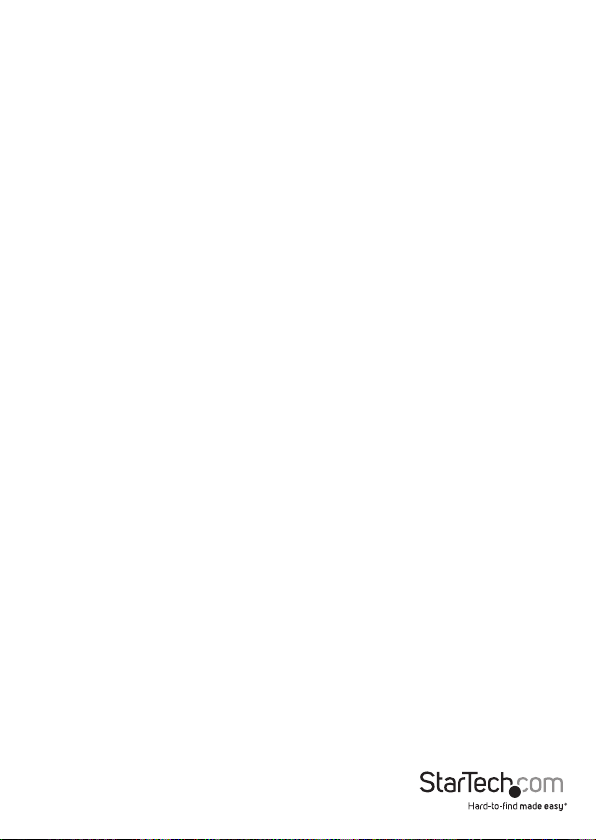
Introduction
This Rack Mountable USB KVM Switch supports high resolution video applications (up
to 1920x1440 pixels supported) and audio switching between connected computers,
and provides an integrated USB 2.0 hub that lets the selected computer have access
shared high speed USB peripherals.
Providing control of up to four computers from a single USB keyboard and mouse
peripheral set, the switch features a sturdy all metal chassis and can be rackmounted
in a server rack/cabinet using an optional Rackmount Bracket kit (SV431RACK) minimizing clutter and saving space.
Packaging Contents
• 1x 4 Port USB KVM Switch With Audio
• 1x Pack Rubber Feet
• 1x Power Adapter
• 1x Manual
System Requirements
Console Side
• One VGA, SVGA or Multisync monitor
• One USB keyboard
• One USB mouse
Computer Side
• One HDB15 male-to-female VGA cable for monitor
• One USB A-B cable with Type-A and Type-B plug for USB devices
Instruction Manual
1
Page 5

Installation
PC BIOS Notice: The following BIOS setup changes are necessary for PC users but are
not required for Mac users:
1. In STANDARD CMOS, set HALT ON ERROR to ALL BUT KEYBOARD.
2. In PNP AND PCI SETUP, set PNP OS INSTALLED to YES and set the USB IRQ
to ENABLED.
Please Note: SV431USBAE is capable of switching between computers while
maintaining USB mouse and keyboard control. If you plan to share other peripherals
such as a CCD camera, printer or scanner, you must shut down the corresponding
driver on the computer from which KVM control is being switched.
Because port switching is equivalent to unplugging the USB cable from one computer
and plugging it in on another, some USB drivers continuously check attached USB
peripherals and do not accept plug and play functionality.
Console Connection
Before installation, please ensure that all devices and computers to be connected to
the KVM Switch have been turned o.
1. Connect the monitor that will be used to the Console VGA port on the rear panel
of SV431USBAE.
2. Connect a USB keyboard and a USB mouse to any two of the Console USB ports as
shown below:
USB Device 1 USB Device 2
Instruction Manual
2
Page 6

Connecting Slave Computers
1. Connect the VGA port located on the rear panel of SV431USBAE to the VGA port
provided by the video connection on the desired computer, using an HDB15 male
to female cable. Please note the PC Port number, for steps 2 and 3.
2. Using a USB A-B Cable, connect the USB port that corresponds with the PC port
used in step 1, to the USB port on the corresponding computer, as shown below.
3. Optional: Using an audio cable (Speaker and Mic), connect the Speaker and Mic
ports provided by the PC port used in step 1 on SV431USBAE to the Speaker and
Mic ports located on the computer.
Male-to-Female
HDDB15 for VGA
USB Patch Cable for
Mouse and Keyboard
Audio Cable
(Speaker and Mic)
4. Repeat steps 1-4 as necessary for each computer you wish to connect. Once all
computers have been connected, you can turn on all devices and computers.
Instruction Manual
3
Page 7

Operation
Front Panel
1. Online and Selected LEDs: When the LED turns green, the connected computer is
powered on. When a computer is selected, the corresponding (red) LED
will illuminate.
2. Pushbuttons: Each computer has a button associated with it on the front panel
for selection
Auto Scan
Auto Scan automatically scans through the connected computers individually, in a
xed interval
Please note: Keyboard and Mouse are not operable during Auto Scan.
To activate Auto Scan, press down the 3 and 4 buttons (on the front panel)
simultaneously. To exit Auto Scan, tap any one of the pushbuttons.
To change the Scan Time interval, press both front panel buttons
1 and 2 simultaneously.
The switch will beep 1, 2, 3 or 4 times for Scan Times of 3, 8, 15 or 30
seconds respectively.
Instruction Manual
4
Page 8

Optional: Rack Mount Installation
The following illustration depicts how to attach optional mount brackets and cable
support for rack mounting SV431USBAE. To do so, you may wish to use SV431RACK
(please see Accessory Products from StarTech.com for further information).
To the Rack Cabinet
1
back post
USB or Monitor
2
cables to switch
Two screws secure
3
the cable support
1
Instruction Manual
1
3
2
2
5
Page 9

Specications
Computers Supported 4
Front Panel Push Buttons 4
Hot Plug-and-Play Supported Yes
Automatic Scan Interval 3, 8, 15, 30 seconds
Cable Length (Max) 30M (100ft) for VGA 5M (15ft) for USB
Computer ON-LINE LED 4
Computer Selected LED 4
Resolution Supported 1920 x 1440, DDC2B
Computer Peripheral Connector
Monitor
Console Peripheral Connector
Monitor
Weight (g) / (oz.) 1000 / 35.27
H x W x D (mm) / (in.) 44 x 220 x 130 / 1.7 x 8.7 x 5.1
USB Type B x 4
HDB-15 Male x 4
SPEAKER Jack x 4
MIC Jack x 4
USB Type A x 4
HDB-15 Female x 1
SPEAKER Jack x 1
MIC Jack x 1
Instruction Manual
6
Page 10

Technical Support
StarTech.com’s lifetime technical support is an integral part of our commitment to
provide industry-leading solutions. If you ever need help with your product, visit
www.startech.com/support and access our comprehensive selection of online tools,
documentation, and downloads.
For the latest drivers/software, please visit www.startech.com/downloads
Warranty Information
This product is backed by a three year warranty.
In addition, StarTech.com warrants its products against defects in materials
and workmanship for the periods noted, following the initial date of purchase.
During this period, the products may be returned for repair, or replacement with
equivalent products at our discretion. The warranty covers parts and labor costs only.
StarTech.com does not warrant its products from defects or damages arising from
misuse, abuse, alteration, or normal wear and tear.
Limitation of Liability
In no event shall the liability of StarTech.com Ltd. and StarTech.com USA LLP (or their
ocers, directors, employees or agents) for any damages (whether direct or indirect,
special, punitive, incidental, consequential, or otherwise), loss of prots, loss of business,
or any pecuniary loss, arising out of or related to the use of the product exceed the
actual price paid for the product. Some states do not allow the exclusion or limitation
of incidental or consequential damages. If such laws apply, the limitations or exclusions
contained in this statement may not apply to you.
Instruction Manual
7
Page 11

Hard-to-nd made easy. At StarTech.com, that isn’t a slogan. It’s a promise.
StarTech.com is your one-stop source for every connectivity part you need. From
the latest technology to legacy products — and all the parts that bridge the old and
new — we can help you nd the parts that connect your solutions.
We make it easy to locate the parts, and we quickly deliver them wherever they need
to go. Just talk to one of our tech advisors or visit our website. You’ll be connected to
the products you need in no time.
Visit www.startech.com for complete information on all StarTech.com products and
to access exclusive resources and time-saving tools.
StarTech.com is an ISO 9001 Registered manufacturer of connectivity and technology
parts. StarTech.com was founded in 1985 and has operations in the United States,
Canada, the United Kingdom and Taiwan servicing a worldwide market.
