Page 1

StarView USB KVM Switch
SV431USBAE
Instruction Manual
Actual product may vary from photo
4 Port StarView USB KVM Switch With Audio
Page 2
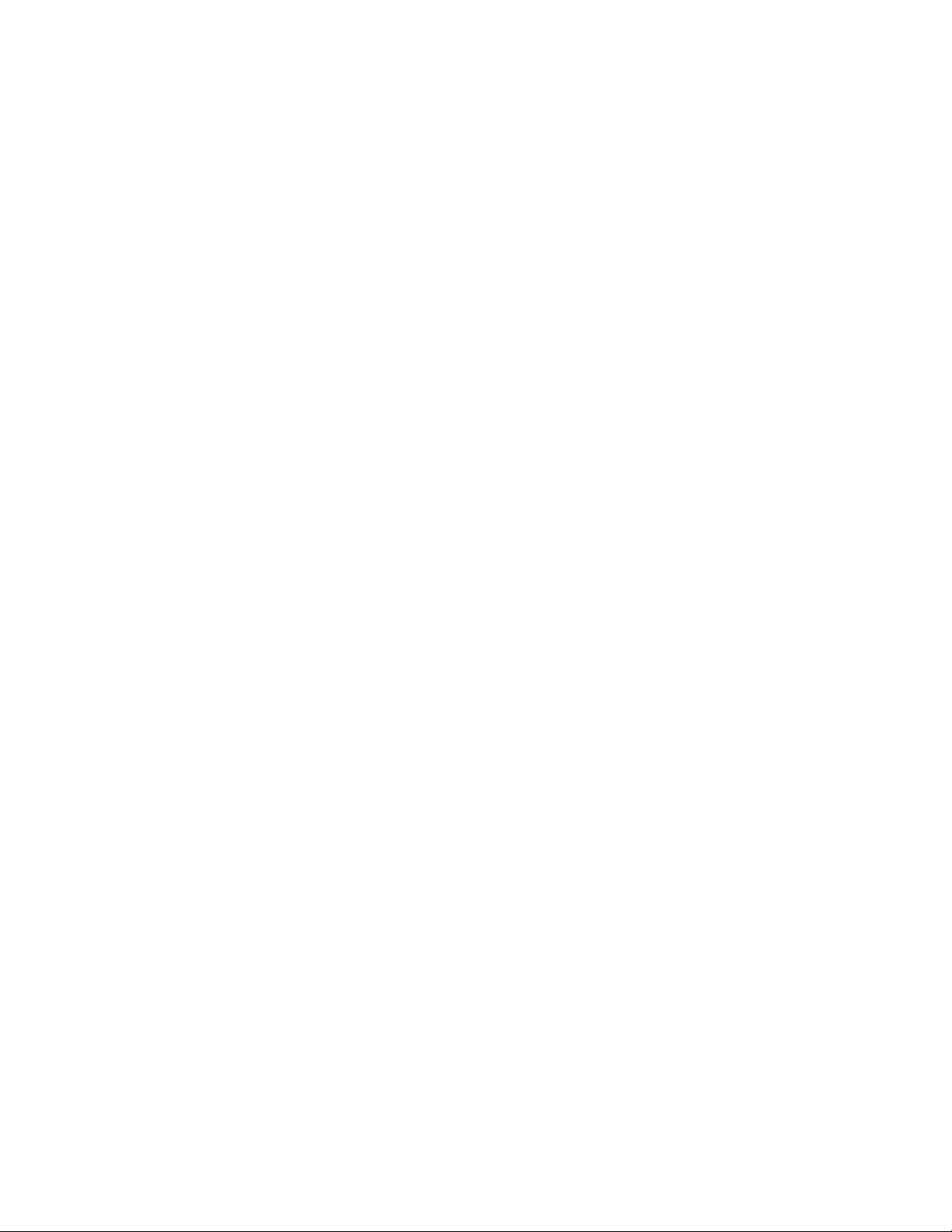
FFCCCC CCoommpplliiaannccee SSttaatteemmeenntt
This equipment has been tested and found to comply with the limits for a Class B digital device,
pursuant to part 15 of the FCC Rules. These limits are designed to provide reasonable protection
against harmful interference in a residential installation. This equipment generates, uses and can
radiate radio frequency energy and, if not installed and used in accordance with the instructions,
may cause harmful interference to radio communications. However, there is no guarantee that
interference will not occur in a particular installation. If this equipment does cause harmful
interference to radio or television reception, which can be determined by turning the equipment off
and on, the user is encouraged to try to correct the interference by one or more of the following
measures:
• Reorient or relocate the receiving antenna.
• Increase the separation between the equipment and receiver.
• Connect the equipment into an outlet on a circuit different from that to which the
receiver is connected.
• Consult the dealer or an experienced radio/TV technician for help.
UUssee ooff TTrraaddeemmaarrkkss,, RReeggiisstteerreedd TTrraaddeemmaarrkkss,, aanndd ootthheerr PPrrootteecctteedd NNaammeess aanndd SSyymmbboollss
This manual may make reference to trademarks, registered trademarks, and other protected names
and/or symbols of third-party companies not related in any way to StarTech.com. Where they occur
these references are for illustrative purposes only and do not represent an endorsement of a
product or service by StarTech.com, or an endorsement of the product(s) to which this manual
applies by the third-party company in question. Regardless of any direct acknowledgement
elsewhere in the body of this document, StarTech.com hereby acknowledges that all trademarks,
registered trademarks, service marks, and other protected names and/or symbols contained in this
manual and related documents are the property of their respective holders.
Page 3
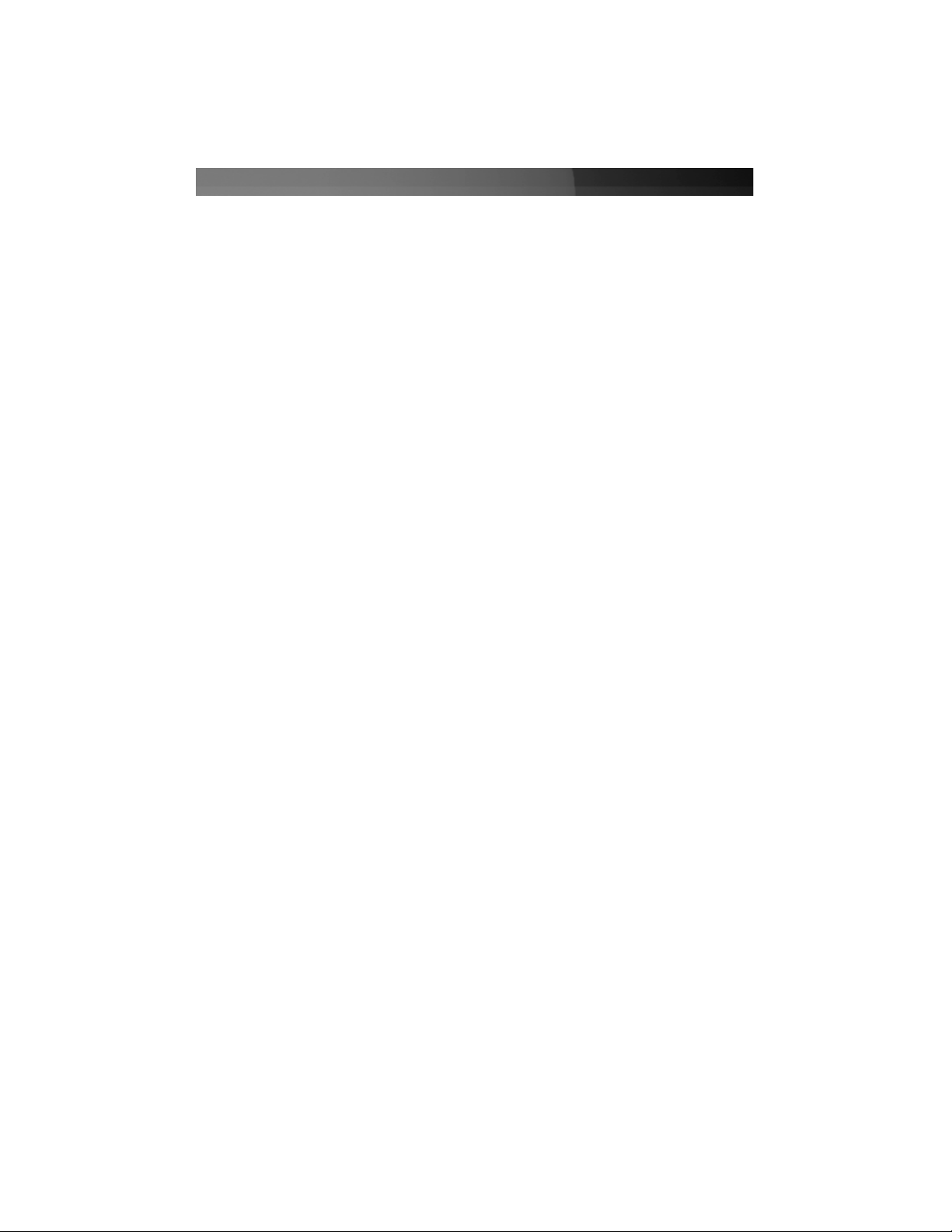
Instruction Manual
i
TTaabbllee ooff CCoonntteennttss
Introduction . . . . . . . . . . . . . . . . . . . . . . . . . . . . . . . . . . . . . . . . . . . . . . . . . . . . .1
Features . . . . . . . . . . . . . . . . . . . . . . . . . . . . . . . . . . . . . . . . . . . . . . . .1
System Requirements: Console Side . . . . . . . . . . . . . . . . . . . . . . . . . .1
System Requirements: Computer Side . . . . . . . . . . . . . . . . . . . . . . . .1
Package Contents . . . . . . . . . . . . . . . . . . . . . . . . . . . . . . . . . . . . . . . .1
Installation . . . . . . . . . . . . . . . . . . . . . . . . . . . . . . . . . . . . . . . . . . . . . . . . . . . . . .2
Console Connection . . . . . . . . . . . . . . . . . . . . . . . . . . . . . . . . . . . . . . .2
Connecting Slave Computers . . . . . . . . . . . . . . . . . . . . . . . . . . . . . . . .3
Operation . . . . . . . . . . . . . . . . . . . . . . . . . . . . . . . . . . . . . . . . . . . . . . . . . . . . . . .3
Front Panel . . . . . . . . . . . . . . . . . . . . . . . . . . . . . . . . . . . . . . . . . . . . . .3
Auto Scan . . . . . . . . . . . . . . . . . . . . . . . . . . . . . . . . . . . . . . . . . . . . . . .3
Optional: Rack Mount Installation . . . . . . . . . . . . . . . . . . . . . . . . . . . . . . . . . . .4
Specifications . . . . . . . . . . . . . . . . . . . . . . . . . . . . . . . . . . . . . . . . . . . . . . . . . . .5
Technical Support . . . . . . . . . . . . . . . . . . . . . . . . . . . . . . . . . . . . . . . . . . . . . . . .5
Warranty Information . . . . . . . . . . . . . . . . . . . . . . . . . . . . . . . . . . . . . . . . . . . . .5
Page 4

Instruction Manual
1
Thank you for purchasing a StarTech.com 4 port USB KVM Switch with Audio. Providing
simple, centralized control of up to 4 computers from a single display and USB peripheral
set (Keyboard and Mouse), SV431USBAE supports audio switching and USB device
sharing between connected computers, providing rich multimedia capability and costeffectiveness.
IInnttrroodduuccttiioonn
•
Audio switching with microphone and speaker connectivity
Features
System requirements: Console Side
•
One VGA, SVGA or Multisync monitor
Package contents:
•
1 X 4 Port StarView USB KVM Switch With Audio
This package should contain:
•
Integrated USB 2.0 hub allows you to share up to three high-speed USB devices
between computers
•
Supports resolutions up to 1920x1440 pixels
•
Compatible with all USB supported Operating Systems
•
Auto-scan function automatically selects computer sequentially
System requirements: Computer Side
•
One USB keyboard
•
One USB mouse
•
One HDB15 male-to-female VGA cable for monitor
•
One USB A-B cable with Type-A and Type-B plug for USB devices
•
1 X Power Adapter 5V DC 2.0A
•
1 X Instruction Manual
Page 5

Instruction Manual
2
IInnssttaallllaattiioonn
PC BIOS Notice: The following BIOS setup changes are necessary for PC
users but are not required for Mac users:
1) In STANDARD CMOS, set HALT ON ERROR to ALL BUT KEYBOARD.
2) In PNP AND PCI SETUP, set PNP OS INSTALLED to YES and set the USB
IRQ to ENABLED.
Please note: SV431USBAE is capable of switching between computers while
maintaining USB mouse and keyboard control. If you plan to share other
peripherals such as a CCD camera, printer or scanner, you must shut down the
corresponding driver on the computer from
which KVM control is being
switched.
Because port switching is equivalent to unplugging the USB cable from one
computer and plugging it in on another, some USB drivers continuously check
attached USB peripherals and do not accept plug and play functionality.
Console Connection
Before installation, please ensure that all devices and computers to be connected to the
KVM Switch have been turned off.
1) Connect the monitor that will be used to the Console VGA port on the rear panel of
SV431USBAE.
2) Connect a USB keyboard and a USB mouse to any two of the Console USB ports as
shown below:
USB Keyboard
USB Mouse
USB Device
USB Device
Page 6

Instruction Manual
3
Connecting Slave Computers
1) Connect the VGA port located on the rear panel of SV431USBAE to the VGA port
provided by the video connection on the desired computer, using an HDB15 male-tofemale cable. Please note the PC Port number, for steps 2 and 3.
2) Using a USB A-B Cable, connect the USB port that corresponds with the PC port
used in step 1, to the USB port on the corresponding computer, as shown below.
3) Optional: Using an audio cable (Speaker and Mic), connect the Speaker and Mic
ports provided by the PC port used in step 1 on SV431USBAE to the
Speaker and Mic ports located on the computer.
One USB patch cable for
both mouse and keyboard
Male-to-female
HDDB15 for VGA
Audio cable (Speaker and Mic)
4) Repeat steps 1-4 as necessary for each computer you wish to connect. Once all
computers have been connected, you can turn on all devices and computers.
OOppeerraattiioonn
Front Panel
1. Online and Selected LEDs:
When the LED turns green, the connected computer is
powered on. When a computer is selected, the
corresponding (red) LED will illuminate.
Each computer has a button associated with it on the
front panel for selection.
2. Pushbuttons:
Auto Scan
Auto Scan automatically scans through the connected computers individually, in a fixed
interval.
Please note: Keyboard and Mouse are not operable during Auto Scan.
To activate Auto Scan, press down the 3 and 4 buttons (on the front panel)
simultaneously. To exit Auto Scan, tap any one of the pushbuttons.
To change the Scan Time interval, press both front panel buttons 1 and 2 simultaneously.
Page 7

Instruction Manual
4
The switch will beep 1, 2, 3 or 4 times for Scan Times of 3, 8, 15 or 30 seconds
respectively.
OOppttiioonnaall:: RRaacckk MMoouunntt IInnssttaallllaattiioonn
The following illustration depicts how to attach optional mount brackets and cable support
for rack mounting SV431USBAE. To do so, you may wish to use SV431RACK (please
see Accessory Products from StarTech.com for further information).
1
1
2
2
3
1
To the Rack Cabinet back post
2
USB or Monitor cables to switch
3
Two screws secure the cable
support
Page 8

Instruction Manual
5
TTeecchhnniiccaall SSuuppppoorrtt
StarTech.com’s lifetime technical support is an integral part of our commitment to provide industry-leading
solutions. If you ever need help with your product, visit www.startech.com/support and access our
comprehensive selection of online tools, documentation, and downloads.
WWaarrrraannttyy IInnffoorrmmaattiioonn
This product is backed by a three-year warranty. In addition, StarTech.com warrants its products against defects in
materials and workmanship for the periods noted, following the initial date of purchase. During this period, the
products may be returned for repair, or replacement with equivalent products at our discretion. The warranty covers
parts and labor costs only. StarTech.com does not warrant its products from defects or damages arising from
misuse, abuse, alteration, or normal wear and tear.
LLiimmiittaattiioonn ooff LLiiaabbiilliittyy
In no event shall the liability of StarTech.com Ltd. and StarTech.com USA LLP (or their officers, directors,
employees or agents) for any damages (whether direct or indirect, special, punitive, incidental, consequential, or
otherwise), loss of profits, loss of business, or any pecuniary loss, arising out of or related to the use of the product
exceed the actual price paid for the product. Some states do not allow the exclusion or limitation of incidental or
consequential damages. If such laws apply, the limitations or exclusions contained in this statement may not apply
to you.
SSppeecciiffiiccaattiioonnss
Computers supported 4
Front panel push buttons 4
Hot plug-and-play supported Ye s
Automatic scan interval 3, 8, 15, 30 seconds
Cable Length (Max)
30M(100ft) for VGA
5M(15ft) for USB
Computer ON-LINE LED 4
Computer selected LED 4
Resolution supported 1920 X 1440, DDC2B
Computer peripheral connector
Monitor
USB Type B x 4
HDB-15 male x 4
SPEAKER Jack x 4
MIC Jack x 4
Console peripheral connector
monitor
USB Type A x 4
HDB-15 female x 1
SPEAKER Jack x 1
MIC Jack x 1
Weight (g)
(oz.)
1000
35.27
H x W x D (mm)
(in.)
44 x 220 x 130
1.7 x 8.7 x 5.1
Page 9

5 September 2007 (Rev. A)
AAbboouutt SSttaarrTTeecchh..ccoomm
StarTech.com is “The Professionals’ Source for Hard-to-Find Computer Parts”.
Since 1985, we have been providing IT professionals with the quality products
they need to complete their solutions. We offer an unmatched selection of
computer parts, cables, server management solutions and A/V products and
serve a worldwide market through our locations in the United States, Canada, the
United Kingdom and Taiwan.
Visit www.startech.com for complete information about all our products and to
access exclusive interactive tools such as the Parts Finder and the KVM
Reference Guide. StarTech.com makes it easy to complete almost any IT
solution. Find out for yourself why our products lead the industry in performance,
support, and value.
