Page 1
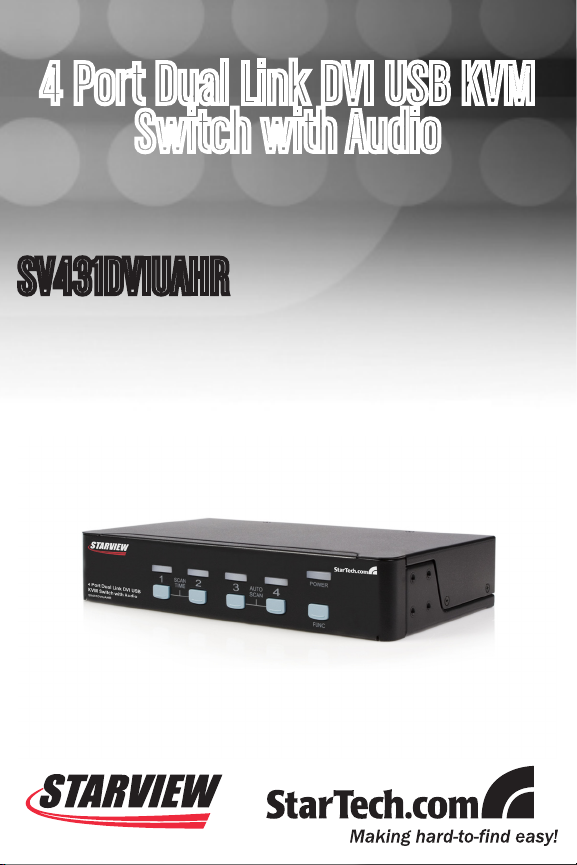
4 Port Dual Link DVI USB KVM
Switch with Audio
SV431DVIUAHR
Page 2
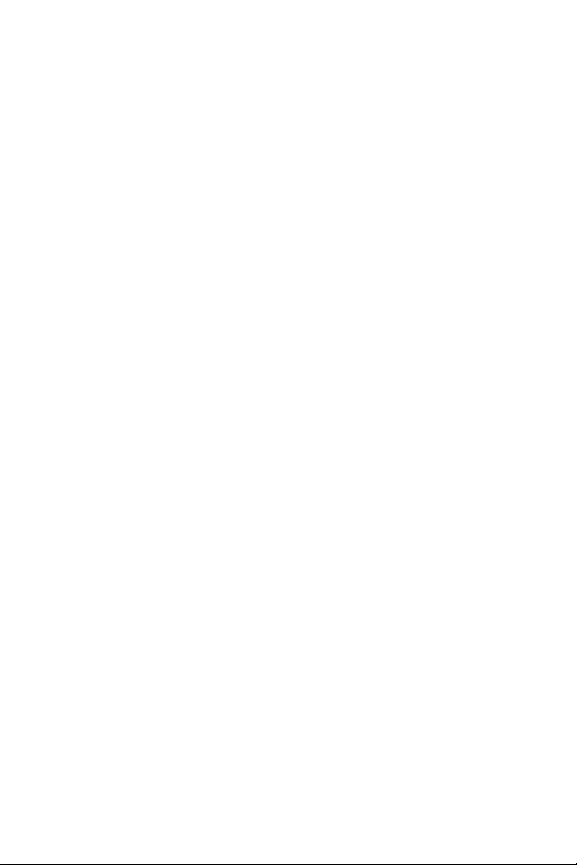
FCC Compliance Statement
This equipment has been tested and found to comply with the limits for a Class B digital device, pursuant to part 15 of the FCC Rules. These limits are designed to provide reasonable
protection against har mful interference in a residential installation. This equipment generates,
uses and can radiate radio frequency energy and, if not installed and used in accordance with
the instructions, may cause harmful interference to radio communications. However, there is
no guarantee that interference will not occur in a particular installation. If this equipment does
cause harmful interference to radio or television reception, which can be determined by turning
the equipment off and on, the user is encouraged to try to correct the interference by one or
more of the following measures:
Reorient or relocate the receiving antenna.•
Increase the separation between the equipment and receiver.•
Connect the equipment into an outlet on a circuit different from that to which the receiver •
is connected.
Consult the dealer or an experienced radio/TV technician for help.•
Use of Trademarks, Registered Trademarks, and other Protected Names and Symbols
This manual may make reference to trademarks, registered trademarks, and other protected
names and/or symbols of third-party companies not related in any way to StarTech.com. Where
they occur these references are for illustrative purposes only and do not represent an endorsement of a product or service by StarTech.com, or an endorsement of the product(s) to which
this manual applies by the third-party company in question. Regardless of any direct acknowledgement elsewhere in the body of this document, StarTech.com hereby acknowledges that all
trademarks, registered trademarks, service marks, and other protected names and/or symbols
contained in this manual and related documents are the property of their respective holders.
Page 3
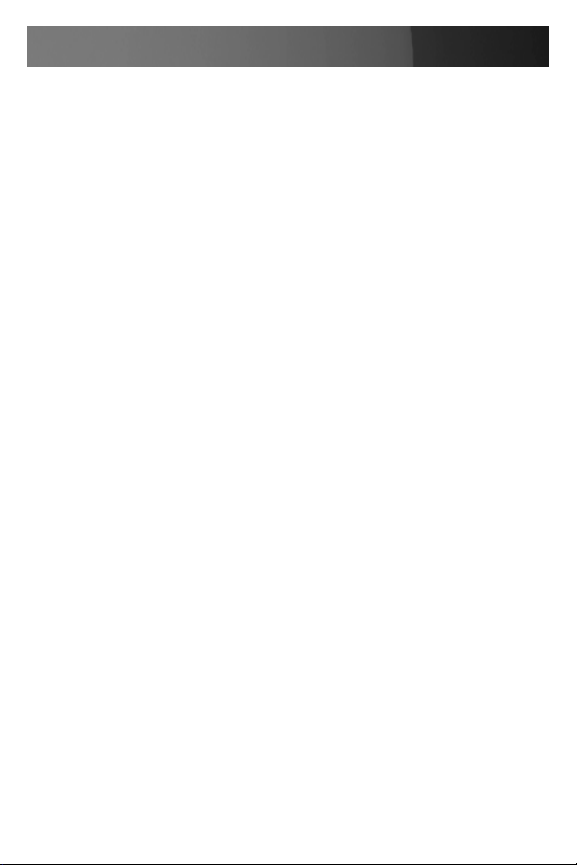
Instruction Manual
Instruction Manual
Table of Contents
Introduction ................................................................................... 1
Features ......................................................................................1
Package Contents .......................................................................1
System Requirements ................................................................... 2
Console Side ...............................................................................2
Computer Side.............................................................................2
Installation ...................................................................................... 3
PC BIOS Notice ..........................................................................3
Computer Connection..................................................................4
Operation ........................................................................................ 4
Front Panel ..................................................................................4
Auto Scan ...................................................................................5
Scan Time ..................................................................................5
Rack Mount Kit for SV431DVIUAHR (Optional) ........................... 8
Specifications ................................................................................ 9
Troubleshooting ............................................................................. 10
Technical Support ......................................................................... 12
Warranty Information .................................................................... 12
i
Page 4
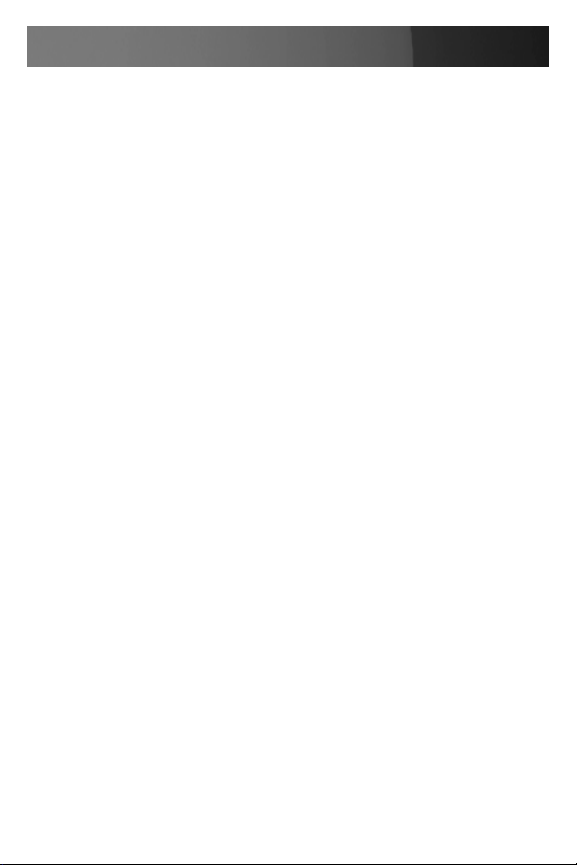
Instruction Manual
Introduction
Thank you for purchasing a StarTech.com 4 Port Dual Link DVI USB KVM
Switch. Offering convenient sharing of up to four directly connected computers as well as USB peripheral switching between computers, SV431DVIUAHR connects to a DVI capable display to create the ideal switching
solution for a broad range of multimedia environments, including SOHO
(Small Office Home Office), HTPC applications etc.
Features
All metal chassis for long-term durability •
Compatible with all USB supported Operating Systems •
Designed for high-resolution applications: supports up to a resolution of •
2560x1600
Front panel push button computer selection •
Integrated USB 2.0 hub allows you to share up to three high-speed •
USB devices between computers
USB self-power operation •
Package Contents
1 x SV431DVIUAHR•
1 x User manual•
1 x Rubber Foot Pad•
1 x Power Adapter•
1
Page 5
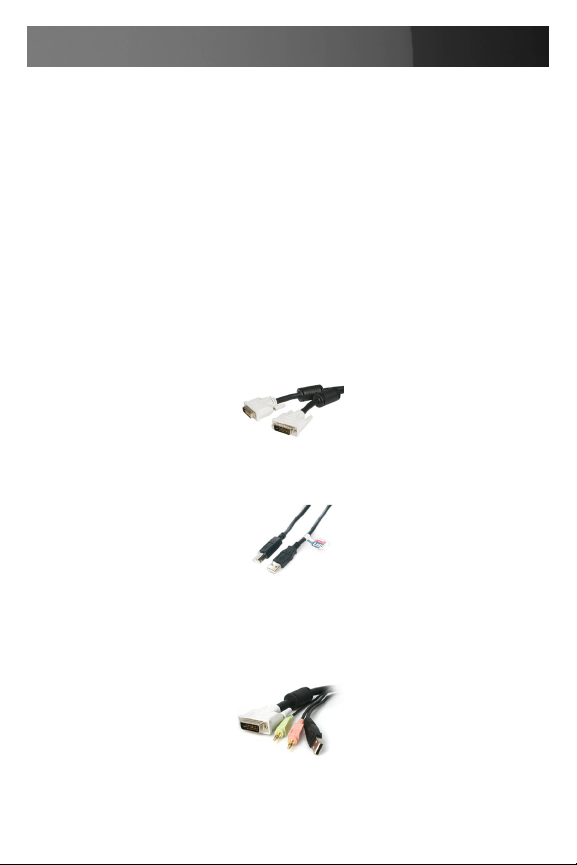
Instruction Manual
System Requirements
Console Side
One DVI monitor•
One USB keyboard •
One USB mouse•
One 3.5mm microphone (optional)•
One 3.5mm audio output device (optional)•
Computer Side
One DVI cable per computer•
One USB A-B cable with Type-A and Type-B plug for USB devices•
Please Note: In place of using individual cables, StarTech.com offers a 6
ft. 4-in-1 USB, DVI, Audio, and Microphone KVM Switch Cable (USBDVI4N1A6) that can fulfill the functions of both cables in one convenient unit.
2
Page 6
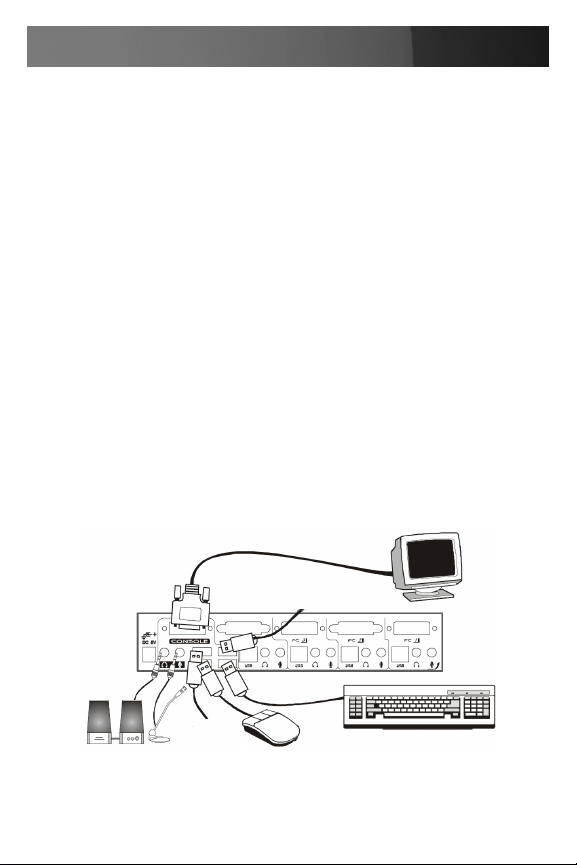
Instruction Manual
Installation
PC BIOS Notice
The following BIOS setup changes may be necessary for PC users.
In STANDARD CMOS, set HALT ON ERROR to ALL BUT KEYBOARD1.
In PNP AND PCI SETUP, set PNP OS INSTALLED to YES and set 2.
USB IRQ to ENABLED.
Please Note: The SV431DVIUAHR provides USB keyboard and mouse
switching from one computer to the other. If you plan to share other peripherals, such as a CCD camera, printer or scanner, it is required to shut
down the computer driver before switching to another computer.
Console Connection
Before installation, ensure that all devices and computers to be connected to the SV431DVIUAHR are powered off.
Connect a DVI-capable monitor to the Console’s DVI port.1.
Plug a USB keyboard and a USB mouse to any two of the Console’s 2.
USB ports as shown below.
USB Device
USB Device
USB Mouse
3
USB Keyboard
Page 7

Instruction Manual
Computer Connection
Use a male-to-male cable to connect from a computer’s DVI port to 1.
SV431DVIUAHR’s DVI port of PC side, as shown below.
Use a USB A-B Cable to connect from the SV431DVIUAHR’s USB port 2.
(B connector, square connector) to the USB port on the corresponding
computer (A connector, flat connector), as shown below.
Male-to-Male
for Video
One USB patch cable
for both keyboard
and mouse.
Operation
Front Panel
1. On-line LED & Selected LED
When the LED turns green, the connected computer is powered-on.
When a computer is selected, its corresponding red LED illuminates.
2. Pushbuttons
Each computer has a button associated with it on the front panel for
selection.
4
Page 8

Instruction Manual
Auto Scan
Auto Scan automatically scans through the connected computers one by
one in a fixed interval (see Scan Time below).
Please Note: The keyboard and mouse are inoperable during Auto Scan.
Scan Time
Scan time sets the interval at which connected computers will be
scanned. The Scan Time options are 3, 8, 15 and 30 seconds.
Please Note: Scan Time is automatically set to 3 seconds (default) when
the SV431DVIUAHR loses power.
To activate Auto Scan, hold down front panel push buttons “3” and “4”
simultaneously. The port LED flashes during Auto Scan. Auto Scan is
effective for powered-on computers only. To exit Auto Scan mode, simply
tap any one of the pushbuttons.
To change the Scan Time interval, press hold front panel buttons “1” and
“2” simultaneously. The SV431DVIUAHR will beep 1, 2, 3 or 4 times for
Scan Time of 3, 8, 15 or 30 seconds respectively.
5
Page 9
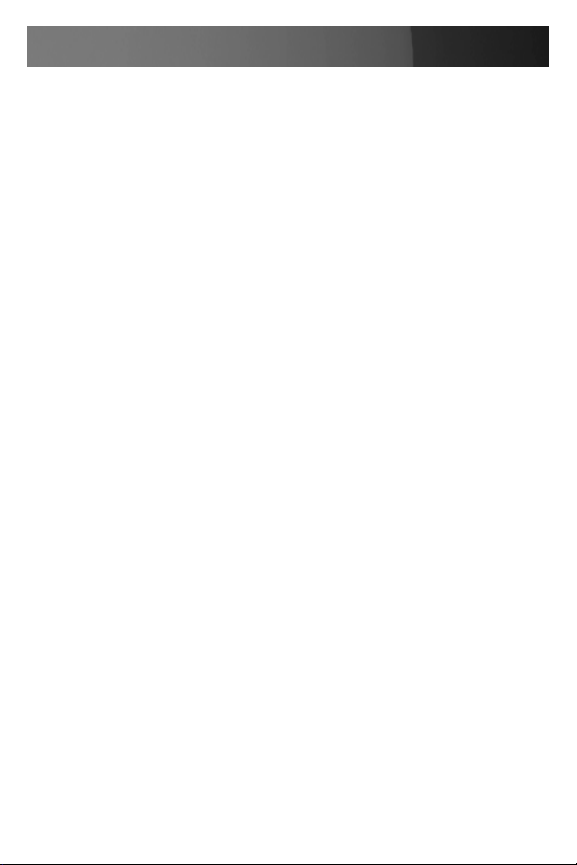
Instruction Manual
“FUNC” Button
To ensure optimal video signal strength corresponding to the length or
quality of the DVI cable being used, the user can press the “FUNC” button
in combination with the other pushbuttons.
Step 1.
Press the “FUNC” button three times. The “FUNC” LED will flash one time
per second.
Step 2.
Press “1” once or twice to adjust the equalization of the selected port
input video strength. One beep will sound to indicate normal operation or
two beeps to indicate enhanced mode.
or
Press pushbutton “3” once or twice to adjust the output current of
selected port. One beep will sound to indicate normal operation or two
beeps to indicate enhanced mode.
or
Press pushbutton “4” one, two, three or four times to adjust the output
emphasis of the selected port, with one beep (no pre-emphasis), two
beeps (low pre-emphasis), three beeps (medium pre-emphasis), or four
beeps (high pre-emphasis).
Step 3.
Once the desired settings are complete, press the “FUNC” button once to
exit the settings mode.
6
Page 10

Instruction Manual
To select the audio signal from any port of 4 connected computers, the
user can press “FUNC” button in combination with the other pushbuttons.
Step 1.
Press and hold the “FUNC” button. Either all 4 green LEDs will illuminate or just one green LED. If all four LEDs illuminate, the audio port is
operating on the same channel as the selected computer. This is known
as “tracking mode.” If just one green LED (the selected audio port) is
illuminated, the audio port is not on the same channel as the selected
computer (referred to as “non-tracking mode.”
Step 2.
While the “FUNC” button is being held down, press the pushbutton that
corresponds with the audio port you wish to select.
or
While the “FUNC” button is being held down, press and hold “1” AND “2”
to enter tracking mode.
Step 3.
Once the desired setting changes have been made, release “FUNC” button to exit the settings mode.
7
Page 11

Instruction Manual
Rack Mount Kit for SV431DVIUAHR (Optional)
The figure below shows how to attach optional mounting brackets and
cable support (SV431RACK) to the SV431DVIUAHR for installation in a
standard 19-inch rack cabinet.
To the rack
cabinet
back post
To the rack
cabinet
back post
Two screws secure
the cable support
USB or monitor cables
to the computer
8
USB or monitor
cables to the switch
Page 12

Instruction Manual
Specications
Specification SV431DVIUAHR
No. of computers supported 4
Front Panel Push Buttons 4
Front Panel Func Buttons 1
Hot plug-and-play Yes
Automatic Scan Interval 3, 8, 15, 30 seconds
Cable Length (Max) 4.6M(15ft) for USB
Computer ON-LINE LED 4
Computer selected LED 4
Monitor Type DVI
Peripheral Connectors per Host
Monitor
Audio
Console Peripheral Connectors
Monitor
Audio
Weight (g)
(oz.)
H x W x D (mm)
(in.)
size
3.5mm Microphone x 1
3.5mm Speaker x 1
3.5mm Microphone x 1
3.5mm Speaker x 1
USB Type B x 1
DVI female x 1
USB Type A x 4
DVI female x 1
1750
61.72
44 x 220 x 130
1.7 x 8.7 x 5.1
Compact
9
Page 13

Instruction Manual
Troubleshooting
Ensure that all cables are properly connected. Label the cable for each
computer to avoid confusion when connected to the SV431DVIUAHR.
Symptom Causes Solution
The keyboard or mouse
does not work
A newly installed USB
device does not work.
In Auto Scan, keyboard
and mouse are
inoperable.
Too many keyboards or
mouse drivers installed.
Improper device driver.
Device consumes too
much power.
Device consumes
too much power
instantaneously.
The device was not
initialized properly.
When SV431DVIUAHR
works under self-power,
(no added power
supply) it supports max
of 100mA as per USB
spec.
10
Press any front button
to select a computer,
then use the keyboard
and mouse.
Remove ALL
unnecessary keyboard
and mouse drivers.
Re-install device driver.
The device should be
self-powered. Add a
power adapter to the
device.
If the device does
not provide a power
jack, add a power
adapter with DC5V
of less than 1A to the
SV431DVIUAHR.
Ensure that the USB
cable is well connected.
Remove all power
sources from the
SV431DVIUAHR by
unplugging all USB A-B
cables and the power
adapter, then restart.
Select the computer
by pushbutton, restart
the computer then try
again.
Page 14

Instruction Manual
Symptom Causes Solution
Computer hangs
up while switching
computers.
Auto Scan does
not switch PCs
automatically and
the SV431DVIUAHR
beeps.
DVI Dual Link doesn’t
work.
The resolution is poor. Improper
Device initialization
takes too much time.
All PCs are off or only
one PC is turned on.
Scan mode works for
computers only if they
are powered on.
Either the computer
or monitor does not
support the DVI Dual
Link mode.
SV431DVIUAHR video
settings.
Wait at least 5
seconds before
computer switching to
ensure proper USB
communication.
Turn off the device
driver (not keyboard
or mouse) before
computer switching.
Turn computers on.
Ensure that the
computer or the
monitor being used
support the DVI Dual
Link mode.
To adjust the optimal
video signal strength
corresponding to the
length or quality of the
DVI cable, the user can
press “FUNC” button
combing with the other
pushbuttons. Please
see more details on
pages 6 and 7.
11
Page 15
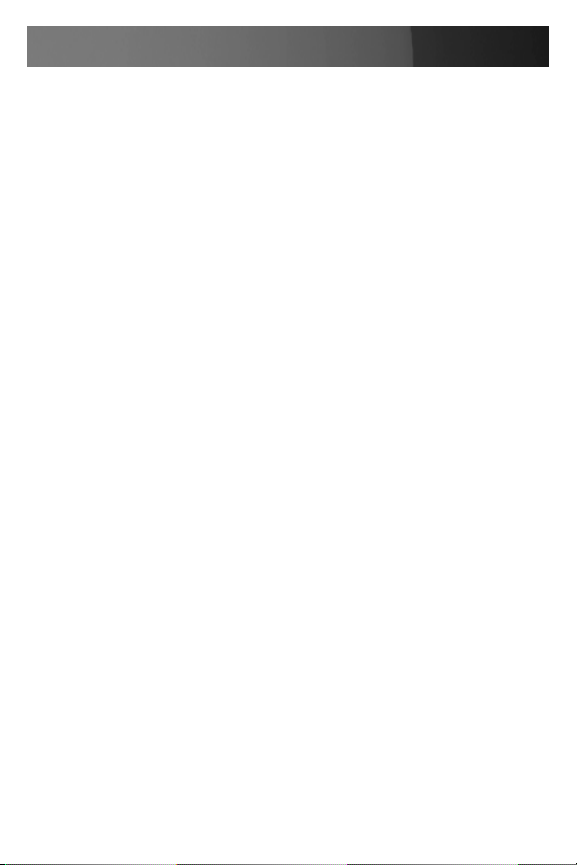
Instruction Manual
Technical Support
StarTech.com’s lifetime technical support is an integral part of our commitment to provide industry-leading solutions. If you ever need help with your
product, visit www.startech.com/support and access our comprehensive
selection of online tools, documentation, and downloads.
Warranty Information
This product is backed by a three year warranty. In addition, StarTech.
com warrants its products against defects in materials and workmanship for the periods noted, following the initial date of purchase. During
this period, the products may be returned for repair, or replacement with
equivalent products at our discretion. The warranty covers parts and labor
costs only. StarTech.com does not warrant its products from defects or
damages arising from misuse, abuse, alteration, or normal wear and tear.
Limitation of Liability
In no event shall the liability of StarTech.com Ltd. and StarTech.com USA
LLP (or their officers, directors, employees or agents) for any damages
(whether direct or indirect, special, punitive, incidental, consequential, or
otherwise), loss of profits, loss of business, or any pecuniary loss, arising
out of or related to the use of the product exceed the actual price paid
for the product. Some states do not allow the exclusion or limitation of
incidental or consequential damages. If such laws apply, the limitations or
exclusions contained in this statement may not apply to you.
12
Page 16
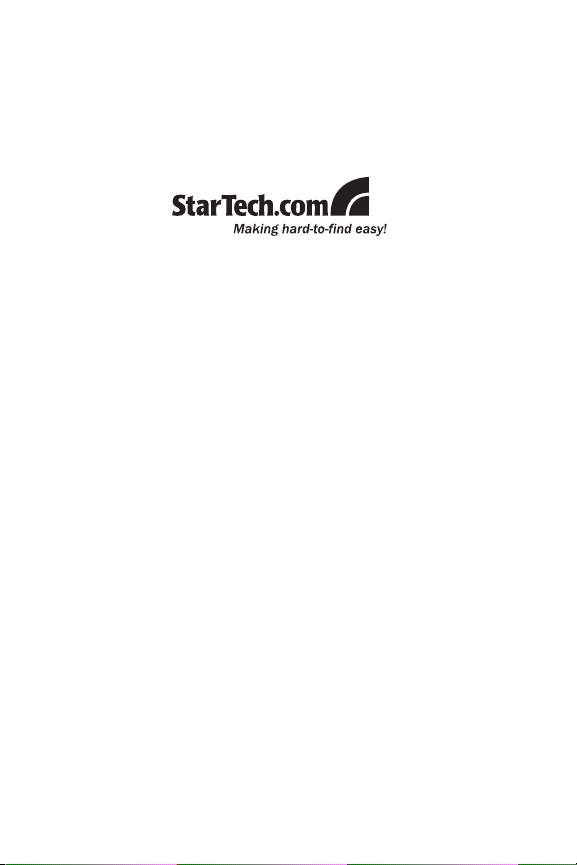
StarTech.com has been making “hard-to-find easy” since 1985,
providing high quality solutions to a diverse IT and A/V customer
base that spans many channels, including government, education
and industrial facilities to name just a few. We offer an unmatched
selection of computer parts, cables, A/V products, KVM and Server Management solutions, serving a worldwide market through our
locations in the United States, Canada, the United Kingdom and
Taiwan.
Visit www.startech.com today for complete information about all
our products and to access exclusive interactive tools such as the
Cable Finder, Parts Finder and the KVM Reference Guide.
