Page 1

2 Port StarView DVI KVM with Dual Display
4 Port StarView DVI KVM with Dual Display
SV221DVIDD
SV421DVIDD
Instruction Guide
The Professionals’ Source For Hard-to-Find Computer Parts
DDVVII KKVVMM SSWWIITTCCHH WWIITTHH DDUUAALL
DDIISSPPLLAAYY
Revised: January 23, 2004
* Actual product may vary from photo
*SV421DVIDD shown
Page 2
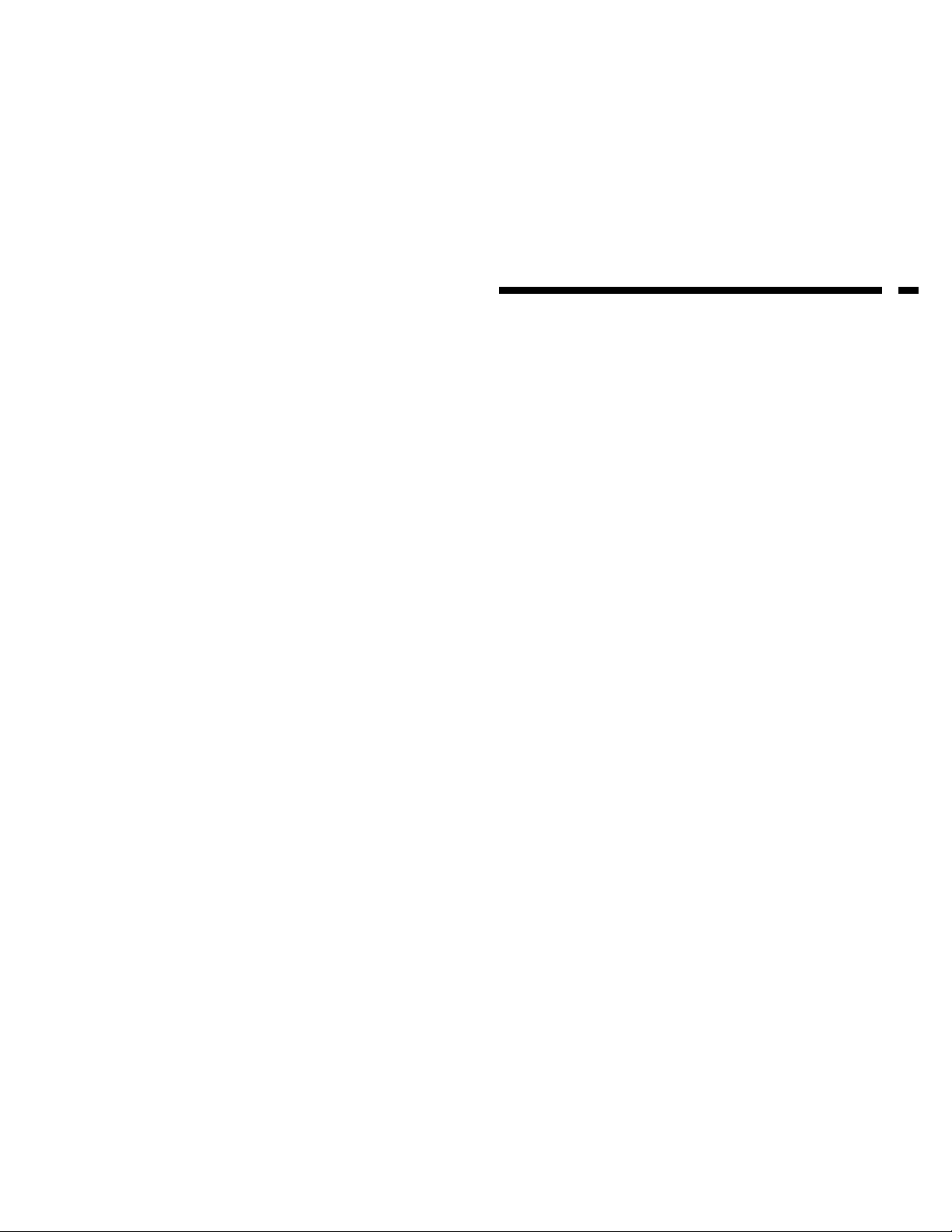
FCC COMPLIANCE STATEMENT
This equipment has been tested and found to comply with the limit s for a Class B
digit al device, pursuant to p art 15 of the FCC Rules. These limit s are designed to
provide reasonable protection against harmful interference in a residential
installation. This equipment generates, uses and can radiate radio frequency
energy and, if not inst alled and used in accordance with the instructions, may
cause harmful interference to radio communications. However, there is no
guarantee that interference will not occur in a p articular inst allation. If this
equipment does cause harmful interference to radio or television reception,
which can be determined by turning the equipment of f and on, the user is
encouraged to try to correct the interference by one or more of the following
measures:
• Reorient or relocate the receiving antenna.
• Increase the sep aration between the equipment and receiver .
• Connect the equipment into an outlet on a circuit dif ferent from that to which
the receiver is connected.
• Consult the dealer or an experienced radio/TV technician for help.
Technical Support
The following technical resources are available for this S tarTech.com product:
On-line help:
W e are const antly adding new information to the Tech Support section of our web site. T o
access this p age, click the T ech Support link on our homepage, w w w .startech.com . In
the tech support section there are a number of options that can provide assist ance with
this product.
Knowledge Base - This tool allows you to search for answers to common issues using
key words that describe the product and your issue.
FAQ - This tool provides quick answers to the top questions asked by our customers.
Downloads - This selection t akes you to our driver download p age where you can
find the latest drivers for this product.
Call S tarTech.com tech support for help:
USA/Canada: 1-519-455-4931
UK/Ireland/Europe: 00-800-7827-8324
Support hours: Monday to Friday 9:00AM to 5:00PM EST (except holidays)
W arranty Information
This product is backed by a one-year warranty. In addition, S tarTech.com warrants
it s product s against defects i n materials and workmanship for the periods noted,
following the initial date of purchase. During this period, the product s may be
returned for rep air, or replacement with equivalent product s at our discretion. The
warranty covers part s and labor cost s only. StarTech.com does not warrant it s
products from defects or damages arising from misuse, abuse, alteration, or
normal wear and tear.
Limit ation of Liability
In no event shall the liability of S tarTech.com Lt d. and StarTech.com USA LLP (or their
of ficers, directors, employees or agent s) for any damages (whether direct or indirect,
special, punitive incident al, consequential, or otherwise), loss of profit s, loss of business,
or any pecuniary loss, arising out of or related to the use of the product exceed the actual
price p aid for the product.
Some states do not allow the exclusion or limit ation of incident a l or consequential
damages. If such laws apply, the limit ations or exclusions cont ained in this st atement
may not apply to you.
7
Page 3

Table of Content s
Introduction . . . . . . . . . . . . . . . . . . . . . . . . . . . . . . . . . . . . . . . . . . . . . . . . . .
. .2
Inst allation . . . . . . . . . . . . . . . . . . . . . . . . . . . . . . . . . . . . . . . . . . . . . . . .
. . . . .3
Using Your DVI KVM Switch . . . . . . . . . . . . . . . . . . . . . . . . . . . . . . . . . . . . . .4
Technical S pecifications . . . . . . .
. . . . . . . . . . . . . . . . . . . . . . . . . . . . . . . . . .5
Troubleshooting . . . . . . . . . . . . . . . .
. . . . . . . . . . . . . . . . . . . . . . . . . . . . . . . .6
Technical Support . . . . . . . . . . . . . . . . . . .
. . . . . . . . . . . . . . . . . . . . . . . . . . . .7
W arranty Information . . . . . . . . . . . . . . . . . . . . . .
. . . . . . . . . . . . . . . . . . . . . .7
1
T roubleshooting
If you are experiencing any dif ficulties, first make sure that all your cables are connected
to their proper port s and are firmly seated.
My keyboard or mouse does not work
The keyboard or mouse may not have initialized properly. Press and hold the Select
button on the front of the switch for three seconds to re-initialize the keyboard and
mouse. If problems persist, unplug the mouse or keyboard; wait a few seconds; then,
plug them back in.
My keyboard strokes are shifted
The computer was lef t in a shif ted st ate when last switched. Press both Shif t keys.
The Up and Down arrow keys do not work in manual scan mode
Y ou may only have one computer turned on. Manual scan will only scroll through
powered-on computers.
My DVI KVM switch occasionally fails to function
Y our computers might not be providing enough power for the switch to function correctly.
Plug a DC9V 500mA ( minimum) power adapter into the power port on the back of the
switch.
My auto-scan interval keeps returning to the default
If all computers connected to the KVM switch are turned of f, the KVM will return to it s
default setings. If you want to keep your auto-scan interval, make sure that at least one
of your computers is on at all times.
The LED on my SV221DVIDD/SV421DVIDD keeps flashing
The LED on the SV221DVIDD/SV421DVIDD will flash while in Auto-Scan or Manual
Scan modes. A flashing LED also indicates no connection ( no power input from that
specific PC port).
6
Page 4

Page 5

Inst allation
This section will guide you through the inst allation of your DVI KVM switch. Please
read through this section carefully and complete each step in the order listed.
Connecting Your Console
1. Make sure all devices are turned of f and unplugged.
2. Plug your PS/2 keyboard into the purple mini-DIN-6-port located on the back of the
switch.
3. Plug your PS/2 mouse into the green mini-DIN-6-port located on the back of the
switch.
4. Plug your monitors into the DVI monitor port (Monitor A and Monitor B)
located on the lef t side of the back of the switch.
Connecting Your Computers
1. Make sure all devices are turned of f.
2. Plug the single connector into one of the PC port s on the back of the switch.
3. Plug your PC’s monitor into the DVI port on the back of the switch.
4. Plug your PC’s keyboard into the purple keyboard port on the back of the switch.
5. Plug your PC’s mouse into the green mouse port on the back of the switch.
6. Repeat steps 2 to 5 for each computer you want to connect to the switch.
7. Power up the connected computers.
8.Af ter the computers are powered up, the keyboard and mouse will be recognized.
9. You can now operate the DVI KVM switch.
NOTE: You can hot-plug additional computers to the switch any time afterthe initial
power up.
4
3
Using Y our DVI KVM Switch
The LED on the front of the switch indicates which PC is active. Y ou can scroll
between PC’s by either pressing the push-button on the front of the switch or by using
a hot-key command. A hotkey command is a short sequence of keystrokes beginning
with the Scroll Lock keystroke followed by another keystroke.
NOTE: Do not use the number pad for hotkey combinations.
Selecting a Computer
Auto-Scan Mode
Auto-scan mode will be suspended if the switch detect s any keyboard or mouse
activity . When the activity ceases, auto-scan will resume. The auto-scan default setting
is 5 seconds.
Command Hotkey sequence
Select computer 1 Scroll Lock + Scroll Lock + 1
Select computer 2 Scroll Lock + Scroll Lock + 2
Select computer 3 Scroll Lock + Scroll Lock + 3 (SV421DVIDD only)
Select computer 4 Scroll Lock + Scroll Lock + 4 (SV421DVIDD only)
Scroll between powered-on Scroll Lock + Scroll Lock + Up/Down arrow
computers
Reset the KVM switch Scroll Lock + Scroll Lock + End
Command Hotkey sequence
Start auto-scan Scroll Lock + Scroll Lock + S
End auto-scan Press any key on keyboard
Autoscan Beep Scroll Lock + Scroll Lock + B
