Page 1
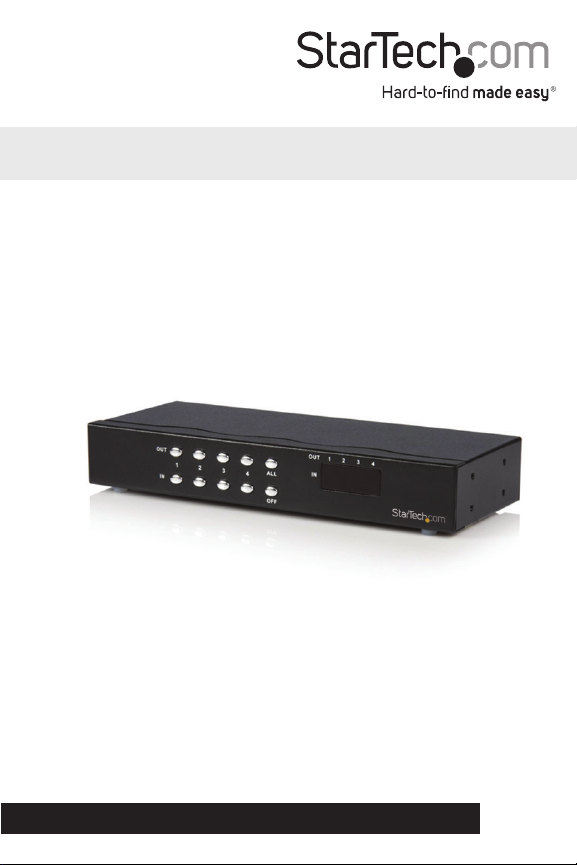
4x4 VGA Matrix Switch with Audio
ST424MX
DE: Bedienungsanleitung - de.startech.com
FR: Guide de l'utilisateur - fr.startech.com
ES: Guía del usuario - es.startech.com
IT: Guida per l'uso - it.startech.com
NL: Gebruiksaanwijzing - nl.startech.com
PT: Guia do usuário - pt.startech.com
For the most up-to-date information, please visit: www.startech.com
Manual Revision: 03/30/2011
Page 2

FCC Compliance Statement
This equipment has been tested and found to comply with the limits for a Class B digital device,
pursuant to part 15 of the FCC Rules. These limits are designed to provide reasonable protection
against harmful interference in a residential installation. This equipment generates, uses and can
radiate radio frequency energy and, if not installed and used in accordance with the instructions,
may cause harmful interference to radio communications. However, there is no guarantee that
interference will not occur in a particular installation. If this equipment does cause harmful
interference to radio or television reception, which can be determined by turning the equipment
o and on, the user is encouraged to try to correct the interference by one or more of the
following measures:
Reorient or relocate the receiving antenna.
Increase the separation between the equipment and receiver.
Connect the equipment into an outlet on a circuit dierent from that to which the receiver is
connected.
Consult the dealer or an experienced radio/TV technician for help.
Use of Trademarks, Registered Trademarks, and other Protected Names and Symbols
This manual may make reference to trademarks, registered trademarks, and other protected
names and/or symbols of third-party companies not related in any way to StarTech.com.
Where they occur these references are for illustrative purposes only and do not represent an
endorsement of a product or service by StarTech.com, or an endorsement of the product(s) to
which this manual applies by the third-party company in question. Regardless of any direct
acknowledgement elsewhere in the body of this document, StarTech.com hereby acknowledges
that all trademarks, registered trademarks, service marks, and other protected names and/or
symbols contained in this manual and related documents are the property of their respective
holders.
Page 3
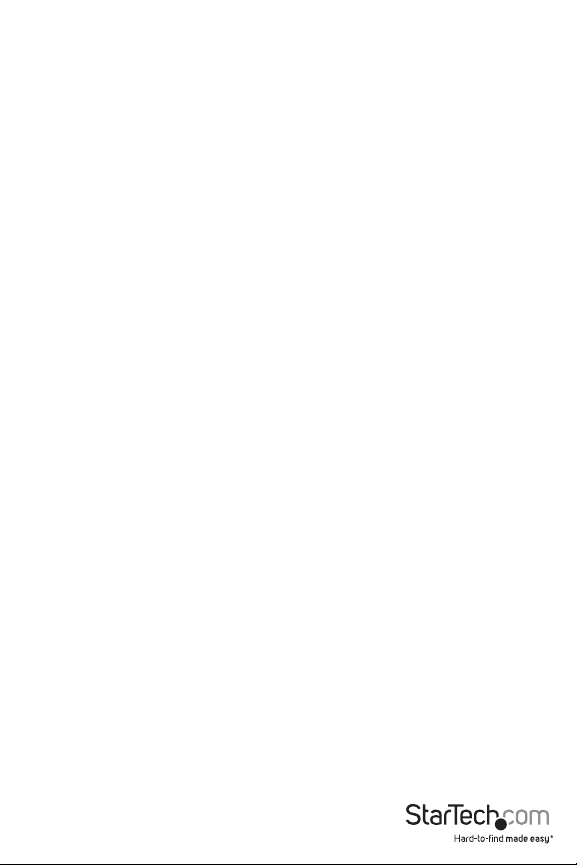
Table of Contents
Introduction ........................................................................................................................................................1
Package Contents .....................................................................................................................................2
Specications .....................................................................................................................................................2
Technical Specications ........................................................................................................................3
Front View ......................................................................................................................................................3
Rear View ........................................................................................................................................................3
Installation............................................................................................................................................................4
Operation .............................................................................................................................................................4
Operation for Cascade..................................................................................................................................6
Technical Support ...........................................................................................................................................7
Warranty Information ....................................................................................................................................7
Instruction Manual
i
Page 4

Introduction
Using the ST424MX Audio/Video Matrix, you can transmit audio and video signals to up to four
screens, and four sets of speakers. The SmartView AV Matrix also allows you to select between
four PC’s when choosing an input signal to transmit.
The ST424MX Audio/Video Matrix is ideal for:
• Test Bench Facilities
• Data Centers
• Help Desks
• Video Broadcasting
• Educational Facilities
Features
• Intelligent functionality
• 350 MHz pixel frequency
• Supports VGA, SVGA, UXGA, and QXGA resolutions.
• Supports Multi-Sinc video types including RGBHV, RGsB and RGBS
• Supports
• Supports
• Four 7-Segment LED’s indicate the status of input ports
• VGA card-compatible output
• Extends video signals up to 65 meters (213 feet)
• 20Hz~20Hz Audio Frequency Response
• Support synchronous Include positive, negative; TTL or 1Vpp level.
• Supports the DDC, DDC2, DDC2B.
• The switches on panel can select PC signal source 1 ~ 4 as OUT 1 ~ 4 or turning o any signal
I/O port / all I/O ports
• Can be cascaded
Instruction Manual
1
Page 5

Package Contents
• 1 x SmartView ST424MX Audio/Video matrix
• 1 x User Manual
• 1 x DC 12V 1.25A Power Adapter
• 2 x Rack Rails
• 8 x Screws
Specications
Function ST424MX
Video Input Connector 4x HD-15 Female
Video Output Connector 4x HD-15 Female
Audio Input Connector 4x 3.5 Stereo Jack
Audio Output Connector 4x 3.5 Stereo Jack
Select Switch 10
7-Segment LED 4
Max. Resolution 1920x1440 @ 85 Hz
Pixel Frequency 350 MHz
Cable Distance
(Device to Monitor)
Power Adapter (Min.) DC 12V 1.25A
Housing Metal
Weight 1065 g
Dimensions (LxWxH) 269x108x42 mm
65m (213 feet) Max.
Instruction Manual
2
Page 6

Technical Specications
Pin Signal Pin Signal
1 Red video 9 NC
2 Green video 10 Ground
3 Blue video 11 NC
4 NC 12 ID1
5 Ground 13 Horizontal sync
6 Analog ground 14 Vertical sync
7 Analog ground 15 ID3
8 Analog Ground
Front View
Rear View
Instruction Manual
3
Page 7

Installation
1. Ensure that the PCs, screens, and speakers being used are powered o.
2. Use the HD-15 image and 3.5mm audio extension cables to connect the VGA interface and
PC audio card to the “Video In” and “Audio In” ports of the Audio/Video Matrix.
3. Use the HD-15 image and 3.5mm audio extension cables to connect a screen, speaker, or
headphones to the “Video Out” and “Audio Out” of the Audio/Video Matrix.
4. Connect the Audio/Video Matrix to a power supply.
5. Turn on the PC’s, screens and speakers being used.
6. Use the control switches (ie. Out1, Out2, etc) to select which audio and video signals the
Audio/Video Matrix will broadcast.
Operation
1. When you press button “Out1“ or “Out2“ or “Out3“ or “Out4“, the corresponding Out
7-Segment LED will start ashing for 3 seconds. There are total three switching methods:
a. Press button “In1“ or “In2“ or “In3“or “In4“ within 3 seconds to make 7-Segment LED
stop ashing and change its display to the number of Input port you set. Then the Output
port will switch to the corre sponding Input port.
b. Press button ”OFF” within 3 seconds to make 7-Segment LED stop ashing and display
”0”. Then this Output port will be turned o.
c. If you don’t press any button within 3 seconds, the 7-Segment LED will stop ashing
and keep displaying original number and setting of Output port.
d. If you press button “Out1“ or “Out2“ or “Out3“ or “Out4“ within 3 seconds, then Out
7-Segment LED will start ashing for 3 seconds again to wait for button “In1“ or “In2“ or
“In3“ or “In4“, “OFF” pressed.
2. When you press button ”All”, all 7-Segment LED will start ashing for 3 seconds. There are
total three switching methods:
a. Press button “In1“ or “In2“ or “In3“or “In4“ within 3 seconds to make all 7-Segment LED
stop ashing and change their displays to the number of Input ports you set. Then all
Output ports will switch to the corresponding Input ports
b. Press button ”OFF” within 3 seconds to make all 7-Segment LED stop ashing and
display ”0”. Then all Output ports will be turned o.
c. If you don’t press any button within 3 seconds, all 7-Segment LED will stop ashing
and keep displaying original number and setting of Output port.
d. If you press button “All“ within 3 seconds, then all Out 7-Segment LED will start
ashing for 3 seconds again to wait for button “In1“ or “In2“ or “In3“ or “In4“, “OFF” pressed.
Instruction Manual
4
Page 8

Operation for Cascade
Headphones
Headphones
Speakers
Headphones
Monitor
Headphones
Headphones
MonitorMonitor
Monitor
Monitor
PCPC
PC
Monitor
Monitor
PCPC
PCPC
Instruction Manual
5
Page 9

Technical Support
StarTech.com’s lifetime technical support is an integral part of our commit-ment to provide industryleading solutions. If you ever need help with your product, visit www.startech.com/support and access
our comprehensive selection of online tools, documentation, and downloads.
Warranty Information
This product is backed by a two year warranty.
In addition, StarTech.com warrants its products against defects in materials and workmanship for the
periods noted, following the initial date of purchase. During this period, the products may be returned
for repair, or replacement with equivalent products at our discretion. The warranty covers parts and labor
costs only. StarTech.com does not warrant its products from defects or damages arising from misuse,
abuse, alteration, or normal wear and tear.
Limitation of Liability
In no event shall the liability of StarTech.com Ltd. and StarTech.com USA LLP (or their ocers, directors,
employees or agents) for any damages (whether direct or indirect, special, punitive, incidental, consequential, or otherwise), loss of prots, loss of business, or any pecuniary loss, arising out of or related to
the use of the product exceed the actual price paid for the product. Some states do not allow the exclusion or limitation of incidental or consequential damages. If such laws apply, the limitations or exclusions
contained in this statement may not apply to you.
Instruction Manual
6
Page 10

Hard-to-nd made easy. At StarTech.com, that isn’t a slogan. It’s a promise.
StarTech.com is your one-stop source for every connectivity part you need. From
the latest technology to legacy products — and all the parts that bridge the old
and new — we can help you nd the parts that connect your solutions.
We make it easy to locate the parts, and we quickly deliver them wherever they
need to go. Just talk to one of our tech advisors or visit our website. You’ll be
connected to the products you need in no time.
Visit www.startech.com for complete information on all StarTech.com products
and to access exclusive resources and time-saving tools.
StarTech.com is an ISO 9001 Registered manufacturer of connectivity and technology
parts. StarTech.com was founded in 1985 and has operations in the United States,
Canada, the United Kingdom and Taiwan servicing a worldwide market.
