Page 1
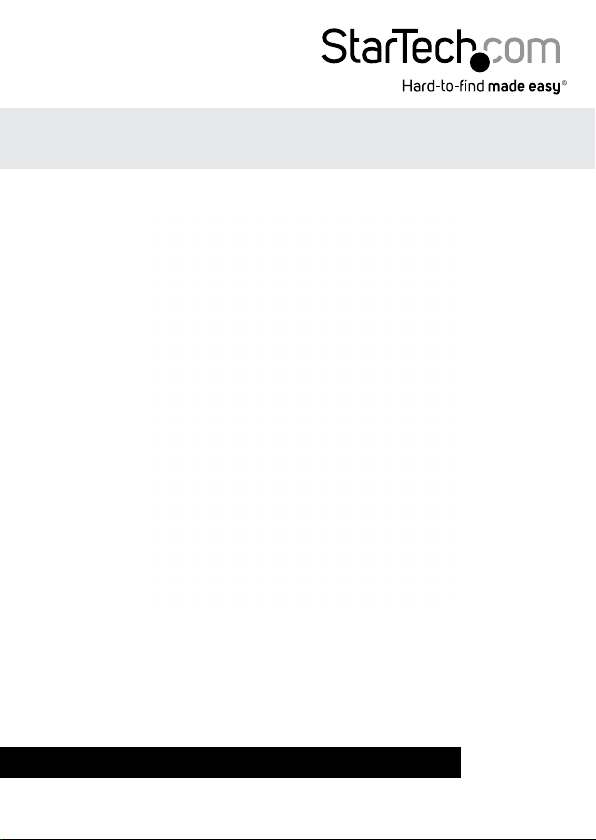
HDMI® Extender Over WHDI Wireless 50ft (15m)
ST121WHDST
*actual product may vary from photos
DE: Bedienungsanleitung - de.startech.com
FR: Guide de l'utilisateur - fr.startech.com
ES: Guía del usuario - es.startech.com
IT: Guida per l'uso - it.startech.com
NL: Gebruiksaanwijzing - nl.startech.com
PT: Guia do usuário - pt.startech.com
For the most up-to-date information, please visit: www.startech.com
Manual Revision: 04/17/2014
Page 2
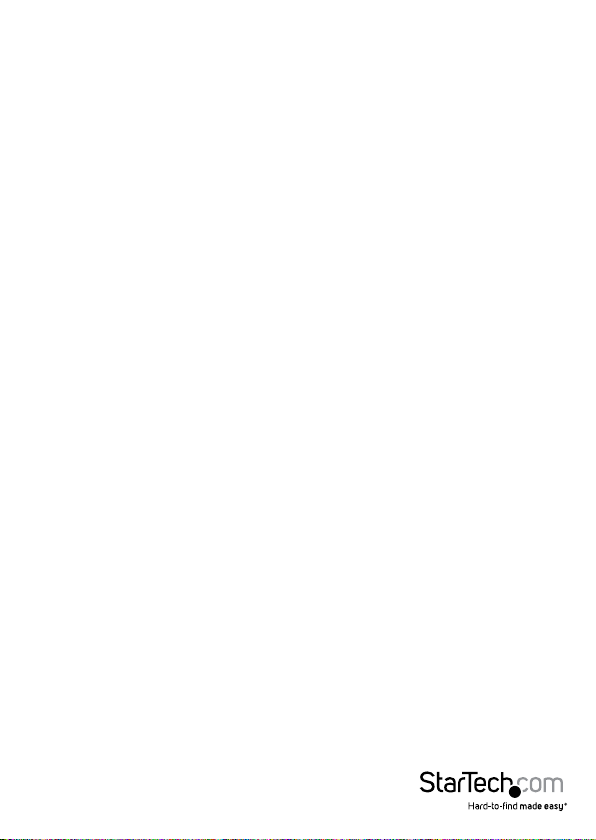
FCC Compliance Statement
This equipment has been tested and found to comply with the limits for a Class B digital
device, pursuant to part 15 of the FCC Rules. These limits are designed to provide reasonable
protection against harmful interference in a residential installation. This equipment generates,
uses and can radiate radio frequency energy and, if not installed and used in accordance with
the instructions, may cause harmful interference to radio communications. However, there
is no guarantee that interference will not occur in a particular installation. If this equipment
does cause harmful interference to radio or television reception, which can be determined by
turning the equipment o and on, the user is encouraged to try to correct the interference by
one or more of the following measures:
• Reorient or relocate the receiving antenna.
• Increase the separation between the equipment and receiver.
• Connect the equipment into an outlet on a circuit dierent from that to which the receiver
is connected.
• Consult the dealer or an experienced radio/TV technician for help.
Use of Trademarks, Registered Trademarks, and other Protected Names and Symbols
This manual may make reference to trademarks, registered trademarks, and other
protected names and/or symbols of third-party companies not related in any way to
StarTech.com. Where they occur these references are for illustrative purposes only and do not
represent an endorsement of a product or service by StarTech.com, or an endorsement of the
product(s) to which this manual applies by the third-party company in question. Regardless
of any direct acknowledgement elsewhere in the body of this document, StarTech.com hereby
acknowledges that all trademarks, registered trademarks, service marks, and other protected
names and/or symbols contained in this manual and related documents are the property of
their respective holders.
Instruction Manual
Page 3
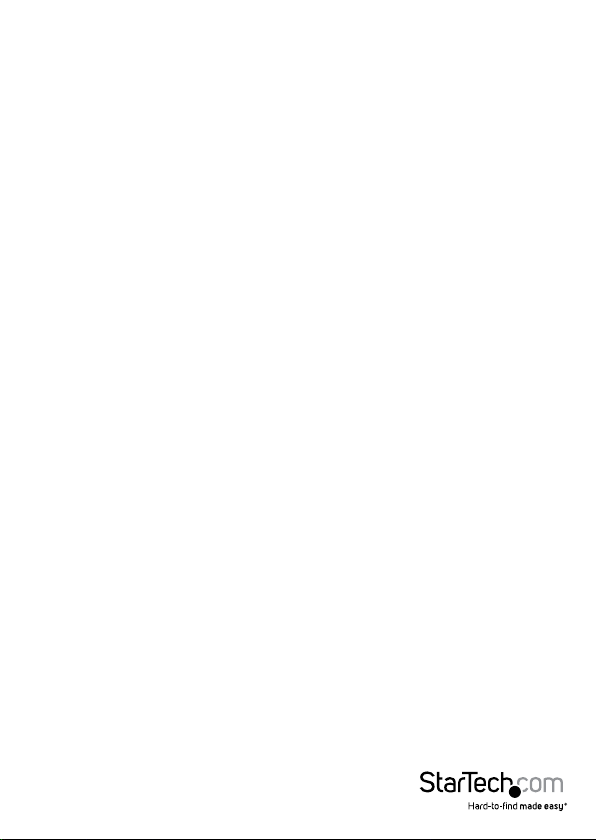
Table of Contents
Product Diagram ....................................................................................1
Transmitter ..................................................................................................................................................1
Receiver ........................................................................................................................................................ 2
Introduction ............................................................................................3
Packaging Contents ................................................................................................................................. 3
System Requirements .............................................................................................................................. 3
Preparing Your Site ................................................................................4
Hardware Installation ............................................................................4
Additional Operation ............................................................................................................................... 5
Specications ..........................................................................................7
Technical Support .................................................................................. 8
Warranty Information ............................................................................8
Instruction Manual
i
Page 4
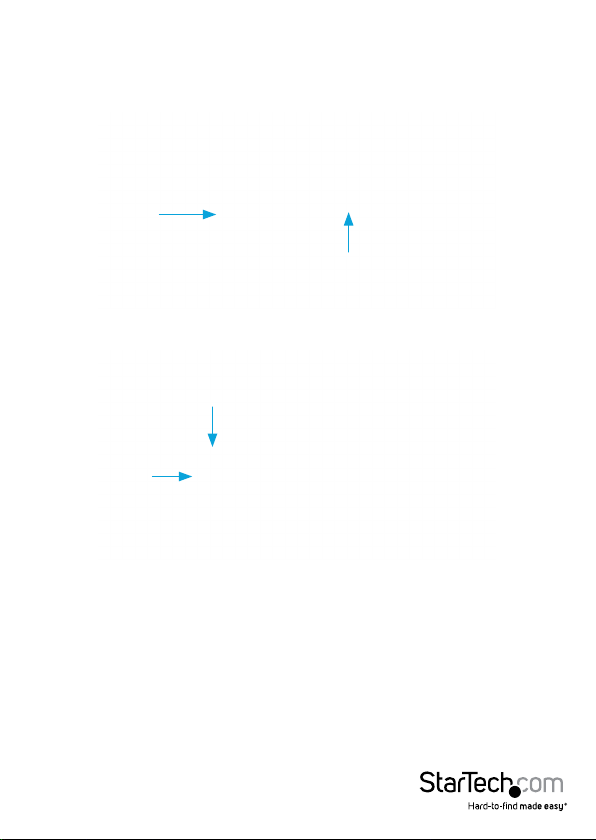
Product Diagram
Transmitter
Sync Button
Male HDMI Port
(Hidden)
Port Protecting
Cap
Mini USB B Power
Port (Power)
Instruction Manual
1
Page 5

Receiver
Link LED (Wireless
Network Status)
Power LED
USB Port
(Firmware updates only)
Sync Button
Power
Adapter Port
Video LED (Video
Source Connected)
Stand
HDMI Out
Port
Instruction Manual
2
Page 6

Introduction
Packaging Contents
• 1x Wireless HDMI Transmitter
• 1x Wireless HDMI Receiver
• 1x Remote Control
• 1x USB Cable (for Transmitter power)
• 1x Power Adapter (for Receiver)
• 1x Stand (for Receiver)
• 1x Right Angle HDMI Adapter (for Transmitter)
• 1x Manual
System Requirements
• HDMI enabled video source device (i.e. computer, Blu-ray Player)
• HDMI enabled display device (i.e. television, projector)
• Available AC electrical outlet Receiver
• USB power source for Transmitter
• HDMI cable (for Receiver to display)
Instruction Manual
3
Page 7

Preparing Your Site
1. Determine where the remote display will be located and place/ mount the
display appropriately.
NOTE:
The maximum distance between the transmitter and the receiver is 15 meters (50ft). If the
wireless signal is obstructed by walls, or other interference the signal quality and maximum
distance will likely be reduced.
Ensure the Receiver Unit is situated near an available AC electrical outlet.
Hardware Installation
1. Installation of Transmitter Unit
a) Remove the Port Protecting Cap from the Transmitter Unit, and connect the Male
HDMI port on the Transmitter to the HDMI out port on your video source device (i.e.
Computer, Blu-ray Player).
NOTE: If it is more convenient the Right Angle HDMI Adapter can be added to angle
the Transmitter upward or downward.
b) Connect the USB cable from the Mini USB B Power Port (Power) on the
Transmitter unit to an available USB A power source.
2. Installation of Receiver Unit
a) Position the Receiver Unit near the video display (i.e. television, projector).
NOTE: If it is more convenient the Stand can be used to position the Receiver
Unit, vertically.
b) Connect the provided Receiver Unit power supply. The wireless network status
indicator (Link) will turn on after a successful wireless connection between both
units is established. This may take several seconds.
c) Connect the video source to the HDMI port on the rear panel of the Receiver Unit,
using a male/male HD cable (Not included).
d) The video source will now be displayed on the remote receiver.
NOTE: If video source is not displayed on the remote wireless Receiver, press the
sync button on the transmitter unit followed by the sync button on the Receiver
unit to resolve the issue.
Instruction Manual
4
Page 8

Additional Operation
IR Remote Control
1 PWR Power On/O
2 Menu Open on screen display
3 Exit Close OSD menu / Cancel
4 Source Switch transmitters (If more
5 Next Source Switch transmitters (to next
6 Pre Source Switch transmitters (to
7 Move Cursor
8 OK Select OSD option
9 Delete Delete a Transmitter
10 Add Add a Transmitter
11 Guest Power On/O
12 Input
Devices
NOTE: Before the remote control can operate, the battery protector must be removed
from the battery compartment. IR remote must be pointed at the receiver your display
is connected to.
(OSD) menu
connection
than one is connected)
logical source if more than
one is connected)
previous logical source if
more than one is connected
Select to switch between
added Transmitters
Instruction Manual
5
Page 9

Add Additional Video Transmitter Sources (Must have multiple
transmitting units)
By default the ST121WHDST’s transmitter and receiver units are paired together. If you
have more than one transmitter, this device you can add additional transmitters to
switch between sources.
1. Using the IR remote control, press MENU - > Select Add new Video Source
2. Please Activate Registration on Transmitter Unit will now appear on the display.
Physically return to the transmitter unit hold down the reset button on the
transmitter for 3 seconds to activate registration.
3. The additional transmitter is now registered. This action can be performed for up to
2 additional transmitters for a total of 3.
Remove add Video Transmitters (Must have multiple transmitting units)
4. Using the IR remote control, Press MENU - > Select Remove Video Source
5. Move the cursor and select the desired transmitter to be remove
Modify Video Source Name
To more easily distinguish between added transmitters, the generic hardware name,
given during the “Add additional Video Transmitter Sources” steps, can be modied.
1. Using the remote control, Press MENU - > Select Modify Video Source Name
2. Using the cursor select a name that better suits specic transmitter.
Instruction Manual
6
Page 10

Specications
Max Distance 15m (50ft)
Maximum Digital Resolutions 1920x1080
Supported Resolutions
Frequency 5.1-5.9HGHz
TV: 1080p, 1080i, 720p, 480p
PC: VGA(640X480), SVGA(800X600),
XGA(1024X768), SXGA(1280X1024)
Instruction Manual
7
Page 11

Technical Support
StarTech.com’s lifetime technical support is an integral part of our commitment to
provide industry-leading solutions. If you ever need help with your product, visit
www.startech.com/support and access our comprehensive selection of online tools,
documentation, and downloads.
For the latest drivers/software, please visit www.startech.com/downloads
Warranty Information
This product is backed by a two year warranty.
In addition, StarTech.com warrants its products against defects in materials
and workmanship for the periods noted, following the initial date of purchase.
During this period, the products may be returned for repair, or replacement with
equivalent products at our discretion. The warranty covers parts and labor costs only.
StarTech.com does not warrant its products from defects or damages arising from
misuse, abuse, alteration, or normal wear and tear.
Limitation of Liability
In no event shall the liability of StarTech.com Ltd. and StarTech.com USA LLP (or their
ocers, directors, employees or agents) for any damages (whether direct or indirect,
special, punitive, incidental, consequential, or otherwise), loss of prots, loss of business,
or any pecuniary loss, arising out of or related to the use of the product exceed the
actual price paid for the product. Some states do not allow the exclusion or limitation
of incidental or consequential damages. If such laws apply, the limitations or exclusions
contained in this statement may not apply to you.
Instruction Manual
8
Page 12
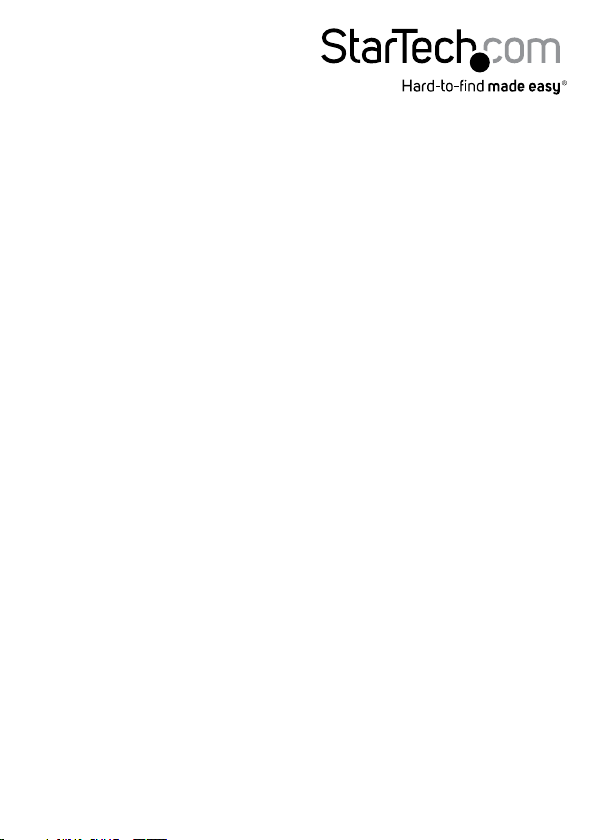
Hard-to-nd made easy. At StarTech.com, that isn’t a slogan. It’s a promise.
StarTech.com is your one-stop source for every connectivity part you need. From
the latest technology to legacy products — and all the parts that bridge the old and
new — we can help you nd the parts that connect your solutions.
We make it easy to locate the parts, and we quickly deliver them wherever they need
to go. Just talk to one of our tech advisors or visit our website. You’ll be connected to
the products you need in no time.
Visit www.startech.com for complete information on all StarTech.com products and
to access exclusive resources and time-saving tools.
StarTech.com is an ISO 9001 Registered manufacturer of connectivity and technology
parts. StarTech.com was founded in 1985 and has operations in the United States,
Canada, the United Kingdom and Taiwan servicing a worldwide market.
