Page 1
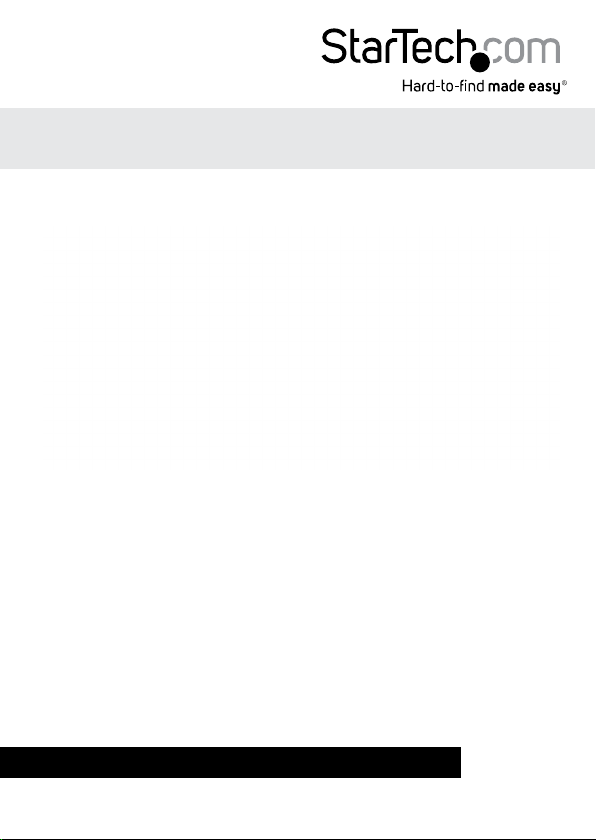
HDMI® over Fiber Video Extender with IR
ST121HDFXA
*actual product may vary from photos
DE: Bedienungsanleitung - de.startech.com
FR: Guide de l'utilisateur - fr.startech.com
ES: Guía del usuario - es.startech.com
IT: Guida per l'uso - it.startech.com
NL: Gebruiksaanwijzing - nl.startech.com
PT: Guia do usuário - pt.startech.com
For the most up-to-date information, please visit: www.startech.com
Manual Revision: 01/10/2014
Page 2
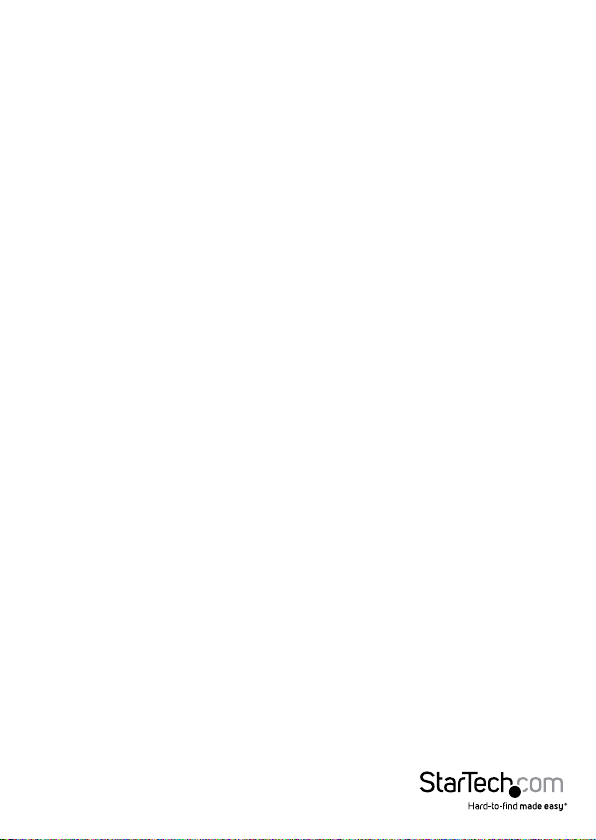
FCC Compliance Statement
This equipment has been tested and found to comply with the limits for a Class B digital
device, pursuant to part 15 of the FCC Rules. These limits are designed to provide reasonable
protection against harmful interference in a residential installation. This equipment generates,
uses and can radiate radio frequency energy and, if not installed and used in accordance with
the instructions, may cause harmful interference to radio communications. However, there
is no guarantee that interference will not occur in a particular installation. If this equipment
does cause harmful interference to radio or television reception, which can be determined by
turning the equipment o and on, the user is encouraged to try to correct the interference by
one or more of the following measures:
• Reorient or relocate the receiving antenna.
• Increase the separation between the equipment and receiver.
• Connect the equipment into an outlet on a circuit dierent from that to which the receiver
is connected.
• Consult the dealer or an experienced radio/TV technician for help.
Use of Trademarks, Registered Trademarks, and other Protected Names and Symbols
This manual may make reference to trademarks, registered trademarks, and other
protected names and/or symbols of third-party companies not related in any way to
StarTech.com. Where they occur these references are for illustrative purposes only and do not
represent an endorsement of a product or service by StarTech.com, or an endorsement of the
product(s) to which this manual applies by the third-party company in question. Regardless
of any direct acknowledgement elsewhere in the body of this document, StarTech.com hereby
acknowledges that all trademarks, registered trademarks, service marks, and other protected
names and/or symbols contained in this manual and related documents are the property of
their respective holders.
Instruction Manual
Page 3
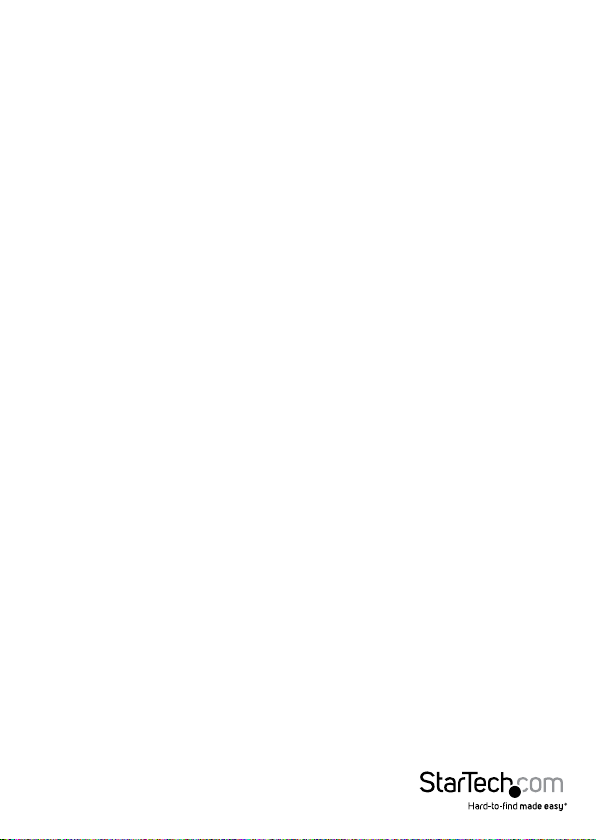
Table of Contents
Introduction ............................................................................................1
Packaging Contents ................................................................................................................................. 1
System Requirements .............................................................................................................................. 1
Preparing Your Site ................................................................................ 4
Hardware Installation ............................................................................4
Hardware Reset Procedure ....................................................................................................................5
EDID Copy .................................................................................................................................................... 5
Specications ..........................................................................................6
Technical Support ..................................................................................7
Warranty Information ............................................................................7
Instruction Manual
i
Page 4
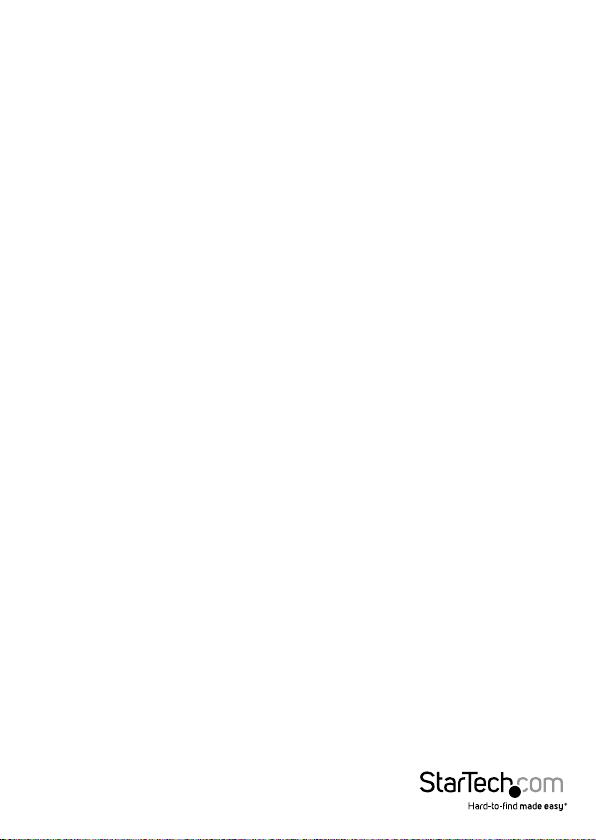
Introduction
The ST121HDFXA is a long-range HDMI® video extender kit that uses SC ber optic
cable to extend video / audio from an HDMI®-equipped device up to 2600 feet
(800 Meters) to a remote display. The extender supports full High-Denition video
(1920x1200 / 1080p), and includes both the transmitter and receiver, for a complete
ready-to-use digital signage solution.
Not only is this an incredibly long range solution that can extend an HDMI® signal
across or between buildings , but because ber optics transmit data using light rather
than copper, it will not cause or be eected by electromagnetic Interference (EMI).
For convenient, time-saving control of the media source, the HDMI® extender also
oers Infrared (IR) extension, which enables you to control the HDMI® audio-video
source from either end of the connection. The kit also includes optional mounting
hardware for a clean and professional installation.
The ST121HDFXA HDMI® over Fiber Optic Extender kit is backed by a StarTech.com
2-year warranty and free lifetime technical support.
Packaging Contents
• 1x Local HDMI® Extender Unit
• 1x Remote HDMI® Receiver Unit
• 1x IR Receiver Cable
• 1x IR Transmitter Cable
• 2x Mounting Brackets
• 1x Multi-mode SC-SC duplex Fiber Optic cable
• 2x Foot Pad Set
• 2x Universal Power Adapter NA / UK / EU
• 1x User Manual
System Requirements
• HDMI® enabled video source device (i.e. computer, Blu-ray Player)
• HDMI® enabled display device (i.e. television, projector)
• Available AC electrical outlet for transmitter and receiver
• 2x HDMI® Cable
Instruction Manual
1
Page 5

Front View – Transmitter
Front View – Receiver Unit
IR Transmitter Port
Instruction Manual
IR Receiver Port
2
Page 6

Rear View – Transmitter
Power jack
(12V DC)
Rear View – Receiver Unit
Power jack
(12V DC)
Instruction Manual
HDMI® IN
LINK (SC-SC Fiber
Connector)
HDMI® OUT
LINK (SC-SC Fiber
Connector)
3
Page 7

Preparing Your Site
1. Determine where the local video source (i.e. computer, Blu-ray Player) will be
located and set up the device.
2. Determine where the remote display will be located and place/ mount the
display appropriately.
NOTE: Ensure the Transmitter Unit and the Receiver Unit are situated near an available
AC electrical outlet. Make sure all devices are turned o before beginning installation.
Hardware Installation
1. Install Transmitter Unit
a) Position the Transmitter Unit near the video source (i.e. Computer, Blu-ray Player).
b) Connect an HDMI® cable from the video source device (i.e. computer, Blu-ray
Player) to the “HDMI® IN” on the Transmitter Unit.
c) Connect the provided Transmitter Unit power supply.
d) (Optional) If using the ST121HDFXA to extend an infrared (IR) device signal.
Connect the IR Transmitter Cable to the IR Transmitter port on the Transmitter Unit,
and Position the extended IR sensor directly in front of the video source’s IR sensor.
Check the manual of your video source device for the IR sensor location.
2. Install SC-SC terminated Fiber Optic Cable
a) Connect an SC-SC terminated Fiber optic cable SC-SC Fiber Connector on the
Transmitter unit.
NOTE: Ensure you have enough Fiber cabling to connect the Transmitter Unit to the
Receiver Unit’s location, and that each end is terminated with an SC-SC connector.
The cabling should not go through any networking equipment (i.e. router, switch).
b) Connect the other end of the ber cable run to the SC-SC connector on the
Receiver Unit ensuring the SC connector connect to TX the transmitter is connect to
RX on the receiver and vise-versa.
NOTE: The multi-mode untwisted-pair ber optics cable (50/125 and 62.5/125)
terminated with SC duplex connectors is recommended to use for the
interconnection between Local Unit and Remote Unit. The table below shows
the specications.
NOTE: The system will disable the video output signal when it detects non-HDCP
compliant display(s) on playing the HDCP video source. All the connected output
displays MUST be HDCP compliant, when the video source is HDCP compliant.
Instruction Manual
4
Page 8

Hardware Reset Procedure
NOTE: If video signal does not appear on the display a hardware reset can be
performed on the Transmitter Unit, Receiver Units.
1. Press the reset button for more than 3 seconds on the device using a pin point tool,
such as a ballpoint pen or a bent paper clip.
2. After 3 seconds disconnect the power adapter while holding the reset button.
3. Release the reset button, and reconnect the power adapter.
EDID Copy
EDID allows the video source to output the most ideal signal to the video display. The
“EDID Copy” function on the ST12MHDLANRX ensures that EDID is still active through
the Ethernet extender.
NOTE: If you using multiple receivers the EDID can only be copied from one unit, the
signal customized for that display will be applied to all displays connected through
additional receivers.
1. Disconnect the power cable from the Receiver.
2. Hold down the F2 button
3. Reconnect the Power while holding down the F2 button
4. Release F2 button after the power has been reconnected for 4 seconds, EDID is now
active through the Ethernet extender.
Cable Type Multi-Mode (M-M)
Cable Diameter
(micron)
Video Signal 1080p 1080i
Max. Cable Length
(meter)
3. Install Receiver Unit
a) Position the Receiver Unit near the video display (i.e. television, projector).
b) Connect the video source to the HDMI® OUT on the Receiver Unit using an
HDMI® cable.
c) (Optional) If using the ST121HDFXA to extend an infrared (IR) device signal.
Connect the IR Receiver Cable to the IR Receiver on the Receiver Unit, and Position
the IR sensor where the remote control will point.
d) Connect the provided Receiver Unit power supply.
4. Your source video image will now appear on the remote video display.
800 1200
50/125 μM
Instruction Manual
5
Page 9

Specications
1x HDMI® (19 pin) Female
Local Unit Connectors
Remote Unit Connectors
Maximum Data Transfer Rate HDMI® - 1.656G x 3
Max Distance 800 m / 2600 ft.
Maximum Digital Resolutions 1080p @ 60Hz, 24-bit
Wide Screen Supported Yes
Audio Specications Supports Dolby® TrueHD, DTS-HD MA
General Specications
Input Voltage DC 9~12V
Output Current 1.5A A
Power Adapter
Center Tip
Polarity
Plug Type M
1x Fiber Optic SC Female
1x IrDA (Infrared) Female
1x HDMI® (19 pin) Female
1x Fiber Optic SC Female
1x IrDA (Infrared) Female
IR Interface: Uni-directional
20K~60K / ±10° / 5M
Positive
Instruction Manual
6
Page 10

Technical Support
StarTech.com’s lifetime technical support is an integral part of our commitment to
provide industry-leading solutions. If you ever need help with your product, visit
www.startech.com/support and access our comprehensive selection of online tools,
documentation, and downloads.
For the latest drivers/software, please visit www.startech.com/downloads
Warranty Information
This product is backed by a two year warranty.
In addition, StarTech.com warrants its products against defects in materials
and workmanship for the periods noted, following the initial date of purchase.
During this period, the products may be returned for repair, or replacement with
equivalent products at our discretion. The warranty covers parts and labor costs only.
StarTech.com does not warrant its products from defects or damages arising from
misuse, abuse, alteration, or normal wear and tear.
Limitation of Liability
In no event shall the liability of StarTech.com Ltd. and StarTech.com USA LLP (or their
ocers, directors, employees or agents) for any damages (whether direct or indirect,
special, punitive, incidental, consequential, or otherwise), loss of prots, loss of business,
or any pecuniary loss, arising out of or related to the use of the product exceed the
actual price paid for the product. Some states do not allow the exclusion or limitation
of incidental or consequential damages. If such laws apply, the limitations or exclusions
contained in this statement may not apply to you.
Instruction Manual
7
Page 11

Hard-to-nd made easy. At StarTech.com, that isn’t a slogan. It’s a promise.
StarTech.com is your one-stop source for every connectivity part you need. From
the latest technology to legacy products — and all the parts that bridge the old and
new — we can help you nd the parts that connect your solutions.
We make it easy to locate the parts, and we quickly deliver them wherever they need
to go. Just talk to one of our tech advisors or visit our website. You’ll be connected to
the products you need in no time.
Visit www.startech.com for complete information on all StarTech.com products and
to access exclusive resources and time-saving tools.
StarTech.com is an ISO 9001 Registered manufacturer of connectivity and technology
parts. StarTech.com was founded in 1985 and has operations in the United States,
Canada, the United Kingdom and Taiwan servicing a worldwide market.
