Page 1
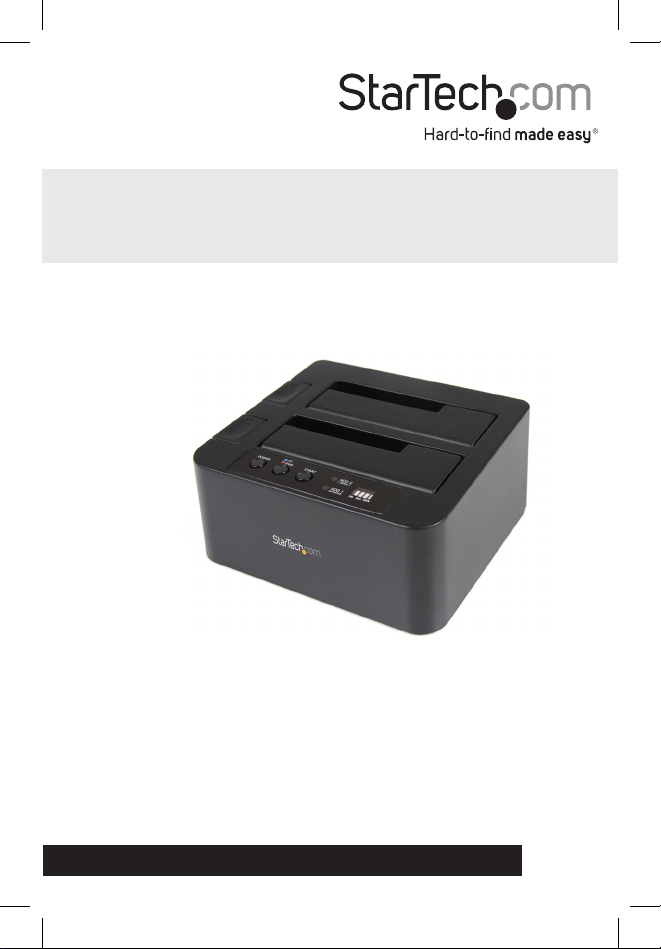
eSATA/USB to SATA Standalone
Hard Drive Duplicator Dock
SATDOCK22RE
DE: Bedienungsanleitung - de.startech.com
FR: Guide de l'utilisateur - fr.startech.com
ES: Guía del usuario - es.startech.com
IT: Guida per l'uso - it.startech.com
NL: Gebruiksaanwijzing - nl.startech.com
PT: Guia do usuário - pt.startech.com
For the most up-to-date information, please visit: www.startech.com
Manual Revision: 08/24/2011
Page 2
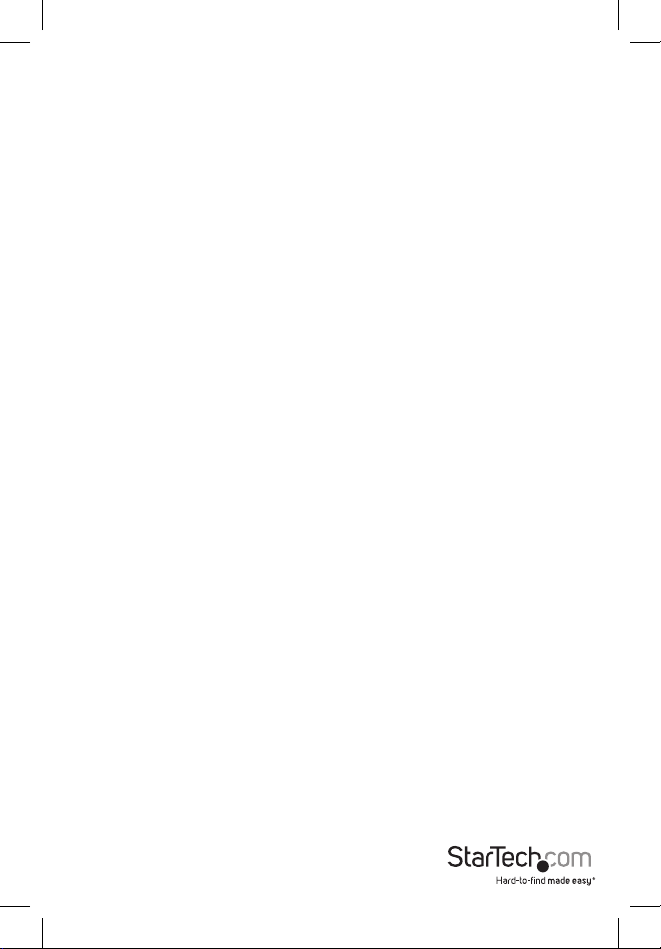
FCC Compliance Statement
This equipment has been tested and found to comply with the limits for a Class B digital device,
pursuant to part 15 of the FCC Rules. These limits are designed to provide reasonable protection
against harmful interference in a residential installation. This equipment generates, uses and can
radiate radio frequency energy and, if not installed and used in accordance with the instructions,
may cause harmful interference to radio communications. However, there is no guarantee that
interference will not occur in a particular installation. If this equipment does cause harmful
interference to radio or television reception, which can be determined by turning the equipment
o and on, the user is encouraged to try to correct the interference by one or more of the
following measures:
Reorient or relocate the receiving antenna.
Increase the separation between the equipment and receiver.
Connect the equipment into an outlet on a circuit dierent from that to which the receiver is
connected.
Consult the dealer or an experienced radio/TV technician for help.
Use of Trademarks, Registered Trademarks, and other Protected Names and Symbols
This manual may make reference to trademarks, registered trademarks, and other protected
names and/or symbols of third-party companies not related in any way to StarTech.com.
Where they occur these references are for illustrative purposes only and do not represent an
endorsement of a product or service by StarTech.com, or an endorsement of the product(s) to
which this manual applies by the third-party company in question. Regardless of any direct
acknowledgement elsewhere in the body of this document, StarTech.com hereby acknowledges
that all trademarks, registered trademarks, service marks, and other protected names and/or
symbols contained in this manual and related documents are the property of their respective
holders.
Page 3
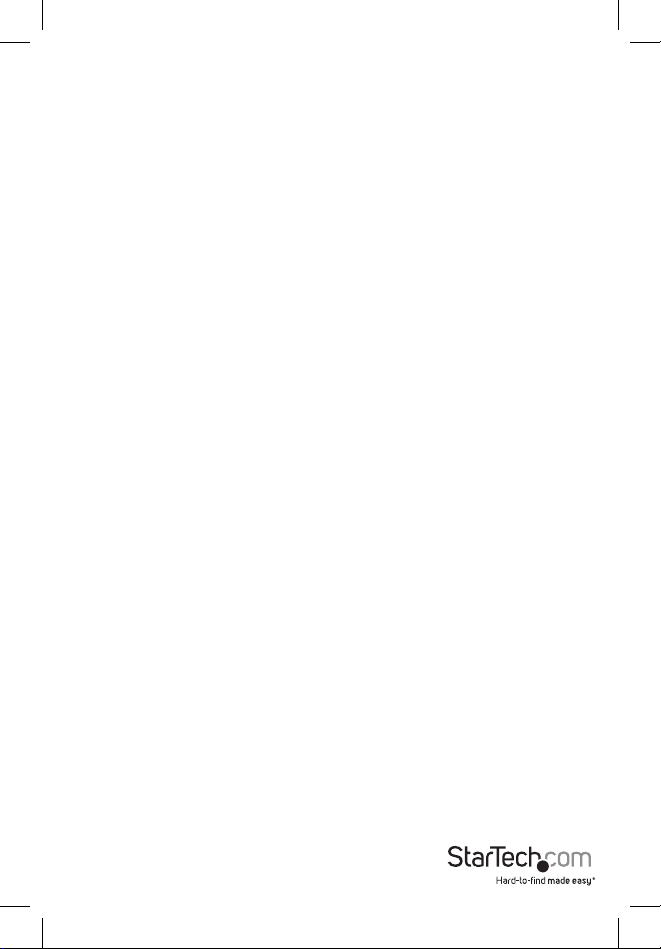
Table of Contents
Introduction ........................................................................................................................................................1
Packaging Contents ................................................................................................................................1
System Requirements ............................................................................................................................1
Installation............................................................................................................................................................2
Hardware Installation ..............................................................................................................................3
Driver Installation ......................................................................................................................................4
How to Use ..........................................................................................................................................................4
LED Status ......................................................................................................................................................4
Specications .....................................................................................................................................................5
Technical Support ...........................................................................................................................................6
Warranty Information ....................................................................................................................................6
Instruction Manual
i
Page 4

Introduction
The SATDOCK22RE Dual Drive SATA Hard Drive Duplicator functions as both an external SATA
hard drive docking station for 2.5” or 3.5” SATA 1.5/3.0 Gbps compatible hard drives and a
convenient standalone hard drive imaging solution, delivering an exact 1 to 1 sector disk copy.
Packaging Contents
• 1 x SATDOCK22RE hard drive dock
• 1 x Universal Power Adapter
• 3 x Power Cord (NA, GB, EU)
• 1 x USB type A-B cable
• 1 x eSATA cable
• 1 x Instruction Manual
System Requirements
• Available USB 2.0 port and/or eSATA port
NOTE: eSATA port must support Port Multiplier technology
• Available AC Power Outlet
• Windows 2000/ XP(32/64-bit)/ Server 2003(32/64-bit)/ Vista(32/64-bit)/ 7(32/64-bit)/ Server
2008 R2, Mac OS X, and Linux
Instruction Manual
1
Page 5

Installation
Top View
Drive
Ejection
Button
Power
button/LED
Drive Bay
(Source)
Drive Bay
(Destination)
Duplicate/JBOD
Mode button
Rear View
Instruction Manual
Duplicate
Start button
eSATA
connector
Drive
Power/Activity
LEDs
USB type B
connector
*actual product may vary from photos
2
Duplicate
Progress LED
DIN Power
connector
Page 6

Hardware Installation
JBOD (PC) Mode
1. Connect the external power adapter to the hard drive dock.
2. Install 1 or 2 hard drives into the dock in either drive bay.
3. Power on the hard drive dock by pressing the power button.
4. The Mode button LED should be blue to indicate JBOD mode. Press and hold the Mode
button for 3 seconds to switch modes if necessary.
5. Connect the USB or eSATA cable from the hard drive dock to the computer system.
NOTE: If using eSATA, the port on the computer system must support Port Multiplier
technology for both drives to be visible.
6. The operating system should now detect the hard drive(s) and make them available. The
hard drives may need to be partitioned/formatted using a disk management utility before
you can access them.
Duplicator Mode
1. Connect the external power adapter to the hard drive dock.
2. Install 2 hard drives into the dock. Make sure to place the drive with the data you want
copied (Source) into the “Source” bay. The disk to receive the data (Destination) should be
equal or larger in capacity than the source disk.
3. Power on the hard drive dock by pressing the power button.
4. The Mode button LED should be red to indicate Duplicator Mode. Press and hold the Mode
button for 3 seconds to switch modes if necessary.
5. Once both drives are installed, press the Start button to begin duplication. The progress bar
will indicate how much of the duplication is complete. Once complete, the entire bar will be
lit solid.
Instruction Manual
3
Page 7

Driver Installation
Windows 2000/XP/Vista/Server 2008 R2/7, Mac OS X, Linux
No driver installation is required for these operating systems, as this hard drive dock is natively
supported, so the drivers are already installed.
How to Use
LED Status
Name State Description
Blue Drive detected
Drive Power/Activity
Power
Mode
Red No drive detected
Flashing Drive activity
O Hard drive dock is powered o
On Hard drive dock is powered on
Blue JBOD (PC) mode
Red Duplicate mode
Instruction Manual
4
Page 8
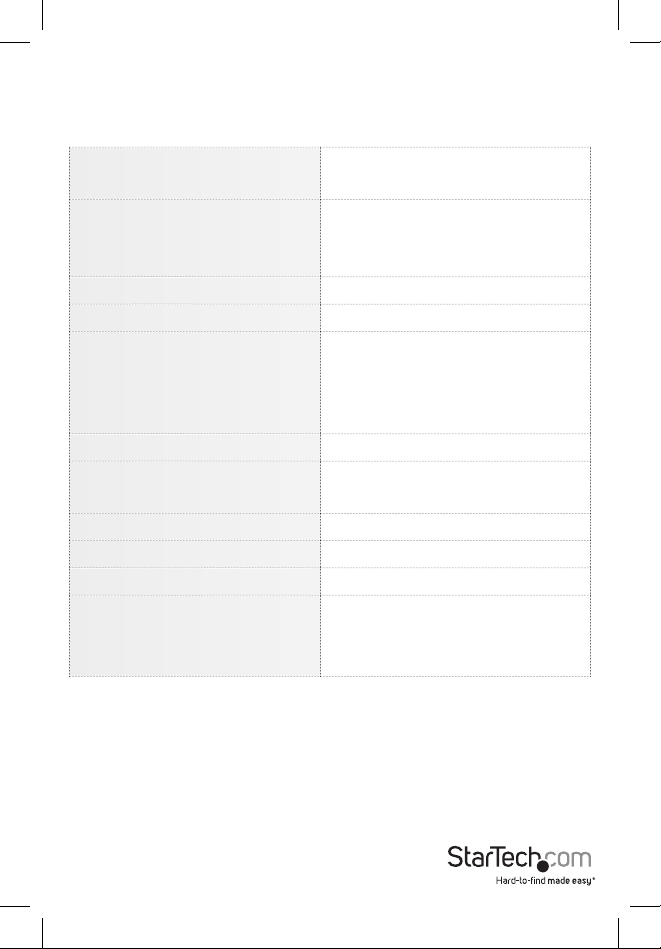
Specications
Bus Interface
External Connectors
Chipset JMicron JMB352U
Hard Drive Bays 2
LEDs
Hard Drive Compatibility 2.5” and 3.5” SATA
Maximum Data Transfer Rate
Duplication Rate 72MB/s
Dimensions 147.0mm x 132.0mm x 70.0mm
Weight 547g
Compatible Operating Systems
* eSATA host controller must support Port Multiplier technology
USB 2.0
SATA 3.0Gb/s
1 x USB type B
1 x eSATA female*
1 x DIN power connector
1 x Power
1 x Mode
2 x Drive Power/Activity
1 x Duplication progress bar
USB 2.0: 480Mb/s
eSATA: 3.0Gb/s
Windows 2000/ XP(32/64-bit)/ Server
2003(32/64-bit)/ Vista(32/64-bit)/
7(32/64-bit)/ Server 2008 R2, Mac OS X,
and Linux
Instruction Manual
5
Page 9

Technical Support
StarTech.com’s lifetime technical support is an integral part of our commit-ment to provide
industry-leading solutions. If you ever need help with your product, visit www.startech.com/
support and access our comprehensive selection of online tools, documentation,
and downloads.
Warranty Information
This product is backed by a two year warranty.
In addition, StarTech.com warrants its products against defects in materials and workmanship for
the periods noted, following the initial date of purchase. During this period, the products may
be returned for repair, or replacement with equivalent products at our discretion. The warranty
covers parts and labor costs only. StarTech.com does not warrant its products from defects or
damages arising from misuse, abuse, alteration, or normal wear and tear.
Limitation of Liability
In no event shall the liability of StarTech.com Ltd. and StarTech.com USA LLP (or their ocers,
directors, employees or agents) for any damages (whether direct or indirect, special, punitive,
incidental, consequential, or otherwise), loss of prots, loss of business, or any pecuniary loss,
arising out of or related to the use of the product exceed the actual price paid for the product.
Some states do not allow the exclusion or limitation of incidental or consequential damages. If
such laws apply, the limitations or exclusions contained in this statement may not apply to you.
Instruction Manual
6
Page 10

Hard-to-nd made easy. At StarTech.com, that isn’t a slogan. It’s a promise.
StarTech.com is your one-stop source for every connectivity part you need. From
the latest technology to legacy products — and all the parts that bridge the old
and new — we can help you nd the parts that connect your solutions.
We make it easy to locate the parts, and we quickly deliver them wherever they
need to go. Just talk to one of our tech advisors or visit our website. You’ll be
connected to the products you need in no time.
Visit www.startech.com for complete information on all StarTech.com products
and to access exclusive resources and time-saving tools.
StarTech.com is an ISO 9001 Registered manufacturer of connectivity and technology
parts. StarTech.com was founded in 1985 and has operations in the United States,
Canada, the United Kingdom and Taiwan servicing a worldwide market.
