Page 1
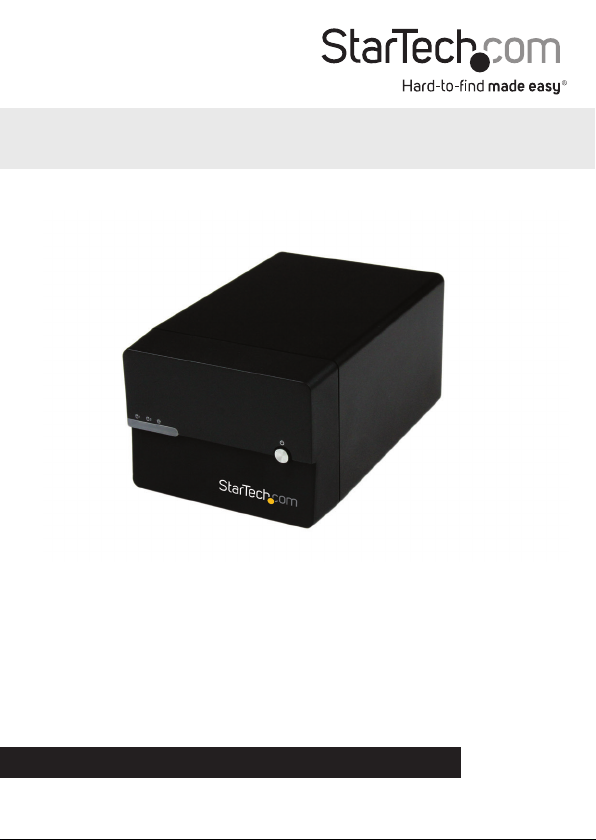
Dual 3.5” SATA NAS Enclosure with RAID
and USB 3.0
S352BMU3N
*actual product may vary from photos
DE: Bedienungsanleitung - de.startech.com
FR: Guide de l'utilisateur - fr.startech.com
ES: Guía del usuario - es.startech.com
IT: Guida per l'uso - it.startech.com
NL: Gebruiksaanwijzing - nl.startech.com
PT: Guia do usuário - pt.startech.com
For the most up-to-date information, please visit: www.startech.com
Manual Revision: 07/04/2014
Page 2
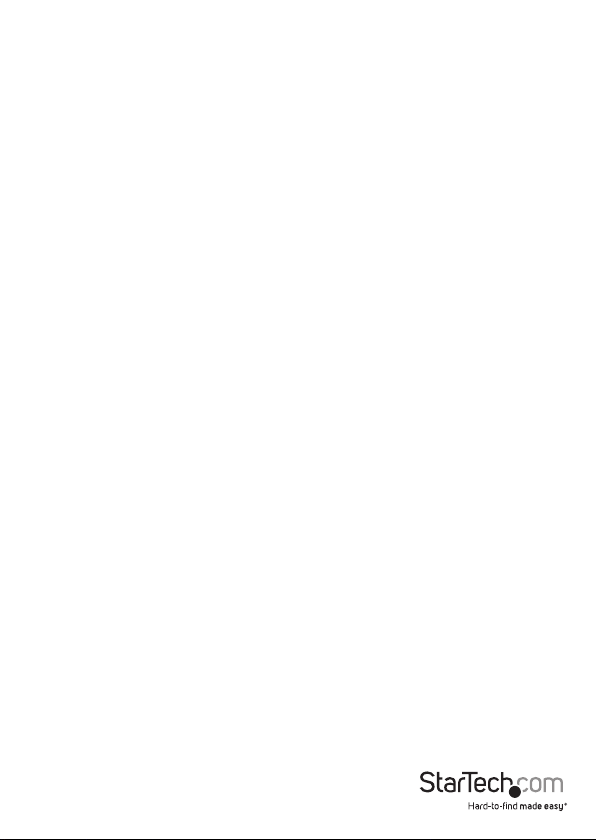
FCC Compliance Statement
This equipment has been tested and found to comply with the limits for a Class B digital
device, pursuant to part 15 of the FCC Rules. These limits are designed to provide reasonable
protection against harmful interference in a residential installation. This equipment generates,
uses and can radiate radio frequency energy and, if not installed and used in accordance with
the instructions, may cause harmful interference to radio communications. However, there
is no guarantee that interference will not occur in a particular installation. If this equipment
does cause harmful interference to radio or television reception, which can be determined by
turning the equipment o and on, the user is encouraged to try to correct the interference by
one or more of the following measures:
• Reorient or relocate the receiving antenna.
• Increase the separation between the equipment and receiver.
• Connect the equipment into an outlet on a circuit dierent from that to which the receiver
is connected.
• Consult the dealer or an experienced radio/TV technician for help.
Use of Trademarks, Registered Trademarks, and other Protected Names and Symbols
This manual may make reference to trademarks, registered trademarks, and other
protected names and/or symbols of third-party companies not related in any way to
StarTech.com. Where they occur these references are for illustrative purposes only and do not
represent an endorsement of a product or service by StarTech.com, or an endorsement of the
product(s) to which this manual applies by the third-party company in question. Regardless
of any direct acknowledgement elsewhere in the body of this document, StarTech.com hereby
acknowledges that all trademarks, registered trademarks, service marks, and other protected
names and/or symbols contained in this manual and related documents are the property of
their respective holders.
Instruction Manual
Page 3
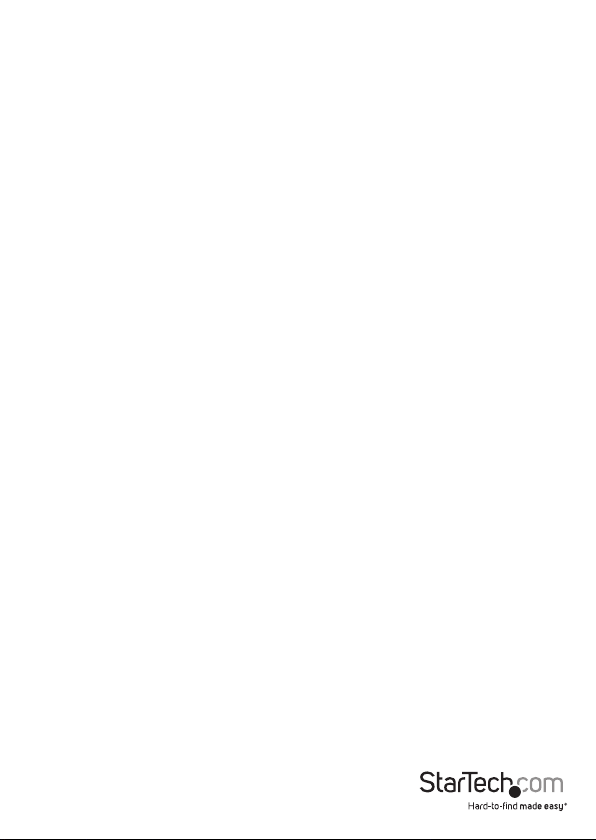
Table of Contents
Product Diagram ....................................................................................1
Front View ....................................................................................................................................................1
Rear View ...................................................................................................................................................... 1
Introduction ............................................................................................2
Packaging Contents ................................................................................................................................. 2
Recommended System Requirements .............................................................................................. 2
Getting Started ....................................................................................... 2
Step 1. Installing your hard drives ....................................................................................................... 2
Step 2. Set your RAID Conguration .................................................................................................. 7
Step 3. NAS Setup ..................................................................................................................................... 8
Step 4. Initialize Your Hard Drives ........................................................................................................ 9
Step 5. Use your NAS ................................................................................................................................ 11
Basic NAS Operation ................................................................................................................................ 11
Advanced NAS Operation ...................................................................................................................... 24
View Firmware Version .......................................................................... 27
View Internal IP .......................................................................................................................................... 28
View MAC Address ....................................................................................................................................28
View PPPoE IP Address or Connect to PPPoE Internet Service .................................................29
Enable or disable Service Information .............................................................................................. 29
View or Change IP Setting ..................................................................................................................... 32
Manage your Hard Drive Conguration, .......................................................................................... 40
Manage your RAID Conguration .......................................................43
Update your NAS Enclosure Firmware Update............................................................................... 46
Reboot Your NAS Enclosure remotely using the Web Interface ............................................... 48
Shutdown your NAS Enclosure remotely using the Web Interface ........................................ 49
Instruction Manual
i
Page 4
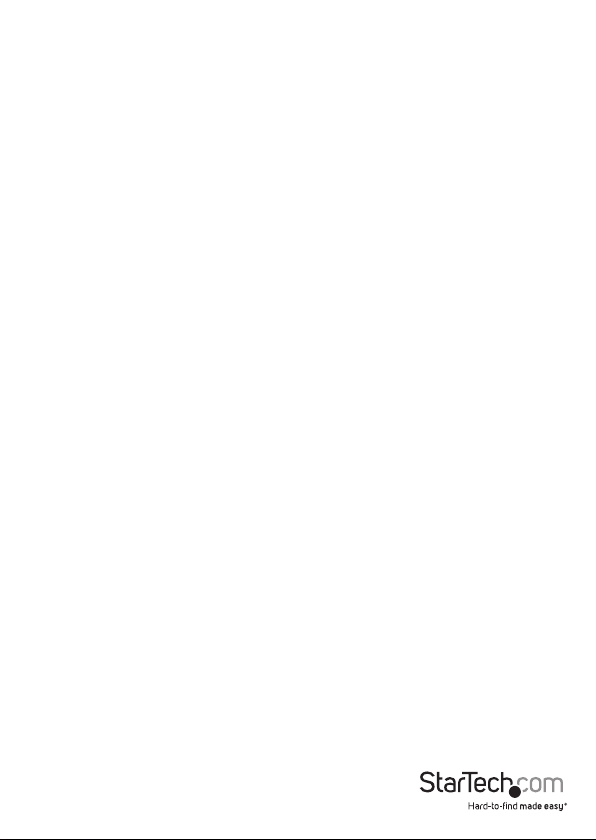
Restore Default settings to your NAS Enclosure (Reset) ............................................................. 51
Enable or Disable SMB Service ............................................................................................................. 53
Enable or Disable WebDAV Service .................................................................................................... 54
Enable or Disable FTP Service............................................................................................................... 56
Download and host Torrent Files ......................................................................................................... 57
Manage Accounts ..................................................................................................................................... 64
Quick Setup Guide (Optional)............................................................................................................... 71
Technical Support .................................................................................. 72
Warranty Information ............................................................................72
Instruction Manual
ii
Page 5
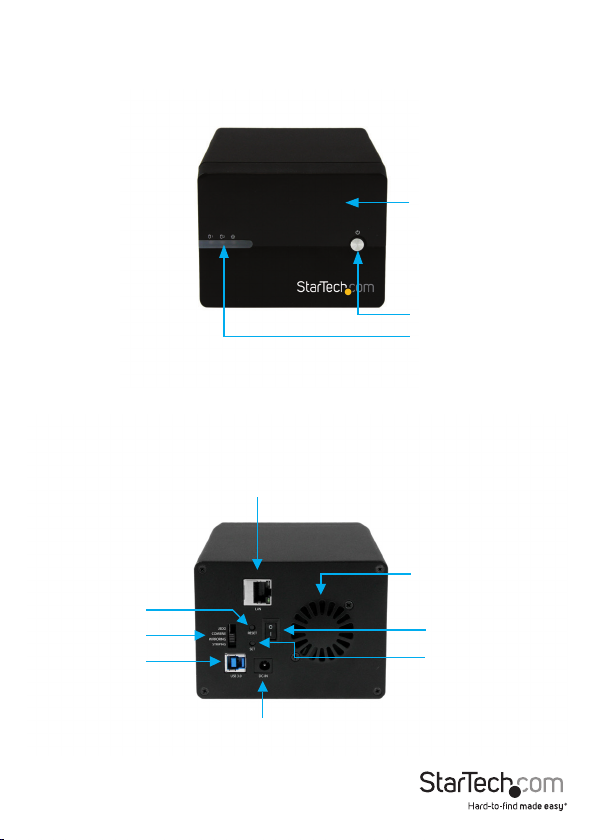
Product Diagram
Front View
Rear View
RAID switch
LAN Port
Reset Button
RAID switch
USB 3.0 Port
Front Panel
Power Button
Drive Activity LEDs
Drive Fan
Main Power Switch
Set RAID Button
Instruction Manual
Power Jack
1
Page 6
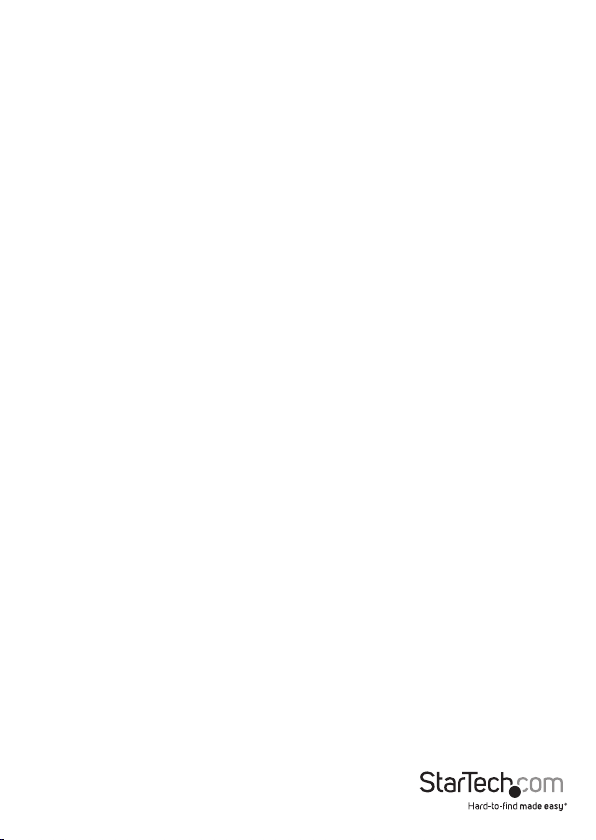
Introduction
Packaging Contents
• NAS HDD RAID Enclosure
• Ethernet Cable
• 1M USB 3.0 A to B Cable
• Universal Power Adapter w/ regional cables (NA/UK/EU)
• Rubber foot set
• Instruction Manual
Recommended System Requirements
• 2X 3.5” SATA hard drives
For NAS Operation
• Computer system or Network with available LAN port
For DAS Operation
• Computer system with available USB Port (3.0/2.0)
Getting Started
Step 1. Installing your hard drives
WARNING! In order to prepare your drives for network operation, this enclosure
will congure newly installed drives into an acceptable format (exFAT). Please be
aware that any data currently on the drives may be lost during this process. It is
recommended that you back up all data prior to installing any drives.
Instruction Manual
2
Page 7
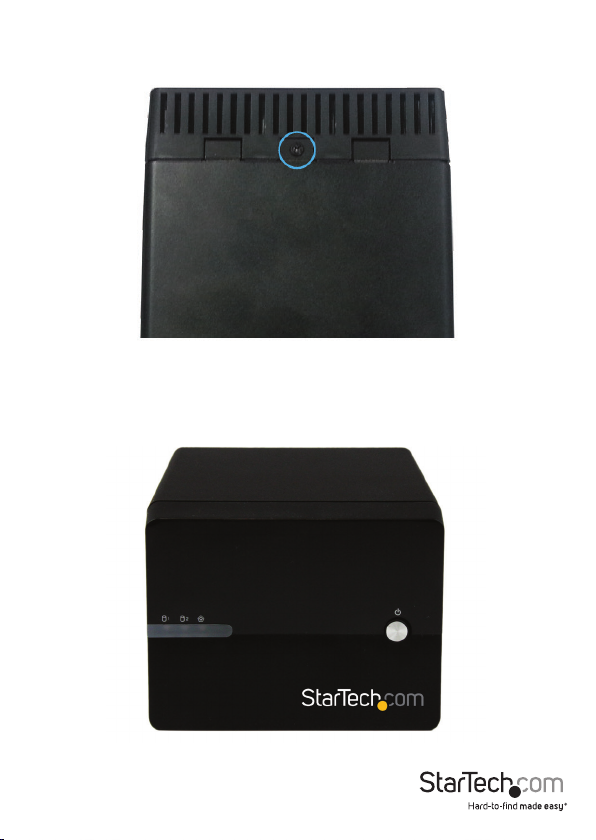
1. Using a Phillips head screw driver (not included) remove the screw from the bottom
of the enclosure.
2. Slide the “front panel” upward toward the top of the enclosure.
Instruction Manual
3
Page 8

3. Lift the panel o to reveal the drive bays.
Instruction Manual
4
Page 9

4. Slide each of your hard drives into the bay.
Instruction Manual
5
Page 10
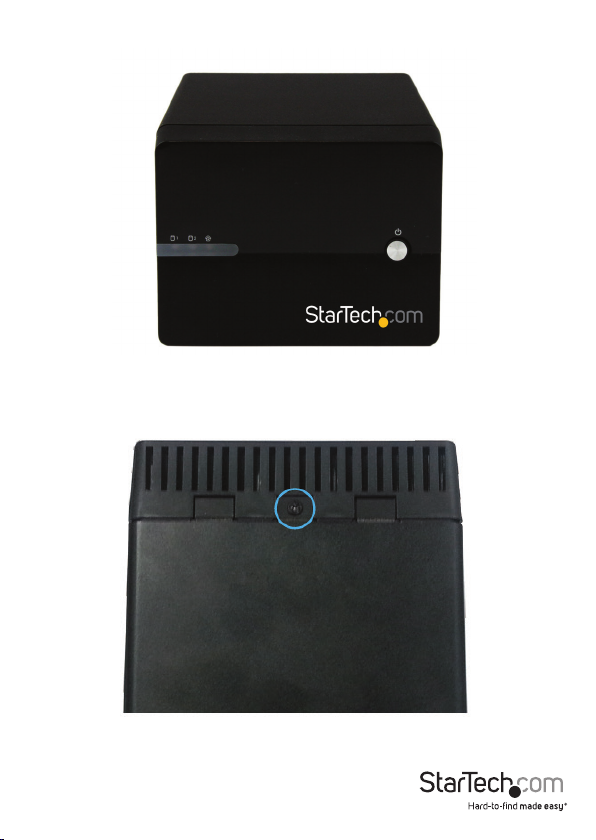
5. Place the front panel back on by placing it over the drive bay, and sliding it into
place.
6. Replace the screw using the Phillips head screw driver.
Instruction Manual
6
Page 11

Step 2. Set your RAID Conguration
WARNING! In order to prepare your drives for RAID and Network operation, this
enclosure will congure newly installed drives into an acceptable format (exFAT).
Please be aware that any data currently on the drives may be lost during this process. It
is recommended that you back up all data prior to setting your RAID conguration.
Note: While RAID conguration can be done at any time, we recommending setting
your RAID conguration before initially connecting to your Network.
1. Ensure the unit is powerd o (main power switch at the rear of the housing is set
to o).
2. Using the RAID switch on the back of the unit, set to your desired RAID
conguration. (Available RAID Congurations)
3. Toggle the rear power switch to the on position then press and hold the “Set RAID
button” as you power on the enclosure by pressing the “Front Power Button”.
4. Once the enclosure has turned on, release the “Set RAID button”. You may hear a
buzzer sound from the enclosure as conrmation of the RAID change.
5. Your Desired RAID conguration is now set.
RAID Notes
If changing RAID conguraiton, ensure your enclosure is set back to
STANDARD (JBOD), before setting to a dierent conguration.
JBOD is only supported in DAS connection or if you are using only
one hard drive with the NAS.,If connecting through NAS with
two drives in JBOD, only one drive will be accessible.
If 2 hard drives are installed, JBOD mode cannot be supported in NAS mode.
Instruction Manual
7
Page 12

Available RAID Congurations
The NAS enclosure supports 4 dierent RAID congurations. RAID is a storage
technology that combines multiple hard drives into a single unit for secure data
redundancy, increased volume size and/or improved performance.
Descriptions and benets for each available RAID conguration are listed below:
Standard - JBOD
In JBOD, no RAID conguration is set and both drives appear as individual disks.
Note: JBOD is only supported in DAS connection, if connecting
through NAS only one drive will be accessible.
Combine – BIG
In BIG, both drives appear together as a larger individual disk the size of both drives
combined. This conguration enables you to create a larger volume than would be
available using a single drive without the performance increase oered with RAID 0.
Mirroring – RAID1
In RAID1 both drives appear as an individual disk and data is written
identically to both. This level protects your data from individual
drive failure as a backup of all data is written instantly.
Striping – RAID0
In RAID0 both drives appear together as a larger individual disk the size of
both drives combined. This level can improve your performance as read
and write operations are performed in parallel on separate disks.
Step 3. NAS Setup
Note: NAS (Network) and DAS (USB 3.0) operation cannot be achieved simultaneously.
If switching between DAS and NAS, the enclosure must be rebooted between
operation modes. For the purpose of initial setup, we recommend you to set up the
NAS rst to avoid unnecessary system reboot and HDD re-format.
Method 1: Connect the NAS enclosure to your router (Quick Access)
1. Connect an Ethernet cable (included) from the LAN port on
the enclosure to an available LAN port on your router.
2. Access the web interface by browsing the device name with your web browser:
http: //S352BMU3N
Note: Not all environments will support browsing by product name. In this
case, you need to access your router to get the IP address assigned to your NAS
Enclosure. (Please reference your router manual for further instruction)
Instruction Manual
8
Page 13

Method 2: Connect the NAS enclosure directly to your computer (Standard
Access)
1. Connect an Ethernet cable (included) from the LAN port on the
enclosure to an available LAN port on your computer.
2. Set your computer IP address to an IP address on
the same subnet as the NAS Enclosure.
The default NAS IP address is: 192.168.0.2
As a result for initial setup, we recommend setting
your computer IP address to: 192.168.0.1
3. Access the web interface by browsing the NAS enclosure default
IP address with your web browser: http://192.168.0.2
4. You can get access to your NAS enclosure at IP address 192.168.0.2
Step 4. Initialize Your Hard Drives
Access Web Interface
1. Open the web browser on the connected computer and type the NAS IP address, or
device name into the address bar.
Default IP address: http://192.168.0.2
Default Device Name: http://S352BMU3N
2. The NAS Enclosure uses user accounts to limit access. An administration account is
used for conguration and restricted access. You may be prompted to enter the NAS
administration user name and password. By default the user name and password for
the administration account are both “admin” as listed below.
Default Administration Account User name: admin
Default Administration Password: admin
Enter the user name and password and click the OK button.
Instruction Manual
9
Page 14
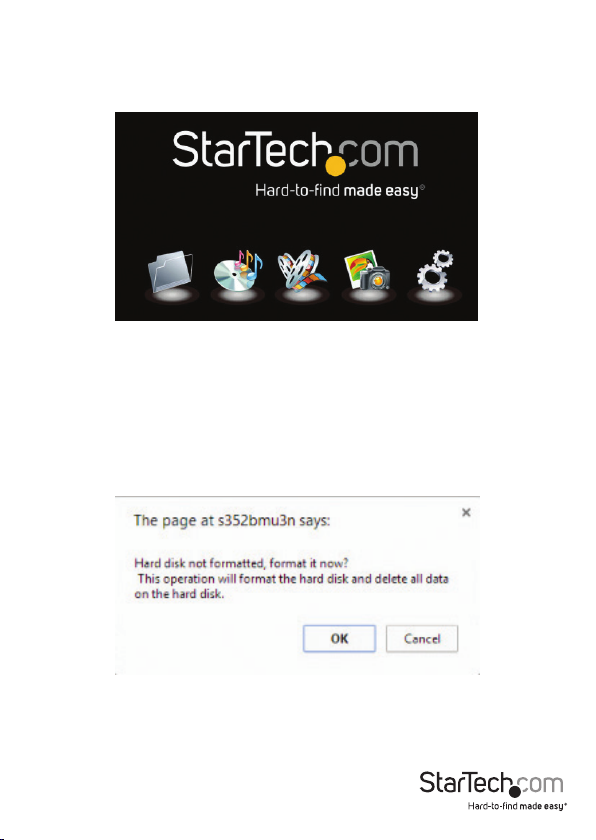
Note: The administration account user name and password can be changed,
and additional accounts can be added (See: Page 64 <Manage Accounts>).
3. You have now accessed the Web Interface Home page, as the “5 option” web GUI
menu is displayed.
Hard Drive Initialization
WARNING! Newly installed drives will be formatted into an acceptable format for the
NAS enclosure (exFAT). Please be aware that any data currently on the drives will be
lost during this process. It is recommended that you back up all data prior to initial
setup.
1. If this is the rst time you’ve accessed your web interface, or your hard drives are
otherwise not formatted, you will receive a message recommending you format
your hard drives upon accessing the web interface.
2. Click the OK button to format the installed drives into the supported exFAT format.
Instruction Manual
10
Page 15
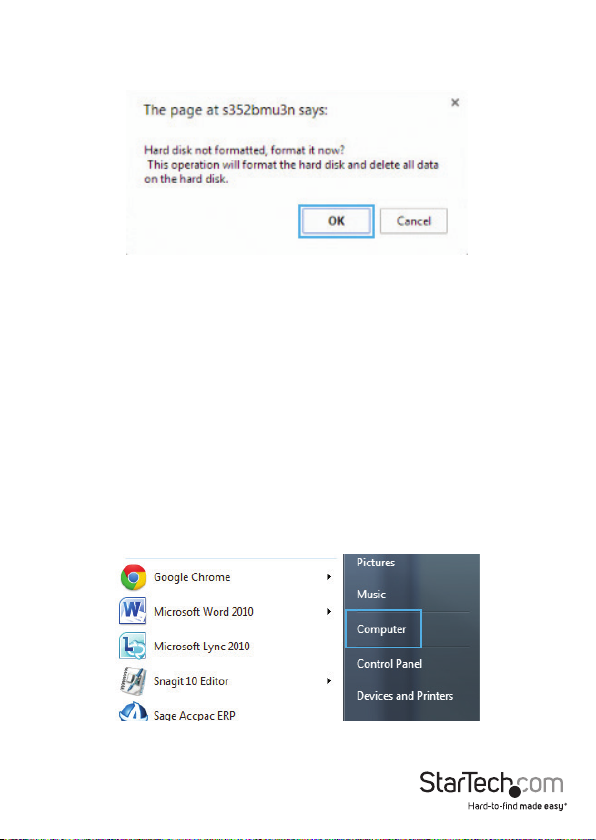
You can also click Cancel if you wish to complete additional conguration steps
before formatting the hard drive.
WARNING! Any data on the drives will be deleted upon format.
Step 5. Use your NAS
Your NAS is now ready for operation. Please reference Basic NAS Operation for day to
day operation and conguration. Please reference Advanced Operation for detailed
conguration options.
Basic NAS Operation
Map the NAS as a Network Drive in Windows (8.1/8/7/Vista)
You can map your NAS Enclosure as a network drive, allowing your computer to see
the drive as if it were a local hard drive directly connected to your computer.
Follow the below steps to map your network drive in Windows (8.1/8/7/Vista):
1. Click Start, and Select Computer.
Instruction Manual
11
Page 16
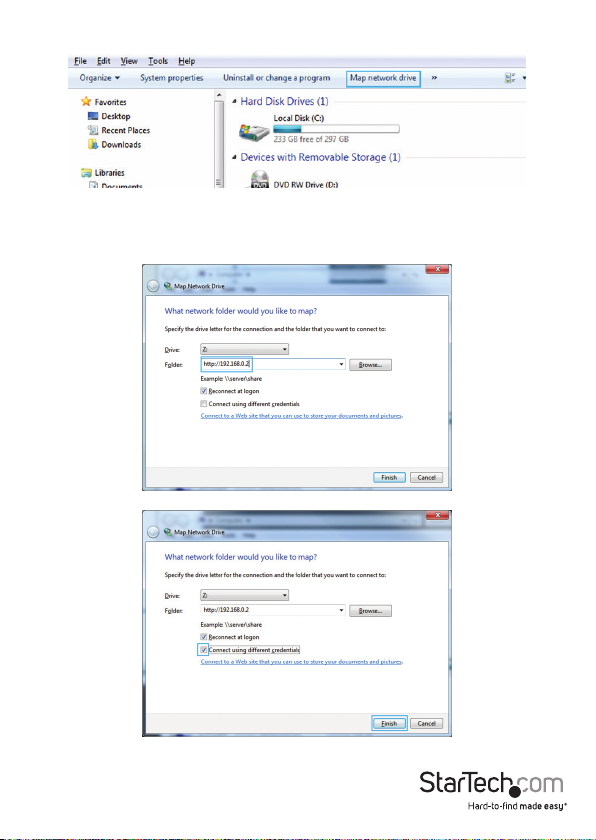
2. Select Map network drive.
3. In the folder box, type the network path to the NAS Enclosure.
Note: The default network path for the NAS Enclosure is: http://192.168.0.2
Instruction Manual
12
Page 17
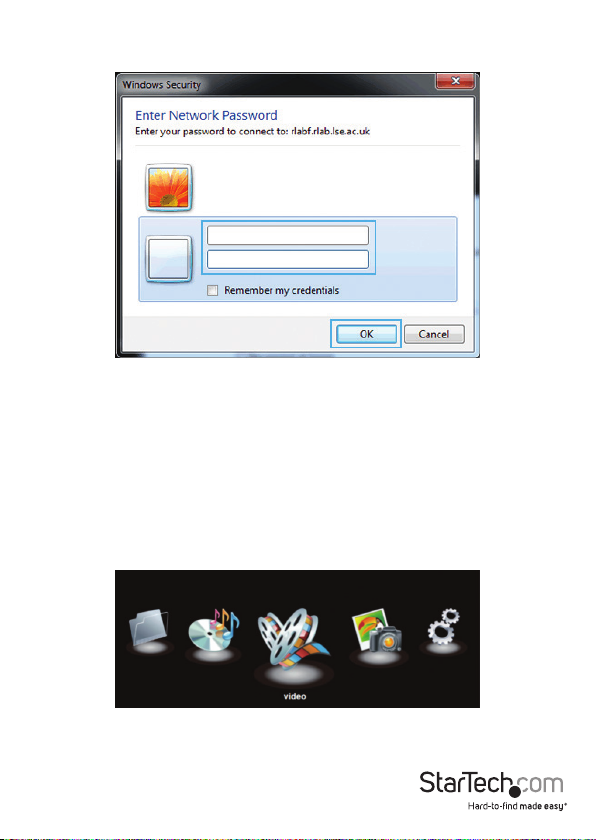
4. Enter the Username and password for an active account on the NAS enclosure, and
click the OK button.
5. The NAS has now been mapped as a network drive. In the future when you want to
access the NAS it will be available as a listed drive in my Computer.
Create User Accounts
If more than one person is accessing the NAS, additional user accounts can be created
with full or limited access.
Follow the below steps to create new user accounts:
1. Access the Web Interface Home Page. (See: Page 9 <Web Interface Access:>)
Instruction Manual
13
Page 18
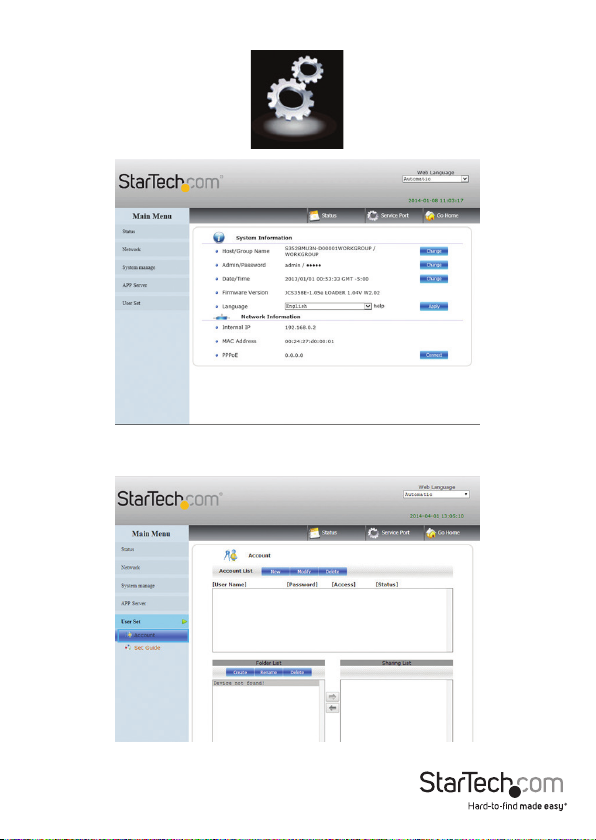
2. Click the Conguration Icon, the main settings status window is displayed.
3. From the main menu on the left hand side, select User Set, and select Account.
Instruction Manual
14
Page 19
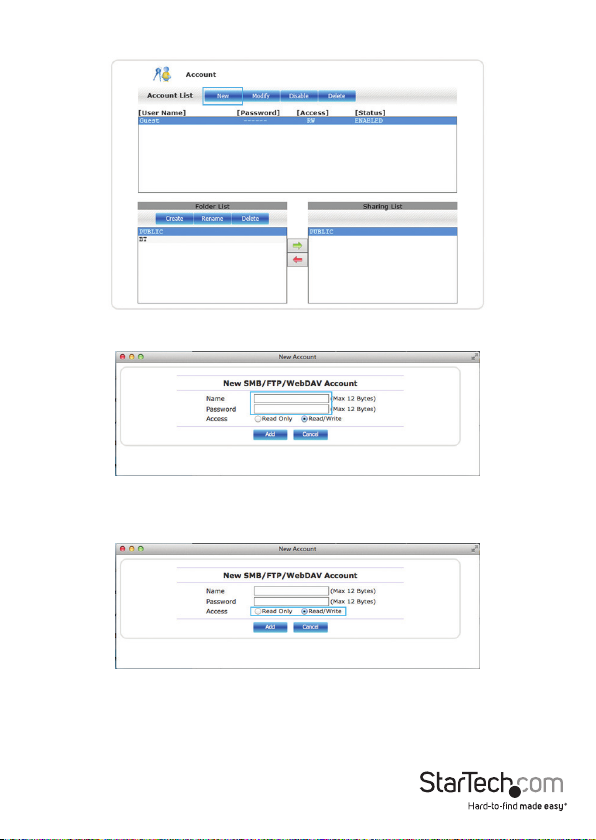
4. The account page is displayed, select the New button from the account list.
5. Enter your desired name and password in the specied elds.
6. Next specify whether you would like the account to be Read only (can only
access les), or Read/Write (Can access save and edit les) by placing a bullet in
your preference.
7. Click the add button to complete account creation.
Instruction Manual
15
Page 20
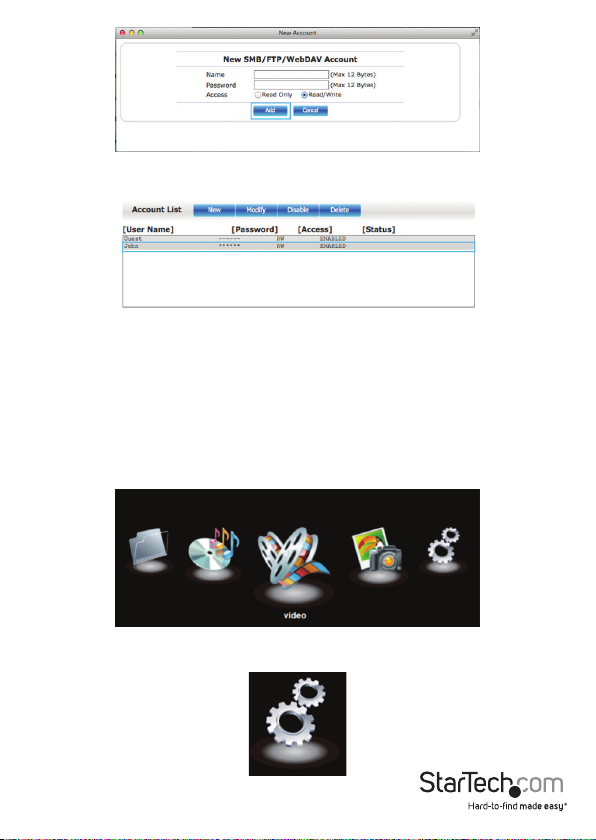
8. The account has now been created, and is listed in the account List box below.
Note: A new folder for specic user content is also created with each account and listed
under folder list.
Set a Static IP Address
It is recommended that you set the NAS IP address to a static IP address to avoid your
Router automatically adjusting the assigned IP address.
To congure a static IP address follow the below steps:
1. Access the Web Interface Home Page. (See: Web Interface Access)
2. Click the Conguration Icon, the main settings status window is displayed.
Instruction Manual
16
Page 21
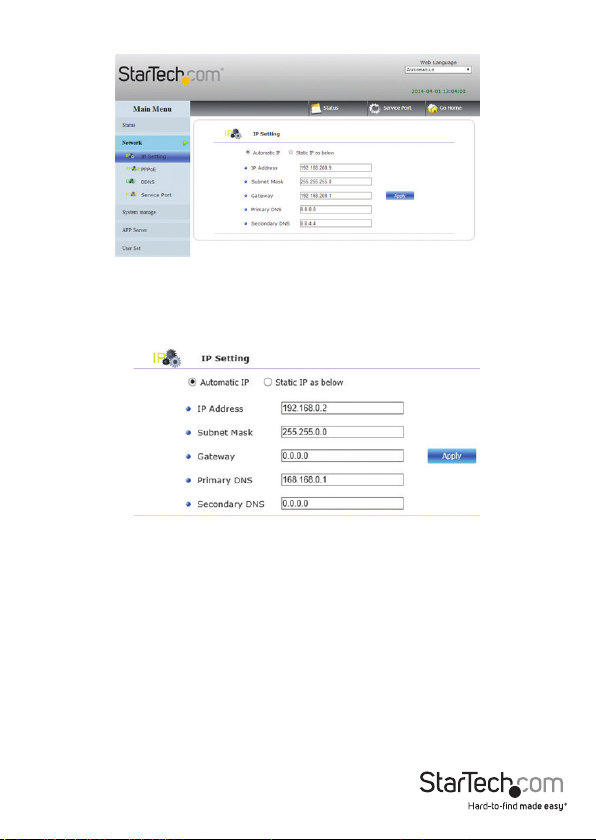
3. Click Network, in the Main Menu on the left hand side, next click IP Settings.
4. The IP Settings window is now displayed. By Default the Internet Protocol
Information is set to Automatic IP. To set a static IP address, place a bullet in Static IP
as below.
Note: It is recommended you keep the settings that have been applied by your router.
However, if you would like to change your IP settings, you can now enter your desired
IP information in each specied eld.
Instruction Manual
17
Page 22
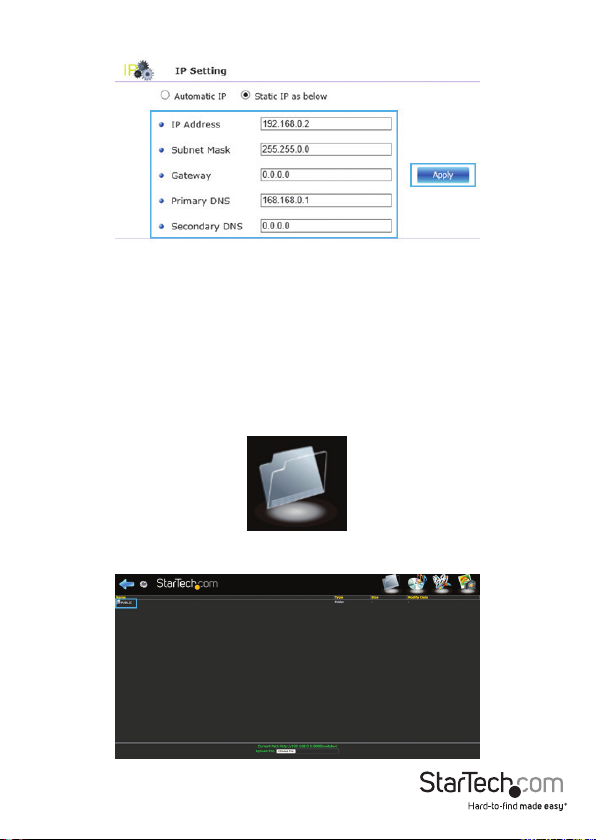
5. Click the Apply button to set your changes.
Note: For detailed information regarding the best conguration for
your network, please contact your network administrator.
Manage NAS Files and View Media Through a Web Browser
Access les and folders on your NAS through a web browser
You can access les and folders currently saved on your NAS using any local web
browser.
1. From the 5 option GUI menu, click the Folder Icon.
2. All les and folders are displayed, double click the individual folder or to access.
Instruction Manual
18
Page 23
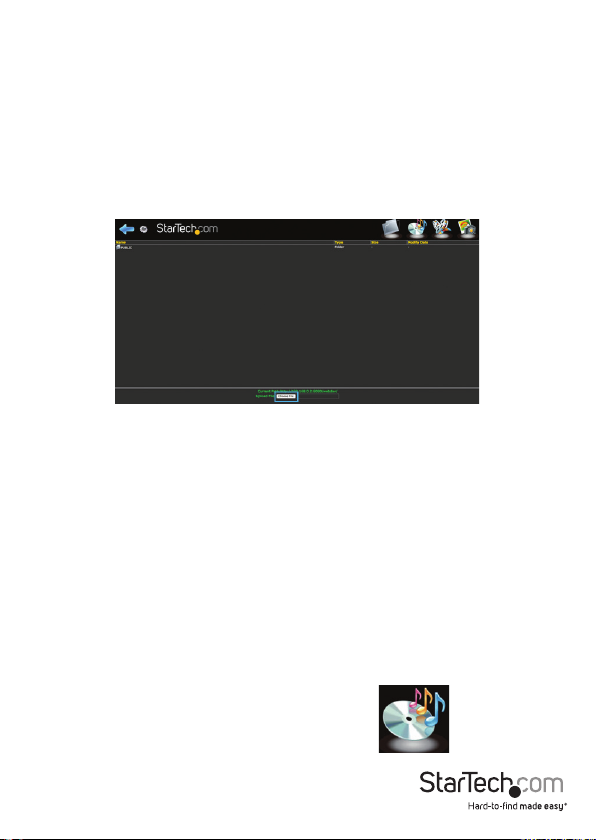
Note: Some les are playable from the File and Folder mode of the web page
but for more control we recommend the Audio and Video playback modes.
Upload les to your NAS
You can upload les to your NAS using any web browser.
1. Browse to the specic folder you would like to upload the le to.
(See: Page 18. <Manage NAS Files and View Media Through a Web Browser>)
2. Click the Choose File button at the bottom of the page, and browse to select the
desired le, next click the open button.
3. Click the choose le button at the bottom of the page, and browse to your chosen
le and click open. The le will now be added to the folder.
Note: The length of time it will take for the le to upload will depend on the network
connection and size of the le. Once the upload is complete the browser will refresh
displaying the newly uploaded le. Until the browser refreshes the le is still being
uploaded and the browser must remain on the current page, navigating to a dierent
page or refreshing the page will result in cancelation of the upload, and it will need to
be re-initialized. If you are transferring large amounts of data onto the NAS Enclosure,
we recommend using le management software (I.E: Windows Explorer) or the FTP
feature of the enclosure (See: Page 11. <Map the NAS as a Network Drive in Windows
(8.1/8/7/Vista)>).
Play audio les directly in your web browser, with the web based media player
You can play some music les saved on your NAS through any HTML 5 web browser,
using the web based media player.
1. From the 5 option GUI menu, click the Music Icon.
Instruction Manual
19
Page 24
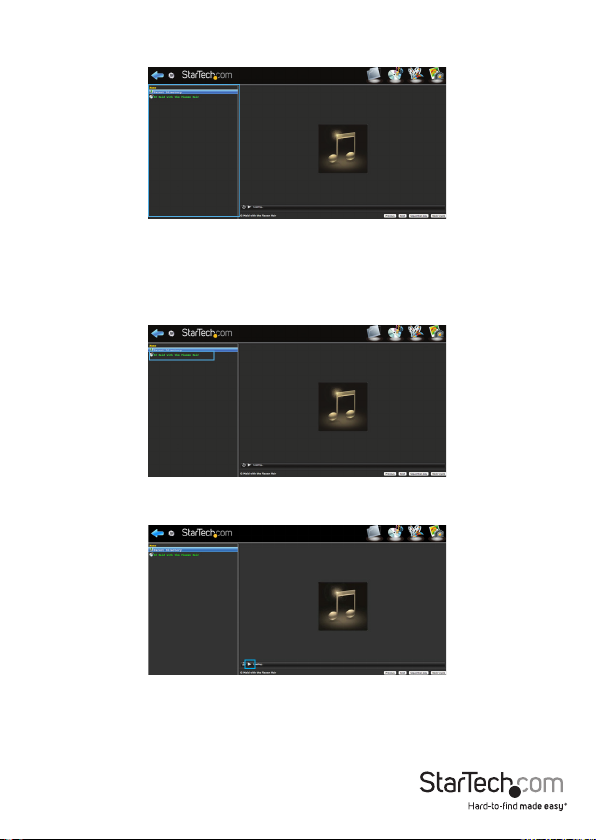
2. A list of all supported music les that are available to the user will be displayed in
the menu on the left hand side.
Note: Supported audio playback le formats: mpeg /mp3, mp4/m4a, ogg, and wav.
Your web browser can limit support for audio playback le formats. For optimal
support we recommend Google Chrome.
3. Double click the le of your choice to play the audio le. The program will continue
to play all listed les unless stopped.
4. (optional) To stop and start playing the audio le, use the play/pause button located
at the bottom of the window.
Note: An HTML 5 browser is required for audio playback. You may be prompted to
install a plugin in order to play and manage the audio playback.
Instruction Manual
20
Page 25

Play video les directly in your web browser, with the web based media player
You can play video les saved on your NAS through any HTML 5 web browser, using
the web based media player.
1. From the 5 option GUI menu, click the Video Icon.
2. A list of all supported video les that are available to the user will be displayed in
the menu on the left hand side.
Note: Supported video playback le formats: mp4, ogg, ogv, and webm. Your web
browser can limit support for video playback le formats. For optimal support we
recommend Google Chrome.
3. Double click the le of your choice to play the video le.
Instruction Manual
21
Page 26

4. (optional) To stop and start playing the video le, use the play/pause button located
at the bottom of the window.
Note: An HTML 5 browser is required for video playback. You may be prompted to
install a plugin in order to play and manage the audio playback.
View image les directly in your web browser, with the web based media player
You can view image les saved on your NAS through any web browser through the
web based media player.
1. From the 5 option GUI menu, click the Photo Icon.
2. A list of all image les that are available to the user will be displayed in the menu on
the left hand side.
Note: Image thumb nails will also be displayed below the main selected image.
Instruction Manual
22
Page 27

3. Double click the le of your choice to view the image le.
Mobile App Access
The NAS Enclosure is compatible with most WebDAV mobile applications available on
iSO, Android, and Blackberry. Through WebDAV you can access les and folders using
the application on your smartphone or tablet.
Simply download your choice of WebDAV application from the Apple® Store, Google
Play™, or Blackberry world.
Connecting Your Enclosure for DAS Operation (Over USB 3.0)
Note: NAS (Network) and DAS (USB 3.0) operation cannot be achieved simultaneously.
If switching between DAS and NAS the enclosure must be rebooted between
operation modes.
1. Connect a USB cable (included) from an available USB port on your computer to the
USB 3.0 port on the enclosure.
2. Ensure the unit is powered on by pressing the Power button on the front panel.
Note: It is recommended that you congure the RAID mode during the initial boot.
(See: Page 7. <Step2. Set your RAID Conguration>)
Instruction Manual
23
Page 28

Advanced NAS Operation
From the conguration page you can access advanced congurations and functions.
Access Conguration Page
1. Access the Web Interface Home Page. (See: Web Interface Access)
2. From the “5 option” menu select the Conguration Icon.
3. The Conguration Page is now displayed.
Instruction Manual
24
Page 29

View and edit System and Network Information listed in the status menu
View or change System Information:
1. Access Conguration Page. (See: Access conguration page)
Note: If you have navigated to a dierent page, than the home page select the Status
menu from the left hand menu.
2. System Information is displayed under the System Information heading in the
middle of the window.
3. Through the System Information you can view or change the below settings:
View or change Host/Group Name
Displays the NAS Enclosure Network device name and Work Group.
Instruction Manual
25
Page 30

Click the change button to alter the Network device name, and Work Group.
Enter your desired Host Name and Group Name then click the OK button.
Note: For compatibility with most operating systems, the Host Name cannot exceed 15
characters in length
View or change Administration Account User name and Password
Displays the current username and password (password characters are hidden) used to log
into the web GUI.
Click the change button to alter the username and password used to login into the
web GUI.
Enter your desired Username and Password in the specied elds and repeat the new
password in the verify password eld then click the OK button.
View or change Date/Time and settings
Displays the current date, and time.
Click the Change button to alter the system date, and time.
The date and time can automatically sync with a specic SNTP server, or it can be
manually set. Next to Renew Mode place a bullet in Automatic, or Manually depending
on your preference.
Instruction Manual
26
Page 31

If you have selected Automatic:
If you would prefer to use one of our three pre-set SNTP servers, use the drop down
menu to select your desired server (clock.isc.org / time.windows.com / stdtime.gov.hk).
Or if you would prefer to specify your own SNTP server, place a bullet in Other and
enter the URL of your desired server.
If you have selected Manually:
If you would prefer to set the date and time yourself, enter the date and time in the
specied elds using the following formula:
Date: yyyy/mm/dd
Time: hh:mm:ss
Or if you would prefer to sync the time with the system of the device currently
browsing the GUI, click the Sync with PC button.
View Firmware Version
Displays the name and distribution of the rmware that is currently installed on the
NAS Enclosure.
View or change GUI display Language
Displays the current language the GUI content is displayed in.
To adjust the GUI content language, select the language you would prefer the GUI to be
displayed in using the drop down menu, and click the Apply button.
Instruction Manual
27
Page 32

View Network Information:
1. Access Conguration Page. (See: Access conguration page)
Note: If you have navigated to a dierent page than the home page, select the Status
menu from the left hand menu.
2. Network Information is displayed under the Network Information heading toward
the bottom of the middle of the window.
3. Through the Network Information you can view the below settings:
View Internal IP
Displays the IP address that has been assigned to the NAS Enclosure.
View MAC Address
Displays the MAC address that has been assigned to the NAS Enclosure.
Instruction Manual
28
Page 33

View PPPoE IP Address or Connect
to PPPoE Internet Service
Displays the IP address that the NAS enclosure is connected to if the NAS has been
congured for PPPoE Internet access. (See: Network PPPoE for details regarding PPPoE
Internet conguration.
To manually connect the NAS enclosure to your PPPoE Internet service, click the
Connect button.
Enable or disable Service Information
1. Access Conguration Page. (See: Access conguration page)
2. Click Status, in the Main Menu on the left hand side, next click System Information.
Instruction Manual
29
Page 34

3. The Service Information window is now displayed. Through Service Information
you can place a bullet in Enable or Disable depending on your preference for
each service.
A description of each service is listed below:
Note: As soon as you click on the disable or enable switch the enclosure will attempt
to apply the settings. It may take the enclosure a couple of seconds to complete the
process. Once complete the page will perform a quick refresh.
DHCP Server
Enables Built-in DHCP server to Assign IP address .
SMB Service
Enables you to browse and map folders from the enclosure within the computer’s le
and folder browsers or network browsers across the network.
WebDAV Service
Enables your local computer, tablet, iPhone or smartphone to access les and play
media stored on your NAS Enclosure with any web browser or third party WebDAV le
management app.
BT Server
Enables you to download and host Torrent les to and from external sources over the
Internet.
FTP Service
Enables you to upload and download les to and from the enclosure using the FTP
protocol and supporting applications.
Media Service
Enables you to stream video, music, and pictures to DLNA and UPnP AV supporting
devices, such as televisions, gaming consoles, media centers, etc.
Instruction Manual
30
Page 35

View the current Disk Status
1. Access Conguration Page. (See: Access conguration page)
2. Click Status, in the Main Menu on the left hand side, next click Disk Status.
3. The Disk Status window is now displayed. Through the disk status menu you can
view information about the hard drives and RAID array.
Disk Status information is grouped into two categories. A description of each listed below:
Instruction Manual
31
Page 36

Disk Name
Lists the drive and RAID Conguration enabled.
Disk Capacity
Displays current information regarding available storage space on your drive/RAID
array. A description of each eld is listed below.
Free Space
Displays available storage capacity in Gigabytes.
Used Space
Displays the percentage of storage capacity used.
Total Space
Displays the entire storage capacity of your RAID array.
File System
Displays the type of le system the Drive or RAID array is currently formatted in.
View or Change Network Information
View or Change IP Setting
1. Access Conguration Page. (See: Access conguration page)
Instruction Manual
32
Page 37

2. Click Network, in the Main Menu on the left hand side, next click IP Settings.
3. The IP Settings window is now displayed. Through the IP Settings you can view
your IP settings, or choose between automatically or manually setting static
Internet Protocol address Information.
By Default the Internet Protocol Information is set to Automatic IP. If you would prefer
to manually set your internet protocol address place a bullet in Static IP address and ll
in your information accordingly in the elds below, then click the apply button.
If you have selected Automatic IP:
The IP Information will be displayed in the specied elds, please take note while in
this mode the IP address of the unit is obtained through DHCP and may change at any
time.
Instruction Manual
33
Page 38

If you have selected Static IP as below:
Enter your desired IP information in each specied eld and click Apply.
Note: For detailed information regarding the best conguration for your network,
please contact your network administrator.
Congure PPPoE Network
1. Access Conguration Page. (See: Access conguration page)
Instruction Manual
34
Page 39

2. Click Network, in the Main Menu on the left hand side, next click PPPoE.
3. The PPPoE window is now displayed. Through the PPPoE window you can connect
your enclosure directly to the Internet via a PPPoE (Point-to-Point Protocol over
Ethernet) Internet Service Provider.
4. To setup, enter the username and password provided by your Internet Service
provider into the specied elds and click the apply button.
Note: Service Name is an option eld used for your personal identication of the ISP.
The Service Name will not impact your connection.
5. (Optional) The service on Demand eld, allows you to specify whether you would
prefer the service connect automatically or manually.
By default the service is set to Disabled meaning it will always try to connect
automatically. If you would prefer to only connect manually, change the drop down to
Enable.
Note: To enable manual connection use the Connect button on the status page. See:
View and Change information for manual connection instructions.
Instruction Manual
35
Page 40

Enable and Congure DDNS
With DDNS you can assign an Internet Domain Name using a DDNS service for external
access to your enclosure over the Internet.
1. Access Conguration Page. (See: Access conguration page)
2. Click Network, in the Main Menu on the left hand side, next click DDNS.
Instruction Manual
36
Page 41

3. The DDNS window is now displayed.
4. Select Enable from the bullet menu.
If you are using a generic Dynamic DNS service, select Dyn from the service provider
drop down menu. Or if you are using No-IP as your service provider select NO-IP from
the DDNS service provider drop down menu.
5. In the Host Name eld, enter your Host Name which you’ve registered on the
DDNS server.
6. In the User Name eld, enter the Username for the DDNS server.
7. In the password eld, enter the Password for your DDNS server.
8. Click the apply button.
Instruction Manual
37
Page 42

Note: It may take up to an hour for the DDNS server to refresh and direct to the
Enclosure. For further assistance please contact your DDNS service provider.
Enable and Congure Network Service Ports
1. Access Conguration Page. (See: Access conguration page)
2. Click Network, in the Main Menu on the left hand side, next click Service Port.
3. The Service Port window is now displayed. From the Service Port Window you
can specify what network port that various features communicate through. A
description of each listed below:
Instruction Manual
38
Page 43

UPnP Port Mapping (Universal plug and play)
Enables the enclosure to automatically nd and communicate with your router and
open any ports required to access the NAS over the internet. This is not recommended
for most users unless you intend to access the NAS remotely.
Place a bullet under Enable or Disable next to UPnP Port Mapping depending on your
preference.
Note: Once you have click enabled the enclosure will automatically attempt to update
the router which could take several seconds. If you have chosen to enable UPnP please
ensure UPnP has also been enabled on your router. For further assistance please
contact your network administrator.
Port mapping and URL Display
The access ports can also be manually assigned and viewed from within the Service
Port page of the networking section.
Below is a list of congurable and viewable items:
Administration Listen Port: Displays and enables the user to alter the access port
used for the Web conguration GUI to communicate.
Administration URL: Displays the URL used to access the Web conguration GUI
locally.
WebDAV Listen Port: Displays and enables the user to alter the access port used for
the WebDAV to communicate.
Instruction Manual
39
Page 44

WebDAV URL: Displays URL used to access the WebDAV locally.
FTP Listen Port: Displays and enables the user to alter the access port used for the FTP
service to communicate.
FTP URL: Displays URL used to access the FTP Service page locally.
BT Port: Displays and enables the user to alter the access port used for the Bit Torrent
service to communicate.
Manage your Hard Drive Conguration,
1. Access Conguration Page. (See: Access conguration page)
2. Click System Manage, in the Main Menu on the left hand side, next click Disk
Manage.
Instruction Manual
40
Page 45

3. The Disk Management window is now displayed. From the Disk Management
Window you can set a sleep timer, format your drive or RAID array, and view
S.M.A.R.T (Self-Monitoring, Analysis and Reporting Technology) data for each of the
attached drives. Details for each option is listed below:
Sleep Time (idle)
If you would like the enclosure to enter a power saving sleep mode when it is inactive,
use the drop down menu to and select the amount of inactive time you would like the
drive to wait until it is put to sleep.
Note: Setting the drive to sleep mode may result in slower than expected initial
communication with the enclosure.
Format Disk
If you would like to format the connected drive or RAID array click the Format button.
The NAS requires the attached hard drives to be formatted in exFAT format for proper
functionality.
WARNING! All drive data will be lost upon format.
A message will appear warning that all written data will be lost. Click the OK button if
you wish to continue.
Instruction Manual
41
Page 46

You will receive a message alerting you that the format was successful, click the Ok
Button.
The Disk is now formatted.
S.M.A.R.T (SATA0/SATA1)
Displays reports regarding the health of each attached drive. The HDD Status row at
the bottom of each table will indicate whether the drive is healthy or inform you if
drive failure has occurred, or is imminent.
Instruction Manual
42
Page 47

Manage your RAID Conguration
1. Access Conguration Page. (See: Access conguration page)
2. Click System Manage, in the Main Menu on the left hand side, next click RAID.
4. The RAID window is now displayed. From the RAID Window you can view your
installed drive information and RAID status. You can also delete and create and
change your RAID arrays remotely. Details for each option is listed below:
Instruction Manual
43
Page 48

RAID Mode
The drop down menu shows the current RAID conguration.
To delete the current RAID conguration click the delete button.
WARNING! All drive data will be lost upon deleting the RAID array. A message will appear
warning that all written data will be lost. Click the OK button if you wish to continue.
Upon deletion of the RAID array the enclosure will default to a JBOD conguration, and
S.M.A.R.T table for the main drive will be displayed.
Note: dual drive access while in JBOD is only supported when directly attached via USB.
To Create a new RAID array click the RAID System Manage – RAID Link from the Main menu.
Select your desired RAID mode from the RAID mode drop down menu and click the create
button.
WARNING! All drive data will be lost upon creating the RAID array.
Instruction Manual
44
Page 49

A message will appear warning that all written data will be lost. Click the OK button if you
wish to continue.
Upon creation of the new RAID array the S.M.A.R.T table for available drives will be displayed.
RAID Status
Displays the current RAID array and the S.M.A.R.T status.
Disk Information: Displays the model and capacity of each attached hard drive.
Instruction Manual
45
Page 50

Update your NAS Enclosure Firmware Update
1. Access Conguration Page. (See: Access conguration page)
2. Click System Manage, in the Main Menu on the left hand side, next click
Firmware Update.
3. The Firmware Update window is now displayed. From the Firmware Update
Window you can update the current version of your rmware, if a rmware update is
available from StarTech.com
Instruction Manual
46
Page 51

WARNING! It is not recommended that a rmware upgrade be attempted unless
specically stated on the StarTech.com website, or directed by a StarTech.com
Technical advisor.
WARNING! It is recommended that all drive DATA be backed up
prior to attempting a rmware upgrade. Lost drive data is not the responsibility of
StarTech.com
To upgrade rmware, visit the StarTech.com website, if a new rmware upgrade is
available and recommended, download and save the le to a location you can easily
access.
Access the Enclosure web GUI and select System Manage – Firmware from the main
menu
Click the browse button, a le explorer window will appear, locate and select the
rmware download in the location it was saved, and click the Open button.
The rmware upgrade will install.
WARNING! During the rmware upgrade do not turn o the enclosure, close
the browser, or navigate away from the rmware update page. If the upgrade is
interrupted then it could result in damage to the enclosure or data on the drives. Once
the upgrade has completed the enclosure will automatically reboot.
Note: Update may take several minutes. The below progress indicator will appear
providing a countdown to system reboot.
Instruction Manual
47
Page 52

Reboot Your NAS Enclosure remotely
using the Web Interface
1. Access Conguration Page. (See: Access conguration page)
2. Click System Manage, in the Main Menu on the left hand side, next click Reboot.
3. The Reboot window is now displayed. From the reboot Window you can remotely
reboot the system through the web interface.
Instruction Manual
48
Page 53

4. To reboot the enclosure click the Reboot button.
You will receive a message alerting you that all open connections will be reset, click the
OK button if you would like to continue.
5. The enclosure will reboot.
Note: It may take several seconds for the system to fully reboot. If you have changed
the IP address of the enclosure or if the enclosure is set to automatically obtain an
IP, you may have to update the address bar to regain access to the enclosure’s web
congurations.
Shutdown your NAS Enclosure remotely
using the Web Interface
1. Access Conguration Page. (See: Access conguration page)
Instruction Manual
49
Page 54

2. Click System Manage, in the Main Menu on the left hand side, next click Shut Down.
3. The Shutdown window is now displayed. From the shutdown Window you can
remotely shutdown the NAS Enclosure through the web interface.
4. To power o the enclosure click the Shutdown button.
You will receive a message alerting you that all open connections will be reset, click the
OK button if you would like to continue.
5. The enclosure is now shutdown.
Note: It order to turn the enclosure make on, it must be done manually using the front
power button.
Instruction Manual
50
Page 55

Restore Default settings to your NAS Enclosure (Reset)
1. Access Conguration Page. (See: Access conguration page)
2. Click System Manage, in the Main Menu on the left hand side, next click Default.
3. The Default window is now displayed. From the Default Window you can remotely
restore the NAS Enclosure to its default settings (reset) through the web interface.
Instruction Manual
51
Page 56

WARNING! It is recommended that all drive DATA be backed up prior to Resetting the
NAS Enclosure. Lost drive data is not the responsibility of StarTech.com
4. To restore default settings click the Reset button.
5. You will receive a message alerting you that all default settings will be restored, and
advising you not to turn o the enclosure power, or close your web browser during
the Reset process, click the OK button if you would like to continue.
6. The default settings will now be restored.
Instruction Manual
52
Page 57

Enable or Disable SMB Service
1. Access Conguration Page. (See: Access conguration page)
2. Click App Server, in the Main Menu on the left hand side, next click SMB Server.
3. The SMB Server window is now displayed. From the SMB Server Window you can
enable or disable the ability to browse the les and folders on the NAS enclosure
across your network via SMB protocol.
Instruction Manual
53
Page 58

From the SMB Status section you can enable or disable SMB service.
Depending on your preference place a bullet in Enable or Disable.
Enable or Disable WebDAV Service
1. Access Conguration Page. (See: Access conguration page)
2. Click App Server, in the Main Menu on the left hand side, next click WebDAV Server.
Instruction Manual
54
Page 59

3. The WebDAV Server window is now displayed. From the WebDAV Window you can
enable or disable the ability for your local computer, tablet, iPhone or smartphone
to access les and play media stored on your NAS Enclosure using third party
WebDAV le management apps.
From the WebDAV Status section you can enable or disable the WebDAV service.
Depending on your preference place a bullet in Enable or Disable.
Instruction Manual
55
Page 60

Enable or Disable FTP Service
1. Access Conguration Page. (See: Access conguration page)
2. Click App Server, in the Main Menu on the left hand side, next click FTP Server.
3. The FTP Server window is now displayed. From the FTP Service Window you can
enable or disable the ability of external FTP applications to access your enclosure for
uploading/downloading les using FTP protocol.
Instruction Manual
56
Page 61

From the FTP Status select you can enable or disable FTP service.
Depending on your preference place a bullet in Enable or Disable.
Download and host Torrent Files
1. Access Conguration Page. (See: Access conguration page)
2. Click App Server, in the Main Menu on the left hand side, next click BT Download
Instruction Manual
57
Page 62

3. The BT Download window now displayed. From the BT Download Window you
can download and host Torrent les to and from external sources over the Internet.
Instructions for Bit Torrent Operation are listed below:
To add a torrent le that is locally on your computer or network, click the browse
button located below Upload a Torrent File, a le explorer window will appear allowing
you browse your les and locate your desired torrent le.
Alternatively you can also add the local torrent le by dragging and dropping the le
into the area that reads “Drag & Drop (*.torrent) on Here” from an external le explorer
window.
Note: This feature is not supported by all browser types.
To add a torrent le that is on the Internet. Copy and paste the link to the Magnet text
eld and click apply.
Instruction Manual
58
Page 63

The Download Queue shows the status of currently hosted and downloading les.
Note: Once you have added the torrent le you will host the downloaded portion of
the torrent le until it is removed from your Downloaded Queue.
The button menu below the Download Queue allows for control and conguration.
Functionality of each button is listed below:
Activate Download
Enables you to activate a torrent to begin the download process.
Pause Download
Enables you to pause the download
Stop Download
Enables you to stop the download.
Delete
Removes Torrent les from the Downloaded Queue
Instruction Manual
59
Page 64

Settings
Opens the BT Option menu.
The BT option menu enables you to set the following congurations using the value
boxes listed:
Note: entering a value of 0 will allocate the maximum amount available resources for
each eld.
Upload Limits:
Enter the amount of bandwidth you would like to allocate for uploading your hosting
data in Kilobytes.
Download Limit:
Enter the amount of bandwidth you would like to allocate for downloading your
torrent les in Kilobytes.
Max Peers Per Torrent
Enter the number of torrent users you are willing to host to/download from at any
given time.
Once you have dened the values you’ve chosen to specify click the apply button.
Instruction Manual
60
Page 65

Mail Notication
Enables you to receiver an alert message via e-mail for each torrent le that has
completed downloading
To activate e-mail notication, place a check in the Enable box.
If your e-mail server requires authentication please place a check in the Authentication
box as well.
The following information will be required to send e-mail notications please enter the
information in the specied elds:
Mail Notication
SMTP Server
Sender (Name)
Recipient (Name)
User Name
Password:
Note: To obtain this information please contact your e-mail service provider.
Navigation arrows (Up, Down)
Enables you to browse through and select Torrent les displayed in the Download
Queue.
The General and Details Tabs below the Download Queue show you specic
Information regarding the selected torrent le in the Download Queue.
Instruction Manual
61
Page 66

Assign Folder for UPNP AV/DNLA Service and iTunes Playlists
1. Access Conguration Page. (See: Access conguration page)
2. Click App Server, in the Main Menu on the left hand side, next click Media Server.
3. The Media Server window now displayed. From the Media server window you can
build an iTunes music Playlists based on available media, and identify which
folders contain which type of media within specic folders on your NAS Enclosure.
Instructions for Media Server Operation are listed below:
Instruction Manual
62
Page 67

Select the drop down menu next to the specic media type that you would like to
share using DNLA and UPnP AV.
From within the drop down menu, select the specic folder you would like pull the
selected media type from.
To build a iTunes playlist form the music folder, click the build button to create the
playlist.
If you wish to delete the playlist highlight it from the iTunes Playlist section and click
the Remove button.
Instruction Manual
63
Page 68

Manage Accounts
1. Access Conguration Page. (See: Access conguration page)
2. Click User Set, in the Main Menu on the left hand side, next click Account.
3. The Account window is now displayed. From the Account window you can create,
modify, limit, disable or delete specic user accounts. You can also manage Folders,
including creating folders, deleting folders, and specify folder accessibility for each
account.
Note: By Default an account entitled Guest is created with no password. The account
has access to the default public folder.
Instruction Manual
64
Page 69

Create an Account
1. Click the New button.
Enter your desired username and password in the specied elds.
2. Next specify whether you would like the account to be Read only (can only
access les), or Read/Write (Can access save and edit les) by placing a bullet in your
preference.
Click the add button to complete account creation
Instruction Manual
65
Page 70

3. The account has now been created is listed in the account List box below.
Note: A new folder for specic user content is also created with each account and
listed under folder list.
Change Account Settings
1. Select the account from the account box, and click the modify button.
2. The modify windows is now displayed. From the modify window, change the
password or the read/write access depending on your preference, and click the
Modify button.
3. The account changes have now been saved.
Disable an Account
1. Select the account from the account box, and click the Disable Button.
Note: Enable/Disable button is displayed based on account status.
2. The account has now been disabled.
Instruction Manual
66
Page 71

Enable an account
1. Select the account from the account box, and click the Enable Button.
Note: Enable/Disable button is displayed based on account status.
2. The account has now been enabled.
Delete an Account
1. Select the account from the account box, and click the Delete Button.
2. You will receive a message alerting you that the account will be deleted; click OK if
you wish to continue.
3. The account has now been deleted.
Limit/Grant Account File Access
Grant Folder Access
You can specify which Accounts have access to each folder on your NAS enclosure
using the Folder and Share List boxes.
1. If you would like to grant Folder access to a specic account, select the account from
the account box.
Instruction Manual
67
Page 72

2. Select the folder from the Folder List box, and click the Right pointing Arrow button
(Green) located between the Folder List box and the Sharing List box.
3. The user account has now been granted access to the specied folder.
Limit Folder Access
1. If you would like to limit folder access from a specic account, select the account
from the account box.
2. Select the folder from the Sharing List box, and click the left facing Arrow button
(Red) located between the Folder List box and the Sharing List box.
3. The user account has no longer has access to the specied folder.
Instruction Manual
68
Page 73

Account Folder Management
Create a New Folder
1. To create a new folder, click the Create button located in the Folder List box
2. Enter your preferred folder name in the text box, and click the OK Button.
3. The folder has now been created and is listed in the Folder List box.
Rename Folder
1. Select the folder from the Folder List box, and click the Rename button.
Instruction Manual
69
Page 74

2. Enter your preferred new name in the New Name Box and Click OK.
3. The Folder name has now been changed.
Delete a Folder
WARNING! Any Data within the folder will be deleted.
1. Select the folder from the Folder List box, and click the Delete button.
2. You will receive an alert notifying you that the folder and its entire contents will be
permanently deleted.
3. Click the OK button if you wish to continue.
4. The folder has now been deleted.
Instruction Manual
70
Page 75

Quick Setup Guide (Optional)
1. Access Conguration Page. (See: Access conguration page)
2. Click User Set, in the Main Menu on the left hand side, next click Set Guide.
3. The ½ Web Language Settings window is now displayed. The User Set Guide is an
basic setup Wizard that can walk you through initial setup and conguration.
4. If you would like to walk through setup select your language from the web
language drop down menu, and click Next.
5. Follow the prompts to complete wizard.
6. Basic setup will be completed.
Instruction Manual
71
Page 76

Technical Support
StarTech.com’s lifetime technical support is an integral part of our commitment to
provide industry-leading solutions. If you ever need help with your product, visit
www.startech.com/support and access our comprehensive selection of online tools,
documentation, and downloads.
For the latest drivers/software, please visit www.startech.com/downloads
Warranty Information
This product is backed by a two year warranty.
In addition, StarTech.com warrants its products against defects in materials
and workmanship for the periods noted, following the initial date of purchase.
During this period, the products may be returned for repair, or replacement with
equivalent products at our discretion. The warranty covers parts and labor costs only.
StarTech.com does not warrant its products from defects or damages arising from
misuse, abuse, alteration, or normal wear and tear.
Limitation of Liability
In no event shall the liability of StarTech.com Ltd. and StarTech.com USA LLP (or their
ocers, directors, employees or agents) for any damages (whether direct or indirect,
special, punitive, incidental, consequential, or otherwise), loss of prots, loss of business,
or any pecuniary loss, arising out of or related to the use of the product exceed the
actual price paid for the product. Some states do not allow the exclusion or limitation
of incidental or consequential damages. If such laws apply, the limitations or exclusions
contained in this statement may not apply to you.
Instruction Manual
72
Page 77

Hard-to-nd made easy. At StarTech.com, that isn’t a slogan. It’s a promise.
StarTech.com is your one-stop source for every connectivity part you need. From
the latest technology to legacy products — and all the parts that bridge the old and
new — we can help you nd the parts that connect your solutions.
We make it easy to locate the parts, and we quickly deliver them wherever they need
to go. Just talk to one of our tech advisors or visit our website. You’ll be connected to
the products you need in no time.
Visit www.startech.com for complete information on all StarTech.com products and
to access exclusive resources and time-saving tools.
StarTech.com is an ISO 9001 Registered manufacturer of connectivity and technology
parts. StarTech.com was founded in 1985 and has operations in the United States,
Canada, the United Kingdom and Taiwan servicing a worldwide market.
