Page 1

Manual Revision: 01/21/2015
For the most up-to-date information, please visit: www.startech.com
DE: Bedienungsanleitung - de.startech.com
FR: Guide de l'utilisateur - fr.startech.com
ES: Guía del usuario - es.startech.com
IT: Guida per l'uso - it.startech.com
NL: Gebruiksaanwijzing - nl.startech.com
PT: Guia do usuário - pt.startech.com
RACKCOND1701
RKCOND1701xx
1U 17.3” HD 1080p Dual Rail Rackmount
Widescreen LCD Console
*actual product may vary from photos
Page 2

Instruction Manual
FCC Compliance Statement
This equipment has been tested and found to comply with the limits for a Class B digital
device, pursuant to part 15 of the FCC Rules. These limits are designed to provide reasonable
protection against harmful interference in a residential installation. This equipment generates,
uses and can radiate radio frequency energy and, if not installed and used in accordance with
the instructions, may cause harmful interference to radio communications. However, there
is no guarantee that interference will not occur in a particular installation. If this equipment
does cause harmful interference to radio or television reception, which can be determined by
turning the equipment o and on, the user is encouraged to try to correct the interference by
one or more of the following measures:
• Reorient or relocate the receiving antenna.
• Increase the separation between the equipment and receiver.
• Connect the equipment into an outlet on a circuit dierent from that to which the receiver
is connected.
• Consult the dealer or an experienced radio/TV technician for help.
Use of Trademarks, Registered Trademarks, and other Protected Names and Symbols
This manual may make reference to trademarks, registered trademarks, and other
protected names and/or symbols of third-party companies not related in any way to
StarTech.com. Where they occur these references are for illustrative purposes only and do not
represent an endorsement of a product or service by StarTech.com, or an endorsement of the
product(s) to which this manual applies by the third-party company in question. Regardless
of any direct acknowledgement elsewhere in the body of this document, StarTech.com hereby
acknowledges that all trademarks, registered trademarks, service marks, and other protected
names and/or symbols contained in this manual and related documents are the property of
their respective holders.
Page 3

Instruction Manual
i
Table of Contents
Introduction ............................................................................................ 1
Packaging Contents .................................................................................................................................1
Installation ..............................................................................................1
Hardware Installation/Assembly .........................................................................................................1
Connecting to a USB Controlled Computer ....................................................................................4
Connecting to a PS/2 Controlled Computer ...................................................................................4
Connecting to a KVM Switch ................................................................................................................ 4
Operation ................................................................................................5
Front Panel Controls .................................................................................................................................5
Alternative Input Devices ....................................................................................................................... 6
Keyboard Replacement .........................................................................7
Touchpad Replacement ........................................................................8
Specications .......................................................................................... 9
Technical Support ..................................................................................10
Warranty Information ............................................................................ 10
Page 4

Instruction Manual
1
Introduction
Packaging Contents
• 1U LCD Rack Console
• KVM Module
• 2 x KVM Module Extension Bracket
• 2 x Rear Bracket
• Universal Power Adapter
• Instruction Manual
Installation
Hardware Installation/Assembly
1. Note the safety stopper on the console drawer. The safety stopper is designed to
prevent the drawer from sliding out during transportation. Do not remove until the
console has been properly installed.
2. Slide the assembled console into the rack cabinet from the front and fasten the
console onto the front brackets using the proper cabinet screws for the rack/cabinet.
Page 5

Instruction Manual
2
3. The rear brackets, and slide rails have a tight t. Carefully slide the rear brackets into
the front rails, then fasten the brackets to the cabinet/rack posts.
4. Attach the extensions brackets to both sides of the KVM switch module. Please
note the length of the extensions and mount them as shown.
NOTE: The orientation of the wide side of the extension
5. Push the KVM switch module evenly toward the drawer:
6. Slide the console drawer out and fasten the KVM module together using the
screw provided:
Page 6

Instruction Manual
3
7. Remove the safety stoppers on both sides of the rack console by unfastening the
small screws. Please note that once the Safety Stopper is removed, the drawer is
free to slide out when the console is tilted. Be cautious, as this could cause injury.
Ensure the console is properly installed before removing the safety stoppers.
8. Slide the console out slightly until the stoppers along the sides are accessible.
Remove the stopper by unfastening the small screws holding it in place.
9. Connect the power supply to the power jack on the KVM module to complete
the assembly..
Page 7
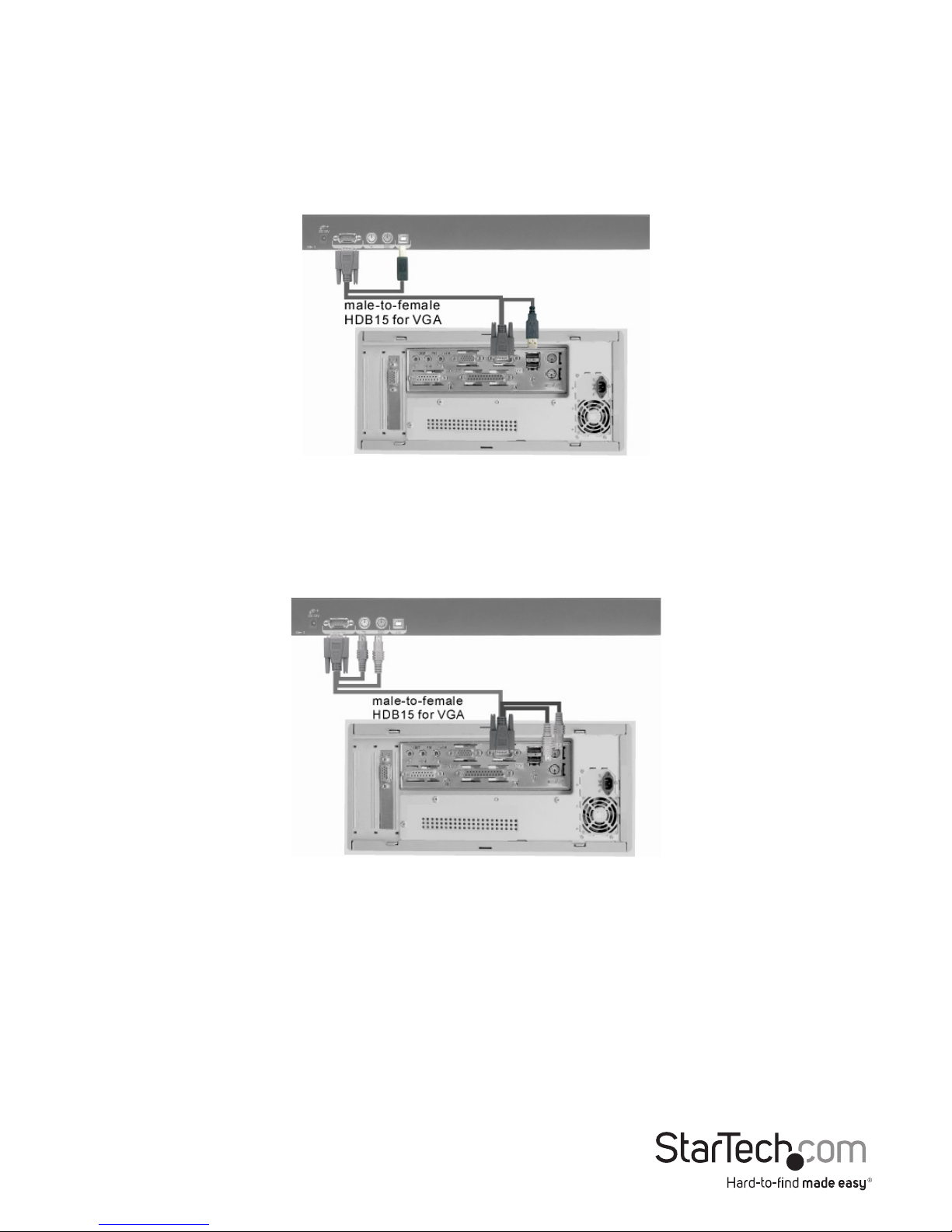
Instruction Manual
4
Please note: You can only connect to a computer using either the PS/2 or USB port,
not both simultaneously.
Connecting to a USB Controlled Computer
Connect the standard VGA cable and a USB A-B cable to the computer and KVM
Module as shown below. The computer can be a USB-ready PC, Sun, HP server,
or a Mac.
Connecting to a PS/2 Controlled Computer
Connect the standard VGA cable and two mini-DIN6 male-to-male cables to the
computer and KVM Module as shown below. There are two mini-DIN6 female
connectors marked with keyboard and mouse, be sure not to swap the connections.
Connecting to a KVM Switch
When cascading with a KVM switch, KVM Module can be used to control up to 16
computers. The connection is exactly the same as is shown above (see Connecting to
a USB Controlled Computer, or Connecting to a PS/2 Controlled Computer). The only
dierence is the connection would be made to the “CONSOLE PORT” (could be “PS/2”
or “USB” interface) of the KVM switch instead, of a computer.
Please choose either PS/2 or USB to connect, prior to turning on your computer!
Page 8

Instruction Manual
5
Operation
Front Panel Controls
KVM Control and Status:
(This section is eective only when a multi-port KVM switch module, not included,
is connected.)
• Computer Selection Buttons - Press one of these push buttons to select a computer.
For 16 port models, 1~8 represent the lower 8 ports, while A~H indicates the higher
8 ports. Port 1 and A share the same push button; if port 1 is already selected,
tap its push button to select port A. If port 1 is not selected, press and hold push
button 1 for two seconds to select port A.
• Selected Computer LED Indicator - One of the indicators lights up when the
corresponding KVM port is selected via push buttons, hotkey or OSD menu. The
LED will be steady when 1~8 is selected or ashing when A~H is selected.
LCD Panel Control:
• LCD Power button - Turns on the LCD screen.
• Auto - This button will automatically adjust the best setting for the display signal.
• + / Right Arrow - increases the value of the selected setting in the OSD or moves to
the next item.
• - / Left Arrow - decreases the value of the selected setting in the OSD or moves to
the previous item.
• Enter / Up Arrow - Activates the currently selected setting in the OSD.
Page 9

Instruction Manual
6
Alternative Input Devices
In addition to the built-in keyboard and touchpad, this rack console also supports
using an external keyboards and mouse, including wireless (cordless) keyboards and
mice. A USB port is accessible on the rack console that allow for connecting input
devices, as well as controls that can disable the touchpad in favour of an external
mouse. The USB port is hidden under the removable cover located in the upper
right corner of the keyboard tray. This USB port is best suited for use with a wireless
keyboard/mouse, as the transmitter can be connected, then neatly hidden from view.
Two switches are also hidden in this compartment, that can assist with the use of
an external mouse. The Touchpad switch can disable the touchpad completely, or
simply disable the touchpad scrolling feature. While the “Tap” switch can disable the
touchpad “Tap” feature, so tapping the touchpad does not register as a mouse-click.
Page 10

Instruction Manual
7
Keyboard Replacement
The keyboard is replaceable in the event of language changes or maintenance. To
replace the keyboard, pull out the keyboard tray, and remove 6 screws from the
underside of the tray. There is a small hole on the bottom of the tray as well, that can
be used to lift the keyboard out of the tray. Tilt the keyboard up, locate the mini-USB
cable underneath the keyboard and unplug it gently. While installing the replacement
keyboard, please ensure that you extend just enough of the cable to keep the
keyboard at inside the tray.
Please note: The triangular mark on the mini USB connector must face outwards
(be visible).
Page 11

Instruction Manual
8
Touchpad Replacement
The built-on Touchpad oers “wheel mouse” functionality. The area of the Touch Pad to
the right side of the two small triangular marks is the simulated “wheel” as
shown below:
With the keyboard removed, to remove the Touch Pad, pull the small tab underneath
it upward to release the latch (1). Slide the touchpad unit forwards (2) until the Touch
Pad can be lifted up clear from the notches, as shown in the gure below (3). The
Touchpad is connected by a mini-USB cable. To install the Touchpad, connect the miniUSB cable and then slide the Touch Pad all the way in till you hear a click sound as it is
locked in position.
Page 12

Instruction Manual
9
Specications
Display Size 17.3”
Panel Type Active Matrix TFT LCD
Maximum Screen Resolution 1920x1080 (60/70/75 Hz)
Supported Colors 262K (RGB 6-bit)
Response Time 8ms
Back Lighting LED
Contrast Ratio 500:1
Brightness 300 cd/m2
Pixel Pitch 0.199mm x 0.199mm
Viewing Angle
Horizontal: -70 ~ 70
Vertical: -60 ~ 60
Keyboard/Mouse 105-key USB keyboard with touchpad
Connectors
1 x DE-15 VGA male
1 x USB type B female
2 x PS/2 female
Power Source 100 ~ 240 VAC
Power Consumption 13.2 W
Chassis Material Heavy duty steel
Minimum/Maximum Mounting Depth 600mm (23.6in) / 1150mm (45.3in)
Operating Temperature 0°C ~ 40°C (32°F ~ 104°F)
Storage Temperature -20°C ~ 60°C (-4°F ~ 140°F)
Humidity 0% ~ 80% RH
Dimensions (LxWxH) 440mm x 700mm x 43.8mm
Weight 15.6kg
Certications CE, UL, FCC
Page 13

Instruction Manual
10
Technical Support
StarTech.com’s lifetime technical support is an integral part of our commitment to
provide industry-leading solutions. If you ever need help with your product, visit
www.startech.com/support and access our comprehensive selection of online tools,
documentation, and downloads.
For the latest drivers/software, please visit www.startech.com/downloads
Warranty Information
This product is backed by a three year warranty.
In addition, StarTech.com warrants its products against defects in materials
and workmanship for the periods noted, following the initial date of purchase.
During this period, the products may be returned for repair, or replacement with
equivalent products at our discretion. The warranty covers parts and labor costs only.
StarTech.com does not warrant its products from defects or damages arising from
misuse, abuse, alteration, or normal wear and tear.
Limitation of Liability
In no event shall the liability of StarTech.com Ltd. and StarTech.com USA LLP (or their
ocers, directors, employees or agents) for any damages (whether direct or indirect,
special, punitive, incidental, consequential, or otherwise), loss of prots, loss of business,
or any pecuniary loss, arising out of or related to the use of the product exceed the
actual price paid for the product. Some states do not allow the exclusion or limitation
of incidental or consequential damages. If such laws apply, the limitations or exclusions
contained in this statement may not apply to you.
Page 14

Hard-to-nd made easy. At StarTech.com, that isn’t a slogan. It’s a promise.
StarTech.com is your one-stop source for every connectivity part you need. From
the latest technology to legacy products — and all the parts that bridge the old and
new — we can help you nd the parts that connect your solutions.
We make it easy to locate the parts, and we quickly deliver them wherever they need
to go. Just talk to one of our tech advisors or visit our website. You’ll be connected to
the products you need in no time.
Visit www.startech.com for complete information on all StarTech.com products and
to access exclusive resources and time-saving tools.
StarTech.com is an ISO 9001 Registered manufacturer of connectivity and technology
parts. StarTech.com was founded in 1985 and has operations in the United States,
Canada, the United Kingdom and Taiwan servicing a worldwide market.
