Page 1

1U 20” High Resolution Rackmount LCD
Console for 19in Rack
RACKCONS2001
*actual product may vary from photos
DE: Bedienungsanleitung - de.startech.com
FR: Guide de l'utilisateur - fr.startech.com
ES: Guía del usuario - es.startech.com
IT: Guida per l'uso - it.startech.com
NL: Gebruiksaanwijzing - nl.startech.com
PT: Guia do usuário - pt.startech.com
For the most up-to-date information, please visit: www.startech.com
Manual Revision: 04/02/2013
Page 2

FCC Compliance Statement
This equipment has been tested and found to comply with the limits for a Class B digital
device, pursuant to part 15 of the FCC Rules. These limits are designed to provide reasonable
protection against harmful interference in a residential installation. This equipment generates,
uses and can radiate radio frequency energy and, if not installed and used in accordance with
the instructions, may cause harmful interference to radio communications. However, there
is no guarantee that interference will not occur in a particular installation. If this equipment
does cause harmful interference to radio or television reception, which can be determined by
turning the equipment o and on, the user is encouraged to try to correct the interference by
one or more of the following measures:
• Reorient or relocate the receiving antenna.
• Increase the separation between the equipment and receiver.
• Connect the equipment into an outlet on a circuit dierent from that to which the receiver
is connected.
• Consult the dealer or an experienced radio/TV technician for help.
Use of Trademarks, Registered Trademarks, and other Protected Names and
Symbols
This manual may make reference to trademarks, registered trademarks, and other
protected names and/or symbols of third-party companies not related in any way to
StarTech.com. Where they occur these references are for illustrative purposes only and do not
represent an endorsement of a product or service by StarTech.com, or an endorsement of the
product(s) to which this manual applies by the third-party company in question. Regardless
of any direct acknowledgement elsewhere in the body of this document, StarTech.com hereby
acknowledges that all trademarks, registered trademarks, service marks, and other protected
names and/or symbols contained in this manual and related documents are the property of
their respective holders.
Instruction Manual
Page 3

Table of Contents
Introduction ............................................................................................1
Packaging Contents ................................................................................................................................. 1
Installation ..............................................................................................1
Hardware Installation ..............................................................................................................................1
How to Use ..............................................................................................4
Connecting the Console ......................................................................................................................... 4
Turning on the Console ..........................................................................................................................5
Conguring Display Settings ................................................................................................................ 5
Testing the Console ..................................................................................................................................6
Panel Controls and OSD Functions .....................................................................................................6
Auto tune ..................................................................................................................................................... 7
Brightness .................................................................................................................................................... 7
Contrast ........................................................................................................................................................7
Color ...............................................................................................................................................................7
Position ......................................................................................................................................................... 8
Language .....................................................................................................................................................8
Recall.............................................................................................................................................................. 9
Exit .................................................................................................................................................................. 9
Power Indicator ..........................................................................................................................................9
Specications .......................................................................................... 10
Dimensions ..................................................................................................................................................11
Technical Support ..................................................................................12
Warranty Information ............................................................................12
Instruction Manual
i
Page 4

Introduction
Packaging Contents
• 1U LCD Rack Console Drawer
• VGA + PS/2 console cable
• 3.5mm mini-jack audio cable
• USB cable
• Mounting Rails - Set
• Power Adapter (RACKCONS2001 only)
• Power Cord
Installation
Hardware Installation
Screw kit
(Used to attach
Side Rails with front and rear brackets (2)
Hardware Kit Contents
• Please check that all packaging contents are present before installation. Make sure
that nothing was damaged and/or lost during shipping process. If you encounter
any problem, please contact StarTech.com (Phone#: 1-800-265-1844).
• Before installation, make sure all peripherals and computer have been turned o.
• The cabinet depth range must be in 764 ~ 1000 mm.
Rail Mount to
Console body)
Instruction Manual
1
Page 5

Mounting the console
1. Adjust the sliding rail until the screw underneath is visible. Loosen (do not release)
the two rear screws then adjust the rear bracket to t the depth of your rack:
2. Install the rail into the rack by attaching them to the front/rear posts using the
appropriate screws and nuts for your rack (not included):
3. Tighten the rear screws that were loosened in Step 1:
4. Install the remaining rail, by repeating Steps 1-3.
Instruction Manual
2
Page 6

5. Gently extend the arms from the rails until they lock. Gently, but rmly insert the
console into the left and right rails:
6. There are small release switches on either side of the console unit. Pull both
switches at the same time, as the console is installed onto the rails.
Rail-Release switch
7. Install three screws on each side of the rear of the console:
Instruction Manual
3
Page 7

8. Installation is now complete.
How to Use
Connecting the Console
Power
connector
PS/2
connector
3.5mm
mini-jack
Audio In
VGA
connector
USB-PS/2
switch
USB
connector
DVI
connector
To connect the LCD console to a computer, perform the following steps:
1. Turn o your computer.
2. Connect the VGA or DVI video cable from the VGA/DVI output on the computer
system to the VGA or DVI port on the rear of the rack console. Only connect one or
the other, not both.
3. Set the USB-PS/2 switch on the console to either USB or PS/2 mode, depending on
which you wish to use to connect the computer.
4. Connect either the USB or PS/2 connector on the rear of the rack console to a USB or
PS/2 port on the computer system.
5. For audio, connect a 3.5mm audio cable to the Line In connector on the console
to the Line Out on the computer or external KVM (available separately, such as
StarTech.com ID: SV831DUSBAU).
6. Connect the power adapter and power cord to the power connector on the console.
Connect the remaining end of the power cord to an available power outlet.
Note: The front USB port on this console is a USB 1.1 port for connecting an external
keyboard / mouse only. It is not meant for high-speed data transfer.
Instruction Manual
4
Page 8

Turning on the Console
Make sure all cables and the power adapter are connected properly. Be sure to tighten
all connector screws. Grab the front handle and pull the console all the way out then
lift the panel up. The power LED underneath the LCD monitor will light up green.
Conguring Display Settings
After connecting the rack console and turning on your computer, you may need to
congure one or more of the following display settings to allow the computer to
display at the console’s native resolution. See Specications for the correct resolution
mode for your model.
• Display mode (also called desktop area or video resolution)
• Refresh rate (also called vertical scan rate or vertical sync)
• Color depth (also called color palette or number of colors)
Each video card has several controls that allow you to adjust the display settings,
however, the software and driver for each video card is unique. In most cases, you
can adjust these settings using a program or utility provided by the manufacturer of
the video card. Most video cards use the Windows Display Properties control panel to
congure the display. To open the Windows Display Properties, click the right mouse
button in a blank area of the Windows desktop and then select Properties. The Settings
tab usually lets you change the Color Palette and the Desktop Area (X by Y pixel
resolution).
Some video cards integrate additional features into the Windows Display Properties
control panel giving you an extra setup options that are exible and easy to use.
For example, the control panel may include an Advanced Properties button, an
Adjustment tab, or a Refresh tab for changing other settings. Other video cards have a
separate utility for setting display properties.
Whenever you change the resolution, color, or refresh rate, the image size, position,
or shape may change. This behavior is normal.You can readjust the image using the
monitor on-screen controls. For more information on the monitor on-screen controls,
refer to Panel controls and OSD functions. For more information on conguring the
display settings, please refer to the manual that accompanied your video card.
Instruction Manual
5
Page 9

Testing the Console
To test that the console is working properly, perform the following steps:
1. Power up the rack console, and then turn on your computer.
2. Make sure the video image is centered within the screen area. Use the OSD controls
to adjust the image (see Panel controls and OSD functions) or press the Auto button
on the right hand side of the monitor.
Note: If the unit does not power up when the panel is pulled up, try pushing the soft
power on/o button on the right side of the monitor panel to power up the unit.
Note:You can adjust the horizontal and vertical position, contrast, and brightness to
better suit your video card and your personal preference.
Before you begin, make sure that power to all of the devices you will be connecting
to the console have been turned o. To prevent damage to your installation due
to ground potential dierence, make sure that all of the devices being installed are
properly grounded. Once all peripherals have been connected, please power them on.
Panel Controls and OSD Functions
The following controls are located on the bottom side of the the console monitor:
Controls Descriptions
Soft power on/o. Adjacent LED is lit when on.
Auto Auto-synchronize and scale down display to any valid factory
Up Press to scroll to the function you want to adjust.
Down Press to scroll to the function you want to adjust.
Menu To access the main menu. This button also acts as the Enter
preset timings.
button.
Instruction Manual
6
Page 10

Auto tune
Press the “Auto tune” button. The panel will adjust the display size automatically and
also tune the panel to its optimized state.
Brightness
1. Press the Menu button.
2. Use the Down and Up buttons to scroll to Brightness.
3. Press the Menu button to enter.
4. Use the Down and Up buttons to adjust the brightness of the display.
5. Press the Menu button to save your selection.
Contrast
1. Press the Menu button.
2. Use the Down and Up buttons to scroll to Contrast.
3. Press the Menu button to enter.
4. Use the Down and Up buttons to adjust the contrast of the display.
5. Press the Menu button to save your selection.
Color
1. Press the Menu button.
2. Use the Down and Up button to scroll.
3. Highlight Color, and press the Menu button to enter, which will launch the following
screen:
Icon Description
9300°K To set CIE coordinates at 9300°K color
7500°K To set CIE coordinates at 7500°K color
6500°K To set CIE coordinates at 6500°K color
User To set user dened CIE
Auto color To automatically adjust color
Return To exit and return to the previous page
4. Use the Down and Up buttons to adjust the contrast of the display.
5. Press the Menu button to save your selection.
Instruction Manual
7
Page 11

Position
1. Press the Menu button.
2. Use the Down and Up buttons to scroll.
3. Highlight Position and press the Menu button to enter, which will launch the
following screen:
Icon Description
Image Pos To adjust the position of the image
OSD Pos To adjust the position of the OSD
Return To exit and return to the previous page
4. Use the Down and Up buttons to scroll.
5. Press the Menu button to save your selection.
Language
1. Press the Menu button.
2. Use the Down and Up buttons to scroll.
3. Highlight Language, and press the Menu button to select, which will launch the
following screen:
English
German
French
Italian
Spanish
4. Use the Down and Up buttons to scroll, and highlight the preferred language.
5. Press the Menu button to save your selection.
Instruction Manual
8
Page 12
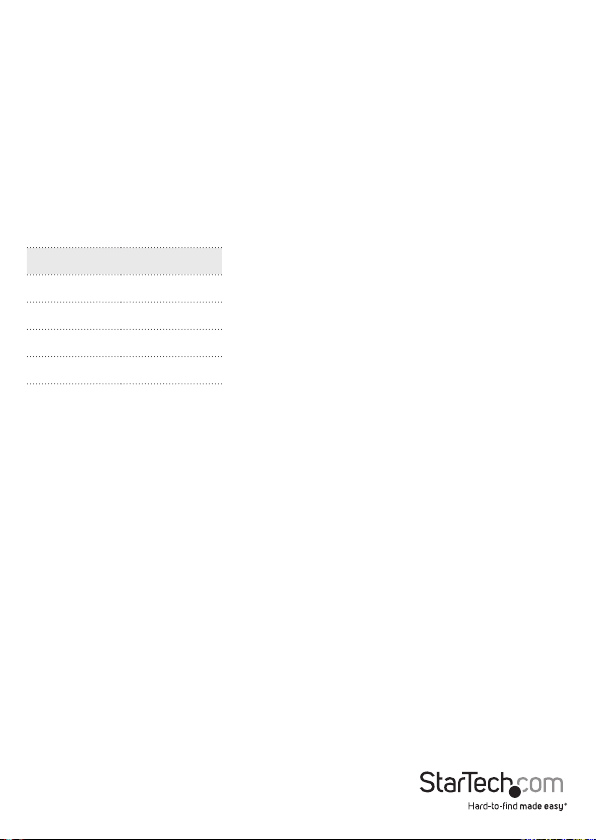
Recall
1. Press the Menu button.
2. Use the Down and Up buttons to scroll to Recall. Press the Menu button to enter,
where you will be able to select Yes/No using the Down and Up buttons. Once you
have done so, press the Menu button. Note: selecting Yes will return your settings to
the factory default state. Select No if you do not wish to make this change.
Exit
To exit the menu, scroll to Exit and press the Menu button.
Power Indicator
Light Color Status
Green ON
RED Standby
RED Suspend
RED OFF
Instruction Manual
9
Page 13
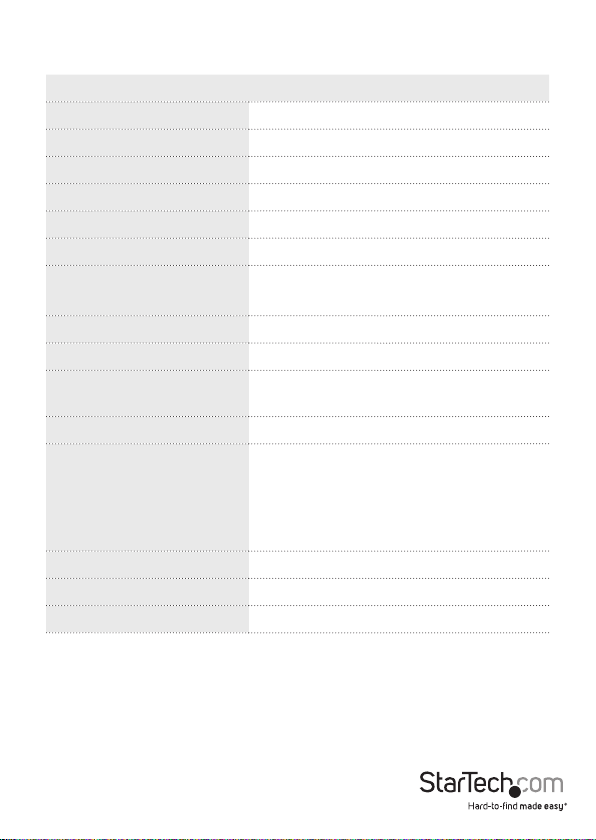
Specications
RACKCONS2001 / RKCONS2001GB
Display Size 20.1”
Panel Type Active Matrix TFT LCD
Resolution Capabilities 1600x1200 @ 60Hz (max.)
Back Light six lamps
Supported Colors 16.7M Colors (8-bit with FRC)
Contrast Ratio 1000:1
Response Time
Pixel Pitch
Sync
Viewing Angle
Keyboard / Mouse 106 key USB keyboard with touchpad
Connectors
Power Source 100-240 VAC input
Operating Temperature 0°C ~ 50°C (32°F ~ 122°F)
Storage Temperature -20°C ~ 60°C (-4°F ~ 140°F)
Rising Time: 15ms
Decay Time: 7ms
0.255mm x 0.255mm
45~80KHz
Right-Left view: 85° (Typ)
Up-Down view: 85° (Typ)
1 x DE-15 VGA female
1 x 29-pin DVI-I female
2 x PS/2 female
2 x USB type A
1 x 3.5mm mini-jack
1 x DC power
Instruction Manual
10
Page 14

RACKCONS2001 / RKCONS2001GB
Humidity 10 ~ 90% RH
Dimension 608.4mm x 448.7mm x 44mm
Net Weight 15.5kg
Chassis Construction Heavy duty steel
Regulatory Certication CE/FCC
Dimensions
Instruction Manual
11
Page 15

Technical Support
StarTech.com’s lifetime technical support is an integral part of our commitment to
provide industry-leading solutions. If you ever need help with your product, visit
www.startech.com/support and access our comprehensive selection of online tools,
documentation, and downloads.
For the latest drivers/software, please visit www.startech.com/downloads
Warranty Information
This product is backed by a two year warranty.
In addition, StarTech.com warrants its products against defects in materials
and workmanship for the periods noted, following the initial date of purchase.
During this period, the products may be returned for repair, or replacement with
equivalent products at our discretion. The warranty covers parts and labor costs only.
StarTech.com does not warrant its products from defects or damages arising from
misuse, abuse, alteration, or normal wear and tear.
Limitation of Liability
In no event shall the liability of StarTech.com Ltd. and StarTech.com USA LLP (or their
ocers, directors, employees or agents) for any damages (whether direct or indirect,
special, punitive, incidental, consequential, or otherwise), loss of prots, loss of business,
or any pecuniary loss, arising out of or related to the use of the product exceed the
actual price paid for the product. Some states do not allow the exclusion or limitation
of incidental or consequential damages. If such laws apply, the limitations or exclusions
contained in this statement may not apply to you.
Instruction Manual
12
Page 16

Hard-to-nd made easy. At StarTech.com, that isn’t a slogan. It’s a promise.
StarTech.com is your one-stop source for every connectivity part you need. From
the latest technology to legacy products — and all the parts that bridge the old and
new — we can help you nd the parts that connect your solutions.
We make it easy to locate the parts, and we quickly deliver them wherever they need
to go. Just talk to one of our tech advisors or visit our website. You’ll be connected to
the products you need in no time.
Visit www.startech.com for complete information on all StarTech.com products and
to access exclusive resources and time-saving tools.
StarTech.com is an ISO 9001 Registered manufacturer of connectivity and technology
parts. StarTech.com was founded in 1985 and has operations in the United States,
Canada, the United Kingdom and Taiwan servicing a worldwide market.
