Page 1
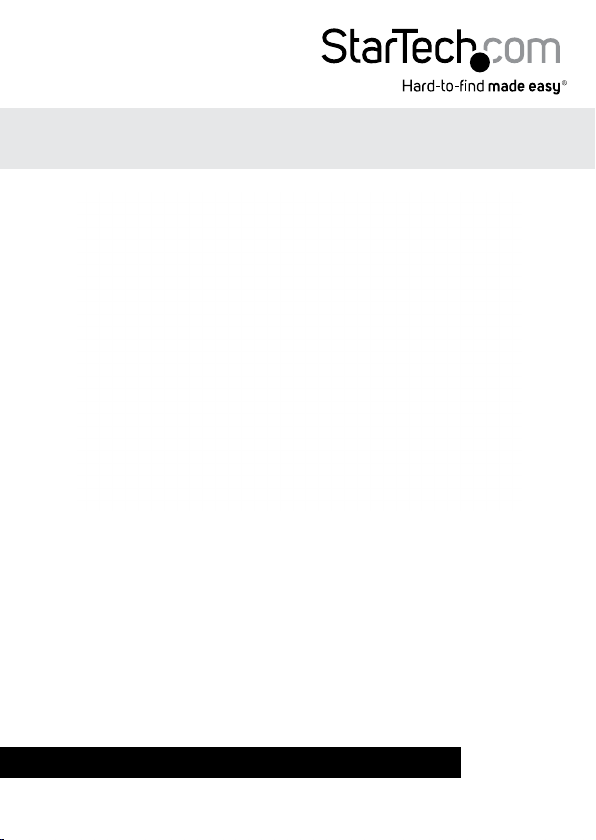
10/100Mbps Ethernet to Parallel Network
Print Server
PM1115P2
*actual product may vary from photos
DE: Bedienungsanleitung - de.startech.com
FR: Guide de l'utilisateur - fr.startech.com
ES: Guía del usuario - es.startech.com
IT: Guida per l'uso - it.startech.com
NL: Gebruiksaanwijzing - nl.startech.com
PT: Guia do usuário - pt.startech.com
For the most up-to-date information, please visit: www.startech.com
Manual Revision: 01/23/2014
Page 2
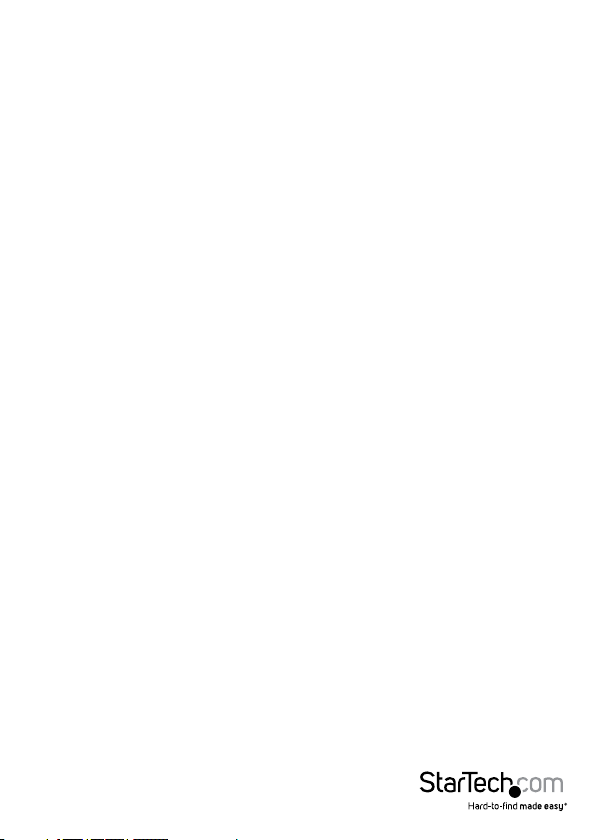
FCC Compliance Statement
This equipment has been tested and found to comply with the limits for a Class B digital
device, pursuant to part 15 of the FCC Rules. These limits are designed to provide reasonable
protection against harmful interference in a residential installation. This equipment generates,
uses and can radiate radio frequency energy and, if not installed and used in accordance with
the instructions, may cause harmful interference to radio communications. However, there
is no guarantee that interference will not occur in a particular installation. If this equipment
does cause harmful interference to radio or television reception, which can be determined by
turning the equipment o and on, the user is encouraged to try to correct the interference by
one or more of the following measures:
• Reorient or relocate the receiving antenna.
• Increase the separation between the equipment and receiver.
• Connect the equipment into an outlet on a circuit dierent from that to which the receiver
is connected.
• Consult the dealer or an experienced radio/TV technician for help.
Use of Trademarks, Registered Trademarks, and other Protected Names and Symbols
This manual may make reference to trademarks, registered trademarks, and other
protected names and/or symbols of third-party companies not related in any way to
StarTech.com. Where they occur these references are for illustrative purposes only and do not
represent an endorsement of a product or service by StarTech.com, or an endorsement of the
product(s) to which this manual applies by the third-party company in question. Regardless
of any direct acknowledgement elsewhere in the body of this document, StarTech.com hereby
acknowledges that all trademarks, registered trademarks, service marks, and other protected
names and/or symbols contained in this manual and related documents are the property of
their respective holders.
Instruction Manual
Page 3

Table of Contents
Introduction ............................................................................................2
Packaging Contents ................................................................................................................................. 2
System Requirements .............................................................................................................................. 2
Product Overview ..................................................................................3
LED Indicators .........................................................................................3
Reset Button ................................................................................................................................................ 4
Default Settings ........................................................................................................................................ 4
Installation ..............................................................................................4
Hardware Installation .............................................................................................................................. 4
Software Installation ................................................................................................................................ 5
Specications ..........................................................................................14
Technical Support ..................................................................................15
Warranty Information ............................................................................15
Instruction Manual
1
Page 4
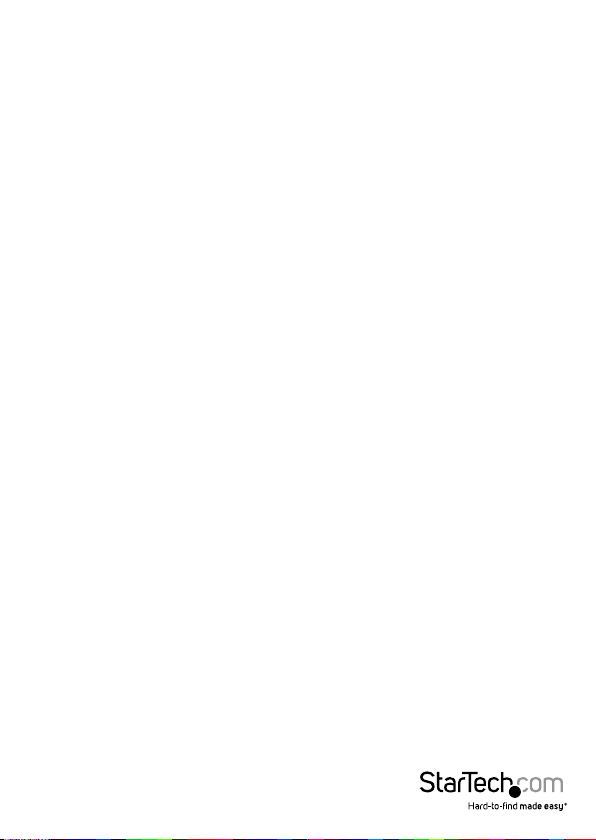
Introduction
Packaging Contents
• 1x Parallel Print Server
• 1x Power Adapter
• 1x Software CD
• 1x Quick Start Guide
System Requirements
• Windows® 8 (32/64bit), 7 (32/64), Vista(32/64), XP(32/64), 2000, Windows® Server
2008 R2, 2003(32/64), Mac OS 10.x, 9.x, Linux
Instruction Manual
2
Page 5
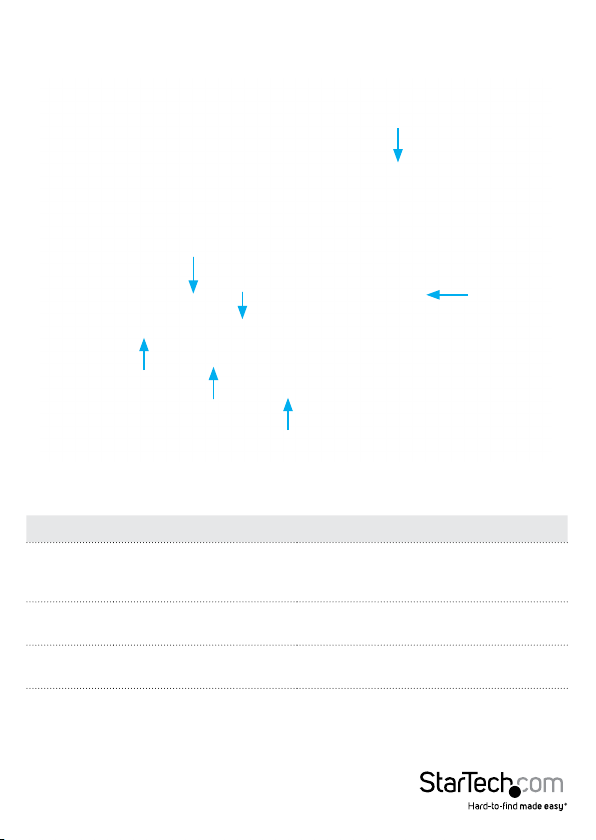
Product Overview
Centronics Printer
10Mbps
Indicator
100Mbps
Indicator
DC Jack
Ethernet
Port
Status LED
LED Indicators
LED State Indication
Status Blinking for POST (Yellow)
100Mbps On (Green)
10Mbps On (Yellow)
When power is connected, the Status
indicator will ash ve times, and then
go solid.
LAN Port has a valid network connection
at 100Mbps.
LAN Port has a valid network connection
at 10Mbps.
Connector
Reset Button
Instruction Manual
3
Page 6

Reset Button
Reboot the Print Server:
1. Verify the power of print server is turned on.
2. Press the reset button once, and then release it.
Note: This will restart the print server and stop all on-going and pending print jobs.
Reset to Factory Defaults:
1. Disconnect the power adapter from the print server.
2. Hold down the reset button.
3. Reconnect the power adapter while continuing to hold the reset button for
about 5 seconds.
4. Release the reset button.
5. The print server will restart.
WARNING: This will erase all settings on the print server and return it to factory
default.
Default Settings
DHCP client: o
IP Address: 192.168.0.10
Subnet Mask: 255.255.255.0
Installation
Hardware Installation
1. Turn o the power to your printer.
2. Connect the print server to your printer with the appropriate printer cable.
3. Turn the printer on.
4. Plug in the AC power adapter into the DC jack on the print server.
5. Wait 10 seconds until the Status LED has stopped ashing.
6. Connect an RJ45 network cable to the print server, then to your network switch
or wall jack.
Instruction Manual
4
Page 7

Software Installation
For full operating instructions and specications, please visit www.startech.com/
PM1115P2
Windows
1. To enable network communication with print server, your computer must have a
proper IP address, e.g. 192.168.0.100 (the print server’s default IP is 192.168.0.10)
2. Insert the setup CD into your CD/DVD drive.
3. Select Setup Wizard from the Autoplay menu. If Autoplay is disabled on your
system, browse to your CD/DVD drive and run the application.
Note: The setup CD will install the print server driver, PSAdmin and Setup Wizard
into your computer. The default installation directory will be C:\Program les\
Network Print Monitor
4. Click Next on the following screen and the wizard will automatically discover the
print server. At this point of the install, you may Windows Firewall message, click
Allow Access if prompted.
Instruction Manual
5
Page 8

5. From the “Select A Print Sever” screen, select the print server that you want to
congure and click Next.
Instruction Manual
6
Page 9

6. Click “Yes, I want to change settings”, then click Next to congure the IP settings of
the print server to match your network.
Note: The IP address of print server must be within the same subnet as your
network adapter.
Instruction Manual
7
Page 10

7. In the setup wizard, select an already congured printer from the list, click Next,
Next and then Finish to complete the installation.
OR
8. Select Add New Printer to launch the Windows Add Printer Wizard, if the print
server is connected to a printer that hasn’t been installed before and does not
appear in the list.
9. Click Next and select Local Printer, make sure the Automatically detect and
install my Plug and Play printer check box is NOT checked. Then click Next.
Instruction Manual
8
Page 11

10. Make sure the Use the following port radio-button is clicked and select LPT1:
(recommended Printer Port) from the pull-down list. Then click Next.
Instruction Manual
9
Page 12

11. Select Manufacturer and Printer from the lists of printer drivers. Then click Next.
12. If you already have the printer’s driver installed, you will be asked whether to keep
it or to replace it. Click Next. Supply a name for the printer and choose whether you
want to make it your default printer. Then click Next.
13. Then, choose whether you want to share the printer with other network user, print
a test page (please select No.), etc. Select the appropriate radio-button and click
Next and Finish.
14. In the setup wizard, nish the installation by highlighting the installed printer in the
Select a Printer list and click Next, Next -> Finish.
Instruction Manual
10
Page 13

15. Click Start -> Printers and Faxes and highlight your newly installed printer.
Instruction Manual
11
Page 14

16. Right-click, select Properties, then the Ports tab and verify that the print server’s
port appears.
Instruction Manual
12
Page 15

17. Select the General tab and click Print Test Page to verify the conguration.
Note: If you want to install more print servers, start the setup wizard from your
Windows Start menu: Start -> All Programs -> Network Print Server -> PSWizard
and repeat the installation procedure.
Instruction Manual
13
Page 16

Technical Support
StarTech.com’s lifetime technical support is an integral part of our commitment to
provide industry-leading solutions. If you ever need help with your product, visit
www.startech.com/support and access our comprehensive selection of online tools,
documentation, and downloads.
For the latest drivers/software, please visit www.startech.com/downloads
Warranty Information
This product is backed by a two year warranty.
In addition, StarTech.com warrants its products against defects in materials
and workmanship for the periods noted, following the initial date of purchase.
During this period, the products may be returned for repair, or replacement with
equivalent products at our discretion. The warranty covers parts and labor costs only.
StarTech.com does not warrant its products from defects or damages arising from
misuse, abuse, alteration, or normal wear and tear.
Limitation of Liability
In no event shall the liability of StarTech.com Ltd. and StarTech.com USA LLP (or their
ocers, directors, employees or agents) for any damages (whether direct or indirect,
special, punitive, incidental, consequential, or otherwise), loss of prots, loss of business,
or any pecuniary loss, arising out of or related to the use of the product exceed the
actual price paid for the product. Some states do not allow the exclusion or limitation
of incidental or consequential damages. If such laws apply, the limitations or exclusions
contained in this statement may not apply to you.
Instruction Manual
14
Page 17

Hard-to-nd made easy. At StarTech.com, that isn’t a slogan. It’s a promise.
StarTech.com is your one-stop source for every connectivity part you need. From
the latest technology to legacy products — and all the parts that bridge the old and
new — we can help you nd the parts that connect your solutions.
We make it easy to locate the parts, and we quickly deliver them wherever they need
to go. Just talk to one of our tech advisors or visit our website. You’ll be connected to
the products you need in no time.
Visit www.startech.com for complete information on all StarTech.com products and
to access exclusive resources and time-saving tools.
StarTech.com is an ISO 9001 Registered manufacturer of connectivity and technology
parts. StarTech.com was founded in 1985 and has operations in the United States,
Canada, the United Kingdom and Taiwan servicing a worldwide market.
