Page 1

Instruction Manual
IDE to CF Adapter Card with a PCI Bracket
PLATEIDE2CF
DE: Bedienungsanleitung - de.startech.com
FR: Guide de l'utilisateur - fr.startech.com
ES: Guía del usuario - es.startech.com
IT: Guida per l'uso - it.startech.com
NL: Gebruiksaanwijzing - nl.startech.com
PT: Guia do usuário - pt.startech.com
Packaging Contents
• 1 x IDE to CF Adapter with Full Prole Bracket
• 1 x SP4 Floppy to LP4 Molex Adapter Cable
• 1 x Instruction Manual
System Requirements
• Available Full Prole expansion card slot in computer case
• IDE enabled motherboard with available 40 or 44-pin IDE
connector
• Operating system independent
Installation
WARNING! This card, like all computer equipment, can be
severely damaged by static electricity. Be sure that you are
properly grounded before opening your computer case or
touching the card. StarTech.com recommends that you wear an
anti-static strap when installing any computer component. If an
anti-static strap is unavailable, discharge yourself of any static
electricity build-up by touching a large grounded metal surface
(such as the computer case) for several seconds. Also be careful
to handle the card by its edges or the installation bracket.
1. Turn your computer o and any peripherals connected to
the computer (i.e. Printers, external hard drives, etc.). Unplug
the power cable from the rear of the power supply on the
back of the computer and disconnect all peripheral devices.
2. Remove the cover from the computer case. See
documentation for your computer system for details.
3. Locate an open expansion card slot on the computer
case and remove the metal cover plate on the rear of the
computer case (Refer to documentation for your computer
system for details.).
4. Set the Master/Slave mode jumper on the CF adapter. See
“IDE Mode Jumper” section for further details
5. Fasten the bracket of the CF adapter to the rear of the case.
*actual product may vary from photos
6. Connect a 40 or 44-pin IDE cable from the motherboard to
the CF adapter.
7. Connect an SP4 oppy power cable from the computer
power supply to the CF adapter. If the computer does not
have an available SP4 power connector, an LP4 Molex to SP4
power cable adapter is included.
8. Place the cover back onto the computer case.
9. Insert the power cable into the socket on the power supply
and reconnect all other connectors removed in Step 1.
10. Insert a CF card into the card slot on the adapter.
**IDE standard does NOT support hot swapping. Do not
insert or remove the CF card, while the system is running.
For the most up-to-date information, please visit: www.startech.com
Manual Revision: 06/29/2011
Page 2
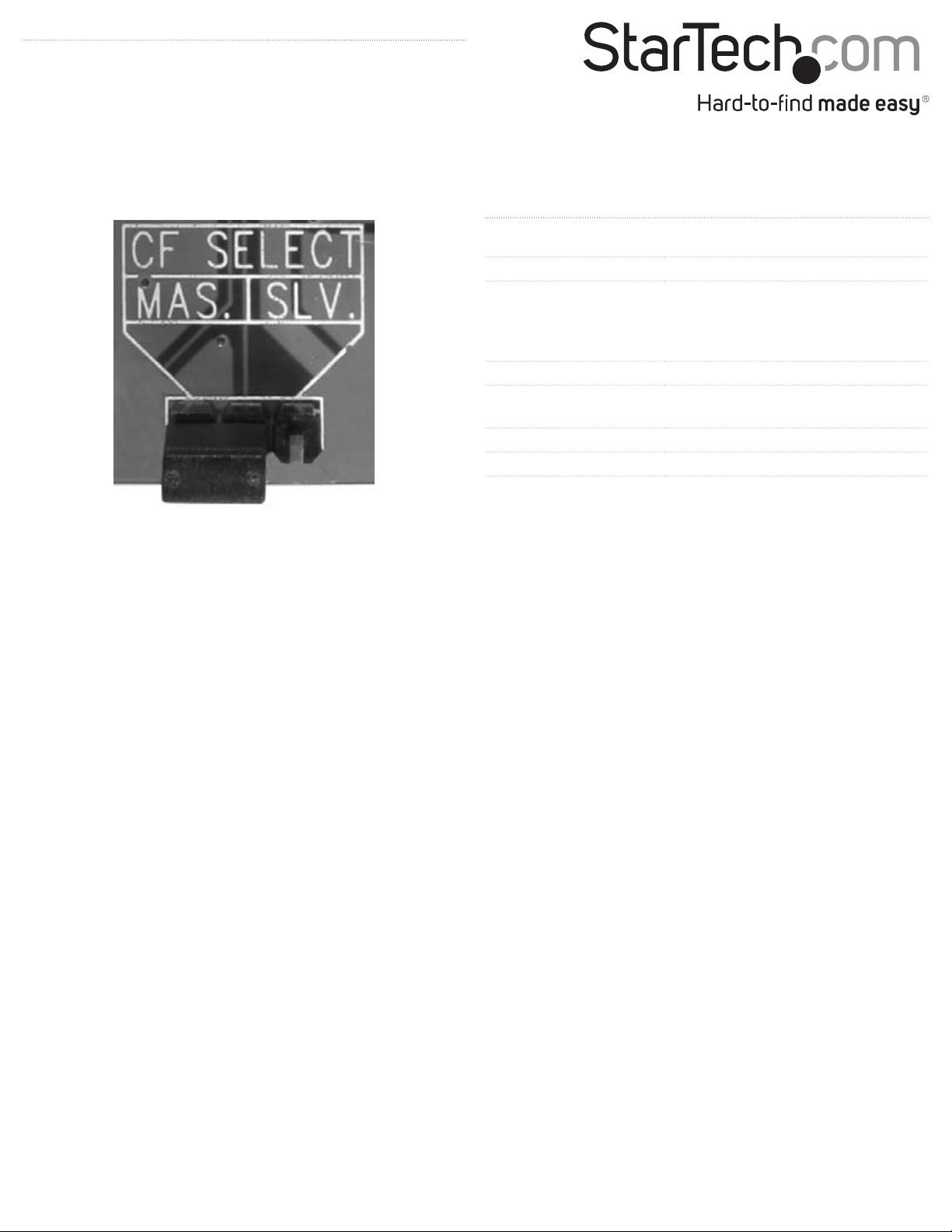
IDE Mode jumper (Master/Slave)
The CF adapter can be congured for either Master or Slave mode,
by changing the appropriate jumper.
• If the CF adapter will be the only device connected to the systems
IDE port, then it will likely need to be congured for Master.
• If there is another device already connected to the same IDE port,
then the CF adapter will likely need to be congured for Slave.
NOTE: If unsure, check documentation for your system to conrm
the proper mode that is required for your particular setup.
Specications
Host Interface IDE (ATA-133)
Form Factor Full Prole
Connectors 1 x 40-pin IDE male
1 x 44-pin IDE male
1 x SP4 Floppy power
1 x 50-pin CF card slot
LEDs N/A
Compatible Cards CompactFlash™ type I/II,
Hitachi® Microdrive®
Dimensions (LxWxH) 218.0mm x 45.0mm x 158.0mm
Weight 60g
FCC Compliance Statement
This equipment has been tested and found to comply with the limits for a Class B digital device, pursuant to part 15 of the FCC Rules. These limits are designed to provide reasonable protection against
harmful interference in a residential installation. This equipment generates, uses and can radiate radio frequency energy and, if not installed and used in accordance with the instructions, may cause
harmful interference to radio communications. However, there is no guarantee that interference will not occur in a particular installation. If this equipment does cause harmful interference to radio or
television reception, which can be determined by turning the equipment o and on, the user is encouraged to try to correct the interference by one or more of the following measures:
• Reorient or relocate the receiving antenna.
• Increase the separation between the equipment and receiver.
• Connect the equipment into an outlet on a circuit dierent from that to which the receiver is connected.
• Consult the dealer or an experienced radio/TV technician for help.
Use of Trademarks, Registered Trademarks, and other Protected Names and Symbols
This manual may make reference to trademarks, registered trademarks, and other protected names and/or symbols of third-party companies not related in any way to
StarTech.com. Where they occur these references are for illustrative purposes only and do not represent an endorsement of a product or service by StarTech.com, or an endorsement of the product(s)
to which this manual applies by the third-party company in question. Regardless of any direct acknowledgement elsewhere in the body of this document, StarTech.com hereby acknowledges that all
trademarks, registered trademarks, service marks, and other protected names and/or symbols contained in this manual and related documents are the property of their respective holders.
Technical Support
StarTech.com’s lifetime technical support is an integral part of our commitment to provide industry-leading solutions. If you ever need help with your product, visit www.startech.com/support and access
our comprehensive selection of online tools, documentation, and downloads.
For the latest drivers/software, please visit www.startech.com/downloads
Warranty Information
This product is backed by a lifetime warranty.
In addition, StarTech.com warrants its products against defects in materials and workmanship for the periods noted, following the initial date of purchase. During this period, the products may be returned
for repair, or replacement with equivalent products at our discretion. The warranty covers parts and labor costs only. StarTech.com does not warrant its products from defects or damages arising from
misuse, abuse, alteration, or normal wear and tear.
Limitation of Liability
In no event shall the liability of StarTech.com Ltd. and StarTech.com USA LLP (or their ocers, directors, employees or agents) for any damages (whether direct or indirect, special, punitive, incidental,
consequential, or otherwise), loss of prots, loss of business, or any pecuniary loss, arising out of or related to the use of the product exceed the actual price paid for the product. Some states do not allow
the exclusion or limitation of incidental or consequential damages. If such laws apply, the limitations or exclusions contained in this statement may not apply to you.
