Page 1

3.5” Drive Bay PCI Express to Expresscard Adapter
PEX2EC35
Page 2
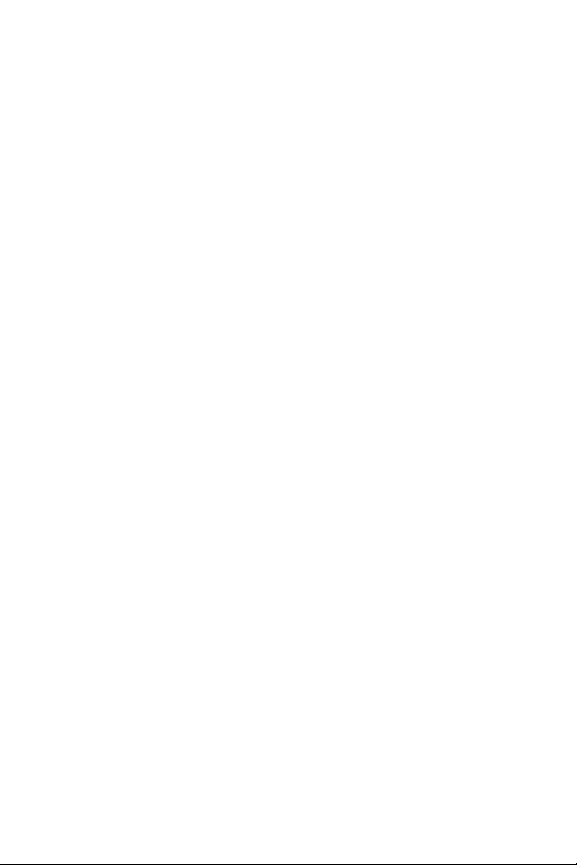
FCC Compliance Statement
This equipment has been tested and found to comply with the limits for a Class B digital
device, pursuant to part 15 of the FCC Rules. These limits are designed to provide reasonable
protection against harmful interference in a residential installation. This equipment generates,
uses and can radiate radio frequency energy and, if not installed and used in accordance with
the instructions, may cause harmful interference to radio communications. However, there is
no guarantee that interference will not occur in a particular installation. If this equipment does
cause harmful interference to radio or television reception, which can be determined by turning the equipment off and on, the user is encouraged to try to correct the interference by one
or more of the following measures:
Reorient or relocate the receiving antenna.•
Increase the separation between the equipment and receiver.•
Connect the equipment into an outlet on a circuit different from that to which the receiver •
is connected.
Consult the dealer or an experienced radio/TV technician for help.•
Use of Trademarks, Registered Trademarks, and other Protected Names and Symbols
This manual may make reference to trademarks, registered trademarks, and other protected
names and/or symbols of third-party companies not related in any way to StarTech.com.
Where they occur these references are for illustrative purposes only and do not represent an
endorsement of a product or service by StarTech.com, or an endorsement of the product(s)
to which this manual applies by the third-party company in question. Regardless of any direct
acknowledgement elsewhere in the body of this document, StarTech.com hereby acknowledges that all trademarks, registered trademarks, service marks, and other protected names
and/or symbols contained in this manual and related documents are the property of their
respective holders.
Page 3
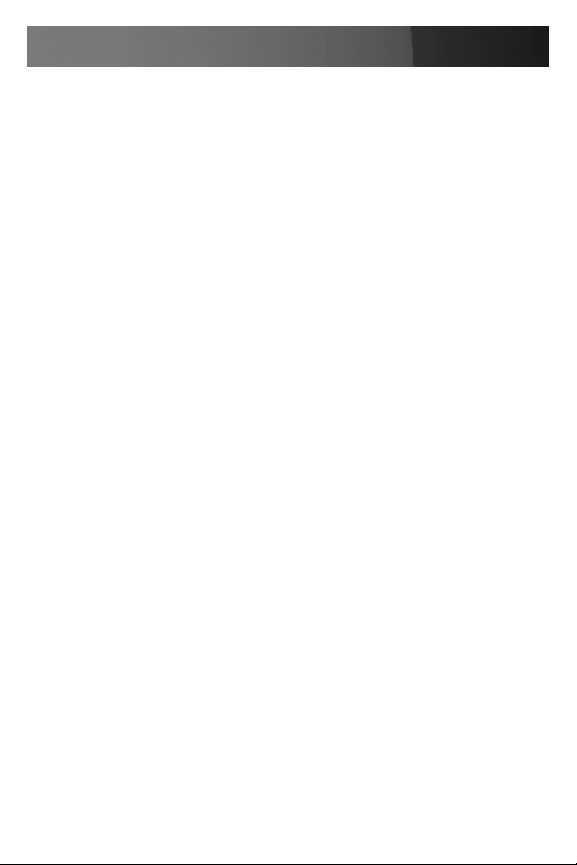
Instruction Manual
Instruction Manual
Table of Contents
Introduction ................................................................................... 1
Features ......................................................................................1
Package Contents .......................................................................1
Installation ...................................................................................... 2
Installing the PCI Express Card...................................................2
Installing the 3.5” Bay ..................................................................3
Specifications ................................................................................ 6
Technical Support ......................................................................... 7
Warranty Information .................................................................... 7
i
Page 4
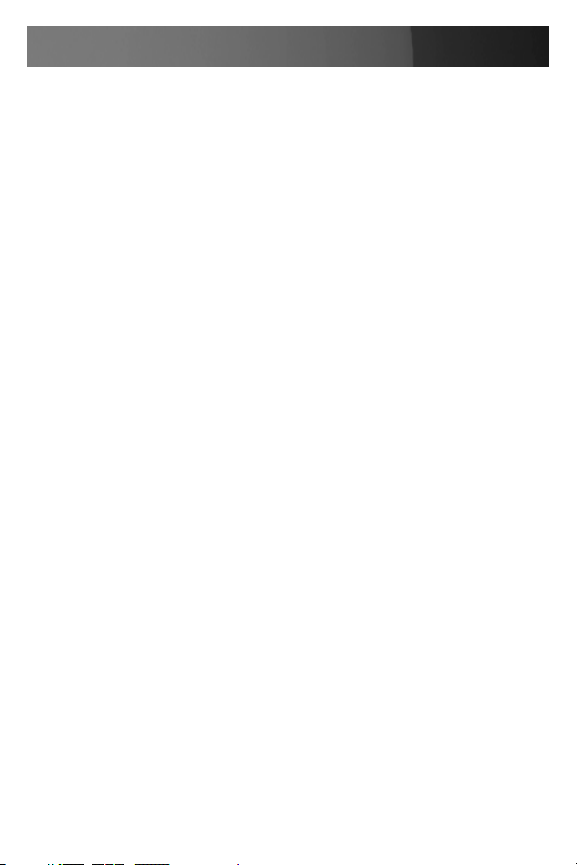
Instruction Manual
Introduction
Thank you for purchasing a StarTech.com 3.5” Drive Bay PCI Express to
Expresscard Adapter. This device offers the convenience of being able to
use ExpressCards on a desktop computer, eliminating the cost of having
to buy duplicate cards to perform the same function among desktop and
notebook operating environments.
Features
Compliant with PCI Express Base Specification 1.0a•
Internal USB Host port for support of USB based ExpressCards•
Supports both 34 and 54 form factor ExpressCards•
No driver installation required •
Package Contents
1 x DVI Expansion Cable•
1 x USB Type-B-to-10-pin-Header Adapter Cable •
1 x ExpressCard Drive 3.5” Enclosure•
1 x Instruction Manual•
1 x PCI Express Adapter Card•
1 X Power Cable•
• 1 X Low Profile Bracket
1
Page 5

Instruction Manual
Installation
WARNING! PCI Express cards, like all computer equipment, can be
severely damaged by static electricity. Be sure that you are properly
grounded before opening your computer case or touching your
card. StarTech.com recommends that you wear an anti-static strap when
installing any computer component. If an anti-static strap is unavailable,
discharge yourself of any static electricity build-up by touching a large
grounded metal surface (such as the computer case) for several seconds.
Also be careful to handle the card by its edges and not the gold connectors.
Please note that the ExpressCard slot of this product does NOT support
hot-plugging. Installed ExpressCards will only be able to recognize the
card upon system reboot.
Installing the PCI Express Card
Shut down all power connected to the computer, as well as all devices 1.
connected to the computer peripherally (i.e. Printers, Monitors,
Scanners etc.). As an added step to ensure safe installation, unplug
the power supply from the computer.
Remove the computer cover, allowing 2.
access to the motherboard and
available slots.
Locate an empty PCI Express slot, 3.
removing the metal bracket covering the
accompanying empty port/socket on the
rear panel of the computer chassis.
Position the card above the open PCI 4.
Express slot, ensuring that the card is
properly aligned with the slot. Insert the
card firmly into the slot, distributing force
evenly across the length of the board.
Once inserted, secure the card into the 5.
adjoining socket (previously covered by a
metal bracket, on the rear panel of the
2
Page 6

Instruction Manual
Installing the 3.5” Bay
Connect the Power, USB Type-B-to-10-pin-Header Adapter Cable 1.
(optional) and DVI like Expansion Cable to the appropriate connectors
on the rear panel of the 3.5” ExpressCard Bay:
Remove the cover from a 3.5” drive bay, on the front panel of the host 2.
computer case, then feed the remaining ends of the cables used in
step #1 through the open bay:
3
Page 7

Instruction Manual
Continue to feed the cables into the computer case (through the open 3.
drive bay), until the ExpressCard Bay is near the opening, then press
the ExpressCard Bay into the case so that it is flush with the face of the
computer case:
Once the ExpressCard Bay has been inserted into the computer case, 4.
fasten it to the computer chassis, as you normally would a 3.5” drive
(i.e. CD-ROM Drive, etc.), and connect the remaining ends of the
cables (see steps #1 and #2) to the appropriate ports as outlined on
the following page:
4
Page 8

Instruction Manual
Connect the DVI like Expansion Cable (currently connected to the
ExpressCard Bay) to the PCI Express Card.
Connect the remaining ends of the power cables (currently connected
to the power port on the back of the ExpressCard Bay).
Connect the remaining end of the USB Type-B-to-10-pin-Header
Adapter Cable to an available USB (Type A) port, by threading it
through an open rear panel slot to an available (external) USB port.
Once the necessary connections have been made, close the computer 5.
case, and power on the computer. If you wish to install an ExpressCard at this time, please do so prior to booting up the computer.
5
Page 9

Specications
Instruction Manual
Bus Type
Form Factor
Maximum Date Transfer Rate
Connectors:
Operating System Support
PCI Express
34 and 54 ExpressCard
250 Mbps
1x 34/54 ExpressCard Slot
1x Internal USB Type B male Connector
1x Internal USB Header
1x SP4 male Connector
Windows® 2000/XP/Vista™
Mac OSX +
Linux
6
Page 10

Instruction Manual
Technical Support
StarTech.com’s lifetime technical support is an integral part of our commitment to provide industry-leading solutions. If you ever need help with your
product, visit www.startech.com/support and access our comprehensive
selection of online tools, documentation, and downloads.
Warranty Information
This product is backed by a one-year warranty. In addition, StarTech.
com warrants its products against defects in materials and workmanship for the periods noted, following the initial date of purchase. During
this period, the products may be returned for repair, or replacement with
equivalent products at our discretion. The warranty covers parts and labor
costs only. StarTech.com does not warrant its products from defects or
damages arising from misuse, abuse, alteration, or normal wear and tear.
Limitation of Liability
In no event shall the liability of StarTech.com Ltd. and StarTech.com USA
LLP (or their officers, directors, employees or agents) for any damages
(whether direct or indirect, special, punitive, incidental, consequential, or
otherwise), loss of profits, loss of business, or any pecuniary loss, arising
out of or related to the use of the product exceed the actual price paid
for the product. Some states do not allow the exclusion or limitation of
incidental or consequential damages. If such laws apply, the limitations or
exclusions contained in this statement may not apply to you.
7
Page 11

StarTech.com has been making “hard-to-find easy” since 1985,
providing high quality solutions to a diverse IT and A/V customer
base that spans many channels, including government, education
and industrial facilities to name just a few. We offer an unmatched
selection of computer parts, cables, A/V products, KVM and Server Management solutions, serving a worldwide market through our
locations in the United States, Canada, the United Kingdom and
Taiwan.
Visit www.startech.com today for complete information about all
our products and to access exclusive interactive tools such as the
Cable Finder, Parts Finder and the KVM Reference Guide. StarTech.com makes it easy to complete almost any IT or A/V solution.
Find out for yourself why our products lead the industry in performance, support, and value.
