Page 1

PCI Express Parallel Card
PEX1P
Instruction Manual
Page 2
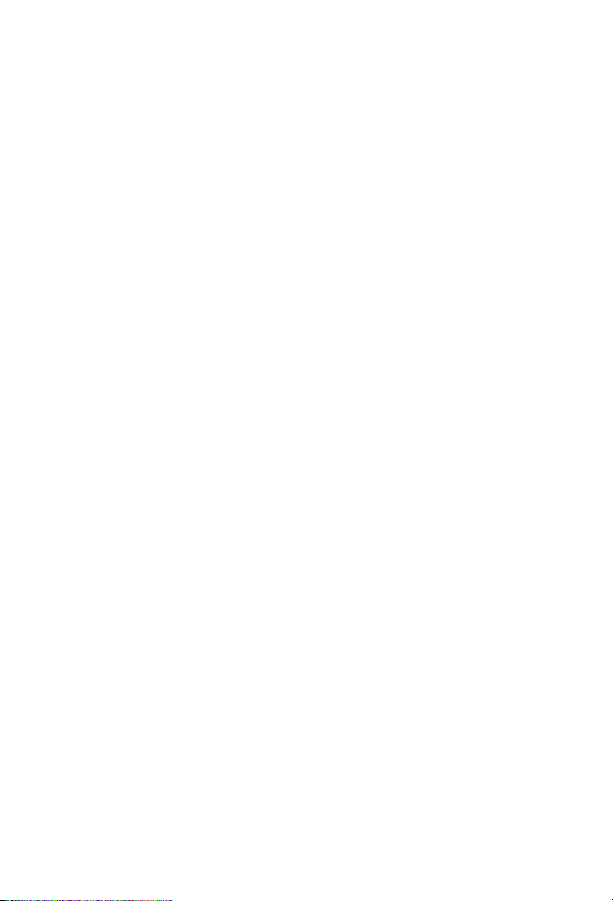
FCC Compliance Statement
This equipment has been tested and found to comply with the limits for a Class B digital
device, pursuant to part 15 of the FCC Rules. These limits are designed to provide reasonable protection against harmful interference in a residential installation. This equipment generates, uses and can radiate radio frequency energy and, if not installed and
used in accordance with the instructions, may cause harmful interference to radio communications. However, there is no guarantee that interference will not occur in a particular installation. If this equipment does cause harmful interference to radio or television
reception, which can be determined by turning the equipment off and on, the user is
encouraged to try to correct the interference by one or more of the following measures:
Reorient or relocate the receiving antenna.•
Increase the separation between the equipment and receiver.•
Connect the equipment into an outlet on a circuit different from that to which the receiver •
is connected.
Consult the dealer or an experienced radio/TV technician for help.•
Use of Trademarks, Registered Trademarks, and other Protected Names and Symbols
This manual may make reference to trademarks, registered trademarks, and other
protected names and/or symbols of third-party companies not related in any way to
StarTech.com. Where they occur these references are for illustrative purposes only and
do not represent an endorsement of a product or service by StarTech.com, or an endorsement of the product(s) to which this manual applies by the third-party company in
question. Regardless of any direct acknowledgement elsewhere in the body of this document, StarTech.com hereby acknowledges that all trademarks, registered trademarks,
service marks, and other protected names and/or symbols contained in this manual and
related documents are the property of their respective holders.
Page 3

Instruction Manual
Instruction Manual
Table of Contents
Introduction .................................................................... 1
Features......................................................................................1
Package Contents .....................................................................1
System Requirements ...............................................................1
Installation ....................................................................... 2
Hardware Installation ................................................................2
Software Installation .................................................................2
For Windows® 2000 ................................................................2
For Windows® XP/Server 2003/XP-x64/Server 2003-x64 ......3
For Windows® Vista/Vista-x64 ................................................3
To Verify Windows® Driver Installation ....................................3
Specifications .................................................................. 4
Technical Support ........................................................... 5
Warranty Information ...................................................... 5
i
Page 4

Instruction Manual
Introduction
Thank you for purchasing a StarTech.com PCI Express Parallel Card. This
card will allow you to add DB25 connectivity for optimized performance
from your parallel devices, while taking advantage of the speed and
power of PCI Express with plug and play connections to devices such as
printers, scanners and more.
Features
Maximum data transfer rate of 1.5 Mbps•
PCI 2.2 and PCI Power Management 1.0 compliant•
SPP/EPP/ECP Parallel port fully supports existing Centronics interface•
Package Contents
This package should contain:
PCI Express Parallel Card (1)•
Instruction Manual(1)•
Driver CD(1)•
System Requirements
Windows® 32 and 64-bit editions: 2000, XP, Vista™, Server 2003•
PC with an available PCI Express slot•
1
Page 5

Instruction Manual
Installation
WARNING! PCI Express cards, like all computer equipment, can be severely damaged by static electricity. Be sure that you are properly grounded before opening your computer case or touching your card. StarTech.
com recommends that you wear an anti-static strap when installing any
computer component. If an anti-static strap is unavailable, discharge yourself of any static electricity build-up by touching a large grounded metal
surface (such as the computer case) for several seconds. Also be careful
to handle the card by its edges and not the gold connectors.
Hardware Installation
1. Remove the computer cover. For more detailed instruction on how to
perform this step, please refer to the documentation that was included
with your computer at the time of purchase.
2. Locate an empty PCI Express slot, removing the metal bracket
covering the accompanying empty port/socket.
3. Position the card above the open PCI Express slot, ensuring that the
card is properly aligned with the slot. Insert the card firmly into the slot,
distributing force evenly across the length of the board. Once inserted,
secure the card into the adjoining socket (previously covered by metal
bracket), using the correct size screw.
4. Replace the computer cover and re-connect all power to the computer.
Software Installation
For Windows® 2000
1. Insert the Driver CD into the CD-ROM drive.
2. When the Found New Hardware Wizard appears , click Next.
3. Select Search for a suitable driver for my device (recommended), and
click Next.
4. Select CD-ROM drives, but uncheck the other boxes, then click Next.
2
Page 6

Instruction Manual
5. Click Next.
6. Click Finish to complete the driver installation.
For Windows® XP/Server 2003/XP-x64/Server 2003-x64
1. Insert the Driver CD into the CD-ROM drive.
2. At the Found New Hardware Wizard, select Install the software
automatically (Recommended), then click Next.
3. If a Hardware Installation warning pops up indicating that the driver
software has not been digitally signed, click Continue Anyway, then
click Finish to complete the driver installation.
For Windows® Vista/Vista-x64
1. Insert the Driver CD into the CD-ROM drive.
2. At the Found New Hardware Wizard, select Locate and install driver
software (recommended).
3. Click Next to continue to setup.
4. The Add New Hardware Wizard will now ask you Would you like to
install this device software?. Click Install to continue.
5. Click Close once driver installation is complete.
To Verify Windows® Driver Installation
To verify that the necessary software has been installed, Click on the
Device Manager tab in System Properties, which you can be accessed
through the Control Panel or by following these steps:
1. Right-click on My Computer and select Manage.
2. In the left pane of the Computer Management window, click on Device
Manager.
You should see one PCI Express ECP Parallel Port … installed under
Ports (COM & LPT) item.
3
Page 7

Specications
Instruction Manual
Product Dimensions
Bus Type
Chipset
Maximum data transfer
rate
OS Support
21 mm (0.83 in ) x 110 mm (4.33 in ) x
120 mm (4.72 in )
PCI-Express one lane
OXPCIe952
Up to 1.5 Mbps
Windows 2000, XP, Vista™, Server 2003
(32 & 64-bit editions)
4
Page 8

Instruction Manual
Technical Support
StarTech.com’s lifetime technical support is an integral part of our commitment to provide industry-leading solutions. If you ever need help with your
product, visit www.startech.com/support and access our comprehensive
selection of online tools, documentation, and downloads.
Warranty Information
This product is backed by a one year warranty.
In addition, StarTech.com warrants its products against defects in materials and workmanship for the periods noted, following the initial date of
purchase. During this period, the products may be returned for repair,
or replacement with equivalent products at our discretion. The warranty
covers parts and labor costs only. StarTech.com does not warrant its
products from defects or damages arising from misuse, abuse, alteration,
or normal wear and tear.
Limitation of Liability
In no event shall the liability of StarTech.com Ltd. and StarTech.com USA
LLP (or their officers, directors, employees or agents) for any damages
(whether direct or indirect, special, punitive, incidental, consequential, or
otherwise), loss of profits, loss of business, or any pecuniary loss, arising
out of or related to the use of the product exceed the actual price paid
for the product. Some states do not allow the exclusion or limitation of
incidental or consequential damages. If such laws apply, the limitations or
exclusions contained in this statement may not apply to you.
5
Page 9

StarTech.com has been making “hard-to-find easy” since 1985,
providing high quality solutions to a diverse IT and A/V customer
base that spans many channels, including government, education
and industrial facilities to name just a few. We offer an unmatched
selection of computer parts, cables, A/V products, KVM and Server Management solutions, serving a worldwide market through our
locations in the United States, Canada, the United Kingdom and
Taiwan.
Visit www.startech.com today for complete information about all
our products and to access exclusive interactive tools such as the
Cable Finder, Parts Finder and the KVM Reference Guide.
