Page 1

PCI Express 10/100 Ethernet Card
PEX100S
Page 2
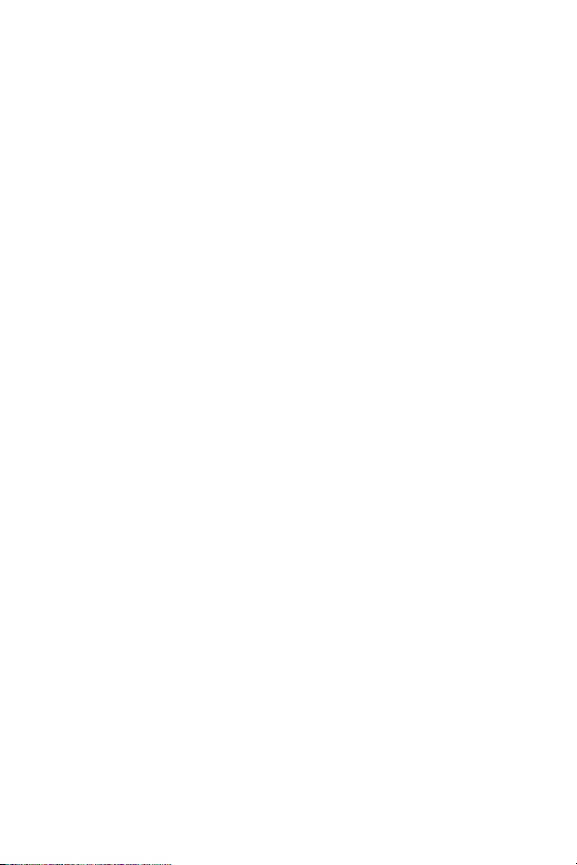
FCC Compliance Statement
This equipment has been tested and found to comply with the limits for a Class B digital
device, pursuant to part 15 of the FCC Rules. These limits are designed to provide reasonable
protection against harmful interference in a residential installation. This equipment generates,
uses and can radiate radio frequency energy and, if not installed and used in accordance with
the instructions, may cause harmful interference to radio communications. However, there
is no guarantee that interference will not occur in a particular installation. If this equipment
does cause harmful interference to radio or television reception, which can be determined by
turning the equipment off and on, the user is encouraged to try to correct the interference by
one or more of the following measures:
Reorient or relocate the receiving antenna.•
Increase the separation between the equipment and receiver.•
Connect the equipment into an outlet on a circuit different from that to which the receiver •
is connected.
Consult the dealer or an experienced radio/TV technician for help.•
Use of Trademarks, Registered Trademarks, and other Protected Names and Symbols
This manual may make reference to trademarks, registered trademarks, and other protected
names and/or symbols of third-party companies not related in any way to StarTech.com.
Where they occur these references are for illustrative purposes only and do not represent an
endorsement of a product or service by StarTech.com, or an endorsement of the product(s)
to which this manual applies by the third-party company in question. Regardless of any
direct acknowledgement elsewhere in the body of this document, StarTech.com hereby
acknowledges that all trademarks, registered trademarks, service marks, and other protected
names and/or symbols contained in this manual and related documents are the property of
their respective holders.
Page 3
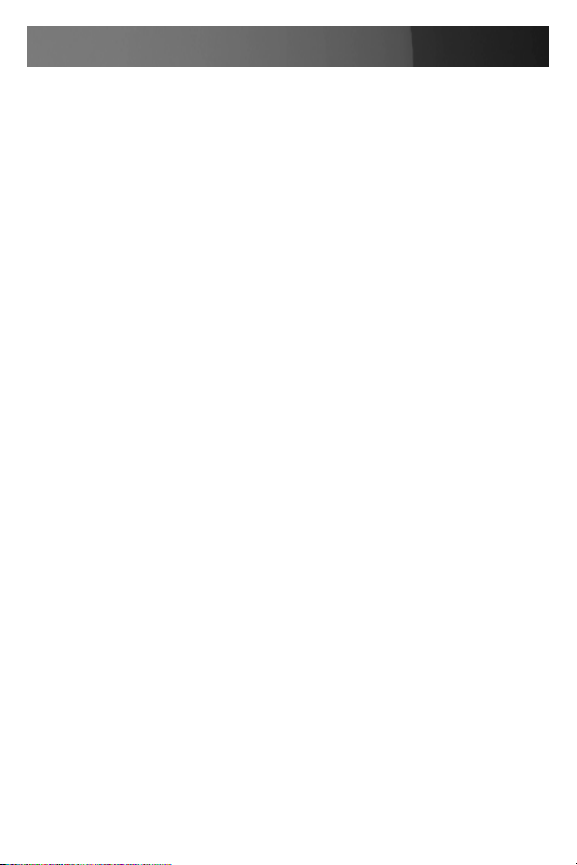
Instruction Manual
Instruction Manual
Table of Contents
Introduction ................................................................................... 1
Features ......................................................................................1
Package contents ........................................................................1
System Requirements .................................................................1
Hardware Guide ............................................................................. 2
Installation ...................................................................................... 3
Windows® XP, 2000, Server 2003 ...............................................3
Windows Vista® ..........................................................................4
Verifying Successful Installation (Optional) ................................. 5
Specifications ................................................................................ 6
Technical Support ........................................................................ 7
Warranty Information ...................................................................7
Limitation of Liability ....................................................................7
i
Page 4
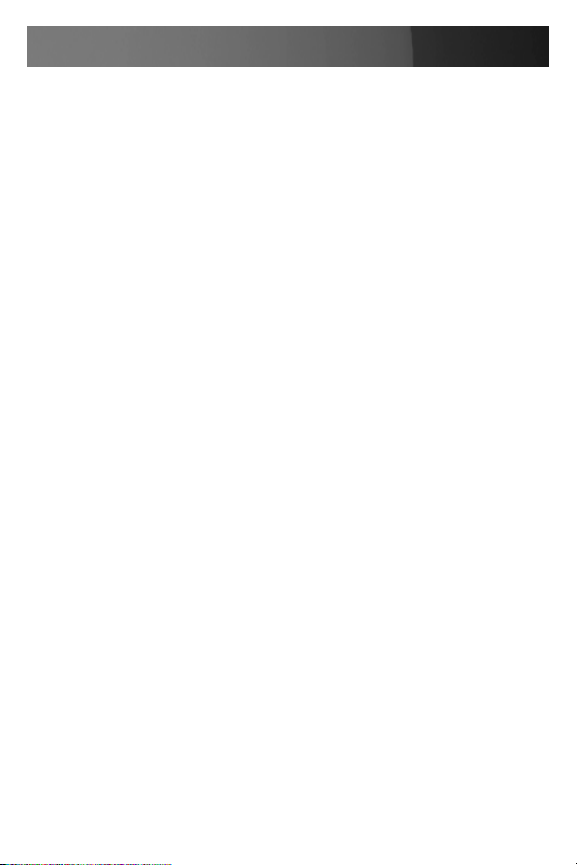
Instruction Manual
Introduction
Thank you for purchasing a StarTech.com PCI Express 10/100 Ethernet
Card. Providing a simple way to add 10/100 Ethernet capability to a PCI
Express enabled server or workstation for data throughput speeds of up
to 2.5Gbps, PEX100S provides a broad range of features and functions,
including support for both Full and Half Duplex operation as well as Wake
On LAN (WOL) Power Management. PEX100S also features Auto MDI/
MDIX automatic configuration, simplifying installation and configuration.
Features
Single-lane (or x1) PCI Express throughput rates of up to 2.5Gbps•
10/100 IEEE 802.3 specification compliant•
10/100M data rate auto-negotiation•
LED indicate the status of data transmission•
Supports Wake On Lan (WOL) power management (optional)•
Package contents
This package should contain:
1 x Driver CD•
1 x PCIe 10/100 Mbps Ethernet Card•
1 x Instruction Manual•
1 x Low Profile Bracket•
System Requirements
A host computer with an available PCI Express slot•
A CD/DVD-ROM Drive (Driver installation) •
1
Page 5

Instruction Manual
Hardware Guide
The following table provides descriptions of the 100 Link/Activity LED
status:
100 Link/Activity LED
LED Color Status Description
Port is currently connected to a 100Mbps
On
100/ACT
Green
network
Blink Sending/receiving packets
2
Page 6

Instruction Manual
Installation
Hardware Installation
Shut down all power connected to the computer, as well as all devices 1.
connected to the computer peripherally (i.e. Printers, Monitors,
Scanners etc.). As an added step to ensure safe installation, unplug
the power supply from the computer.
Remove the computer cover, allowing access to the motherboard and 2.
available slots. For more detailed instruction on how to perform this
step, please refer to the documentation that was included with your
computer at the time of purchase.
Locate an empty PCI Express slot, removing the metal bracket 3.
covering the accompanying empty port/socket on the rear panel of the
computer chassis.
Position the card above the open PCI Express slot, ensuring that the 4.
card is properly aligned with the slot. Insert the card firmly into the slot,
distributing force evenly across the length of the board.
Once inserted, secure the card into the adjoining socket (previously
covered by metal bracket, on the rear panel of the computer chassis),
using the correct size screw (if necessary, please consult document ation that accompanied purchase of computer).
Software Installation
Windows® XP, 2000, Server 2003
The following instructions are based on the installation procedure found
in the Windows® XP (Service Pack 2) operating system, but are similar if
not identical to Windows® 2000 and Windows Server® 2003:
Once the Windows® (2000, XP, Server 2003) operating system loads
following hardware installation, PEX100S will automatically be detected,
launching the Found New Hardware Wizard.
3
Page 7

Instruction Manual
When the 1. Found New Hardware Wizard appears, please click the
Cancel button to halt driver installation for the device temporarily;
the driver for this device will be installed in the next step.
Insert the Driver CD that was included with PEX100S. 2.
From the Windows desktop, click one the 3. Start button, then select Run.
In the text space provided, type X:\PCIe\LAN\setup.exe (where X 4.
denotes the letter assigned to your CD/DVD-ROM drive) and then click
OK.
Follow the on-screen instructions to complete the installation.5.
Restart Windows to complete the installation6.
Windows Vista®
Once the Windows Vista® operating system loads following hardware
installation, the PEX100S 10/100 Mbps Ethernet PCI Express Card will
be detected, launching automatic installation of the Gigabit Ethernet PCI
Express Card.
Once this is complete:
Insert the Driver CD driver bound with 10/100 Mbps Ethernet PCI
Express Card into your CD-ROM Drive.
Insert the Driver CD that was included with PEX100S. 1.
From the Windows desktop, click one the 2. Start button, then select Run.
In the text space provided, type 3. X:\PCIe\LAN\Vista\setup.exe (where
X denotes the letter assigned to your CD/DVD-ROM drive) and then
click OK.
Follow the on-screen instructions to complete the installation.4.
Restart the computer to complete the installation.5.
4
Page 8

Instruction Manual
Verifying Successful Installation (Optional)
Once the computer has been powered on following the driver installation
and the connection of the desired drive, you may wish to verify that the
necessary files have been installed properly. To do so:
Right-click on My Computer and select Manage.
In the left pane of the Computer Management window, select Device
Manager.
In the right pane of the Computer Management window, click on Network
Adapters; here, you should see an Realtek RTL8139/810x Family Fast
Ethernet NIC (Windows® 2000/XP/Server2003) or Realtek RTL8101
Family PCI-E Fast Ethernet NIC (NDIS 6.0) (Windows® Vista).
5
Page 9

Specications
Instruction Manual
Connectors
Maximum Data Transfer Rate
OS Support
Regulatory Certifications
Product Weight
Product Dimensions
1 x RJ45
100 Mbps
Windows® 2000/ME/XP/Vista™
FCC/CE/ROHS
45 g (1.59 oz )
30 mm (1.18”) x 140 mm (5.51”) x
165 mm (6.5”) (W x H x L)
6
Page 10

Instruction Manual
Technical Support
StarTech.com’s lifetime technical support is an integral part of our commitment to provide industry-leading solutions. If you ever need help with your
product, visit www.startech.com/support and access our comprehensive
selection of online tools, documentation, and downloads.
Warranty Information
This product is backed by a lifetime warranty. In addition, StarTech.com
warrants its products against defects in materials and workmanship for the
periods noted, following the initial date of purchase. During this period,
the products may be returned for repair, or replacement with equivalent
products at our discretion. The warranty covers parts and labor costs only.
StarTech.com does not warrant its products from defects or damages
arising from misuse, abuse, alteration, or normal wear and tear.
Limitation of Liability
In no event shall the liability of StarTech.com Ltd. and StarTech.com USA
LLP (or their officers, directors, employees or agents) for any damages
(whether direct or indirect, special, punitive, incidental, consequential, or
otherwise), loss of profits, loss of business, or any pecuniary loss, arising
out of or related to the use of the product exceed the actual price paid
for the product. Some states do not allow the exclusion or limitation of
incidental or consequential damages. If such laws apply, the limitations or
exclusions contained in this statement may not apply to you.
7
Page 11

StarTech.com has been making “hard-to-find easy” since 1985,
providing high quality solutions to a diverse IT and A/V customer
base that spans many channels, including government, education
and industrial facilities to name just a few. We offer an unmatched
selection of computer parts, cables, A/V products, KVM and Server
Management solutions, serving a worldwide market through our
locations in the United States, Canada, the United Kingdom and
Taiwan.
Visit www.startech.com today for complete information about
all our products and to access exclusive interactive tools such as
the Cable Finder, Parts Finder and the KVM Reference Guide.
StarTech.com makes it easy to complete almost any IT or A/V
solution. Find out for yourself why our products lead the industry
in performance, support, and value.
